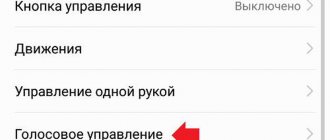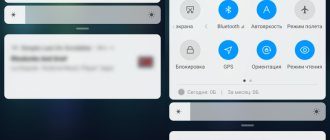The Face Unlock feature from Huawei and Honor is another way to protect your device. Typically, the user sets a PIN code, pattern, password or fingerprint to unlock the screen. But modern smartphones also have another option - face scanning. Let's consider how to use the presented function, and how good it is in contrast to other existing unlocking methods.
About Huawei Face Unlock feature
Face Unlock scans the user's face using the front camera, if it's you, the display will unlock. The function works in much the same way as a fingerprint, only now you don’t need to put anything on the sensor, you just need to look at the camera.
The main advantage of the presented option is its convenience and efficiency. That is, the system almost instantly recognizes the owner of the phone, focusing on the uploaded photo. Despite these advantages, most users prefer to use other methods to unlock their smartphone. The most popular is the fingerprint.
Difference from Apple
The ability to recognize faces was first introduced by Samsung, but the feature became popular thanks to the iPhone. Apple has improved the option, bringing it to almost perfect condition.
However, owners of Chinese gadgets are wondering whether everything works so perfectly on their phones, and whether their recognition system will be as reliable as in the case of an American device. To do this, we need to compare two models.
iPhone
In addition to the front camera, face unlocking occurs using special sensors that process more than 30 thousand points on the user’s face in a short period of time.
Thanks to neurons penetrating to a certain depth, the quality of recognition on the American device greatly increases. For example, if a person grows a mustache or beard, wears glasses or a hat, the scanner will still be able to identify him.
As for lighting, there are no problems here either. The function works if the person is in the dark.
Xiaomi
Users note some disadvantages with this model. To unlock the device, only the front camera is used. Things are a little better with the Chinese phone Mi 8, which has a special chip and infrared sensors.
If there is enough lighting to detect a face, and the owner of the smartphone does not have any external changes, then there should be no problems with Face Unlock Xiaomi.
In previous Xiaomi models, the device was unlocked using a photo, but in MIUI 10 the developers have eliminated the flaw.
Thus, if a person uses the face unlock function infrequently, then you can purchase a model of the Chinese Mi8 device without spending money on expensive American phones. An alternative could be the Redmi line with updated firmware.
How Face ID from Huawei/Honor works
The principle of Face ID is quite simple; the process can be divided into three stages:
- The first thing the system does is detect a face.
- The second step is alignment.
- The third is recognition.
The system divides the face into nodal points, checking the shape of the eyes, including the distance between them, as well as the size of the nose, the width of the cheekbones and other characteristics. If the program accepts matches, then the screen will be unlocked, but if something seems incorrect to it, for example, the brightness indicator is significantly different from what is in the picture, then you will see an error and a proposal to repeat the procedure again.
What is Hivoice on Huawei and Honor, how to disable it?
Face ID creates its own 3D model based on your photo, and then makes a detailed comparison of your face and this model.
Reset Face ID and set it up again by covering half your face with a mask
Step 1. Open Settings.
Step 2. Go to the “Face ID and Passcode” section.
Step 3. Enter the password code to access the section.
Step 4: Click on the "Reset Face ID" button.
Step 5: Select the “Set up Face ID” option.
Step 6: Fold the face shield in half.
Step 7. Place it on one side of your face so that the tip of your nose remains visible.
Step 8: Perform your first Face ID scan using head rotation.
Step 9. Click on the “Next” button.
Step 10: Perform a second Face ID scan using head rotation.
Step 11. Click on the “Done” button.
If you get a notification asking you to rotate your head when setting up Face ID, move the mask slightly away from the center so that Apple's face scanner sees more of your face. The more of the nose that is visible when setting up the biometric sensor, the easier it is to pass. But you shouldn’t abuse it either.
Which smartphones support face unlock?
Of course, not every smartphone can boast of having such a function. Although in fact, today not a single modern phone can do without it. If previously the program was considered something new and unknown, today every second user is familiar with this unlocking method.
The first smartphones to use the option were the flagship models Mate 10 lite and P Smart. Today, the program is built into all phones by the developer, starting with the Honor 7C Pro models - 8x, 8c, 9, 8, 10, 20, View.
Settings
Face unlocking on Huawei and Honor is enabled as follows:
- Let's go to settings.
- Go to the “Security and Privacy” section.
- Find the “Face Recognition Unlock” tab.
- Next, enter the PIN code or pattern that you use when turning on the display.
- Click on the “Registration” item.
- The program will prompt you to read the instructions. We recommend you read it so that you don’t have any questions in the future.
- Click “Continue”.
- Before registration, the program will request access to use the camera. Grant the required permissions.
- The front camera will open. Point it at yourself and wait for the system to perform a detailed scan. This image will be saved in memory and will be used as the main one for further recognition.
Some users cited the fact that you can only add one face to the program as a disadvantage, while adding a fingerprint allows you to add multiple options. On the one hand, this is excellent protection, because no one will be able to get into your smartphone without your knowledge, but on the other hand, it is inconvenient if other family members also use the device.
What is frequency aggregation on Huawei and Honor and how does it increase speed on a smartphone?
Add an "Alternate Appearance" by covering the other half
Step 1. Open Settings.
Step 2. Go to the “Face ID and Passcode” section.
Step 3. Enter the password code to access the section.
Step 4: Click on the “Alternate Appearance” button.
Step 5: Fold the face shield in half.
Step 6. Place it on the other side of your face so that the tip of your nose remains visible.
Step 7: Perform your first Face ID scan using head rotations.
Step 8. Click on the “Next” button.
Step 9: Perform a second Face ID scan using head rotation.
Step 10. Click on the “Done” button.
The Wall Street Journal advised to carry out only the first stage of setup. However, with my FFP2 type respirator mask, which covers quite a large part of my face, the iPhone 11 did not recognize me. But after adding “Alternative appearance” everything fell into place.
Influence of lighting and other factors
Some Huawei and Honor owners do not respond well to the presented option. And many people have a question related to the performance of the program in different lighting conditions. After all, it is likely that the camera will mistakenly recognize the owner in bright or dim light.
The option does not function quite correctly at times. Lighting has a big impact. If the contrast is very different from the existing image in the system, then you will see a notification in place of the unlocked screen - try again. In this case, you need to turn on the screen backlight, press it twice.
If you have any questions or complaints, please let us know
Ask a Question
To avoid problems with recognition in the future, take a high-quality photo. Don't smile, relax your facial muscles, don't wear makeup, and it's better to take off your jewelry. It is important to take this into account when registering a person. If you suddenly blink, look away, or the photo comes out bad, take a new photo.
Trying to unlock your smartphone will not be successful if you scanned while wearing sunglasses. Also, according to many reviews, long bangs or a scarf will be a hindrance. It is important to keep your face open.
How to turn off facial recognition on Huawei and Honor
The presented factors became decisive for many users who chose to remove facial recognition on Huawei and Honor. This is understandable, because it is easier to enter a four-digit code or draw a pattern than to constantly worry about an open face and scan the camera several times.
To disable you need:
- Go to settings.
- Open the “Security” tab.
- Scroll through the list of settings to the “Face Recognition Unlock” section.
- At the top, select “Delete data.”
Don't forget to choose another protection method, for example, a pattern. This way you will protect the device from outside interference.