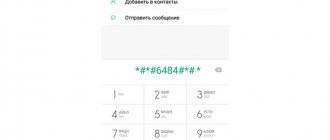How to distribute the Internet from Huawei and Honor, and is it even possible? Yes, it's possible. But few users know the correct algorithm of actions. There are several options for distribution: built-in functionality, modem and third-party programs. They all have a different operating algorithm, which we will introduce you to in detailed step-by-step instructions.
What is an access point in a Huawei and Honor phone?
Huawei and Honor hotspot is an opportunity to broadcast Internet access from your phone to other devices. The need for this arises when your friends or colleagues are unable to connect to Wi-Fi and access the Internet. Then you can share your mobile network with them. The fee depends on your mobile operator.
- If you have unlimited Internet use as part of your tariff, you will most likely have to pay extra for using the distribution tool. You need to check with the operator how much it costs, prices are different for everyone.
- If traffic is limited, then fees for such services are usually not charged.
We emphasize that network sharing is only possible if your phone uses mobile traffic. You won't be able to perform the action over Wi-Fi.
Features of distributing the Internet to other users
Modem mode or Internet distribution assumes that one user provides traffic from his phone to other users. This may be required when you urgently need to check information via the Internet, make a payment, check the balance of your e-wallet, etc. Not everyone uses mobile network plans that include mobile Internet. Therefore, all that remains is to connect to someone who has such access.
Accordingly, the Honor smartphone acts as an access point. But you need to take into account that such traffic on Honor and other mobile smartphones is expensive. Therefore, it is very easy to exceed the limit. If you use unlimited Internet, then the worst thing that can happen is that your smartphone will run out of charge much faster. At the same time, several methods of such distribution are available.
Wi-Fi hotspot
The most popular and frequently used option to share traffic is to create a Wi-Fi hotspot on your phone. The algorithm for how to distribute the Internet from an Honor and Huawei phone is given below.
- Turn on mobile data transfer through curtain shift or settings.
- Go to the “Wireless Networks” item.
- Click on the line “Modem mode”.
- Next we need the Access Point tool.
- By clicking on it, the settings column appears.
- If you are connecting for the first time, you will have to enter several items for security settings.
- Specify the name of the network, which other users will see as the name of Wi-Fi.
- Next, choose whether there will be a encryption. If yes, then set the mode to WPA2 PSK. This is the standard setting for this type of connection.
- If required, enter a password. It is better not to use classic selections like “12345678” or “00000000”. Also, do not use personal information, phone number or name. Come up with a reliable combination that scammers cannot hack.
- Exit the settings and use it.
How to remove an application from a Huawei and Honor phone: system and installed ones
How to set up modem mode
This mode allows you to assign modem functions to your Honor smartphone, but first you need to connect it to the Internet. To do this, lower the notification shade and select the network icon. If there is a sufficient amount of money in the user’s account, there will be no additional question about how to enable mobile Internet on Honor.
Applications for controlling Wi-Fi networks and monitoring traffic on Androdi
If clicking on the network connection button does not provide access to the Internet, then you can try going to the settings and performing the following algorithm of actions:
- Open the “Wireless Networks” item.
- Click on “SIM Card Settings”.
- Select the SIM card through which data will be received and transmitted.
Note! You also need to make sure that the selected SIM card is connected to a tariff with Internet access.
Note! The data transfer speed when connected to a modem in the form of a smartphone directly depends on the telecom operator and tariff plan. If you are currently receiving a signal via 3G networks, then the Internet distribution will have the corresponding speed. Now the fastest networks are 4G (LTE), providing up to 100 Mbit/s.
Only after connecting to 2G, 3G or 4G mobile networks can you proceed to enable the modem option. To do this, you need to go to the gadget settings and select “Wireless networks”. But here you should click not on “SIM card settings”, but on “Modem mode”.
Distribute via USB to computer
To do this, you will need a cable that connects your smartphone and PC. After connecting, follow the instructions:
- Swipe the curtain from top to bottom;
- select the connection type “File Transfer”;
- then go back to the modem control mode on your phone, and select the “USB” option there.
Now you have the opportunity to transfer traffic to a computer or laptop. Just find your phone there among the available points and connect.
Possibility to distribute the Internet using a Bluetooth modem
If the device to which you need to distribute the Internet can connect via Bluetooth, we use this to connect to the network. On a Huawei or Honor smartphone, turn on Bluetooth and check visibility for other devices. We go through the usual path to the settings menu item “Modem mode”, activate the line “Bluetooth modem”.
On the laptop, open “Devices and Printers” in the Control Panel and select “Add a new device.” As soon as the system finds a smartphone among the available connections, a window will appear asking you to enter a password. The activation code itself will be reflected on the Honor or Huawei screen. Allow pairing of devices, enter the code. A smartphone icon will appear in the devices and printers window on your PC, right-click on it and select connection via an access point. The Internet is connected, you can work.
Of all the possible options, the easiest way is to distribute the Internet via Wi-Fi, while getting maximum speed. But, if the function is not available, USB or Bluetooth will help, albeit at a slightly lower data transfer speed.
Share link:
5 / 5 ( 1 voice )
Partner news and advertising
Via apps
If the classic settings for some reason do not suit you, there are many programs that create a point for Internet transmission. All of them are available in the company store for Android phones. One of the most common and functional is Wi-Fi hotspot. The program is free, but the version is only available in English. For those who do not speak the language, it will be easy to understand, because the interface is accessible and understandable. In the first field you enter the name of the Wi-Fi, in the second - the password for security. Please select one of the connection options below:
- via bluetooth;
- via Wi-Fi;
- limited access (limit data).
The second window asks you to set how much traffic you are willing to give up for use by another device. This is convenient, because this way you can avoid overspending. There is no such control function in the built-in parameters.
What problems can you encounter when distributing the Internet via Honor?
When trying to create an access point and enable modem mode, there may be problems for several reasons:
- The Firewall installed on your phone blocks the distribution, believing that someone is trying to access your device.
- The dispenser contains malware that slows down or blocks processes.
- There was a malfunction in the OS of the device distributing or receiving the signal.
If the Internet cannot be distributed due to a virus on Honor, then you need to scan the phone and get rid of all malware. But when the antivirus itself becomes the reason for the blocking, you will have to remove it. If problems arise, you should also try disabling all applications that are responsible for using the Internet. These can be various traffic counters, browser extensions and much more.
If the errors are caused by incorrect operation of the OS, for example, when the system was unsuccessfully updated, then you can try to reset the settings. For this:
- Let's go to the phone settings.
- We find the section with accounts.
- Select “Backup and reset” or “Data reset”.
- We confirm.
After this, Honor should return to factory settings and the connection issues should be resolved. If this does not happen, then all that remains is to perform a Hard Reset. Then all information that was downloaded by the user will be deleted from the phone, so you need to save photos, music and other useful files separately.
Additional Information
If you follow the instructions, there will be no problems. But there are emergency situations and individual problems that prevent you from performing an action.
How to turn on the Honor Band 5 for the first time: instructions on how to restart, turn off
Why doesn't my smartphone distribute Internet via Wi-Fi?
There are several reasons for this:
If you have any questions or complaints, please let us know
Ask a Question
- you have run out of traffic;
- network error or virus;
- incorrect connection.
Answers to popular questions
Why doesn't my smartphone distribute Internet via Wi-Fi?
The most common reasons:
- weak mobile signal;
- data transmission is turned off on the distribution device;
- there is a password;
- the money in the account has run out and the operator has restricted access;
- Wi-Fi module is faulty.
How to distribute Internet from a tablet?
You can distribute mobile Internet on a tablet, just like on a Huawei and Honor smartphone, using the methods described above: via Wi-Fi, Bluetooth, app and USB connection.
As it became clear from the article, distributing a connection to the World Wide Web on Huawei and Honor is quite simple and there are several ways to do this. Any of the above methods is available on all phones and tablets of the company.
How to distribute the Internet from Huawei and Honor, and is it even possible? Yes, it's possible. But few users know the correct algorithm of actions. There are several options for distribution: built-in functionality, modem and third-party programs. They all have a different operating algorithm, which we will introduce you to in detailed step-by-step instructions.