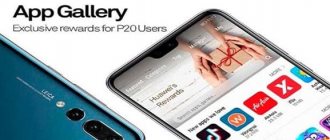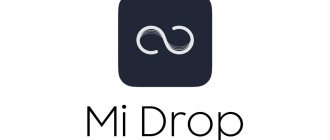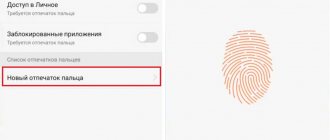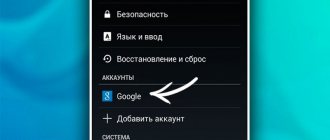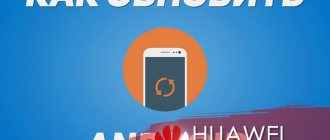What is Huawei Health?
The presented program is necessary for those who have a special fitness bracelet. According to the developer himself, the application was created to provide professional Sports Guidance for your sport, or to provide sports recommendations. That is, Huawei Health is responsible for collecting statistics from your bracelet. In the modern world, it is important to monitor your own condition. The program collects the following information:
- Weight.
- Daily activity (you can request statistics for 7 or 30 days).
- Sleep phases.
- Steps taken.
- The distance you have covered all day using a particular vehicle or on foot.
- Lost calories.
- Frequency of sports activities, etc.
The presented service works together with the Huawei Wear application, which in turn is responsible for setting up the fitness bracelet. This way you can track your physical activity and receive health tips. Health also collects statistics on your sleep, noting phases, duration, time of falling asleep, waking up, and provides recommendations.
Huawei Health, Samsung Health, Mi Fit and Amazfit Zepp: choosing the best fitness app
Reader rating for this article: 4.8
(53)
In this article: - Introduction - General information - Training and recording daily activity - Motivation - Sleep tracking - Pulse, stress, SpO2 - Conclusion
When choosing a specific fitness bracelet or smart watch, you involuntarily choose a specific application with which this device will work.
Of course, we can’t say that the whole choice comes down to the application, because different fitness trackers from the same manufacturer have a different set of sensors and functions. However, it is because of the app that the user experience from any device from the same company will be broadly similar.
We have done many reviews of various bracelets and watches, but this time I would like to focus specifically on applications and compare the most popular programs from Samsung, Huawei, Xiaomi and Huami (Amazfit and Zepp brands).
I suggest you make a choice of tracker, starting with choosing an application, and only then select a device for the program you like!
Comparison of Samsung Health, Huawei Health, Mi Fit and Zepp. General information
Let's take a quick look at each program included in our comparative review. Of course, it was possible to include many more applications in this list, but then the length of the article would exceed all reasonable limits, so I selected 4.
Huawei Health
By purchasing any fitness tracker from Huawei or Honor, you will work with the Huawei Health application (Huawei Health), which is officially available on both Android and iPhone:
But the application in the Google Play Store is updated extremely rarely (apparently due to the special relationship between Google and Huawei), so it is better to download it from the Huawei AppGallery brand store or on the Internet, in the form of an installation apk file. Otherwise, many functions will not be available to you.
The application itself is made very convenient. Besides beautiful graphics, it has a simple structure. The app is divided into 4 sections: Health, Exercise, Devices and Personal Information.
On the Health tab, all data on training, sleep, stress, daily activity, etc. is available. The number and order of blocks can be customized to your liking:
To view the information you are interested in in more detail, simply click on one of the blocks.
On the Exercises tab, you can start any workout directly from your smartphone:
To do this, you don't even need a fitness bracelet, since the program can use smartphone sensors (accelerometer, GPS) or connected sensors, like a Bluetooth heart rate monitor.
The Devices tab is needed to work with a bracelet or watch. All settings for a specific device are available here; you can connect new watches, bracelets, scales or heart rate monitors.
The last tab, succinctly called Me, is used to set up your profile, view weekly and monthly reports, as well as personal achievements and awards:
Here you can also add various training plans (run a marathon, half-marathon, etc.), prepared in advance by the developers.
Huawei Health can send your data (workouts, steps, calories and sleep) to Google Fit.
Samsung Health
It is the most popular fitness app in the world, based on the number of downloads on the Play Store (more than 1 billion). Of course, this figure is a little “inflated” by the fact that the application is pre-installed on all the company’s smartphones. However, at the moment, according to official company reports, more than 200 million people use the Samsung Health program. And a little later you will understand what the secret of such success is.
The program is also available on two platforms:
The application is divided into 3 main sections: Home, Together and Fitness.
The Home tab displays all the information about steps, workouts, stress, heart rate, calorie consumption, water, etc. As with Huawei Health, this page can also be customized:
The Together tab (translated from English as Together) is one of the main advantages of this application. Here you can participate in various competitions with other users, trying to complete as many steps as possible.
Both single and team competitions are supported, as well as global competitions in which all Samsung Health users participate:
On the Fitness tab, you will have access to either training programs or a relaxation tool called Mindfulness:
Training programs include a wide variety of training plans, from stretching and triathlons to “basic exercises for getting rounded buttocks” and “developing relief”:
Moreover, all programs are video instructions with voice acting in Russian:
Samsung Health also reminds you when and how much to exercise according to the selected program.
Mindfulness includes meditation programs, selections of relaxing music, a set of calming scenes with voice acting and even bedtime stories with high-quality music, but, unfortunately, in English:
Most fairy tales and musical compositions are available only by subscription, but there is also a free trial period.
The program also has a built-in powerful calorie tracking tool (the “Food” block on the main page), which we discussed in great detail in a separate article.
You can connect a huge variety of devices to Samsung Health, from scales and glucometers to bicycle sensors and blood pressure monitors. All supported devices are listed in the Accessories section:
The application itself can only synchronize its data with the Strava program; even Google Fit is not officially supported. Unofficially, there is a method that we talked about earlier, but it may no longer work on the latest versions of Samsung Health.
Mi Fit
This is an application for working with Mi Band - the most popular fitness bracelet in the world. The program is available for two platforms:
The application also consists of three sections: Training, Friends and Profile.
The Workout tab displays information about your current day's activity, as well as sleep, heart rate, and weight data. As in all previous cases, the page supports the following settings:
At the top of the main page there are several more tabs that are designed to launch workouts from a smartphone (Walking, Running, Cycling).
On the Friends tab, you can add other program users and monitor their results:
There's nothing here that even remotely resembles Samsung's Together section. No competitions, awards or anything like that, just looking at other people's step and sleep data. Moreover, this section works extremely unstable and it is often impossible to add friends due to an error that occurs in every second user:
On the Profile tab, you can change information about yourself, add and manage devices, and set activity and weight goals.
Mi Fit can only send its data to Google Fit.
Amazfit or Zepp
Zepp is the official app for Huami trackers. The app was previously called Amazfit, but was later renamed. Like all other programs, Zepp is available on both Android and iPhone:
All basic information is displayed on the Home page:
Unlike other applications, you cannot customize the number and order of placement of blocks on the main screen. That is, you will see those blocks in the order intended by the manufacturer.
To view all the available information, you need to click the icon in the upper right corner, and a quick access panel slides out from below, where you can place workouts and various shortcuts (this panel is customizable):
The next tab, under the completely meaningless name Enjoy, contains the settings of devices connected to the program:
Zepp supports connection to watches, bracelets, headphones, scales, treadmills and smart sneakers.
On the last Profile tab, the device settings are again duplicated, and program and profile settings are also available.
Overall, Zepp has the least well-designed interface. Many things are duplicated or scattered across different sections, the main page cannot be customized, and there are strange names (“Enjoy” for settings).
The Mi Fit application is organized more competently, but some analogies with Zepp are obvious here.
Huawei Health already looks much more convenient and professional. The night theme is supported, the interface is not overloaded with small details, everything is well organized.
Samsung Health is the most thoughtful program. There is also support for themes (light and dark), flexible settings, the interface is very colorful, a lot of high-quality graphics, and animation is present everywhere.
Despite the widest functionality among the reviewed applications, Samsung Health does not seem like a complex or overloaded program at all.
Workouts and daily activity tracking
All applications show a short report for the current day.
In Samsung Health, activity is divided into steps and activity period:
The first block shows steps, distance traveled per day and the number of calories burned, the second block shows how much time you were active during the day, and also duplicates data on calories and distance:
Huawei Health breaks down all daily activity data into 4 blocks, that is, it shows activity in terms of steps, time, distance and calories:
In Mi Fit, daily activities are implemented in the most exciting way. All information is displayed in one single place, which is already more convenient than previous programs. At the same time, not only steps, calories or distance are shown, but also all activity is described in detail by the hour (fast walking, running, slow walking, moderate activity:
Based on this data, Mi Fit additionally shows how many liters of gasoline you saved by walking versus driving the specified distance, as well as how many grams of fat you burned.
Zepp displays current activity in two ways. If you tap the steps block (on the home screen), you'll see information about steps, distance, activity time, calories, and fat burned. And if you select calories on the main screen, detailed information about activity will open, like on Mi Fit:
All applications support activity reports not only by day or week, but also by month.
Of course, it is interesting to know how many millions of steps or thousands of kilometers were covered each year, but, unfortunately, none of the listed applications plays with this data in any way.
Some programs (like Withings' Health Mate) show where you could walk in a year or how many marathons you've run, etc. Only Huawei Health in personal achievements at least somehow interprets the total activity for the entire time (total distance and how many marathons it is, as well as total calories and how many chicken legs it is).
As for workouts, all applications support a workout log, showing a general list of all workouts for the day/month/year. Also, all applications allow you to filter workouts by type (running, walking, swimming, cycling and others):
Samsung Health
Huawei Health
Mi Fit
Zepp
But in Samsung Health, workouts are displayed most clearly. In addition to the general list, you can turn on the calendar mode, which shows not only the days of classes, but also their intensity. An interesting Popular Exercises mode is also available.
This is what a typical treadmill activity report looks like in the Samsung Health app:
This is how the treadmill is displayed in Huawei Health:
Same activity in Zepp:
And Mi Fit:
The amount and variety of data may vary depending on the tracker used. If you take the most functional devices from each company, then no application compares to Samsung Health.
In addition to the usual metrics that everyone has (VO2 max, descents, ascents, heart rate zones), Samsung Health provides advanced running metrics such as asymmetry, time in the air, stiffness and others:
Moreover, if the application has identified problems with some indicator, you will be provided with animated instructions on what exactly and how often you need to do to fix them:
You won't find anything like this in other applications.
On the other hand, the Huawei Health app has a very interesting and exciting feature - dynamic workout tracking. The program can save any training session with GPS into the following video file:
Zepp and Mi Fit don't really stand out in this regard.
Motivation
Motivation in any activity is very important, especially when it comes to healthy habits. After all, you won’t get any immediate benefits from one run and you need to somehow maintain interest in regular walks or jogs for a long time.
There are practically no motivational tools in the Mi Fit app. Here you cannot collect virtual awards for personal achievements, there are not even achievements as such. The application does not support competitions and does not motivate new achievements at all.
The situation with Zepp is almost the same, with the exception of the personal achievements diary. By opening the My Records item in your profile, you can view your achievements in three types of training (Outdoor Running, Biking and Climbing):
These posts should motivate you to achieve new achievements: run faster or further, increase your bike ride time or climb higher.
Huawei Health also has a diary of personal achievements, but not for individual workouts, but in general:
In addition, there is a reward system - 18 medals for various achievements (run a half marathon, walk 10 thousand steps 21 days in a row, ride a bike 50 km, and so on):
But all these motivational tools simply pale in comparison to what is available in Samsung Health. As in other programs, there are also various awards and personal records:
Moreover, each record contains a history, that is, you can track how much time it took to achieve this record and how you got there:
By selecting a specific reward category, you can view a list of all earned badges:
But the main trump card of Samsung Health is competitions between users (both paired and group), as well as participation in worldwide competitions:
You can try not only to get into the list of winners, but also to promote your country in the ranking of the most active countries:
During competitions, you can tease other users or participate in the general chat. I repeat, you can compete with both friends and complete strangers, so you definitely won’t get bored.
Sleep tracking
The Samsung Health app allows you to track sleep stages, bedtime and wake-up time, sleep regularity and efficiency (what percentage of the time spent in bed the user actually slept):
You can set a target time and analyze your sleep both by day and over a period of time (averages). True, such reports (for a week, month or year) look rather meager:
One of the advantages of Samsung Health is that the program takes into account the calories burned overnight, that is, it tracks basal metabolism. This may be important for those watching their calories.
Samsung Health can also automatically determine your sleep time without any trackers, simply based on the time when you turned off your smartphone before bed and what time you picked up the phone the next morning.
In principle, everything is implemented well, but far from perfect. The app does not separate daytime sleep into a separate category and does not allow you to track it. But, what’s even worse, you cannot find out on the graph the exact time of night awakenings or the time of onset of certain phases, since the graph itself is not interactive, it is a static picture:
On the contrary, in Mi Fit you can conveniently see when and how long you were awake, when this or that phase occurred. To do this, simply select any bar in the general chart:
Mi Fit can also separately track daytime sleep, which is mistakenly called light sleep here. The program shows data for the day, week, month or year. Moreover, the reports are much more informative than those shown by Samsung:
In addition to phases and general information, it also provides a more detailed sleep analysis and compares your performance with other users:
The Zepp application is similar to Mi Fit, only here there is a correct translation of various terms and a slightly different design:
You can overlay your nighttime heart rate data on your sleep chart:
And the monthly report looks even more informative and detailed than on Mi Fit:
Mi Fit and Zepp track the quality of breathing during sleep, if your fitness tracker supports such technology (it is implemented based on continuous measurement of oxygen levels in the blood at night).
In the Huawei Health app, the sleep schedule is displayed in the most colorful way and also supports touch. The program not only tracks sleep phases and gives an assessment of each indicator, but also contains many tips for improving specific indicators:
Daytime sleep is displayed separately here and the quality of breathing at night is taken into account.
All programs, with the exception of Huawei Health, allow the user to independently assess their sleep:
Samsung Health
Zepp
Mi Fit
Also, all applications, with the exception of Huawei Health, allow you to edit sleep data and add information manually.
Health tracking
Heart rate reports look like this:
Samsung Health
Huawei Health
Zepp
Mi Fit
They all show approximately the same thing, only Samsung Health has one interesting feature - exporting heart rate monitor data to PDF or HTML. The program creates a detailed pulse report for the selected period, which you can show to your doctor if necessary:
The stress level in all applications looks approximately the same:
Samsung Health
Huawei Health
Zepp
Mi Fit
For those who do not know what stress level is and how fitness trackers determine it, I recommend reading our article on this topic.
All applications can display blood oxygen levels, with the exception of Mi Fit. Perhaps this limitation is due to the fact that Xiaomi does not yet have trackers that measure oxygen levels. As soon as such a bracelet appears, this function will automatically work.
Here's what SpO2 reports look like in different programs:
In principle, everything is the same everywhere, with the exception of Huawei Health, where there is a lot of data. It depends on the specific device. If it supports continuous oxygen measurement (Huawei Watch GT 2 Pro), then there will be a lot of data.
Mi Fit and Zepp differ from other applications in that they can track the PAI index (follow the link for our detailed article on what it is):
On the other hand, Samsung Health also allows you to track your blood sugar and blood pressure if you connect the appropriate devices:
Additionally, Samsung Health has a very powerful calorie counting tool. This includes a calorie database (millions of foods and dishes), detailed reports and much more.
The Zepp app also allows you to track almost every metric you can think of, including ECG, glucose, blood pressure, body temperature, BMI, visceral fat, bone mass, and more. If there is no connected device for some indicator, data can be entered manually:
In this regard, Huawei Health looks the least attractive, since the amount of tracked data is very limited.
conclusions
Unfortunately, there is no one ideal program. Each application has its own strengths and weaknesses.
Samsung Health is a powerful “fitness combine” that connects to a large number of devices and can be used independently, without connecting additional gadgets. The application has weaknesses (sleep tracking, for example), but their advantages more than cover them.
Zepp is also quite a powerful application, but poorly organized. If Samsung Health's many functions do not create a feeling of overload and some kind of disorganization, then there is some chaos in the interface.
Mi Fit differs from Zepp in many ways only in design.
As for Huawei, the company makes excellent trackers (one of the most accurate), but the application itself is too simple compared to its competitors. Yes, it looks laconic and collected, but a little boring and not so varied.
PS
Don’t forget to subscribe in Telegram to the first popular science site about mobile technologies - Deep-Review, so as not to miss the very interesting materials that we are currently preparing!
How would you rate this article?
Click on the star to rate it
There are comments at the bottom of the page...
Write your opinion there for all readers to see!
If you only want to give a rating, please indicate what exactly is wrong?
How to use Huawei Health: instructions in Russian
Initially, you must connect your fitness device to the application. Bluetooth is used for this. Instructions in Russian explaining how to connect a fitness tracker to Huawei Health:
- Launch the program.
- At the top, click on the plus image.
- Click on the detected bracelet.
- Pair your devices.
- At the end, click “Done” and confirm on the bracelet itself.
The activity tracking application has a fairly simple and intuitive interface in the language installed on the smartphone.
Possible problems during use and their solutions
Sometimes the service may show errors. Let's look at what problems users may encounter and how to fix them. Below are the most common faults and solutions.
Doesn't see Fitness Tracker
If the bracelet cannot synchronize with the mobile program, then a system failure has probably occurred. You should reinstall the application, try restarting Bluetooth, or clear the program cache in your smartphone settings.
How to open PDF files on your Android phone for free
Doesn't update the list of devices
The system cannot detect the bracelet? There is probably a problem with the signal. It is recommended to restart your phone and repeat the procedure.
If you have any questions or complaints, please let us know
Ask a Question
The bracelet turns off after closing the Huawei Health app
If you notice that the bracelet is turned off after you closed the program on your phone, this indicates an error in the application. Uninstall it and install again.
Correct setup of honor band 3 pro
Honor Band 3 pro is a new generation sports bracelet, adapted for operation with smart devices based on Android from models with the designation 4.4. Honor band 3 setting is adjusted in the application itself.
Basic characteristics:
- Honor is compatible with Android from version 4.4, iOS from version 8.
- Touch control of Honor Band 3 pro.
- Honor band connection via Bluetooth (from version 2).
- The display has 0.92 inches.
- The housing is sealed (withstands up to 5.5 bar).
- There is a port for a SIM card.
- Charger 100mAh.
- Honor Band 3 pro works for 725 hours.
- Charging honor band
- lasts 90 minutes.
You can connect to the honor band through a special application; to connect Bluetooth, you will need to activate it in advance using the activation button. If the connection works, you will not be able to activate Bluetooth. Upon activation, you will need to select the function: “Register”. After this, the user information is entered. Data allows you to save statistics. To activate your account, you will need an email address.
How to set up honor band 3 is described in detail in the instructions. In order to properly synchronize and configure, the following steps must be taken:
- Download the Huawei Wear app.
- Install the “Health” application in honor band.
- To do fitness.
- Download and install the Huawei Wear application;
- Activate Huawei Wear.
- Enter data (height, weight) for fitness training.
- Bluetooth is activated;
- Honor Band 3 pro fitness tracker is selected;
- The operation of the bracelet and the smart is interfaced.
Enable permission to conduct operations on the smart phone. To use Honor Band 3 correctly, you must configure it correctly. This is implemented using a separate application that is installed on phones. This is easy to do at any time.
First of all, the new device should be connected to a charger (it can even be partially charged) in order to actively engage in fitness. This will take about 90 minutes. The kit includes a special charging device (docking station). In honor band, you can connect via an adapter to a power outlet or to a desktop via a USB port. Often, after connecting the Honor Band 3 pro, the menu is activated in the form of Chinese characters. In this case, it is most rational to use the instructions. It is recommended to use “native” software, sometimes it does not work properly, in this case it is recommended to test other programs.
Honor Band 3 pro has an important NFC function, that is, you can treat any purchases in stores with just one touch. This app has a setting on many models, but not all.
Answers to frequently asked questions
Having studied the main problems that may arise when using Huawei Health, we will consider popular questions from users.
How to change region
To change the region, go to the application and find the settings section, and then click on the tab with personal data, where you need to go to “Region”. Select the desired area from the list provided.
How to measure your pulse
The manufacturer has provided two options. The first involves using the fitness bracelet itself. And the second is the Huawei Health service, where you need to click on the button with the image of the pulse.
Calorie counting
Calories are counted automatically. You don't need to activate the function, the bracelet tracks your activity and physical training throughout the day, and the application processes the data and shows detailed statistics.
Export data
You can export data in the parameters tab. Select the appropriate item in the application settings and transfer data on physical activity and results to documents.