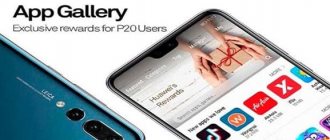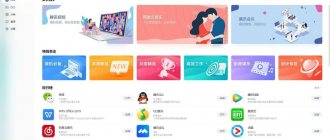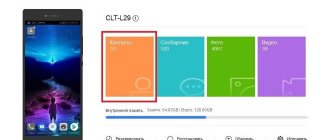August 13, 2018
Some time ago, phone users often resorted to using a feature such as Bluetooth. But with the advent of the Internet and instant messengers, its exploitation came to naught.
However, manufacturers of many brands decided to give a “second life” to this option. This is how the Mi Drop program appeared on Xiaomi smartphones. So, what is this application and how to deal with it.
- 1 What is Mi Drop on Xiaomi Redmi phones
- 2 Pros of Mi Drop
- 3 File transfer speed: comparison
- 5 How Mi Drop works
- 6 How to send contacts via Mi Drop
- 7 How to remove Mi Drop from your phone and is it possible to do it
- 9 Data backup: will Mi Drop help?
What is Mi Drop on Xiaomi Redmi phones
Mi Drop is an application for faster data transfer and with stronger protection for transported files than via Bluetooth, which works by creating a Wi-Fi network (Access Point or Wi-Fi Direct mode).
All elements through this application are transferred between two gadgets with MIUI firmware (7 and above) on both, so the application is installed by default on these phones.
The following items can be transferred via Mi Drop:
- Photo;
- Video;
- Music;
- Applications and games in *.apk format;
- Contacts;
- Notes;
- Documentation;
- Other information.
Mi Drop data transfer technology performs functions similar to applications such as AirDrop, SuperBeam, ShareIt, XShare, Send Anywhere.
Methods of transmitting information
The data transfer process depends on the devices used. File exchange is possible between smartphones with the Android operating system or between a phone and a PC.
Android-Android
The data exchange procedure is the same as between 2 Xiaomi devices. You need to run the apps on both smartphones. On the volume from which files will be transferred, click the blue “Send” button. On the second gadget, the acceptance of information is activated with a green button.
Then select the documents to be transferred in Explorer. In the list of devices nearby that appears, click on the name of the second smartphone, then “Send”. The transfer will begin when the second user agrees to download on the screen of his gadget.
Android-PC
The utility can be used by downloading an Android emulator to a PC. This is a program that allows you to run smartphone applications on a computer operating system. By downloading the emulator and installing Mi Drop on it, you can exchange files between your PC and a device of any brand. The algorithm of actions is the same as in the previous paragraph.
Pros of Mi Drop
If you figure out what it is - Mi Drop Xiaomi, you can quickly understand that it is a very convenient and practical program that has a considerable number of advantages:
- High file transfer speed;
- Reliability and security of sent data;
- Ability to transfer without an Internet connection;
- Preservation of file quality (when many messengers, when sending a large number of, for example, photographs, reduce their resolution);
- Transporting data even of large sizes;
- Simple and straightforward to use.
File transfer speed: comparison
As mentioned above, Mi Drop is significantly superior to Bluetooth in its high-speed data transportation. To be sure, let’s compare two functions – Bluetooth version 4.x and the Mi Drop connection, that is, Wi-Fi Direct.
This version of Bluetooth transfers data at a speed of 25Mb/s, and Wi-Fi Direct is almost 10 times faster – 250Mb/s. From this we can conclude that using Bluetooth will take a very long time, especially if you transfer fairly large files, which cannot be said about the Mi Drop application.
How Mi Drop works
Previously, Mi Drop was simply a function that was located only in the “Send” menu and was visible directly during the transfer itself. With the release of MIUI 9.1, it became a separate application, which is located in the “Tools” folder.
Before you start transferring files, you need to make sure a few things:
- The Mi Drop app is available on both devices;
- It is included in every phone.
To start working with Mi Drop, you need to open the top menu and click on the application icon (the circle with an arrow inside).
Transferring files using Mi Drop:
1. Select the file/data you want to transfer to another device;
2. Specify the transfer method by clicking on the “Send” icon;
3. Select the application icon and click on it;
4. When you go to the program itself, the search for possible recipients will begin - phones with the Mi Drop application enabled;
5. Select the desired file recipient;
6. Confirm the transfer from the second device with the “Accept” button;
7. Do not turn off the application during the transportation process;
8. Done!
How to delete
Mi Drop is a necessary program that will come in handy at any time. You won't be able to remove the utility because it's part of MIUI. Even if you send an official request to Xiaomi, the answer will be negative.
If for some reason you still want to remove the program, you can only do this if you have root rights on your mobile device. Step-by-step instruction:
- First you need to get root rights on your device;
- open any manager that supports changes as root;
- find mi drop in the drop-down list (look in the system files);
- click “Delete”.
Attention! Now the program will not be displayed even in the updated software version.
How to send contacts via Mi Drop
Contacts are the section that is not shown in the file manager, so they are sent through the folder of the same name.
How to send a name and/or phone number to another device:
1. Select the desired contact;
2. Click “Submit” and confirm that the information being sent is correct – number and name;
3. Next, select the transfer method – Mi Drop;
4. After opening the program, follow the steps described above (search for recipient, etc.).
5. Done!
After working with Mi Drop, you must disable it, since otherwise the Wi-Fi network will not work.
In updated versions of the MIUI firmware, you can even transport data in both directions at the same time, which cannot but please frequent users of this function, as well as the new, more pleasant-looking application interface. Mi Drop also has a new ability to interrupt data transfer with the ability to restore it in the future.
How to remove Mi Drop from your phone and is it possible to do it?
Since the Mi Drop application built into the phone is part of the operating system, removing it from the device is impossible and does not carry any meaning (and on the contrary, it saves the user from a convenient function).
The only way to do this is by obtaining root rights:
- You get root rights;
- Open any program that stores all files that is supported by root;
- Open the folder “/system/priv-app/”;
- Look for a file named “MiDrop.apk” and delete it.
But the developers recommend not to bother with this; moreover, if the firmware is updated, the application will appear again.
All you can do with the program to forget about it forever is to delete and stop all updates.
And you can do this using the following steps:
1. Open “Settings”;
2. Go to the “All applications” tab and find Mi Drop;
3. At the bottom, click on the “Uninstall updates” or “Disable” icon;
4. Next, go to the Play Market and find the program through the search;
5. Then click on the menu - three dots in the upper right corner;
6. And the last step - cancel auto-update by unchecking the box;
7. Done!
There will be no problems with deleting a program from memory on Android devices, since users install it there themselves.
Application connection
To exchange documents on devices from other manufacturers, the Mi Drop application for Android was developed. It is downloaded for free from the Play Market and is suitable for all smartphones, regardless of brand. The operating system version must be Android 4.4 and higher.
Despite the large number of competing programs, MiDrop wins due to the lack of advertising and an extremely simple interface. Play Market offers a Russian-language version of the program.
Downloading the application.
How to download Mi Drop on PC
From time to time, situations arise when files need to be transferred to a computer, and problems arise with this (the USB cable is lost or missing altogether, the Bluetooth program is not supported on the computer, etc.). In this situation, Mi Drop can be very useful.
There is no Mi Drop Windows program as such. Data transfer occurs in a different way.
It is important that both the phone and the computer are connected to the same Wi-Fi network source, since when transferring any items to the PC, an Internet connection is required!
How to use Mi Drop for computer:
- Launch the application on your phone;
- Go to “Explorer” or “Explorer” - file manager;
- In the menu, select the FTP server folder and go to it;
- If this is your first time doing this, it would be advisable to visit “Settings”;
- In “Settings”, activate the topmost field “Do not turn off the screen” so that Xiaomi’s detailed energy-saving system does not suddenly interrupt the process when the screen goes dark;
- In “Transfer encoding”, select “UTF-8” - it will show the names of folders and files on the computer better and more clearly;
- Return back to the main “FTP” page and click “Run”;
- By selecting the desired section: memory card or built-in memory, you will see a link;
- Open your computer's file manager to communicate with Mi Drop;
- Go to the “My Computer” (or “This Computer/Computer”) folder;
- Duplicate the link from “FTP” into the address bar on your computer and press “Enter”;
- Ready! You have entered your phone's memory.
When downloading files in this way, be careful not to damage the device or change the internal settings.
On smartphones with newer firmware versions, this process is even more convenient and intuitive - in the “FTP” menu (three dots in the upper right corner, where the field for defining the destination folder is located) at the very beginning there is a field “Connect to computer." After clicking on it, further actions will be identical to the above.
How to use from your phone
To use the method described above, you need an Internet connection. If it is not there, then you can transfer data between 2 devices. To carry out the procedure, the utility must be installed on both smartphones. Step-by-step instruction:
- Let's launch the software.
- The second user must also open the program.
- Next, in the gallery, select the images or documents that you want to send. It can also be a video or audio recording, or an apk-type application. A list of available users is displayed. Select the appropriate device and click “Submit”.
- After pressing the key, a notification will appear prompting you to accept the files. The other user must express his consent. After this, the transfer of information will begin.
- The selection of files required for sending should be checked. You can transfer the required amount of data at once.
- The other user can stop the transfer at any time. However, the application allows you to resume an interrupted session, which is also a significant plus.
You can also transfer files of low quality and small size, but the speed will be very low. In this case, it is recommended to use other methods.