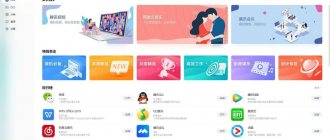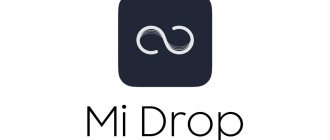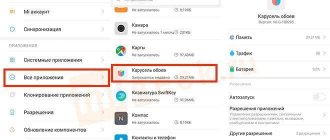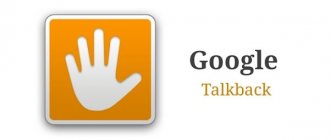What is Appgallery from Huawei?
Huawei App Gallery is a games and application store that allows third-party developers to offer device owners to install and purchase various applications. Essentially, this is an analogue of the existing Google Play service for Android or App store for iPhones.
The program in question appeared recently and is currently not installed on all smartphones. The manufacturer still installs it by default in new phones. Gradually, all devices will receive the presented service as the main store. The market itself is completely free and adapted for Russia.
App Gallery implies an official store and includes the following sections:
- Me.
- Top.
- Featured.
- Manager.
- Category.
The application has the following advantages:
- Security of transactions and good protection of personal accounts.
- Help is available for selecting programs. Looking for an interesting game? Use the selection and built-in filter to exclude unnecessary genres.
- Each program is assigned a rating of popularity and quality. Any user can leave a review and rate it.
- Convenient and intuitive interface.
- Registered users receive gifts (Gifts) and bonuses.
Huawei now lives in a new world - without access to a number of American services and technologies. The company's smartphones are cut off from Google Mobile Services - and the Chinese company has decided to solve this problem with the help of its alternative, Huawei Mobile Services. Let's figure out what it is.
The fact that Google, under pressure from government sanctions, refuses to license Huawei smartphones does not automatically mean that the Android operating system cannot be installed on them and we should expect the inevitable appearance of smartphones on Harmony OS. No, it may well be that devices with Android 10 covered by the EMUI 10 shell are appearing: we recall both the Mate 30 Pro smartphone and the MediaPad M6 tablet. Only when the device is activated, the user is not prompted to sign in to a Google account, synchronizing contacts and applications with those previously used. And further - you will not see folders with Google services (Chrome, Google.Maps, GMail, Google.Calendar, etc.) and, moreover, the Google Play store on your desktop. We have already published a separate article about ways to correct the situation - in this one we will dwell in more detail on what Huawei proposes to use instead of Chrome, Gmail, and so on by default, without “dancing with a tambourine.” That is, directly about pre-installed applications from the Huawei Mobile Services ecosystem.
AppGallery
Instead of the Google Play application store, it is proposed to use Huawei's own AppGallery store - the basic element of the Huawei Mobile Services (HMS) ecosystem, on which all the others are already strung. In order to enter it, you need to register your Huawei account - then everything is as usual. This is a typical modern application store, built according to schemes that have long been tested by Apple, Google, and any other companies that have ever tried to create their own application store.
The main page with recommended applications, among which today you can find many familiar smartphone hits like TikTok, BlaBlaCar or Tutu.Ru, a search bar, links to various promotions, applications sorted by category, the most downloaded applications, and so on. If you have ever used Google Play, there will be nothing new for you. The only thing is that AppGallery has quite aggressive advertising built into it: when you download the application, you may well be greeted by a full-screen banner. The carousel of recommended applications on about a quarter of the main screen is no longer surprising, and competitors do not shy away from this either.
Well, one more thing, of course - at the moment there are more than 45 thousand applications in the AppGallery, but many familiar and everyday ones are still missing: Facebook, Instagram, Telegram and so on. But, to Huawei’s credit, we can say that the company is working very actively with the local market: Russian services are well represented in the App Gallery, there are a variety of them, from Mail.Ru to Yandex.
Huawei Cloud
launched in 2021 and is operating quite successfully. With it, you can save personal information from your Huawei device, sync your calendar, notes, contacts, and data for Wi-Fi networks you've connected to, and so on. You can even save your photos and videos - mobile functionality from Google. The disc is not too different. 5 GB of storage is available to you for free, 50 GB can be purchased by subscription for 59 rubles per month, 200 GB for 149 rubles per month, 2 TB for 600 rubles per month.
The cloud is still working quite stable, Huawei promises that data is stored only on servers in the EU - but at the same time there was news about the purchase of servers in Russia. Nothing can be said about data protection yet, but there have been no scandals or leaks yet.
Huawei Browser
You can download various browsers from the AppGallery (except Chrome, of course), but by default it is suggested to use Huawei's own browser. By the way, it contains a Google search bar - Huawei did not cut off all the threads at once.
The browser is quite good: fast, familiar in functionality and navigation, there is an “Incognito” mode, a night mode with forced darkening of the browser interface and sites (including those that do not have a dark theme - for 3DNews, by the way, it is provided) and the ability save bookmarks and search history for your Huawei account.
Music
The music player built into EMUI recently received a built-in streaming service - while its capabilities are not as wide as those of Youtube.Music or Apple Music, there is not even the ability to search for specific artists. But collections and online stations already exist, albeit very poor in performers: outside the classics, where copyrights are looser, you can mostly find very little-known names. Next, there are questions about how actively Huawei will engage in dialogue with copyright holders.
As a player for your own music, which you upload to your smartphone from the outside, the application is perfect - all the functionality is there, the interface is good.
Video
The video viewing application is devoid of any additional functionality - it is simply a player for videos downloaded externally or filmed on a smartphone.
The main formats and codecs are supported (mkv and avi can be played without problems), the functionality is minimal, but in principle it’s enough to watch a movie with built-in subtitles. But third-party players (VLC, MX Player) are more functional.
Gallery
A basic application for viewing and editing images. Like Google.Photos, you can upload your photos and videos to the cloud with customization and content selection.
As a viewing application, "Gallery" copes with its responsibilities quite well - it even has artificial intelligence that sorts pictures according to independently calculated criteria and folders, with a convenient search engine and the ability to create folders. Editing images, by the way, is much more convenient than in the Google application.
Huawei Pay
In conclusion, I need to write about the Huawei Pay payment service, which should have become a replacement for Google Pay... but so far it is very limited both in support of payment systems (only Union Pay) and in the Russian banks with which it cooperates (only Gazprombank and Rosselkhozbank ). It’s not surprising that the app still has a 2/5 rating and negative comments on AppGallery. And the “Wallet” application itself is not displayed when you try to find it in the App Gallery manually - only when reading the QR code from the service page.
Conclusion
It is obvious that there is still a lot of work to be done on Huawei Pay and on the development of the Huawei Mobile Services ecosystem in general, but even now it is a little surprising how autonomously a Huawei smartphone can exist under sanctions: the third largest application store in the world (AppGallery) is already developing , has its own cloud, browser, there are even plans for a music streaming service.
In one line we will also mention branded clocks and alarm clocks, a weather service of our own authorship, a calendar and notes with a synchronization function via Huawei Cloud, an email service (where you can also connect mail to Gmail), a file manager and the Huawei Health service. The latter is generally, in my opinion, the best among its kind.
Where to download and how to install App Gallery
The presented software is not available on all Huawei phones, so the question arises of how to download the App Gallery. Instructions:
- Go to the official product page - www.huaweimobileservices.com.appgallery.
- The presentation page of the service in question will open.
- Scroll down and find the download button as shown in the screenshot.
- Download the APK file.
- Connect your phone via USB to your computer.
- Then transfer the downloaded file to the device's memory card and remove the USB.
- Use the file manager on your phone (TotalCommander) and open the APK installer.
- Give the necessary permissions and follow the system instructions.
Which Huawei and Honor phones support wireless charging: list of models
In the future, the installed service will start by default.
How does Quick Apps work?
Despite the fact that it is stated that Quick App does not require installation of an application in principle, in fact this is not entirely true. In order for a game or program to launch, it is necessary that a small package of data be downloaded to the device. However, its volume most often does not exceed 3% of the total weight of the application that the user wants to try. This is, firstly, a great way to save available space if there is little of it, and, secondly, it is very convenient as an advanced demo mode. Quick Apps is activated by clicking on a separate button, which is located in the interface next to the download button.
How to change the region in the program
To change the region in the presented program, you need to use the phone settings. Procedure:
- Open Settings and go to the “System and Device” section.
- Go to "Advanced".
- Click on "Region".
- Select the one you need.
To change the region you will need to resort to changing the system settings on your phone. That is, change this item in the parameters, and not in the application.
Why doesn't App Gallery work and what should I do?
The presented service was developed not so long ago, which is why system errors may occur in it. Try installing the program again by deleting it and running the APK file again.
One of the most common problems is the 301 error, which indicates that the connection to the servers has been lost. Typically, connection to the server fails when updates are installed incorrectly or the region is changed. To fix the problem, just update the service or perform a reinstallation.
Also, perhaps you are trying to install the service on a phone from another manufacturer (not Huawei) or there is simply no Internet connection on the phone.
How to run applications without installation
Quick Apps is only available on AppGallery
The mechanism that allows applications to be launched without prior installation is called Quick Apps and, in fact, is an analogue of Instant Apps from Google. Therefore, the restrictions that they are bound by are approximately the same. Due to the fact that the software cannot save all its files in the device’s memory, its functionality will be incomplete. As a result, if you try to launch the game without installation, most likely, you will only be able to access the first couple of levels, and you will have to perform a full installation to continue.