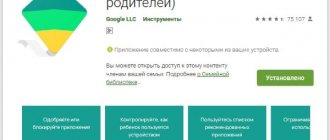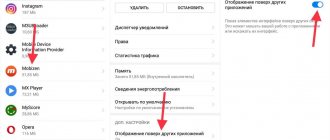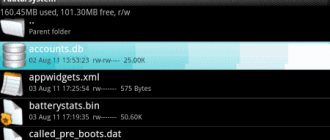Protect applications from strangers
The fingerprint scanner can be used not only to unlock the entire phone, but also to protect individual applications. This can save your confidential data, for example, if the smartphone ends up in the hands of an attacker (or simply overly curious friends) already unlocked. An extra level of security won’t hurt, especially in the case of instant messengers or payment services.
Keepsafe's App Lock utility can prevent apps of your choice from launching until you tap the fingerprint scanner or enter your password. After installing the program, give it access to your data, then go to settings and activate the “Use fingerprint to unlock” option. Select which applications you want to protect.
Now, when you open the program you want, you will be prompted to first unlock it with your fingerprint. App Lock also has several alternatives that are not much inferior to this option.
appbox fallback https://play.google.com/store/apps/details?id=com.getkeepsafe.applock&hl=ru&gl=ru
How to enable the fingerprint scanner on your smartphone
Initially, this unlocking function is disabled in Android smartphones. To enable it, select Settings.
There we find the Lock screen and fingerprint.
Then open Fingerprint Management.
An attacker will not be able to enable this function without your knowledge, even if he gets his hands on an unlocked smartphone. Before collecting information from the sensor, the system will ask for a PIN code or password to unlock the phone.
Now select Add fingerprint.
This picture with a green checkmark on the screen says that everything was successful.
The phone may ask you to touch the sensor several times to ensure a secure photo.
From now on, you can unlock your phone by touching the scanner surface with your finger.
Use the scanner as a camera shutter button
Those with large fingers probably find it inconvenient to press a button in the camera application: you constantly touch the right icon with settings. However, it is possible to make shooting more comfortable by adapting a fingerprint scanner. You just touch it and the smartphone takes a photo. It's simple.
On some devices, the camera app can do this without any additional tools. For example, “Camera” in MIUI on Xiaomi gadgets has the “Fingerprint capture” option in the settings - you just need to turn it on. If your device cannot do this, the Fingerprint Camera Shutter and Dactyl applications will come in handy, which will add this feature.
Fingerprint Camera shutter
Jeonghyeon Kim
Price: Free
Download
Price: Free
appbox fallback https://play.google.com/store/apps/details?id=com.nyelito.dactyl&hl=ru&gl=ru
Force a device restart
The next option is a forced reboot. Hold down the Power and Home buttons simultaneously for about 10 seconds and release when you see the Apple logo. These instructions are intended for owners of iPhone 6 and previous models.
For owners of iPhone 7 and 7 Plus, you need to hold down the “Power” and “Volume Down” buttons, and for new iPhone X phones. First, press volume up, then volume down and hold the “Power” button for 10 seconds. Otherwise the process is the same.
After rebooting, your fingerprint should work fine.
If after following these steps to recalibrate Touch ID, you still can't unlock your iOS device with your fingerprint, there may be something else at play besides iOS bugs. Take these troubleshooting steps:
Wipe the Touch ID sensor with a microfiber cloth to remove fingerprints and dirt.
Use another finger; Perhaps the finger you are trying to use does not have a clearly visible imprint.
Note: According to reviews, many iPhone owners have encountered the problem “Touch iD setup cannot be completed.” Official Apple support says that this is a hardware problem and that you should either replace the Home button (or screen + Home button) or the entire phone.
Perform quick actions with the touch of a finger
Google Pixel smartphones have a handy feature that allows you to open the notification panel by swiping down on the fingerprint scanner. The Fingerprint Quick Action app does something similar, but it can be installed on any device, and you don't even need root access. At the same time, you can assign your own quick actions.
Install Fingerprint Quick Action, give it access to your smartphone's settings, and then go to the app's settings. You can assign three quick actions. One is performed with a single touch on the fingerprint scanner, the second with a double tap, and the third with a swipe (this, however, does not work on all devices). There are quite a few options: you can open the list of applications, put the device to sleep, activate split-screen mode, take a screenshot, turn on the flashlight, launch some program, and so on.
This app has an alternative called Fingerprint Gestures. There are a little more functions here - for example, the program can control music playback in the player. This is quite convenient if you want to switch or pause tracks without taking your phone out of your pocket. However, the application will require root rights to implement some features, and it is not available for all smartphones. Try both programs and decide which one works better on your device.
appbox fallback https://play.google.com/store/apps/details?id=com.ztc1997.fingerprint2sleep&hl=ru&gl=ru
Fingerprint Gestures
Hue Essentials
Price: Free
Download
Price: Free
What is a fingerprint scanner?
Thanks to the self-explanatory name of this technology, it is quite easy to understand what it is. Its only purpose is to read fingerprints, which is necessary to further grant rights to control the device only to its owner. In other words, first the smartphone, using a fingerprint scanner, remembers the user’s data, and only then, when read again, compares them with those in memory, and if they match, it becomes available for use.
Sounds cool, doesn't it? But in reality, everything is not as smooth as we would like, because the successful operation of the scanner depends on many nuances, one of which is its location, chosen by the manufacturer in the early stages of development. Placing a button under the screen can still be justified somehow, but on the back panel near the camera? What happens if you need to pick it up every time to use a device lying on the table? Seriously? And it would be nice if such a placement was chosen by some little-known small company that is just trying its hand at producing smartphones, but no. Even such a well-known brand as Samsung already places a scanner on the rear panel in several of its devices in a row. Obviously, this is inconvenient. Yes, of course they do this to create a “bezel-less” device, but excuse me, is the absence of screen frames more important than the convenient use of technology that ensures the security of your data? I doubt it very much.
Another controversial point when using the fingerprint scanner is its not the most flawless performance. Yes, the technology itself is quite accurate, but in everyday use there is often a lack of ideal conditions for its full functioning, so the chance of trouble-free operation is noticeably reduced. Your hands are wet, your finger is covered with a bandage, gloves are all factors that will make it extremely difficult to gain access to your smartphone. And manufacturers understand this, so when such difficulties arise, they allow you to use good old PIN codes or graphic keys. And this leads to another problem... Using a fingerprint scanner is not a more effective way to protect your personal information, since, if desired, it can be easily bypassed by guessing a password, as was the case before. It's not pleasant to realize this, right?
In summary, it turns out that the fingerprint scanner, despite how it is positioned around the world, cannot provide you with the highest standard of protection. In addition, it is also quite difficult to consider it a more convenient way to unlock, since this directly depends on its location, which can easily change at the whim of the manufacturer, who is often more interested in visual perception than practicality. However, despite these controversial issues, it cannot be denied that for some, using a fingerprint scanner has become the best way to protect their device. And of course, there are those who have not yet had time to try this technology. In fact, this article is intended for the latter, so I think it’s time to move on to setting up the scanner so that everyone can try it on their own and decide whether it’s worth using it or not.
Protect your personal diary
A diary is a very personal thing. And you are unlikely to be delighted if someone else gets hold of your notes. For peace of mind, try the Journey app. It allows you to keep a diary, access to which will be protected by a fingerprint scanner.
After installing Journey, you will be asked to set a password - do so. Then go to Settings and enable the Fingerprint option. Now your innermost thoughts will be safe.
Journey - diary, journal
Two App Studio Pte. Ltd.
Price: Free
Download
Price: Free
How to set a fingerprint on an app
Some applications may store confidential information that we would not want to show to anyone; for these purposes, you can use guest mode, or simply lock the application with a password and fingerprint.
Let's consider this action using MIUI 8.2 as an example:
- Open Settings
- Scroll down to App Lock
- Set a password or place your finger on the scanner
- Turn on the switch on the desired applications
- Click on the settings icon and make sure that “Fingerprint Unlock” is enabled
- Ready!
You have learned how to set a fingerprint on any application in MIUI 8.2. In other shells, such settings are “hidden” in other places, write the model of your device in the comments, and I will help you figure it out.
Non-working function: defective or improper operation?
Undoubtedly, but what should you do if Touch ID stops working or does not work initially? There may be several reasons for this:
- Household reasons (incomplete coverage of the button with a fingertip, contamination of the sensor, and even others). It should be noted that most of the complaints about Touch ID not working well fall precisely under this and the next category.
- Just a glitch in the recognition program. In this case, it is better to register a different fingerprint.
- There is, unfortunately, such an option as marriage. An indicator of such a situation is the lack of effect from rebooting the device and a scanning error. Moreover, it doesn’t matter whether the defect was made at the production stage or by a rogue seller who assembled one iPhone out of two without taking into account the binding of the Touch ID sensor to “its” processor, the phone will still have to be taken to a service center.
With customization of the functionality, the functions in each application are more than covered by convenience, speed of operation and optimization of purchasing processes. Although the possibility of a marriage that could bring trouble cannot be ruled out.