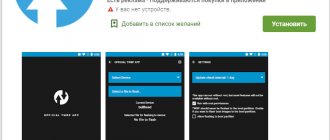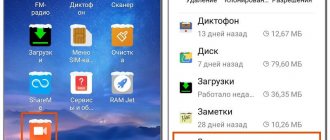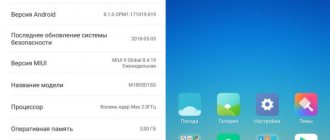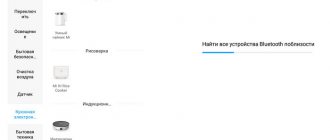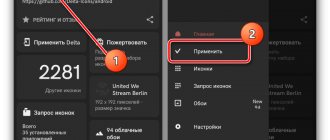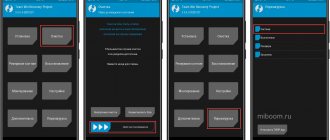Preparation before flashing
The lion's share of success lies in how you prepared your computer before flashing, I mean adequate display of the device being flashed and the correct location of the firmware itself in the computer. We also don’t forget about the flasher itself, the program must be the latest version, that is, the latest at the moment.
Everything is in order. The actions have been polished and verified in practice, no doubt about it.
So, you have downloaded the latest version of MIUI ROM Flashing Tool (MiFlash), but don’t rush to install it. It has been noticed that inexplicable errors appear on Windows 8 and 8.1, leading to the failure of the endeavor. In this sense, the most suitable system for flashing is the super successful Windows 7, 64 bit. At one time, I specifically kept a laptop with 7 with me to work with MiFlash, but then I learned to avoid the pitfalls from Microsoft.
The thing is that the drivers used for the firmware do not have a digital signature and need to be disabled. This is one of the comments, others are related to the compatibility of the program itself and recommend installing an earlier version of the firmware, and then rolling a later one on top of it. I don't think this makes sense. It’s better to still use the latest developments and not complicate your life.
The first thing we do is disable driver signature verification. For Windows 7, everything is quite simple: during the reboot, we hit F8 (there may be another entry option) and get into the Windows boot mode selection window. Here you need to select a mode without mandatory verification of the digital signature of drivers.
For eight and ten we do the following steps:
- press Shift and reboot through the Start menu;
- further - Diagnostics;
- Extra options;
- boot options;
- reboot;
- a new window appears: Reboot options, select F7;
- the transition to the desired mode will occur.
Next, you need the version of the firmware itself. You need to select your phone from the list offered on the download page. Keep in mind that you will be offered official versions of the systems, with the tgz extension at the end. Custom firmware is installed in a slightly different way. MiFlash is the brainchild of the manufacturer itself and installs software from the original source.
Unpack the downloaded firmware and place it in the root of drive C.
What is this program for?
Mi Flash Pro is a tool for flashing Xiaomi and Redmi mobile devices. The user can:
- Install a newer version of the shell. For example, from MIUI 10 switch to MIUI 11.
- Reflash a phone that is intended for the Chinese market to the Global Version (be careful, there is a risk of being “bricked”).
- Experiment with localized skins (Russian, Indian, Indonesian) or custom ones.
- Restore the “brick” or remove the device from the bootloop.
- Return to the previous build (anti-rollback is possible).
Advantages of the PRO version
Mi Flash Pro has advanced functionality and will definitely appeal to experienced users. The program can flash phones on Qualcomm Snapdragon and MediaTek . The regular Mi Flash only works with Snapdragon.
The next plus is the built-in firmware database. You can the ROM directly from the program . The utility downloads files from the official MIUI website. And, of course, a huge advantage is the ability to flash with a locked bootloader through stock recovery.
The program has a very useful option for restoring access to your smartphone if your pattern key or password is lost.
Installing Mi Flash and drivers
The computer is ready to install the flash driver, which we will do immediately.
To install, select the drive C:\Program Files. It is preferable (but not necessary) to run MiFlash.exe from the installed program folder as an administrator.
In this case, there is no need to download and install additional drivers. Everything had to be installed with MiFlash. This is what all the experts say and write.
But at the same time, a link is posted in parallel to download the Qualcomm driver, designed for the correct operation of the flasher itself. It wouldn't hurt to install it, but only if there are problems connecting the device itself.
A lot of space in articles on this topic is occupied by tedious verification procedures that give an answer whether the device is displayed on the computer as it should or not. To do this, you need to launch a command line window in the folder installed by MiFlash, and from there enter diagnostic commands that check the status of the smartphone.
I decided not to bore you with this procedure; the main test awaits us ahead, when everything is ready for the decisive launch. This will show definitively and irrevocably whether MiFlash sees the connected phone or not.
SP Flash Tab
- Click on the SP Flash tab. The firmware program starts.
- Next, click Choose in the Scatter-loading File line and select the file MTXXXX_Android_scatter.txt, which is located in the folder with the firmware. The switch should be on Download Only.
- If you are just updating the firmware, you can uncheck userdata, this will save all data and settings on the phone. If you switch between firmware options, we highly recommend leaving it. If your phone is charged and disconnected from the PC, click the Download button.
- Turn off the phone, wait a minute (if the battery is removed, you can disconnect it for about five seconds and insert it again) and connect the phone to the computer. If error 2035 appears at startup, then on your phone you need to first hold down the volume keys and then connect the cable. The red line will run first. Then yellow with the firmware process.
- At the end, a check mark will appear in the program on your PC. This means you can turn off the phone and the firmware process is over.
Creating a backup
You must understand that once you start the installation process of a new system, there will be no turning back. Reinstallation involves completely erasing all system files that store information about the device itself. This is, for example, information about IMEI and nvram, according to which the phone is identified and has the ability to work in the mobile network. The disappearance of these files during the “unexpected” (meaning with errors) completion of the installation of a new system leads to the phone becoming bricked; it simply will not be able to make phone calls.
To avoid this and other dangers, as well as to create a backup copy in case of a return to the previous state, you should take care of a backup. You may not like the new firmware for your Xiaomi, not to mention the most unpleasant thing that can happen, for example, when the process stops, say, at 99% and does not go further.
We act:
- go into settings;
- Advanced settings;
- recovery and reset;
- local reservation.
You won't have to spend much time, but it's worth it.
ROM packages - downloading firmware
By selecting your phone on the ROM packages tab, you will see a list of firmware available for it with information about the MIUI version, Android version and installation method. You can also see its size and type (stable or for developers). By selecting the required firmware checkboxes and clicking the Download button, you can download them to your PC in one click.
Connecting your phone to your computer
The recommendations here are as follows.
- It is mandatory to use a native (branded) USB cable, the slightest suspicion of errors in operation - away with it, in the trash.
- Connect to the rear USB connectors, do not use the front ones. They bear the heaviest load, in addition, these ports are not soldered directly into the motherboard, like the rear ones. No USB 0, everything is the old fashioned way.
- Before connecting, charge the device at least 50%; it will be a shame if the firmware ends with the phone turning off due to lack of charge.
- Fastboot mode. We will need this diagnostic mode. You can enter it as follows: hold down the volume rocker minus and the power key, after vibration, remove your finger from the power button and wait for the hare in the earflaps to appear. On all Xiaomi phones, the fastboot login is the same.
- The computer should respond to you with a greeting and indicate the presence of a new device, otherwise something went wrong and your smartphone is either undetermined or installed with errors, which is also unacceptable. We go to the device manager and check how the device is positioned by the system and, if necessary, reinstall the drivers and MiFlash.
Downloading drivers for PC
In addition to the Mi Flash Pro program itself, we will need drivers, which act as a link between the mobile device and the computer. Without proper installation, the computer may simply not see that the Xiaomi phone is connected, or other problems will appear, for example, with ADB. Next, when loading drivers, we will try to select those that are suitable for each device in order to minimize the occurrence of any errors. Now you don’t have to look for any specific drivers for Qualcomm or MTK processors; the following instructions will help you choose them specifically for your device .
Download the necessary files from the driver download page.
Unlocking the bootloader
I recommend checking it out here. I once wrote a fairly extensive article on this topic, and in addition, there are many other worthy sources on the implementation of this condition necessary for the successful completion of the flashing process.
But I must say that in order to flash a Xiaomi phone using MiFlash, it is not at all necessary to unlock the bootloader. The fact is that this is only possible in another special mode, called EDL, but not in fastboot.
And when entering this mode was easy, almost all the instructions were written for it. That is, at this point the description of the firmware process itself began, without further ado.
But over time, Chinese developers made logging into EDL quite difficult, which led to a turn towards unlocking the bootloader. Of the two possibilities, I choose the simpler and more understandable for the general public. That is, you still have to do the unlocking.
But don’t be upset, if you delve into the topic a little, you will understand that there is nothing complicated about it. There is no need to install a new program; everything, in general, will come down to obtaining permission from China.
And we move on.
Reasons for blocking Mi account
In order to understand what strategy to use to remove the block, you need to know the reason for blocking the account.
Why can Mi account be blocked:
- Incorrect password entry. The Mi account has a security system that completely locks the phone if the account password is entered incorrectly 5 times.
- You bought a used smartphone. When purchasing used smartphones, you need to be careful. The old owner may simply not log out of the account. When you first start, the phone will ask for an account password that you don’t know.
- Failure during factory reset. Often, after performing a Hard Reset, the device asks you to enter the password for your Mi account. And it's good if you remember him. And if not, then you will have a partial “brick” in your hands.
- Changing the SIM card. If you changed your phone number along with your SIM card, then as soon as the new card is in your smartphone, the system will ask you to enter the password for your Mi account (which you have successfully forgotten).
- A simple OS glitch. As a result of a system failure, the Mi account settings were reset. And now you need a password to unlock your phone. It is also possible to restore such a brick. There are certain methods for this.
Almost all systems are associated with MIUI software features. Now, if the phone does not respond to anything at all and does not even start, then there is a direct route to the service center.
Phone firmware
Firmware flashing via miflash for Xiaomi phones begins by launching MiFlash.exe. Then, strictly step by step:
- In the “Browse” window of the program, select the firmware prepared in advance. The peculiarity of the selection is that you must point to a folder containing another folder called "images", but not to the folder itself. Do not go down further on the proposed choice, do not be specific. The stitcher himself will find what he needs.
- At the bottom of the program window there is a choice of flashing mode; you need to select flash all to completely destroy everything previously installed on the phone. The reliability of the method lies in the fact that after installing the system you will not have any conflicts between the old and the new. Reinforced concrete stitching method.
- Click “Refresh”. This is where your device will be identified as connected to a computer and ready for systemic changes. At this step, you will understand whether everything is going as it should, whether your drivers are installed and whether miflash understands what it needs to flash. If nothing appears and the line remains empty, this means that the telephone driver was installed (or is not in the system) with errors and you need to return to the first steps of the instructions. Sometimes a simple “update” of the smartphone, rebooting it and reconnecting it to the computer helps.
- But everything is fine, if you did everything as written, the device will appear. Click "Flash"
- The firmware process will begin, a green line with the countdown time will appear.
- In a couple of minutes (maximum five) everything will be over. The flasher will report the successful completion of the operation, and the smartphone will reboot into the new system itself.
- Be patient, the first launch will take a long time. It's time to disconnect your phone from your computer.
MiFlash tab
- First download the firmware for your phone model in the ROM packages tab.
- Click on the MiFlash tab. We install the drivers and agree with everything.
- In the window that opens, click Browse and navigate to the folder with the firmware.
- Next, turn off the phone. Press and hold the Volume+ and Power keys. After vibration, release the power key, but leave the Volume + key pressed. Until the menu appears. Here we tap on the button that says Download, it’s the bottom one, the left one of the yellow ones. In the case of Xiaomi Mi5 (Redmi 3s, Redmi 4, Redmi Note 4, Mi Max 2, Mi5s, Mi6 and all other latest Xiaomi models on Snapdragon processors), you need to send the phone to download mode from fastboot, to do this, turn off the phone, hold down the Volume + key and connect the phone via cable (or hold down the Volume and Power keys, after loading the mode, connect the cable), hold the button until a hare with earflaps appears.
- Unpack the contents of the adb archive to drive C so that the files are located in the C:/adb folder. After this, you need to open the command line and enter the following (each line separately): cd C:/adb fastboot oem edl After the second command, the screen should turn black and you can move on.
- After the screen turns black, connect the phone to the computer (with the original cable), wait for the drivers to be installed and click the Refresh button. If the drivers are installed correctly, we will see the phone (in the form of some kind of COM port) in the central part of the program window. It is possible that after installing the drivers, the system will require a restart in order to display the device. In this case, we restart and repeat the steps from the moment the program was launched.
- Click Flash in the program on the PC and wait for the firmware installation to complete.
- The firmware is finished.
Watch our video review of the program's capabilities:
Possible problems
There cannot be one and only reason for the failure to install new firmware. As well as a recipe for eliminating it. I can’t tell you now, do this and that, and everything will be ok. For complete success you need:
- When downloading the entire distribution from a trusted resource, it is advisable not to get scattered and grab everything. That is, if you decide to download the firmware, then there is also a firmware program for you. You can use the Chinese version of miflash. Same for everything else. We went to the 4pda forum, found our device and downloaded everything we needed.
- Check that the drivers are installed correctly, half of the errors are related to this.
- Use only the latest versions of the distribution. Don’t use outdated instructions, I don’t want to say that everything is wrong, but you know, everything flows, everything changes.
- Charge your smartphone and connect it to your computer using the original cable.
Errors that appear during flashing indicate that you will have to do everything at least again, starting with miflash. Your phone will not start because some of the system files will be erased. Possible mistakes of the flasher himself have been analyzed in detail, but I won’t dwell on them here, as this will turn out to be another big article.
The firmware of Xiaomi phones is designed as carefully as possible. Due to their great popularity. Remember this.
As well as the fact that it is almost impossible to “kill” an Android-based smartphone with firmware. This is a system with a huge margin of safety. But it is better to do everything carefully, according to the instructions. So that later there would be no excruciating pain for... You yourself know why.
How to install MiFlashPro
Let's start downloading and installing MiFlash Pro. The program is quite easy to use, but we do not recommend starting if you are a beginner and have little understanding of technology.
The instructions are presented for informational purposes only; the editors are not responsible for the consequences of flashing the firmware.
Download
You can download the utility from the 4PDA forum. All versions of MiFlash Pro are presented there + there are driver installation files for Qualcomm Snapdragon and MTK. Also, along the course of the article there will be a link to the finished archive.
Please note that the latest version of the program may not work correctly . If you notice any problems or an error appears, download an older version of MiFlash.
So, to download from 4pda you need:
- Go to the forum and scroll down to the list of versions. Click on the update line. A new tab will open.
- Select download source: website xiaomi.com or YandexDisk.
- Wait until the download is finished, go to “Downloads” and unpack the archive (preferably to the system drive).
If you downloaded the program using our link, then immediately click on the installation file.
Settings
Now let's begin installing the program and initial setup.
- We find installation file with extension "exe» and press twice to start.
- Specify the installation location and click “Next”. Check that there are no Russian characters on the path.
- Click again «Next» — «Install». When the installation is complete, tap on the button «Finish».
- Let's launch the utility. You will immediately be prompted to update to the latest version. We agree or reject it. In the next window, indicate the region.
- In the upper right corner, click on the line «Sign in» and log into your Mi account. If you don't have an account, register.
Once the installation and configuration of MiFlashPro is completed, we proceed to reviewing the tabs and further flashing.
Unblocking by phone number
Unlocking by number will work if you have forgotten the password for your Xiaomi account, but you need to log into it. To restore access, you can use the phone number to which your account is linked.
How to unlock Mi account on Xiaomi by phone number:
- Go to the official Xiaomi website and enter your phone number in the appropriate field. Then click Next.
- At the next step, click “Next”.
- Here you need to click “Submit”.
- Enter the code received via SMS and click “Submit”.
After this, all you have to do is come up with a new password. Access to your account will be restored. Start the phone and enter the combination you just created in the password entry window. The smartphone is unlocked.