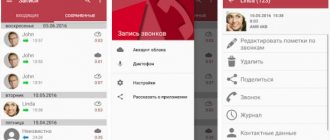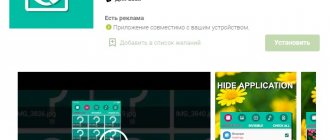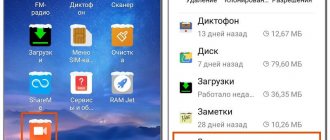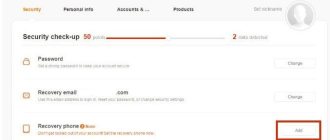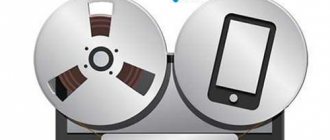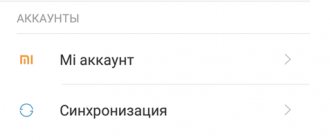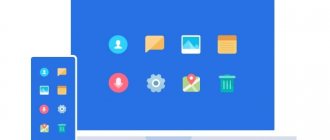The need and availability of the call recording function
Perhaps someone was surprised by the presence of this option - why, they say, do you need to record phone conversations, and even save them. However, for many people this feature is very useful. For example, for people who receive a lot of necessary information over the phone per day: orders, conventions, agreements, etc. So, in such situations, a recorded telephone conversation will help you remember all the details, listen back and, perhaps, understand something better.
Recording a conversation will not be superfluous if you often receive calls from banks or distributors of some products. And in case of threatening calls, you will have something to provide to the police.
As for the availability of this feature, it is available in all phone models, be it Xiaomi Redmi 4, Xiaomi Redmi 5, Xiaomi Mi 5a, Xiaomi a1, etc. – this is the merit of the MIUI operating system.
People who have already tried this option claim that the recordings are saved in excellent quality, without extraneous sounds and noise, so it is not difficult to understand speech. All call recordings are saved on the phone in “.mp3” format.
Listening to finished recordings is done on any desired device: phone, computer and even TV.
- More interesting settings for your phone
Xiaomi smartphones with call recording
The Android operating system with the MIUI shell from Xiaomi has enormous functionality. Numerous programs are built into it. The peculiarity is that almost all smartphones are capable of recording telephone conversations. This option is present in all versions of MIUI, even on older models.
But there are Xiaomi phones that run pure Android - Mi A1, Mi A2, Mi A2 Lite, Mi A3. They do not have such a function, like many models released from the second half of 2021 and later. To record a conversation on these phones, you must additionally install special applications from Google Play.
Instructions on how to set up a one-time recording:
- When you make or receive a call, you may notice a small menu on the screen that will open when you click on the arrow on the right; there is also a one-time recording button;
xiaomi call recording
- By clicking on it, you will see that the recording has started and is ongoing - a red timer will be shown;
xiaomi call recording
- You can also turn off recording during a conversation if you no longer need it by pressing the same key;
Ready!
How to listen to recordings
What can I say, the mp3 audio file format is available to all players and combined devices without exception. First, look into the recorder, and listening to the recorded conversation will not be difficult. You made a call, your smartphone carried out certain actions according to the scenario you specified, and the saved auto-recording is ready for listening. This can be either the phone itself, with its player and the already mentioned voice recorder, or any computer, mp3 player, radio with USB input, TV, and finally. Connect your smartphone to your computer and transfer the recording file to an external memory card. Nothing more is required. And if your application replaces the system resource for recording calls, then it can be immediately configured to store audio on an SD card. In this case, you won’t have to rewrite anything.
Instructions for setting up automatic recording
- Go to “Challenges”;
- Go to the call menu - these are either bars in the lower left corner or dots in the upper right, depending on the phone model - and select “Settings”;
On newer Xiaomi models, the arsenal of possible functions in the call menu is a little wider.
- Now you are in the “Call Settings”, where you can adjust some options, including the “Call Recording” we need - go;
- This tab contains the main setting functions: “Recording notification”, modes and “Automatic recording” - activate the slider for this function;
Ready!
Settings
In devices with the function of recording incoming calls, changing parameters is carried out using a one-time use of the voice recorder. Otherwise, you can enable automatic action when you receive a call. When you turn on the phone for the first time or after purchase, the voice recorder is disabled for all calls. Therefore, the user configures this function independently.
Set up one-time recording
To turn on the voice recorder during an incoming or outgoing call, you will need to disable the screen lock during a call. The menu will appear on the display. To enter the settings, click on the arrow located on the lower right side. Next to this key is a one-time recording button.
After pressing the key with the tape, the conversation will begin to be recorded on the device. To check this, you should look at the red timer on the display under the button. During a conversation with your interlocutor, you can put the function on hold or turn it off.
Instructions for setting up automatic recording
If you need to enable the voice recorder for all calls to your phone, you will need to go to the “Calls” tab. To configure the function, you must enter the menu. To do this, click on the stripes in the lower corner. In some Xiaomi models, you click on the dots in the upper right part of the display. Then the action menu will appear and click on “Settings”.
The user will see a list of parameters that can be changed.
To do this, find the “General” category and click on “Call Recording”. You can now enable automatic unlocking of the voice recorder when receiving a call.
Continuous call recording modes
Automatic call recording mode has 3 modes:
- All numbers. The function is enabled for all incoming and outgoing numbers.
- Selected numbers. The user selects a group of contacts with whom calls will be recorded.
- Unknown numbers. When receiving a call from an unknown phone, automatic recording will be made.
The built-in function allows you to configure several modes together. The system provides for the use of “All numbers” together with “Unknown numbers”.
Continuous call recording modes
Automatic recording of telephone conversations differs in its modes.
There are three such modes:
- “All numbers” – record all numbers indiscriminately;
- “Selected numbers” – you can designate contacts whose calls will be recorded, or entire groups of contacts;
- “Unknown numbers” – by selecting this mode, recording will be made to all unknown contacts.
You can also combine the second and third modes.
Main features of the voice recorder on Xiaomi
If you searched but did not find a recording application, then the voice recorder looks like this.
Immediately after launch, we are greeted by the main program window, where we can already start recording.
The main objects that are shown on the screen.
1 - Record button. The most important button, with its help you can start recording and pause recording.
2 - List of all your saved entries, including those located in Xiaomi Cloud.
3 - Recording timer
4 - Application Settings
5 - Special flags that can be set during recording to divide the recording into segments.
Where to find call recordings on Xiaomi
The main points are where to find these ready-made recordings and how to listen to call recordings on your Xiaomi phone.
Regarding the location, if you have activated the alert feature prematurely, after the call ends, a notification about the finished file will appear in the top menu.
xiaomi call recording
All you have to do is click on it, and you will go to the folder with all the recorded conversations, where you can listen to them.
If you have not configured notifications about finished recordings, you can find all files with telephone conversations in the following folder: “MIUI/sound_recorder/call_rec.”, as well as in the list of audio recordings.
In the “Settings” of your Xiaomi phone, you cannot adjust the location where the recordings will be saved, which is sometimes not very convenient. But in addition to the original function, you can use additional programs.
Turning on the voice recorder
It is located in the Tools folder on your desktop. The icon on various models can be of two types: a white circle with a red center or a blue square with a white circle inside. Under any of them the signature “Dictaphone” will appear.
When you turn on the voice recorder for the first time, your smartphone will require permission to access contacts, microphone, memory and phone. This happens in the form of pop-ups.
It is necessary to give such permissions, otherwise the application may not work correctly.
More advanced users who imagine how to turn on the voice recorder can do this in another way. You need to go to “Settings”, select “All applications”, then “Voice recorder”, then “Application permissions” and enable all the required settings there. The device will be ready for use.
Additional applications for recording phone conversations
The manufacturer Xiaomi has not prohibited third-party applications from recording telephone conversations, so you can safely use them and their benefits.
Which include:
- The ability to independently select an application, design, interface, etc.;
- More features;
- Saving records in the clouds;
- Updates are coming in this area.
But, of course, such applications waste more energy.
One such program is Automatic Call Recorder or ACR (almost all utilities have the same names). It can be found and downloaded on the Play Market.
xiaomi call recording
Features of this phone call recording application:
- Record calls only from certain contacts or from certain lists of numbers;
- Choose the location where the recordings will be saved;
- Possibility of recording in the following formats: “amr”, “wav”, “aac” or “3gp”.
- Capture voice from the phone microphone both on your gadget and on the device of the person with whom you are talking: to do this, in the signal settings you need to select the “Voice Communications” option.
Also, the advantage of such applications is that they can be installed not only on Xiaomi brand smartphones with the MIUI operating system, but also on phones with Android OS.
Another interesting program: “Call/conversation recording: CallU”
It, like the previous one, is available for free download on PlayMarket.
What is interesting about the “CallU” application:
- An unusual and pleasant interface, from which you can immediately recognize a decent number of available functions;
- Storing finished records in the clouds;
- Availability of the function of recording conversations from individual numbers;
- Password protection of records;
- The ability to add a text addition in the form of a note to the finished entry;
- Ability to select recording quality;
- True, there are only two recording formats: “mp3” and “wav”.
Basic functions of the voice recorder
When you enter the program, a blue and white field opens. On the top blue background there is a stopwatch with the numbers “00:00:00”. Below it, in small print, the established quality is written (most often “Standard”). How to set a different quality will be discussed below.
At the bottom on the white field there are 3 icons: “Tags”, “Record” and “My records”.
To turn on the voice recorder, you need to press the middle icon, after which the icons will change, “Pause” and “Stop” will appear:
- If you want to mark a particularly important moment in a recording from a Xiaomi voice recorder along the way, so that you don’t have to look for it for a long time when listening, click “Mark.” Such marks can be placed throughout the entire track in the required quantity.
- If you need to temporarily interrupt your work, click “Pause”, after which you can resume it at any time.
- To stop working, click Stop. Once stopped, a pop-up window will appear and you can name the file.
A number will appear on the “My Recordings” button indicating the number of new, unviewed files saved in the recorder. By clicking on it, you will immediately be taken to the page where all recorded files are stored.
Dictaphone
The time has come to talk about the built-in Voice Recorder in Xiaomi smartphones. The MIUI shell has a special separate application called “Voice Recorder”. It is needed to capture voice from the built-in microphone. A voice recorder is a useful thing because it helps at school, at home and at work during business meetings. Journalists use this phone function all the time.
To launch Sound Recorder, you need to find the Voice Recorder application on one of the MIUI 9 desktops and open it.
A window with a blue background appears, where you can start recording, but first you need to set up the recorder.
To do this, tap on the gear in the upper right corner of the screen.
A list of options with six items will open:
- conversational speaker – if you activate this setting, you can listen to everything that was recorded using the conversational speaker;
- Recording indicator – The LED will flash when the smartphone is locked. The recorder must be in the “Play” state;
- turn off all sounds when recording - notifications and other voice sounds of the phone will not be played while the function is running;
- renaming records manually – this option allows you to change the file name;
- recording quality – you can select high, standard or low quality with a specific bitrate. Accordingly, the size of the voice file will change;
- delete recordings from Mi Cloud - after clicking on this item, the Xiaomi cloud storage will open with all recorded sounds, which can be deleted by clicking on the corresponding button.
To start the voice recorder, click on the white circle at the bottom of the screen. After that, you will see the recording time at the top.
Even if you minimize the Voice Recorder app, the status bar will turn into a blue bar to quickly go back. You can save the file by clicking on “Stop” and renaming the name.
Where is the recording from the voice recorder saved on Xiaomi smartphones? You don't have to search for them at all if you don't need to send voice files to your computer. To listen to them in the application itself, click on “My recordings” and select the one you need.
Files are saved by Android in a specific folder. Return to your desktop and find the File Manager, File Explorer, or Files app.
A list of folders will appear, but you need to go to the internal storage of the phone and go to the “MIUI” folder. We go to the “sound_recorder” folder and easily find our recorded voice files.