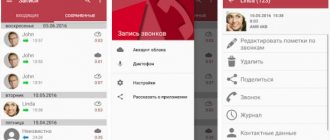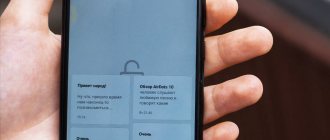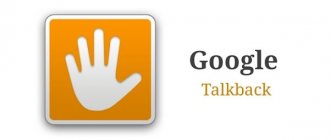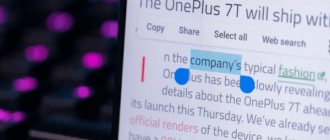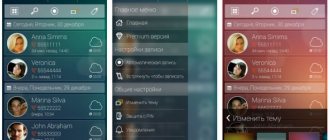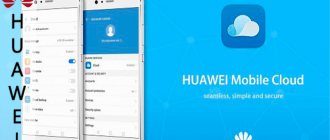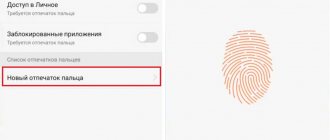A Guide to Note Managers for Android
First, a short comment on the title of the guide. You can replace the definition of “note manager” with the more capacious “organizer.” But typically, note management apps don't include an address book or planner, so the topic of organizers should be covered separately.
Programs for managing notes (simply notebooks) are not much more complex in their functionality than the task managers discussed earlier. In this case, the most interesting aspects of the review are:
Simplenote
Google Play: https://bit.ly/1jLRMou Homepage: https://simplenote.com/
Simplenote is a simple, free note manager available everywhere on iOS, Mac, Android, and Kindle platforms.
The application interface is extremely minimalistic. A list of notes is displayed on the main screen; tags can be used for organizing, which are subsequently accessible from the side column. Search is also available. The note contains only text; there are no formatting tools.
The main problem with Simplenote is immediately apparent, and it is related to language support. The fact is that the font size of the Cyrillic alphabet is noticeably different from the Latin alphabet. Accordingly, reading text with different styles is not very pleasant. The second significant problem is that Russian-language text is not included in the search.
There are few additional options - setting an access password and setting up the display of notes (sorting/as headings).
Summary
. Thus, the Simplenote app lives up to its name. Very simple functionality, no additional features (for example, no insertion of images, audio, etc.). Suitable for creating and synchronizing purely text notes - with the caveat that support for the Cyrillic alphabet is incomplete.
m>notes
Google Play: https://bit.ly/1fBRZ8x Homepage: https://mnotes.devmiles.com/
The m>notes app is only available for the Android platform. Despite the lack of synchronization and sharing, notes can be stored in Dropbox. However, when integrating with any cloud service on a mobile device, you can implement such a scheme yourself.
m> notes suggests organizing notes into notepads. On the one hand, some users prefer this simple storage option. But in the end, you can only have one notebook per note, while tags give you more freedom. Secondly, the free version of m> notes is limited to only two notebooks.
The application contains a simple editor with the ability to add images. Among the visual shortcomings, the weak font should be noted; you need to either get used to it, or change it by purchasing the full version of the program.
Managing notes is quite convenient: quick dragging and dropping in the list, searching through the text of notes. Tags are available in the form of icons - this is not an analogue of tags, but a kind of symbolic system for designating selected elements. The standard set includes 28 icons.
Integration with Dropbox was mentioned. Based on the capabilities of this service, this involves storing different versions of notes and backing up. In addition to online reservation, it is possible to save notes to the phone's memory.
Summary
. m> notes is a nice bright interface, quite convenient organization of notes and navigation, integration with Dropbox. There is no sorting or tagging, so it can be inconvenient if you have a large number of entries.
ColorNote
Google Play: https://bit.ly/18n0CBP Homepage: https://www.colornote.com/
The idea behind ColorNote is to create colorful reminder notes. Essentially the same text notes that can be assigned to a specific date. The application can be used as a notebook and a “reminder” at the same time.
First, let’s talk about the notes editor. Only text is available for their compilation. The peculiarity is that as you type, you can refer to contacts from the phone book, other ColorNote notes, and wiki terms. In addition to working with text, you can enter lists - a clear analogy with todo managers. Also, given the reminders feature in ColorNote, this connection becomes even more tangible.
However, the most notable aspect of this app is its convenient organization of notes. Sorting is carried out both by date and in alphabetical order, by color and other parameters. By the way, speaking of color, this is a really intuitive record keeping system. On both tablets and smartphones, it's easy to adapt the display for quick on-screen searches.
Additional operations include sending a note to the archive or to the trash, from where it can be easily restored. It is possible to set a password, online synchronization with AES encryption and offline backup to an SD card.
Summary
. ColorNote offers fun organization for notes and reminders. In total - good functionality, there are no complaints about the program. Support for multiple platforms would be welcome, but for now the app is only available for Android.
GNotes
Google Play: https://bit.ly/1fCgtEA Homepage: https://plus.google.com/u/0/+DatoJun/
GNotes syncs notes using Gmail. The application is available on mobile devices running Android.
First of all, I was pleased with the notes editor in GNotes. It involves quickly inserting the date, time, contacts from the address book, and compiling “checklists” of shopping lists. In addition to text, the content of a note can be video, sound, images, and handwritten input is available. Notes include features such as setting reminders, locking, and password protection.
Managing the list is quite convenient: search and sorting are available for these purposes. You can switch the display of notes: in the form of a list or thumbnails. There is a separate Folder List section for managing folders. Here, for example, you can hide from display in the sidebar. The GNotes widget is easy to pin to your home screen.
Once you go into the settings, you can see some additional options. Synchronization is also available here - both through a service account and via email, both manual and automatic. Notes are encrypted when backed up.
Summary
. GNotes provides a complete notes manager, with excellent editing tools and customizable synchronization. The only criticism is that the connection with Gmail is not very obvious; some initial instructions are needed for the user.
Google Keep
Google Play: https://bit.ly/19DGGLo Homepage: https://bit.ly/1hFXCHh
Google Keep's primary benefit is its synchronization with Google, which is what you'd expect from a native app. Actually, in addition to synchronization, notes are also available on a single-name service.
When creating a note, a title and text are specified; an audio recording from a microphone, an image or a snapshot from a camera can be added. Each note is assigned a color (see ColorNote), making it easier to find in the list. Irrelevant notes can be moved to the archive; there is a text search.
In general, I have mixed feelings about organizing Google Keep lists. The display of notes cannot be made more compact (although there are 2 display modes). This arrangement looks good on a tablet screen, but in the case of a small screen, the space is “eaten up”. And this is in the absence of sorting. There is no way to organize notes other than by color: there are no categories or tags.
Summary
. A minimalistic service from Google, most suitable as a web service running on desktop platforms. In the mobile version, working with many notes is inconvenient; it lacks features such as sorting and organizing by tags/categories.
OneNote
Google Play: https://bit.ly/1mRU1Lw Homepage: https://www.onenote.com/
OneNote for Android breaks records for the number of downloads (1,000,000 - 5,000,000), but the average rating is quite low - 3.8. However, it is interesting to take a look at the app as part of the review.
OneNote successfully integrates with your Live account, making it convenient to use this product in the Office 365 cloud. The desktop, local version of OneNote also performed well as an organizer.
At first, the thought really arises that an application with a pleasant and familiar design should not disappoint at least at the level of basic capabilities. But, as it turned out, this is not the case. The main complaint is related to the organization of folders, or rather, the complete lack of it. OneNote doesn't have tags or categories. There is a default notebook, and only one. To create additional workbooks, you must undergo mandatory authentication with Office 365.
There is no sorting, no display modes: notes are displayed in a regular list consisting of headings. Perhaps the only quick access option is to create a note shortcut on the Start screen.
Using the OneNote visual editor, you can create notes using images, audio, and lists. It helps that there is a basic formatting panel (see also WizNote).
Summary
. The OneNote application attracts with the ability to synchronize with the cloud, as well as integration with Microsoft Office products. Alas, at the moment OneNote has many weaknesses both in terms of functionality and convenience.
Evernote
Google Play: https://bit.ly/1ftOvbd Homepage: https://evernote.com/
The Evernote service deserves special attention, although the desktop version has already been reviewed in detail on iXBT. Supported platforms include Mac OS, iOS, Chrome OS, Android, Windows, Windows Phone, BlackBerry and webOS. In all cases, the application has a completely Russian-language interface and an attractive design.
The note editor is notable not only for its formatting panel, but also for its convenient, neat insertion of various types of data (that is, the picture does not take up half the screen). Evernote allows you to create notebooks, tags, notes using audio, files, images, linked to GPS coordinates.
You can organize your notes using labels (tags). Convenient display, sorting (among other things, sorting by tags), search (in the premium version, also search by attachments). For quick access to recordings, you can create shortcuts that can be transferred to the home screen.
In addition to synchronization, you can use local notebooks. The only thing that won't please me about Evernote is the data limit in the free version - 60 MB per month. A premium subscription removes this limit.
Summary
. Both in design and functionality, Evernote stands out from other participants. Excellent cross-platform support allows you to use Evernote on both desktop and mobile.
Springpad
Google Play: https://bit.ly/1lw2PFs Homepage: https://springpad.com/
In part, Springpad develops the idea with m> notes notebooks, but the toolkit of this application is noticeably wider. Springpad is less a notes manager and more of an organizer, with notification, scheduling, projects, and sharing features.
Regarding the functionality of the text editor. You can add text, a picture, or audio to any note (Quick Note). In addition to quick notes, you can add recipes, movie lists, and other information to Springpad. For these purposes, notebooks (Nootebooks) are used in conjunction with tags and categories. There are also templates, among them you can even find projects (Work Project). A work project contains sections such as notes, tasks, and files, and other users can be involved in it.
You can open access to contacts from your address book. Discussion is available in notes; this is what comments are for. In the properties of a note, it is easy to change privacy, theme, color and other parameters.
Summary
. Springpad offers convenient organization of notes in notepads, a variety of formats, and a fairly convenient editor. The only noticeable omission, from the point of view of a Russian-speaking user, is the lack of localization.
Note Everything
Google Play: https://bit.ly/1ku2Wkw Homepage: https://www.softxperience.mobi/
Note Everything is an application for creating various types of notes, using text, handwriting, voice notes, barcodes, import from Google Docs.
Search is implemented both in all notes and in the text inside each of them. Folders and subfolders are provided to organize the collection. However, the organization of commands in Note Everything takes some getting used to, since to create a directory you need to go to the “Select Folder” menu and only then create it. In other applications, it takes a little less time to create a folder; here, hints help out.
The strength of Note Everything is its ability to import notes: from an SD card, from Outlook, from Note Pad and other applications. Export is not very clear, synchronization is not available, and there are practically no application settings.
Summary
. On the one hand, Note Everything should highlight the functionality of the editor and the choice of formats provided. On the other hand, it would be nice to improve the organization of notes and improve ergonomics.
WizNote
Google Play: https://bit.ly/1gP2dVF Homepage: https://www.wiz.cn/
The main difficulty that arises when getting to know WizNote is the language barrier: the description of the application on Google Play is in Chinese, the interface is in English. However, it should be noted right away that it is not difficult to get used to this order, especially since there are no problems with the Cyrillic alphabet (as in Simplenote): text search works, the letters do not “dance”.
WizNote's tools focus on notes. First of all, it is worth noting a friendly visual text editor, similar to OneNote. There is a formatting panel that can be easily collapsed. You can attach comments, audio, files, pictures to a note. Tags are used to organize records, search and sorting are available.
Although this application is positioned as a cloud application, the only relevant functions include synchronization with the wiz.cn service.
Summary
. A good note manager, as evidenced by the relatively high rating on Google Play - 4.6 - with a small number of installations. If the developers add at least Russian localization, the popularity of the application will increase.
comparison table
| Application | Developer | Russian localization | Android version | Sorting | Search | Reminders | Sync/Backup | Format support |
| Simplenote | Automatic, Inc. | − | 4.0.3+ | + | +/− (Latin) | − | + | Text |
| m>notes | devmiles | + | 2.2+ | − | + | − | + | Text, image |
| ColorNote | Notes | + | depends on device | + | + | + | + | Text, lists |
| GNotes | Appest Inc. | + | 2.1+ | + | + | + | + | Text, video, audio, image, drawing |
| Google Keep | Google Inc. | + | 4.0+ | − | + | + | + | Text, images, audio |
| Evernote | Evernote | + | depends on device | + | + | + | + | Text, image, audio, file, etc. |
| Springpad | Springpad | − | depends on device | + | + | + | + | Text, image, audio |
| Note Everything | SoftXperience | + | 1.5+ | + | + | + (pro) | + | Text, barcode, audio, drawing |
| WizNote | Beijing Wozhi Co., Ltd. | − | 2.3.3+ | − | + | − | + | Text, Audio, Image, Drawing, File |
| OneNote | Microsoft | + | 4.0+ | − | + | − | + | Text, audio, image, list |
Where to find hidden notes
Of course, hidden files are not displayed on the application's start page. To access them, make a long swipe down. A message should appear: “Release to open personal folder.” Next, enter protection and you will see hidden notes on Xiaomi.
If you have forgotten your password, tap on the line “Forgot your key?” at the bottom of the screen. After entering the password for your Mi account, you will be able to reset the graphic combination.
How to Transfer Notes from Android to Android
- CLONEit (download from Google Play) must be installed on both phones participating in the exchange.
- Choose from two options: sender and recipient.
How to Transfer Notes from Android to Android Using CLONEit - It will take some time to establish communication.
- Mark the notes you are going to copy to another device.
- Clicking on CLONEi will begin the transfer process.
We run the program on two smartphones at the same time.
This concludes the description of transferring notes from Android to Android.
Hiding notes
Look in the lower right corner of the open note, you can see three dots there.
If you tap on this icon, a menu will appear, one of the items of which will be “hide”. Click to make the data disappear from the screen!
Another way to transfer information to a protected memory area is to hold your finger on a note until a menu appears at the bottom of the screen and the corresponding item appears in it.
If up to this point a protected memory area has not yet been created through “settings” - “locking and protection” - “personal data protection”, the system will prompt you to do this now. Initially, the system will ask you to enter the device lock code.
You'll then be prompted to create a separate password for hidden notes, albums, and messages.
Access restriction can be done through a PIN code, secret phrase or graphic key.
Do not forget the code combination, otherwise the hidden information will be lost forever, and it will be impossible to restore access to it. As an alternative, the system will offer to reset the phone to factory settings, with the inevitable loss of all data.
If you do not have a mi account added to your device, the system will prompt you to create one or log in using your account.
How to Transfer Notes from iPhone to Android
We use Outlook
IPhone and Android are slightly different platforms. It is not possible to establish a connection between them simply by activating Bluetooth. First, let's try the option with Outlook. If there are not many notes, then it is better to send them by email. For large volumes we use our computer.
- We connect the iPhone via a USB cable to the computer. Launch iTunes.
- On the left in the program on your PC you will see the “Info” category.
Here, among the many menus, choose where it says about synchronizing notes. In English, the category is called: “Sync notes with” (Synchronize notes with...). Now click on Outlook: it will be located in the drop-down list. Transfer notes from iPhone to Android - To start exchanging between iPhone and Outlook, click on “Synchronize”.
- Now let's move on to Android. On your phone, log into your Outlook account. The necessary data will automatically move to the “Reminders” folder. It won't be difficult to find the directory.
Apple iCloud
There can be no information leakage here, which allows you to maintain complete confidentiality. Again, we will analyze the process of working with iCloud point by point.
- Launch iCloud on your smartphone. Let's go to settings. Here you need to activate synchronization.
- Next, click on “Storage and Backup”.
From the proposed options, select the item that says backup. Transfer notes via iCloud - Let's move on to working at the computer. Already there you open iCloud. All synchronized notes will be displayed immediately. All that remains is to send a letter to yourself on Android.
Apple iCloud is considered a more acceptable way to transfer notes.
Using Gmail for transfer
Google is universal even when it comes to saving and transferring notes. The mail service will help out in a situation where you need to copy notes to your Android from an iPhone. The main condition is to have an account. Add an account and activate synchronization in mail and on your smartphone. The last thing is to log into the email service from Android, which will receive all the notes from your account.
How to use
To gain access to all the functionality, you need to know how to use notes on Honor 10 or other models of the brand. Below we will look at the basic features that allow you to use the software functionality 100%.
How to create
The most important feature of the application is the ability to add a note to Honor 8a, 7a, 10, etc. Follow these steps:
- Find the Notes application on your Honor desktop.
- Log in to the program.
- Click on the plus button at the bottom right.
- Enter text using standard input. If desired, click the Handwriting button to add a handwritten message to Honor.
- If desired, add a photo by clicking on the Gallery button.
- Change the letterform, formatting, color and size as desired.
- Use the round arrows at the top to move one step forward or backward.
- To save data, click on the checkmark at the top right.
- Select a category (optional). Here you can select Travel, Personal, Work, Casual or Uncategorized.
Knowing where the notepad is in Honor and how to use it, you can create a new entry at any time and remember an important event.
Options
After creating an entry on Honor, users have access to basic functions for managing it. Let's look at the main points:
- Editing. To do this, enter the software, find the desired message, enter it and click on the empty field. The next step opens the option to make changes, then press the V button.
- Seal. If desired, the message can be easily printed at any time. To do this, just know where the Notes are located in the Honor 7a phone and enter the desired comment. In the next step, just click on the button with the image of the printer at the bottom right and the name Print.
- Creating a category. If necessary, you can create categories in the section where Honor's notes are stored. To do this, log into the application, and then click on the All notes button. Next, scroll down and click on the Create button. The next step is to enter the category name and confirm the action.
- Dispatch. If you wish, you can forward the message to another user. To do this, go to the note, click on the Send button and select the transfer method - by email, via message, Bluetooth, etc. Here you must also select what exactly is being transferred - an image or text.
- Add to favorites. If you wish, you can add a note on Honor 7a and add it to Favorites. To do this, just enter the comment and click on the star symbol below. After this, the required text appears in the section of the same name.
How to hide
Sometimes users have questions about how to hide the entries they have made. Let us immediately note that notes on an Honor phone are confidential information that can only be edited, studied and transferred to the owner. However, many users strive to hide as much information as possible, including hiding folders and notes.
There are several ways to hide data:
- Simple (ineffective). Click on the Notes program and move it to another program. In this way, a new folder is created, which can be given some other name, for example, Games. This method of hiding information does not give much effect, but it should not be dismissed.
- Stop. Alternatively, disable the application. To do this, go to the settings, go to the Applications section (twice), find the software you need and stop it. In this case, it will not work until the next launch.
- Special programs. The most effective method to hide notes is to install software from the Play Market. Users have a large selection of utilities at their disposal, for example, Hide Application. Using this program, you can quickly hide various software on Honor, including Notes. Besides it, there is other software, but they work on an identical principle, and understanding the functionality is not difficult.
How to delete
If you wish, you can delete an extra bookmark at any time. To do this, take the following steps:
- Open the program on Honor.
- Click on the desired message. It is automatically highlighted with a check mark on the right side.
- Select multiple entries on Honor as desired.
- Click on the Delete button. If desired, the information can simply be moved.