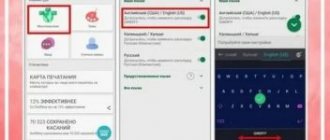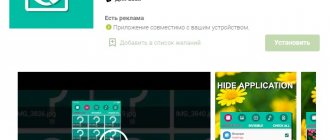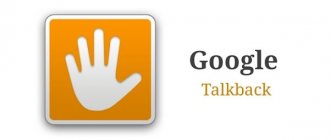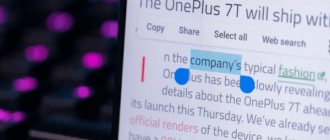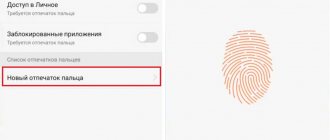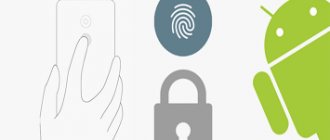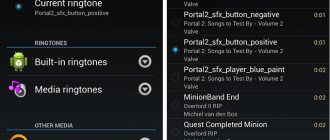SwiftKey is an on-screen keyboard from Microsoft for Android smartphones. This keyboard is a competitor to Google's Gboard, which is why many manufacturers pre-install both keyboards in their firmware. We'll tell you why Swiftkey is remarkable, we'll mention the differences from competitors and how to install it on your device.
Features and Features
In terms of functionality, the SwiftKey keyboard is similar to its analogues. This applies to:
- entering text by tapping on the keys, connecting letters by swiping (called flow) or using handwriting;
- check spelling and correct errors in the text;
- built-in emoji displayed in the quick access menu;
- selecting a theme from the built-in store;
- the ability to customize the size of the keys and the location of the keyboard on the screen;
- multilingual with support for more than 300 languages;
- the presence of a vibration response when tapping on the keys.
Other aspects worth mentioning
What's getting a lot of attention is that the SwiftKey App collects data on how you type and the words you use, formulating statistics for more information. These statistics reflect word retention, spelling efficiency, or words that are formulated using gestures.
Something that deserves a special mention is that it has never been seen in this type of application and is that it includes a heat map that shows the most used and least obvious keys.
Differences from competitors
Compared to similar products, the Microsoft application can recognize the user’s writing style and adapt to it: by entering the first 3 letters, the user will be prompted to insert the full word and compose a sentence from the options that appear. New phrases or expressions are automatically entered into the dictionary, so the number of combinations grows with each message printed.
You can personalize the software’s “vocabulary” from selected sources, such as social networks, RSS feeds or email. To avoid having to learn Swift Key on several devices at once, cloud synchronization of dictionaries is provided under a single account: the user writes on the phone, and then uses the new options on the tablet.
The application can recognize writing style.
TouchPal
TouchPal is very similar in functionality to SwiftKey. Both keyboards have gesture input with an excellent automatic word correction algorithm, and even externally they are almost the same. TouchPal features additional customization options.
In addition to two input methods, TouchPal also offers some cool customization options. For example, you can pin shortcuts to the tooltips bar for quick access to features such as emoji, voice input, and text highlighting. Like all advanced keyboards, TouchPal has the ability to install various themes and synchronize dictionaries. But like all, even the most advanced keyboards, TouchPal is not without its drawbacks. The program's interface cannot be called simple, and performance leaves much to be desired. This is understandable, since the program is filled with a bunch of various functions.
Key facts about TouchPal:
- Gesture input: yes
- Line numbering: optional
- User training yes
- Predict next word: yes
- Updated dictionary: yes
- Dictionary synchronization: yes
- Topics: yes
- Emoji: yes
- GIF support: no
- Dual language support: yes
- Best feature: Shortcuts in tooltips
- Pro price: $4.99/year
Advantages and disadvantages
The advantages include:
- Free base.
- The above mentioned writing style recognition.
- Availability of advanced settings for personalizing the window with letters.
- View statistics of entered words, sentences, sent messages.
- Cloud synchronization between all devices connected to one account and using a keyboard.
- There is a beta version, which contains early prototypes of functions or bug fixes that will then be included in the main revision.
Of the negative points:
- The keys remain small even when set to the maximum size in the settings.
- Errors occur when the software suggests words that are inappropriate or not used by the user.
- Depending on the device manufacturer and installed firmware, problems with calling the input keyboard may occur.
The application has a function for viewing statistics of entered words.
Prediction: who will win?
Of course, the main thing in any keyboard app is word prediction. I've been using SwiftKey for a long time and it has learned most of the words I use. Most of the time I only need to type a few letters and the rest is automatically suggested.
This is a big relief when it comes to sending huge texts like addresses, contact numbers, etc. that remain persistent and require frequent sending.
It would be unfair to compare the predictive abilities of both keyboards - a couple of weeks versus 3 years. However, he recognized my style and I received worthy offers. But then we're talking about Google, remember how it automatically populates the search bar? I'm sure it will be on par with SwiftKey over time.
When it comes to auto-correction, SwiftKey usually picks up the middle tile, but sometimes Gboard picks up the other tile. While this is a rare occurrence, I hope things get better in later releases/updates.
Where to download the keyboard and how to install
The application is distributed officially through the Google Play application stores for Android 5.0 (or higher) and the App Store for iOS starting from version 11. Anyone who wants to install the previous revision can visit the application thread on the 4pda forum.
To install the program:
- Go to the app store and type Swiftkey in the search bar.
- Open the software window and click “Install”.
Owners of Android smartphones can download and unpack the apk file:
- Download the installer from the forum mentioned above.
- Navigate to the folder with your downloaded documents using the built-in explorer.
- Click on the installation file and agree to unpack it on your device.
When an error appears:
- Go to your device settings and find the “Security” category.
- In the list of functions, select “Install from third-party sources.”
- Allow the installation of software downloaded on your smartphone or tablet.
- Repeat the instructions as described above.
The method for allowing installation from an unverified source differs from the firmware installed on the device.
You can download the application through the Google Play and App Store app stores.
On Xiaomi smartphones, SwiftKey is pre-installed in the firmware to set it as the main one by default:
- Go to the settings and among the functions select “Advanced” or “Advanced settings” - depending on the version of the shell.
- Next, go to “Language and Input”.
- Open "Current Keyboard" under the "Keyboard & Input Methods" category.
- Select "SwiftKey" from the layout options.
To enable a regular keyboard or disable the solution from Microsoft, repeat the instructions described above, just tap on a different option.
User Interface and Design
Both apps have a beautiful interface, and the transition between the keyboard and settings is smooth. In terms of design, Gboard offers a one-handed mode that shrinks the keyboard to one side of the display.
On the other hand, SwiftKey offers a lot of options - changing the layout, changing the size and the ability to undock the keyboard.
So, both offer functionality from two different perspectives. While one aims to make you an expert by typing with one hand, the other helps you type better by gripping the keyboard better.
Using SwiftKey
When the application is installed as the main one, we will tell you how to use it. To switch to Russian, activate its support in the settings:
- Open the software, select “Multilingual” in the first window.
- Find Russian in the list or use the search bar. Click a language to start downloading the dictionary.
- You will be prompted to select a layout format.
- In total, you can add up to 5 languages at the same time. If what you need is not in the list, scroll to the bottom of the page and go to “All languages”.
To translate between layouts when typing, swipe on the spacebar or hold it down with your finger until a list of available options appears.
When you need to work with sounds:
- Go to Sound and Vibration.
- Turn off/on the volume after pressing, adjust the level with the slider.
- Activate or deactivate built-in vibration.
When to remove hints:
- Expand "Layouts and Keys".
- At the bottom of the window, move the "Key Tips" switch to the inactive position.
An intuitive interface allows you to customize the application to suit the requirements of any user.
SwiftKey what is this program?
Hello friends, in this post I will tell you what kind of program this is, SwiftKey, but its full name is actually SwiftKey Keyboard. As the name suggests, the program is keyboard-related, and so it is.
SwiftKey Keyboard is a very smart app for Android and iOS that updates your device's keyboard so you can type faster, and it's free for everyone (it even has some rewards). And not everyone will guess what it is, but everything is in the forecast, the program itself predicts the word that you are most likely to enter and thus you can type text even faster. This keyboard has signs of artificial intelligence; by the way, it is installed on the wheelchair of Stephen Hawking (he is such a scientist, a theoretical physicist).
In the settings you can change the color scheme; layouts support almost all screen sizes.
The technology itself from a distance resembles T9 on a phone, although to really type text faster, you first need to learn a little. SwiftKey Keyboard supports corrections, so if you wrote something wrong or made a typo, it will all be corrected.
I wrote that the SwiftKey Keyboard program is very smart, so if you give it access to social networks, to mail, to your notes, then SwiftKey will look at everything there, how you write, what style you have, and then it will be used when You will type, and the dictionary itself will be stored in the cloud. Well? Sounds like a great opportunity!
Users who type a lot using SwiftKey Keyboard can press just a couple of keys to type an entire sentence!
The keyboard is really more convenient:
The appearance is also cool, in general it’s great that the on-screen keyboard can be almost as convenient as a desktop one (it certainly looks better on Android than on iOS):
There is also an input method called Flow. Do you know what this is? This is when words can be entered using gestures, and in practice it is convenient, it may be a little unusual at first, but then you yourself will understand how convenient it is.
Look at this picture:
Do you understand what the trick is? Why can you type super fast?
And here is the SwiftKey keyboard on iOS:
The SwiftKey keyboard can remove the space between a comma and a word that was also automatically inserted.
Now a little about the minuses, the first minus and the most serious one is unstable operation, users often complain that SwiftKey Keyboard does not always appear when needed until you restart the program (but I think that these glitches will be fixed in future versions, believe me ). Also, changing the language is not very convenient - you need to hold on to the problems and then select the language, but I think this is no longer critical.
By the way, in February 2016, Microsoft bought the Swiftkey self-learning keyboard for $250 million. So, now predictive input will soon appear in Microsoft products, which is very interesting.
To home! 04/19/2016
Smart Tag - what is it? (Samsung) Customization Service - what is this program and is it needed? (Samsung) MDE Service Framework - what is this program and is it needed? (Samsung) Zip Code on a bank card - what is it? (Billing Zip Code) Windows 10 Password Hint - What is it? Fixed location in Zenly - what is it? JRGB1 on MSI motherboard - what is it? (JRGB2, JRAINBOW1) btsnoop_hci.log - what is this file?
Tips for users
If you want to remove third-party software from your phone, users are faced with SwiftKey Preloaded Languages - this is a set of language packs loaded by the application. It should not be uninstalled by those who use the on-screen keyboard on a regular basis; others may erase data received from it.
SwiftKey is a universal on-screen keyboard for Android smartphones and tablets, downloaded from the Play Market more than 500 million times. A keyboard can act as an analogue to a built-in solution, replace a project from Google and can appeal to users with its intuitive typing.
Extras - SwiftKey Clipboard
A bonus feature of SwiftKey is that it has a built-in clipboard manager. This nifty feature allows you to save what you copied and in the process saves you the hassle of installing a separate clipboard manager.
Copied snippets expire after an hour, but you can pin them. Pinned text does not expire and remains in the clipboard manager at any given time.
GBoard doesn't have a built-in clipboard manager, so you'll have to rely on another app for that.
Flexy
Perhaps the most unusual keyboard on our list, its main differences are its colorful themes and built-in GIF support. Fleksy has one of the best word auto-correction algorithms.
Although Fleksy does not support stroke input, some gesture functions are still available. For example, you can drag your finger anywhere on the keyboard to delete characters or select words from suggestions. The application has a lot of various functions, and the automatic correction engine is so powerful that it can guess everything you want to write. The best feature of Fleksy is its GIF integration. When you write certain words, the keyboard suggests appropriate GIFs that you can insert into your correspondence. There are also shortcomings. Fleksy is not a gesture input program. If you need this functionality, look for a different keyboard. Fleksy uses gestures for other things: deleting words and selecting suggestions.
Key facts about Flexy:
- Gesture input: no
- Line numbering: optional
- User training yes
- Predict next word: no
- Updated dictionary: yes
- Dictionary synchronization: yes
- Topics: yes
- Emoji: yes
- GIF support: yes
- Dual language support: no
- Best feature: GIF images in tooltips
- Pro version price: free