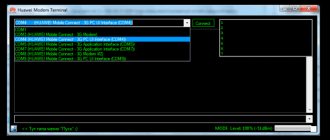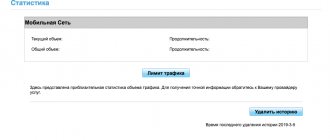Many people are interested in the question of how to unlock any modem from the Chinese manufacturer Huawei for free, without having any special skills. For such manipulation, it is best to use special programs that select codes to lift the ban. Unlocking a Huawei modem is not a difficult task. More details below.
How to find out the IMEI of a device?
In order to receive the unlock code, you need to determine the IMEI of the modem. What is this? This is a unique mobile device identifier consisting of 15 characters. You can recognize it by looking at the body of the device.
For example, on the Huawei E173 modem it is located under the main cover. If it is not possible to look at the code, then find out the IMEI programmatically. To do this, you need to connect your modem to your computer, go to its properties and determine the port that is used for the device.
Now you need to open the terminal program, which is standard for some operating systems - Hyper Terminal, PuTTy and so on. If it is not there, then you can download it from the Internet. This Huawei modem unlocking software is easy to operate. First you need to enable local echo, then you can see all the commands that are entered from the keyboard. After connecting the modem, you should enter ATI. If everything is correct, the program will display a dialog box in which the IMEI of the device is indicated.
There is a simpler method for obtaining this code. You need to download a program called DC Unlocker Client. After a successful download, you need to click on the “Find” button. The software will find the router you are using and show all the information about it, including IMEI. Here you can find out how many attempts there are to enter the unlock code (according to the standard there are only 10). If there are no more of them left, then it will not be possible to remove the ban from the modem using this method.
Basic AT commands and commands for Huawei modems
In practice, the following commands are very often used, which are informational, control or configuration commands:
- ATI - the command displays complete information about the modem.
- AT^CFUN=1 is a very useful command for practice, which allows you to apply settings and reboot the modem without disconnecting it from the computer. After the device is rebooted, it will be initialized and re-registered on the network. The remaining parameters of this command are as follows: 0 - power saving mode or standby mode;
- 1 — online mode;
- 4 — offline mode;
- 6 — device reset;
- 7 — turn off the radio module.
In order to obtain information about all available operators, you need to enter the AT+COPS? command. Information will be displayed on the screen in the following format:
- Modem operating mode for selecting an operator: 0 - automatic, 1 - manual, 4 - automatic, if manual connection failed.
- The operator format can be displayed in long or short mode, or in network operator number mode.
- Network availability information: 0—unidentified network, 1—available network, 2—current or connected network, 3—network unavailable or blocked.
This is far from complete information about AT commands of modems and options for their use; you can find out more by reading the specification or contacting the modem manufacturer specifically to be sure which commands and with which parameters are used in the modem.
Unlock code
How to get the unlock code for a Huawei modem? It can be of two types. If the modem is an old model, then a combination created using the OLD Algo Unlock Code algorithm is required, if it is a new one, a NEW Algo Unlock Code is required.
In order to get an unlock code, you need to download any “Unlocker” or find an online resource that can give the correct combinations. You need to enter the IMEI of the device in a special field and press the “Calculate” button. In response, the program or website will generate code.
Unlocking the modem
How exactly do you unlock Huawei modems to use them with other operators? There is quite a lot of advice on the Internet, but most of it does not provide clear instructions. It is this that will be presented later in the article. Let's look at each step in detail. It should be noted that unlocking the Huawei E171 modem is no different from the methods described below.
Anyone who has taken such a step must remember that unlocking is dangerous for the modem. There is a possibility that it will eventually stop working.
The principles of unlocking a modem from this Chinese manufacturer are not much different from the methods used for devices from any other companies. However, the router has quite strong protection, so you will have to tinker a little.
There is a possibility that at the beginning of flashing the modem will give an error code “2”. This problem is easy to solve. All you need to do is reconnect the device and install the connection manager. The software must be native, otherwise there will be an error during the download process. As a rule, it indicates the lack of administrator rights or the absence of a modem. The “native” manager installs all the necessary drivers and programs needed to work with the router. Only thanks to them can you easily reflash the device.
Next, you should change the manager to the necessary one, which will allow you to work with other operators. It is likely that this is the end point in the setup. If, after inserting a SIM card, the router throws an error, then you should consider the two methods described below that will help resolve this situation.
Do not forget that unlocking the Huawei 827F modem and others must be done without inserted SIM cards or an external storage device. You need to turn off Anti-Virus and Internet on your device. It is best to perform this process on a computer that is connected to the network via a cable, rather than on a laptop. In addition, it is advisable to use an uninterruptible power supply. Otherwise, during an emergency power outage, the modem may fail.
What unlocking does and doesn't do
It's pretty simple. Unlocking your phone using a SIM card allows you to use any SIM card from any operator, as long as it is compatible. You don't have access to developer features or hidden commands on your phone.
It can't break the limitations of GSM-CDMA phone
GSM Vs. CDMA: what is the difference and which is better?
GSM Vs. CDMA: what is the difference and which is better? You may have heard the terms "GSM" and "CDMA" when talking about cell phones, but what do they really mean? Read more. So, unlocked phones from GSM networks like AT&T and T-Mobile will allow you to install SIM cards from GSM networks. But you can't install SIM cards from CDMA networks like Sprint and Verizon. And vice versa.
Method No. 1
An excellent solution to unlocking a modem would be to download firmware that has already been created to work with a specific operator. It must be installed on the router. After inserting the SIM card, the owner will see a code that is requested to unlock the device. How to solve this? It is enough to launch a special “Unlocker”, which, thanks to its mechanisms, is able to select the desired code. This is done using IMEI. There are free options on the Internet, so you should not give money if some resource requires it for the program.
Method No. 2
Another effective solution that will allow you to easily unlock your own modem. You will need a program that checks the router to see if it works with SIM cards from “foreign” operators. If he can do this, then there is no problem. If not, you need to download “Unlocker”, which can create a code like NSK using IMEI. After this, you should return to the above program and enter the combination in it. Next, click on the “Unlock” button. After this, the router is unlocked. This is exactly how you can unlock the Huawei Megafon modem.
What is AT Command
AT means attention. The use of such commands was first started at Hayes. This happened during the period when the company released Smartmodem 300 baud. Short text combinations turned out to be quite convenient, so other manufacturers adopted them.
AT commands for GSM modems are also successfully used. For this standard, attention was the ideal solution. The commands for the GSM07.07 and GSM07.05 modems have been improved. Many developers add additional ATs, but the basics remain the same. Only the capabilities are expanded, so that individual functions can be used.
Method No. 3
It is necessary to download certain programs, as well as manuals for working with them. To begin with, you should install the firmware from the manufacturer, then a utility for creating codes like NCK, Flach by IMEI. You will also need a program for the manager to work correctly and instructions for flashing the device.
Now that everything you need has been installed, you need to remember the IMEI of the router. Next you need to launch “Unlocker”. You should also enter the previously recorded device code here - a dialog box will open. After this, the user needs to click on “Unblock”. Another dialog box will appear, presenting two sets of numbers. The second one should be remembered. What to do next when unlocking MTS modems from Huawei?
You should run the firmware downloaded earlier. If she did not request an unlock code, then the installation path is simple. You must accept the terms of the agreement and wait for the download to complete. Error No. 2 will appear, but after it the installation will continue, and eventually the router will be reflashed. After this, you need to disconnect the modem and connect it again. Now you need to change the connection manager so that after inserting a “foreign” SIM card, it asks for an unlock code. After installing the new software, you need to disconnect the router and connect it again. A dialog box will open in which you will need to enter the unlock code. Previously, there was an instruction to remember it - the second one in “Unlocker”. All that remains is to reconnect the device again and install better firmware on it, if necessary. After this, the device will be ready to work with any operator.
Connecting to the device and entering attention codes
To enter a command, switch the device for high-speed Internet in the village, or perform an unlock, you need to connect to the equipment. Otherwise, any actions will be useless.
You can use several methods to connect:
- Using the Hyperterminal program, which is included with the utilities in some versions of Windows.
- Using a terminal for an OS from the *nix category.
- Through programs offered by manufacturers. For Huawei modems, this is Huawei Modem Terminal or its variation My Huawei Terminal.
- Using various programs that are created by independent developers. Among these are PuTTY and Terminal.
To connect a terminal shell to a device, you need to know exactly how fast data is exchanged and which port is used in the modem.
Windows users can obtain such data by right-clicking on the touchpad or mouse on the “My Computer” section. After this, you need to click on “Properties”. In the window that opens, click on the “Device Manager” tab. From the list of equipment that is already installed, a modem is selected, after which its properties are entered. In the “Modem” item, enter the operating speed and COM port. It is best to write down all data. USB modems use a virtual connection option (via an emulator) via a COM port.
Next, the emulator program is launched. To connect you will need known information. The hyperterminal is only available in Windows XP and earlier. On Windows 7, Vista, 8 and 10, you will need to download a third-party program. After successfully connecting to the modem, a corresponding notification window should appear.
The AT command for the Huawei e3372 modem or other models is entered only after switching to offline mode. Before each action you need to put “AT”. This prefix tells the device to enter terminal mode.
As stated above, input requires typing “AT” before any required command. This is followed by “&”, “+” or “^”. After this, the combination itself is typed, in which the parameters are indicated. Finally, you need to press the Enter or Send key in the terminal window.
To check the modem's response to AT commands, you can simply dial "AT". Parameters are optional. After this, Recieve: AT, Send: AT or Status/Recieve: OK will appear. In this case, you can enter commands and configure the device.
Method No. 1
You need to find a connection manager that can support the operators you are interested in. There are some disadvantages, for example, it is quite difficult to find such software for routers from Huawei on the Internet. Some models simply don't have it. But among the advantages, I would like to note that when using this option, even if you change the operating system or computer, you do not have to re-register all the data.