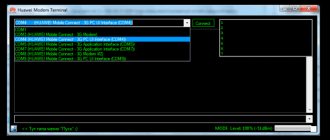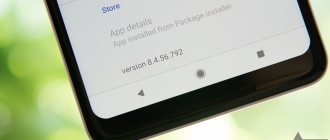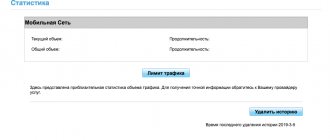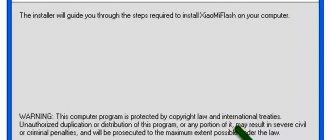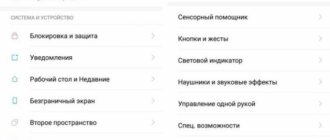General characteristics of the modem:
- Frequencies: GSM / GPRS / EDGE 850 / 900 / 1800 / 1900 UMTS / DC-HSPA+ /WCDMA 900 / 2100 LTE 800/900/1800/2100/2600 MHz
- Data transfer rates: 3G: DC-HSPA+ (Receive 43.2 Mbit/s, upload: 5.76 Mbit/s) 4G: LTE (Receive 100 Mbit/s, upload: 50 Mbit/s)
- Operating systems: OS support Windows XP SP3, Windows Vista SP1/SP2, Windows 7, Windows 8, Mac OS X 10.5, 10.6, 10.7, 10.8, Linux
- microSD slot
- 2 CRC-9 connectors for external antenna
- Standard SIM card
AT commands:
Switching 3G and 4G modes:
AT^SYSCFGEX=»00″,3fffffff,2,4,7fffffffffffffff,, — Automatic mode AT^SYSCFGEX=»02″,3ffffffff,2,4,7ffffffffffffffff,, — 3G only AT^SYSCFGEX=»02″,400000, 2,4,7FFFFFFFFFFFFFFF,, — 3G at 2100 MHz AT^SYSCFGEX=»02″,2000000000000,2,4,40,, – 3G at 900 MHz AT^SYSCFGEX=»02″,2000000400000,2,4, - 4G only
Modem operating modes:
AT^SETPORT=»A1,A2;10,12,16,A1,A2″ — Default mode. AT^SETPORT=»FF;10,12″ - “Modem Only” AT^SETPORT=»FF;10,12,16″ – “Modem Only” and “NDIS” AT^SETPORT=»FF;12,16″ – "NDIS only"
For devices from MTS:
AT^SETPORT=”A1,A2;61,62,76,A1,A2″ — Default mode AT^SETPORT=”FF;61,62″ — “Modem only” AT^SETPORT=”FF;61, 62.76″ - “Modem only” and “NDIS” AT^SETPORT=”FF;62.76″ - “NDIS only”
Informational:
AT^SETPORT=? — Possible port configurations. AT^SETPORT? — Current port configuration. AT^SYSINFOEX - What network is the device registered on - GSM, WCDMA or LTE AT^SYSCFGEX=? — ATI network bands — Device information AT^VERSION? — Information about the firmware version AT^FHVER — We look at the firmware version and hardware version AT^RESET — Reboot the modem
Unlock process:
Attention! This describes how to unlock the first revision of a modem with the old blocking algorithm. If your modem has an S/N starting with G4P , follow the link.
- Order an unlock code using the link: https://unlock-online.plati.market/asp/pay.asp?id_d=1820330. You will receive the unlock code immediately after payment and entering the IMEI number automatically without operator participation. The service operates 24/7.
- Insert a SIM card from a non-supported carrier and connect the modem to your PC.
- Install the necessary drivers and software, open Connect Manager.
- A window will automatically open asking for a network unlock code. Paste the received unlock code into the window and click OK.
- If the window closes and you are in the Connect Manager, then your modem is unlocked.
Antennas for all occasions
Bored watching TV?
Bad phone reception? Is the Internet slow on your laptop? offers services for installing and configuring antennas for all types of communications and communications. Experienced specialists will select for you the optimal amplification kit for your phone, connect satellite television, provide Internet access to your country house or office, and install a video surveillance system. All work is carried out on time and a long-term guarantee is provided.To order installation of equipment in Tomsk or Seversk or to receive technical advice, just call (3822)
57-07-05.
We will be happy to help you!
Digital TV connection: high quality and at an affordable price
Television is something that surrounds us every day, we relax with our family watching movies, we learn about news in Russia and the world through TV, and receive the necessary information. That is why it is so important that you are comfortable: that the image quality is at a high level, that there is a choice from a large number of interesting channels, and so on.
In order to get the most out of television, you need to make the transition to digital television. In Tomsk you can do this together with our company - quickly, reliably and at an affordable price!
Connecting digital television is very simple with our specialists.
What benefits will you receive?
• If you purchase and install a receiver for digital TV, you will get a huge selection of TV channels
• Setting up a satellite dish will reduce the amount of interference
• High quality images, including HD, as well as sound: if you are still thinking about where to buy a set-top box for digital TV, then in our catalog you can choose the model that suits you and get acquainted with the technical characteristics of each
• A set-top box for digital television, which you can buy in Tomsk on our website, will give you many additional functions: for example, the ability to record a program or wine, if you are not at home, you can scroll through the program or rewind it to the beginning
• The digital TV set-top box will also allow you to select the viewing language or even subtitles
• You, as a user, will be able to independently customize your TV to suit your tastes and needs
In order to install an antenna efficiently and professionally, you need competent specialists. This is the only way to ensure long and trouble-free operation of the equipment, as well as truly turn television into an exciting and interesting leisure activity.
These are the kind of specialists who work for us! You can install and buy an antenna in Tomsk by calling the phone number listed on the website. Our managers will quickly help you choose the right option, and also guide you in further steps for installation and installation.
If the code request window does not open, then:
- Download the DC-Unlocker Client program, install it on your computer and launch it.
- Click on the magnifying glass icon.
- After the modem has been identified, enter the command AT^CARDLOCK = “Your unlock code” and press the Enter key.
- If you receive an “OK” message in response, then the modem is unlocked.
Note
The number of attempts to enter the code is limited to 10 attempts. If the wrong code is entered 10 times, the modem blocks further attempts - the at^cardlock will not unblock it again, even if it is entered with the correct code. If you still managed to exhaust all input attempts, then it’s okay - they can be easily restored. This is done with the following commands: at^datalock=”unlock code” at^maxlcktms=10 10 is the new number of attempts (you can enter any number from 1 to 255). You can then enter the at^cardlock with the correct code and unlock the modem. This method may also work on other 4G modems from Huawei.
Don't rush to connect to the Internet right away. First, create an access point for your operator in the settings:
Modem firmware
The task of flashing the modem firmware is divided into 3 parts. Initially, you should download the transition firmware, which allows you to bypass the security mechanisms used by telecom operators to complicate unlocking or flashing the modem.
More about Huawei: The best robot vacuum cleaners of 2021 – rating, main selection criteria
Before installing the transition firmware, you need to determine the current version of the firmware installed in the modem. To do this, you need to insert the modem into the USB port of your computer, launch dc-unlocker and click the round button with a magnifying glass in the window that opens. If everything is in order with the modem drivers, information about the modem should be displayed, including the firmware version in the Firmware line.
For older modems with firmware version 21.200 and lower or 22.200 and lower, you can use the universal transition firmware E3372h-607_Update_21.110.99.02.00
For newer ones, you need to select the transition firmware from those available in the archive in accordance with the last digits of the current firmware (161, 209, 391, 715, 778, 1441). For example, if the firmware version ends with 1441 (WIFIRE operator modem), transitional firmware E3372h-153_Update_21.329.05.00.00_M_01.10_for_.1441 is required
If the current firmware ends with 143 (MTS), the first stage can be skipped; transitional firmware is not required. If the final numbers do not match any of the seven options, you can try to download the universal firmware. If unsuccessful, another flashing method is required (for example, the needle method).
Next, you should download the modified firmware 22.323.01.00, which contains a number of useful features that allow you to unlock the modem and configure it to work with any SIM cards. The firmware is loaded using the executable file E3372h-153_Update_22.323.01.00.143_M_AT_05.10_nv
The modem's built-in web interface, through which you can control Internet connection parameters, is loaded separately from the Firmware using another executable file Update_WEBUI_17.100.13.01.03_HILINK_Mod1.11 This version of the web interface contains a number of additional functions for advanced control of the modem.
If the SIM card is not yet inserted into the modem, you need to remove it from the USB port, insert the card and plug the modem back in. It is better to use a card from an operator different from the brand under which the modem was released. This way you can immediately evaluate the success of the unlocking.
Video of the unlocking process:
Buy unlock code
Dashboards, firmware, WebUI
ZERO CD Huawei E3372 MTS 827F (“Connect Manager” + drivers)
Huawei huawei E3372 NCK simlock unlock network unlock code MegaFon Megafon M150-2 modem MTS MTS 827F Unlocking unlocking for any SIM cards unlocking
Related Posts
- Aug 22 •
Unlocking the 4G network of WiFi router MTS 8214F (Huawei E5573Cs-322)
- Oct 2 •
Review and unlocking of Senseit A109
- May 1 •
Unlocking 4G WiFi router MegaFon MR150-3 (Huawei E5573bs-320)
8 responses to Unlocking the 4G modem Huawei E3372 (MTS 827F, Megafon M150-2)
- Natalie):
03/19/2015 at 02:11Ahh, thanks, it worked!!!!!! What would I do without you)))))
Answer
- Max:
03/19/2015 at 12:55
thank you!!!!!!respect and respect for such smart guys))))))))) within a minute the code was sent. The megaphone worked)))))))))))
Answer
- Anonymous:
03/19/2015 at 16:03
Thank you for your promptness))) Everything works. 5 minutes and you're done. I checked on a SIM card from another operator, everything is fine. Respect!!!
Answer
- Igor:
03/24/2015 at 19:35
Fast, convenient, pay and use.
Answer
- Anonymous:
10.10.2015 at 23:04
A decent modem, and now it also supports all SIM cards, great)))
Answer
- Novel:
06.11.2015 at 20:15
Divorce. The money was withdrawn and that's it.
Answer
- Admin:
11.11.2015 at 11:22
Searching for purchases at your address did not yield anything, here is a screenshot:
. If you specified a different email address when paying, write it here or to [email protected] and we’ll sort it out.Answer
- tracking:
05/06/2019 at 21:14
fedex-tracking-number.com cgf
Answer
Firmware for Huawei E3372s
Complete set: firmware, interface and CDROM in one EXE file. Simplifies installation, simplifies recovery via needle. You can control TTL fixation for ipv4 and ipv6 with scripts that are suitable for other models, all drivers are included. Compatible with control scripts for E3372s. Works with almost all wifi routers out of the box. Efuse is missing, the online update is cut out, the local update via the web interface is saved. Works with virtually any SIM card. Tc speed cutter removed. Maximum stable interface.
What's new in the new firmware + Implemented an auto password for telnet, which is equal to IMSI when a SIM card is inserted. Without a SIM card, access to adb and telnet is carried out without a password. With the SIM card inserted, the login root and password are your unique password, which is impossible to forget. + there is no tc utility responsible for qos, restriction and prioritization of traffic from the modem, sysctl -p was added to startup because sysctl.conf did not work at startup, and it was necessary to manually activate it. + Added FIX TTL for IPV6 + Fix TTL v4 and v6 (After flashing, no shamanism with inclusion) + Entry is completely unlocked, all sections in RW + Removed from mlogserver startup. + Added FTP is started with the ftp start command - it listens only to the LAN interface, so penetration from outside is excluded. + Autorun has been optimized for better compatibility with entware, before this it was necessary to dance with a tambourine so that it would start correctly, tc_config (speed cutter) value was increased from 20.5 to 75, although I think it was worth setting it to 150 right away so that it wouldn’t cut at all when overheating, in general we’ll test it further Let's decide whether to raise it or not, as a rule, the speed often depends more on network limitations. To launch a web site for testing or debugging, use the command. Only HTML/JS/CSS/SH and without entware, otherwise the paths will need to be specified manually to the binaries. Also suitable for a personal page with a portfolio or homework for school. httpd -p 8000 -h /online/www If desired, you can place it on a flash drive httpd -p 8000 -h /sdcard/www Create the www folder in advance via FTP, for example.
Instead of 8000, you can use any unoccupied port. Port 80 is unfortunately occupied by the interface
To automate the launch, add these lines to the autorun. The site will become available at hi.link:8000 or via IP address wan and lan interface
E3372s_*.exe - for flashing using the standard method. E3372s_*.bin - for flashing firmware via the web interface.
Register on our forum to be able to get help and help others.
Download: E3372s_Update_22.300.09.00.00_WEBUI_19.100.01.17.03_RE5
New firmware from anvldko SAT&4 are also available .