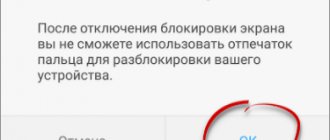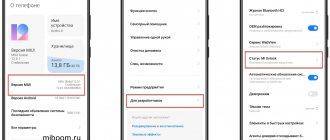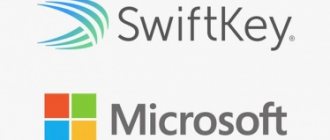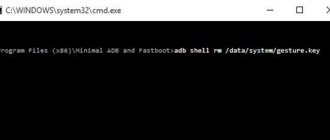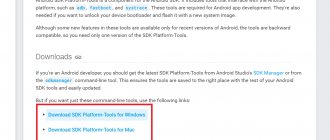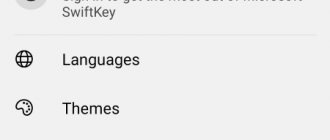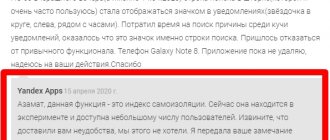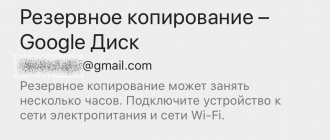Do you want to unlock the bootloader of your Android device? Then you must first enable the OEM unlock option. In this post, we'll talk about what OEM unlocking is and tell you how to enable it on your Android device.
Android is well known for its open source nature and ability to go beyond OEM restrictions. Speaking of boundaries, device manufacturers often tend to limit OS functionality to software switching to prohibit any external customization. This is recommended to allow regular users to maintain the integrity of their Android devices. But what if the user deliberately messes with the pre-installed software? As for the "official" word, in most cases it is not supported. This means that unlocking the bootloader of an Android device will void the warranty. Not in the case of OnePlus or perhaps Google itself.
Now, if you are really interested in customizing your Android phone using third-party software, you first need to unlock the bootloader. But to do this, you will need to enable the “OEM unlocking” option in your phone settings. We will talk about all this below.
How to unlock bootloader
Users can access the locked bootloader on the device using the official method, which is recognized as secure.
Checking status
The principle of operation is similar:
- download and unpack the package with ADB and Fastboot;
- install Fastboot drivers;
- switch the device to this mode;
- connect the smartphone to the computer;
- launch the Windows command line.
Enter the following data in this field:
- cd path to the directory with adb and fastboot - go to the folder with Fastboot;
- fastboot devices - the system correctly searches for a smartphone;
- fastboot oem device-info - view bootloader status.
There are 2 options here:
- “Device unlocked: true” - protection has been removed;
- “Device unlocked: false” - the bootloader cannot be unlocked.
Filing an application
To Unlock the bootloader, we first log in to the site and get permission from the company.
To register a profile and send a letter you must:
- submit an application;
- follow the link;
- Click "Unlock Now".
During registration, enter your login and a valid phone number, to which the code required to submit an application is sent. The column “Please state the real reason...” is intended to explain the reason for Unlock Bootloader in English (you can use Google translator).
Then enter the captcha, install o and select “Apply Now”. Enter the code from SMS on the verification pages and click on “Next”.
To check the status of your application, you need to go to your profile or wait for a message, which does not always arrive.
Working with mi unlock
The official methods of unlocking the unloader include the Mi Unlock utility, which was developed by the manufacturer. To download the software, you must wait for company approval. The procedure cannot be carried out if the device has not been added to the server. The utility does not need to be installed.
It is launched after unpacking the package into a separate folder and double-clicking on the miflash_unlock.exe file.
Before changing the Bootloader status using the utility, you need to prepare the gadget:
- link your smartphone to an account that is allowed to unlock;
- turn on the visibility of the “For Developers” line by clicking 5 times on “MIUI Version” in the “About Phone” section;
- go to the “For Developers” menu and enable factory unlocking;
- go to “Mi Unlock Status” and add a profile using the “Add account and device” button.
If the profile was created recently, then the account is synchronized, the gadget is found via mi.com, the data is saved to a flash drive or a backup is made. After completing the preparation of the smartphone, you need to restart it into “Fastboot” mode and run the utility without connecting to the PC. In the window that appears, click “Agree”.
Then you need to specify the profile data that is entered into the gadget, click “Sign In” and wait for them to be verified. Then connect the phone to the USB port, select “Unlock” and wait for the process to complete. It is not recommended to interrupt the procedure.
Results
Users who have been unable to install custom software for a long time will now be able to fix this problem. In our article, we described in detail how to unlock the bootloader of a Xiaomi Redmi 3 smartphone using a special utility in the official way. It is also suitable for other Xiaomi models. We hope this article answers all your questions. Write your reviews in the comments.
Unlocking the Bootloader of an Android device is the first step to root access and flashing the ROM. And, contrary to popular belief, it is actually supported by many phones. What do you need to do to officially unlock the bootloader on your phone?
Not every phone will allow you to do this
All phones in the world are divided into two types: those that will allow you to unlock the bootloader, and those that will not.
Whether you can unlock the bootloader depends on the phone manufacturer, model, and even carrier. All Nexus phones are inherently unlockable, and many Motorola and HTC phones can unlock the bootloader using a similar method to the Nexus.
However, there are phones, as well as some operators, that do not allow you to officially unlock the bootloader, which means you will have to wait until the developers check the security vulnerability. If you have such a phone, this guide, unfortunately, will not help you.
The easiest way to find out which of these categories your phone falls into is to find information about it on XDA Developers. If you have HTC or Motorola, you can also look into unlocking it on the HTC or Motorola website. If it doesn't support unlocking, you'll have to use unofficial unlocking or rooting methods - these can usually be found on the XDA Developers forums.
If your phone supports more official unlocking methods, read on.
Step 0: Back up everything valuable
Before we get started, it's important to know that this process will erase all data. So if you have photos or other files that are valuable to you, save them to your computer. In addition, if you want to save application settings, use the settings export functions to save them into backup files, and transfer these files to your computer as well.
And here's another tip from me personally: if I'm determined to root the phone, I'll unlock the bootloader as soon as possible after purchasing it. Then you won’t have to waste time on settings only to erase everything and set it up again a few days later. So if you like to delve into the deep settings of Android and intend to root your phone, it is better to unlock it right away, before fiddling with the settings.
Once you have made all the necessary backups, you can continue
Step 1: Install
Android SDK and phone drivers
You will need two things: Android Debug Bridge - a command line tool for your computer that allows you to link your computer to your phone, and USB drivers for your phone. Even if you have installed them before, install the latest versions.
- Open the Android SDK download page and scroll down to the “SDK Tools Only” section. Download the ZIP archive for your platform and extract to where you want to save the ADB files.
- Launch SDK Manager and deselect everything except “Android SDK Platform-tools”. If you have a Nexus phone, you can also check “Google USB Driver” to download drivers from Google.
- After installation is complete, close SDK Manager.
- Install USB drivers for your phone. They can be found on the phone manufacturer's website (for example, Motorola or HTC). If you have a Nexus, you can install the Google drivers that you downloaded in step 2.
- If your computer tells you it needs to restart, restart it.
Turn on your phone and connect it to your computer with a USB cable. Open the Platform-tools folder in the Android SDK folder and, while holding Shift, right-click on an empty space. Select "Open Command Window" and enter the following command:
If the serial number is shown, your device is recognized and you can continue with the procedure. If not, make sure you followed the above steps exactly.
USB
Debugging Next, you need to enable some features on your phone. Open the application drawer, click settings and then “About phone”. Scroll down and tap Build Number seven times. You will see a message stating that you have become a developer.
Return to the main settings page and you will see a new item - “For Developers”. Open it and activate “OEM Unlock” if there is this option (if it’s not, it’s okay - it’s only needed on some phones).
After that, connect your phone to your computer. A pop-up window should appear on your phone: “Allow USB debugging?” Oh and click OK.
Step 3: get the unlock key (for phones other than
Nexus)
If you have a Nexus, you can skip this step. Owners of other devices may have some additional steps to complete.
Go to your phone manufacturer's bootloader unlock page, select your device (if necessary) and log in or create an account.
The next steps vary somewhat depending on what kind of phone you have, but the manufacturer's website should have instructions on what to do next. In general, you need to do the following: First, turn off the phone and turn it on in Fastboot mode. This is done a little differently on different phones, but on most modern devices, simply hold down the "power" and "volume down" buttons for 10 seconds. Release the buttons and the phone will boot into Fastboot mode (HTC owners will need to first select "Fastboot" with the Volume Down button and press the Power button to confirm the selection). You can probably find more information about this process by searching Google, which is what we recommend doing before proceeding.
Connect your phone to your computer with a USB cable. The phone will show that the device is connected. On your computer, open the Platform-tools folder in the Android SDK folder and, while holding Shift, right-click on an empty space. Select "Open Command Window" and use the command window that opens to obtain the unlock key according to your phone manufacturer's instructions (for example, for Motorola phones, this is the command fastboot oem get_unlock_data, for HTC - fastboot oem get_identifier_token).
The command window will output the token as a very long string of characters. Select it, copy and paste it into the appropriate box on the manufacturer’s website (no spaces, this is important!) and submit your application. If your device can be unlocked, you will receive an email with a key or file that you will use in the next step.
If your device cannot be unlocked, you will receive a message letting you know. If you want to gain root access or flash a ROM, use unofficial methods - you can find descriptions of them on resources like XDA Developers.
Step 4: Unlock your phone
Now everything is ready to unlock. If the phone is still in Fastboot mode, run the command below. If not, turn off the phone and hold down the “power” and “volume down” buttons for 10 seconds. Release and the phone will boot into Fastboot mode (HTC owners will need to first select "Fastboot" with the Volume Down button and press the Power button to confirm the selection). On your computer, open the Platform-tools folder in the Android SDK folder and, while holding Shift, right-click on an empty space. Select "Open Command Window."
To unlock your device, you need to enter one simple command. For most Nexus's the command will be as follows:
fastboot oem unlock
If you have a newer Nexus, such as a 5X or 6P, the command will be slightly different:
fastboot flashing unlock
If you don't have a Nexus, your device manufacturer will tell you which command to enter. For example, for Motorola devices, you need to enter fastboot oem unlock UNIQUE_KEY, using the unique key from the letter you received. For HTC devices, enter fastboot oem unlocktoken Unlock_code.bin using the Unlock_code.bin file you received from HTC.
After running the command, the phone may ask if you really want to unlock. Confirm using the Volume button.
Once finished, use the OSD menu to reboot your phone (or run fastboot reboot from your computer). If everything is done correctly, you will see a message at the beginning of the boot saying that the bootloader is unlocked and Android should boot in a few seconds. It's important to let Android boot before doing anything else, such as flashing a custom recovery.
Congratulations, you have unlocked your phone! At first glance, you won't see any significant differences, but unlocking the bootloader opens up the possibility of root access and flashing custom recovery.
Users of HTC devices, when installing non-standard programs or flashing the device, installing an alternative recovery, are faced with a problem such as bootloader locking.
And with this, a problem arises, since on HTC devices it is specific and blocks any third-party “encroachment”. This was done specifically by the manufacturer itself in order to protect users from unnecessary actions that could lead to damage to the gadget. Is there really no way out? – you ask, it exists, read this manual.
How to increase your chances of unlocking approval
After the user submits an application, Xiaomi carefully checks all his profile data. Many accounts are not eligible to open Bootloader, and some have to wait up to 30 days for a response. The process can be speeded up by registering on the Xiaomi forum and participating in discussions. To do this, come up with a password and nickname. Information about participation in the forum will immediately appear in your profile.
Company employees will appreciate such actions and provide the opportunity to unlock the bootloader. Some accounts receive permission automatically. You can find out about such a privilege after submitting an application, when a quick transition to downloading the program occurs.
If you receive a refusal or wait more than 30 days
Xiaomi rarely prohibits unlocking, but when this happens, you can:
- wait 15-20 days and apply again;
- create another profile and submit an application;
- contact technical support.
The third method involves composing a message in English and sending it to the address In the subject you need to indicate “Unlock Your Mi Device”. In response, they send a letter asking for user data. The submitted template must be copied, filled out and sent. After some time, Unlocker will be allowed.
If the company always refuses, then you can go to the “Parental Controls” mode and contact technical support with the widespread problem “Mi Customer Service for Europe”.
Common mistakes
In some cases, problems arise when unlocking:
Most often, unlocking the bootloader is required for Xiaomi smartphones that were purchased in China. They have a number of functions that do not work in Europe and do not support the Russian language.
For an inexperienced user, the process of unlocking a Xiaomi smartphone may seem complicated, however, using step-by-step instructions, even a beginner can cope with the task. You don't need hacking skills or paid software for this.
How to find out if the bootloader is locked
Go to the main settings menu and find the “Advanced settings” item. In the list that opens, select “For Developers”. Scroll through all sections to the end and select “Mi Unlock status”. Start the check by clicking on “Check if the device is locked”. In the window that opens, you will see the “lock” status if Mi unlock has not been activated previously.
How many smartphones can you unlock at once?
To prevent mass resale of smartphones, Xiaomi allows you to unlock the bootloader in only 1 phone per month. To do this, the owner creates a profile and submits a special application. The number of requests is determined precisely by the user ID, so it is impossible to unlock the bootloaders of several gadgets at once.
Xiaomi does not lift the restrictions even for regular customers, so any smartphone owner will have to wait 30 days to re-apply.
What is OEM unlocking?
OEM Unlocking on Android is an option in the device's Developer Options settings that needs to be enabled to unlock the bootloader. It was first introduced by Google in Android 5.0 Lollipop and is also sometimes referred to as "OEM unlocking".
Enabling this option sets the "unlock_ability" flag to "1", thereby giving the user the ability to run the "fastboot flashing unlock" command to unlock the phone's bootloader. Once enabled, this setting remains persistent across reboots and factory data resets until manually disabled.
The option itself is usually hidden to prevent accidental access, just like USB Debugging. This can also serve as a recovery process to revive your device if something goes wrong with the software.
List of Xiaomi smartphones with a locked bootloader
Since 2021, Xiaomi has introduced a rule that prohibits re-flashing devices with a locked bootloader. If you try to install another system on your Xiaomi smartphone, it will stop working, including making and receiving calls. The list of models with a ban on installing the global version of MIUI includes:
- Redmi 5;
- Mi 8;
- Redmi S2;
- Redmi Note 5;
- Mi A2;
- Redmi 6;
- Pocophone F1;
- Mi Max 3;
- Mi Mix 2S;
- Black Shark;
- Redmi Note 6 Pro;
- Mi 6X;
- Mi 9;
- Mi Mix 3.
Step-by-step unlocking instructions
On average, unlocking a bootloader takes from two weeks to a month. The first stage is the longest. It cannot be expedited or externally influenced to consider the application. By following all the steps correctly, you can save as much time as possible. Before you start unlocking, the developers recommend making a backup copy of all data stored on your smartphone.
Step 1: Get permission
To make changes to the operating system, you must obtain permission from Xiaomi. To do this, go to the official Xiaomi website and find the “Unlock bootloader” item in the menu. In the window that opens, you need to press the only available button labeled “Unlock”. The site will switch to the English version and prompt you to log in. Enter your account information. If you did not create an MI account when activating your Xiaomi smartphone, you will have to register and enter data on the phone.
Next, the process may vary: a form for filling out data or a page with a link to software for unlocking the bootloader will open.
In the first case, you must fill in all fields.
Please enter your details in English. In the “Reason” field you can write “I want to install a version of MIUI with Russian language support.” After submitting the form, the site will request a phone number and send an activation code to it.
If everything was done correctly, a notification about the accepted application will open. Consideration times may vary: from a couple of days to several weeks.
Step 2. Unlocking the bootloader
When Xiaomi gives permission, it will send a link to download the installation file. MIUI Global Developer Version must be installed on your smartphone If you plan to immediately install new firmware, you need to download it in advance and move it to the phone’s internal memory.
Bootloader: how to unlock and why is it needed?
As for the possibilities that unlocking the bootloader suggests, the matter here is not limited to data recovery.
It is believed that in this case the user gains access to the system core, which is not possible by default. How to describe Bootloader in such a situation? What this is will become clear if you look at the lack of so-called superuser rights. It turns out that after the blocking is lifted they are not needed at any level at all. Otherwise, you often have to install special firmware and applications. If, to put it mildly, it is “clumsy”, then the whole system can fail.
Any manufacturer of mobile equipment provides for working with a component such as Bootloader. How to unlock it? This is usually done using special utilities installed on a PC when connected to a mobile device via a USB interface. Please note that superuser rights are not required in this case.
For most devices, including, for example, Sony and HTC gadgets, the use of the Adb Run utility is implied, and for Sony you will have to additionally use special Sony Fastboot drivers, and even refer to the special Unlocker section on the official website. As you can see, the procedure, although feasible, is quite complicated.
How to increase the chance of unlocking approval
Although the application process is quite simple, many are rejected. The reason could be strange activity on the site or too many unlocked devices. Sometimes the request is ultimately approved, but it takes more than a month to process.
To reduce this time and increase the chance of approval, you need to register on the Xiaomi forum. One profile is not enough, so you will have to actively participate in communication, create topics and comment on other people's posts.
The company gives access to such users much faster and refuses them less often. If you manage to get into the development team, approval of applications may become automatic.
What to do if you are refused or the wait is more than a month
If the process of reviewing your request is delayed, you can resend it. The same should be done in case of refusal. When your re-application is not accepted again, try creating another profile and filling out the form again.
If Xiaomi still does not give permission, you need to contact technical support. The developers will tell you what the problem is and how to solve it.
To contact the company directly, you will have to send an email with the subject “Unlock Your Mi Device”. All text must be written in English. You will receive a response asking you to fill out a form. The resulting fields must be copied, filled out and sent to the developer. They must provide an answer within 24 hours. Most often the application is approved.
If the request is rejected, you can write a letter with the subject “trouble with customer service for Europe”. In an attempt to resolve problems, support will offer several options. If all else fails, the company will give permission to unlock the bootloader as an exception. This method should be used as a last resort. It is not recommended to use it every month from one profile - you may be blocked.
Unlock bootloader Samsung
This article will talk about unlocking the Samsung bootloader.
Important!!!
Back up important information. After unlocking the bootloader, all data is deleted for security reasons. A factory reset also occurs when the bootloader is locked back.
We do not recommend unlocking, flashing or other modifications with a low battery. The minimum battery charge is 75%. Procedure:
1.
Open developer tools.
Click on the firmware build number 10 times in the About Phone
.
2. Then find the item with the factory bootloader unlock - “ OEM unlock
" Turn the switch to the active position. Is the item missing? See the solution in this section.
3.
Enter bootloader mode.
Turn off your smartphone. Simultaneously press and hold the “ Volume Down
”, “
Home
” and “
Smartphone Power
” buttons.
When the greenish screen appears, press and hold the Volume Up
until the phone boots into bootloader mode.
4.
Please note the
FRP LOCK
and
OEM LOCK
.
If the value is " OFF
" and there is no line "
RMM STATUS: prenormal
", the bootloader is open and ready to install
TWRP
.
5. If the state is ON
", the bootloader closes and TWRP cannot be installed.
Why is there no "factory bootloader unlock" option?
For security reasons, this feature is not available if the phone has not been used for 7 days. If the service life is less than 168 hours or the device is restarted, the item will not be displayed. This also sometimes helps to switch to airplane mode, remove the SIM card and reset to factory settings.
On some smartphones, especially newer and/or flagship products, bootloader unlocking is temporarily unavailable. In this case, you should just wait for this item to appear in the settings, perhaps after a firmware update.
To speed up the appearance of the “factory unlock” button on some smartphones, for example Galaxy S9 / S8 / Note 8, reverse time conversion helps. It requires:
1.
Go to the settings section.
2.
Select "time and date" and turn off automatic settings changes.
3.
When you manually change the settings, you must set a number greater than 7 days before the current date.
For example, rewind 1 month so that the smartphone thinks it has been working for a month. 4.
Then you need to open the developers section where you need to disable the automatic system update option.
5.
Then return to settings and go to the standard “software update” item.
You need to disable automatic downloads and check for updates manually. 6.
After rebooting the smartphone.
7.
Unlock Factory
item appears in the developer section (“
factory unlock
”).
Bootloader status
Before flashing TWRP firmware, it is important to make sure that the lock is turned off. To do this, enter the appropriate mode, according to paragraph 3 of this manual. Check several options regarding bootloader status.
ATTENTION! RMM STATE parameter: Prenormal
– means that the protection is enabled.
Abbreviated RMM – Remote Mobile Manager.
Samsung. Samsung introduced this tool in addition to FRP. The tool monitors for unusual activity and prevents bootloader unlocking if the phone is stolen or lost. Unusual action: reset to factory settings; installing a country SIM card with an inappropriate language package; theft and active use for less than 7 days.
Bootloader unlocked - Option 1
FRP LOCK
– OFF
OEM LOCK
– OFFThe bootloader is unlocked and protection is disabled.
The smartphone is ready to install TWRP. Bootloader ready to unlock – Option 2
FRP LOCK
– ON
OEM LOCK
– ONProtection is disabled, but the FRP (Google Factory Reset Protection) option is enabled.
The "factory unlock" option is not activated in the developer section. You need to disable the FRP option and also enable “factory bootloader unlocking”. Once the status changes to one in step 1, you can proceed to install TWRP. Bootloader locked, protection enabled – Option 3
RMM STATE: Prenormal
FRP LOCK
– OFF
OEM LOCK
– ONProtection activated, FRP disabled, charger locked.
“Factory unlocking” cannot be enabled because RMM blocks the display of this option. While RMM is active, TWRP cannot be installed. Bootloader unlocked, protection enabled – Option 4
RMM STATE: Prenormal
FRP LOCK
– OFF
OEM LOCK
– OFFProtection is enabled, FRP is disabled, the bootloader is unlocked. At the same time, installing TWRP is not possible because RMM protection is active. Forcing TWRP installation will block the package.
It is important!
While RMM is active, you cannot unlock the bootloader or install TWRP if the lock is removed. Sometimes the problem is solved by changing the date, and sometimes you need to actively use the device for 7 days. After updating the data and communicating with the server, the RMM goes into standby mode.
In conclusion.
Unlocking the bootloader for Samsung is much easier than for other manufacturers. You do not need to obtain an individual key, send it to the manufacturer and wait for the unlock code. Just go to settings to enable and unlock.
In this case, the desired item is not always available.
Sometimes a smartphone needs to be started for 7 days or more, and on some devices this feature never appears or only over time. Owners of phones with RMM protection enabled should be extremely careful.
Make sure you wait for the RMM connection to disconnect and then install TWRP.
Source: https://unlock-code.ru/samsung-bootloader.html
Possible errors when unlocking
Sometimes the utility starts working with the bootloader, but stops at 40% - the reason is a problem on the company’s servers. Try restarting the program. If this does not help, unlocking the bootloader should be repeated later.
This can also help in case of an “Unlock unknown error” . Also, the process may be interrupted at 50% with the notification “Not Connected Mi Phone” . To fix this error, just update your phone drivers on your PC.
If the first two steps were successful, but after that the installation was interrupted, you need to check the firmware version. Unlocking the Xiaomi bootloader is not possible on the MIUI Stable shell version. Problems may also begin when filling out a form on the site. If you entered a phone number, but the SMS does not arrive, try connecting to the site using a VPN. You need to select China as the server.
Samsung Unlock Code: Enter Samsung Codes to Unlock Network
Before you dive into the article, you should know that this is a tutorial designed to help you fix your Samsung device by entering secret codes. These unlock codes can be used to unlock your SIM card.
If you can do this, then you will be able to use SIM cards from different operators on your device. The article is filled with several instructions on how to use the Samsung unlock code; Instructions will vary depending on your device model.
Therefore, it would be better if you follow the instructions very carefully as a simple mistake could damage your new device or change the configuration permanently.
Steps to Enter Samsung Unlock Code
These steps will help you access your network lock, which will take you to the Network Lock Control Key screen. You will then need the Samsung network unlock code to free up the SIM card.
Here are some general tips and procedures that you can use to unlock your Samsung device;
Tips: (This works on most Samsung phones)
- Step 1: First, you need to turn off the device and then insert a SIM card from another operator.
- Step 2: Then turn on your device again and you will be prompted to enter the unlock code.
- Step 3: Enter the code and your device is unlocked.
If your device does not prompt for Samsung codes, follow the instructions below:
Method 1
- Step 1: Open your phone and enter #7465625*638*# in the dialer.
- Step 2: Then it will ask for Samsung reset code, this is an 8 digit code.
- Step 3: Provide it and you'll be done.
Method 2
- Step 1: Turn off your Samsung device and then insert a SIM card from another carrier.
- Step 2: Turn your device back on.
- Step 3:
Now it will ask for Samsung unlock codes, just enter the code UNFREEZE but if it does not ask for a code then open the dialer and enter UNFREEZE and then press SEND. - Step 4: You'll get a message warning about a failed messaging attempt, but don't worry, it's bound to happen.
- Step 5:
It will turn off the phone freeze and you will be able to see the network lock screen. - Step 6: Now enter the unlock codes and the device will be unlocked.
Method 3
- Step 1: You should try this method without using a SIM card.
- Step 2. You must enter the code #7465625 * 638 * CODE #.
- Step 3: This code was actually sent by Samsung.
- Step 4: After entering this code, a message will appear on the screen indicating that the phone is deactivated.
Method 4
- Step 1: This is another step you need to try without SIM card.
- Step 2: You must enter code #0111 *CODE#. Here “CODE” is the SIM card unlock code.
- Step 3: This code was actually sent by Samsung.
- Step 4: After entering this code, a message will appear on the screen indicating that the phone is deactivated.
For Samsung models: SGH-A127 / E840 / F210 / J600 / T749
- Step 1: Turn on your device without SIM card.
- Step 2. Enter #0111 * CODE #
- Step 3: You will see the “Network blocking is disabled” prompt
The device will reboot and it will be unlocked.
For Samsung SGH-A877
- Step 1: Turn on the device with SIM card.
- Step 2: Hold your device in portrait mode and enter #7465625*638*CODE#
- Step 3: You will see a prompt saying “Network Lock Deactivated” and it will reboot.
For Samsung Z320i/510/650i
- Step 1: Insert the SIM card (not accepted) and turn on the device.
- Step 2: Enter **CODE#
The phone will reboot automatically.
So, you can use your SIM unlock code on various Samsung devices. Please note that these methods can only bring up the network lock control key entry screen. To fully unlock your Samsung SIM card, you will need to unlock the "CODE".
Here are some programs that can unlock your Samsung mobile phone:
World Unlock Codes Calculator
If you use this program, you will not need to search for any list of Samsung unlock codes from the Internet, the program will provide you with the required codes. The tool is very easy to use and can provide productive results in a very short period of time.
Unlock Samsung Online
This is the right website that can provide you with all the necessary instructions and information on how to get the SIM code to unlock your device.
Free SIM Unlock Samsung Online
Free Samsung SIM Unlock Online, as the name suggests, is an exclusive online code generator. Once you enter your device information, it will start generating the necessary codes that can unlock your Samsung device.
Free Unlocks
Free Unlocks is an excellent website that has been offering code generation services for a long time. It is very effective and many users have reported positive results when using this. They have a paid service as well as a free trial service known as TrialPay.
As you can see, you can get such effective programs to get free Samsung unlock codes.
Conclusion
All these methods are very effective if you are going to unlock your SIM card to use another SIM card from a different operator. But you should know that an unlock code is required to complete this process and without this code the procedure will be incomplete and the SIM card will not be able to unlock.
If you have also locked your Android device and cannot figure out how to bypass the lock screen, then you can use Tenorshare 4uKey for Android software to bypass this lock screen in just a few clicks. This is a professional unlocking program that can easily bypass any password or lock screen. It is extremely easy to use and highly recommended software!
Source: https://www.tenorshare.ru/android-tips/samsung-unlock-code.html
Why unlock the bootloader?
This function will be needed to install third-party Recovery. It is also used to update the system and migrate to another firmware. For example, if you own a smartphone for the closed Chinese market and want to install the global version of MIUI, you will have to unlock the bootloader to do this. This also applies to adding plugins to the phone that affect the operation of the operating system.
Custom and localized firmware
Ported ROM is a version of the shell that is considered unofficial. Most of them are based on developer and stable firmware from Xiaomi. They may be more functional than official developments, but they are much more difficult to update. Most of these shells are not installed automatically over a Wi-Fi connection, so each assembly will have to be downloaded and launched manually on the smartphone.
Modified recovery twrp
It also requires an unlocked bootloader to install. With such software, the user can make a complete backup of the system. TWRP Recory is also needed to install third-party firmware that the factory utility does not allow.
In addition to additional functions, the program also offers standard features: resetting data, clearing cache, formatting a memory card, and more.
Root rights
After unlocking the bootloader, the user will be able to switch to developer mode. To do this, go to settings and find the “About phone” item. In the menu that opens, select the “MIUI Version” section and quickly click on it eight times in a row. If everything is done correctly, a notification “You have become a developer” will appear. Now you can start checking the bootloader lock status.
Why do you need to enable OEM unlocking?
Before we even get to the instructions and enable OEM unlocking on Android , let's get a full understanding of the advantages and disadvantages of unlocking the bootloader. Next we will add what “OEM unlocking” actually is and why it is necessary.
The standard process of installing a custom ROM, kernel or some famous mods like ViPER4Android etc. requires your device to be rooted. Rooting itself mostly depends on a custom recovery like TWRP.
Additionally, installing a custom recovery will require write access to device partitions. A locked bootloader prevents this from happening. This will prevent you from overwriting or modifying existing partitions.
Thus, the first step to rooting an Android device is to unlock the bootloader. The illustration below will help you understand the process better if everything in the previous paragraph sounds confusing.
So what is a bootloader? - This is a program that runs the moment you turn on your Android phone. It is loaded with instructions to boot the operating system kernel, and the OEM gives the user the necessary permission to modify or access the boot loader.
An unlocked bootloader will also allow flashing factory images in the case of Google Nexus/Pixel, Razer and others.
An unlocked bootloader has its benefits, yes! But it also has a few shortcomings of its own. So, before we move on to the instructions on how to enable OEM unlocking on Android, take a look at a few common ones listed below:
- The main disadvantage is that in most cases you lose any official warranty or support. Except for some OEMs like OnePlus.
- Secondly, your device will be erased as soon as you unlock the bootloader.
- This may prevent you from using DRM-protected features or applications such as Netflix on your Android device.
How to check if Xiaomi bootloader is unlocked
When the Mi Unlock program has completed setting up your smartphone, you need to check whether the bootloader is unlocked. This will take no more than five minutes. You can find out the status in two ways: through a smartphone and a computer.
Via phone
The described method is suitable for the latest version of the shell - MIUI 10:
- Go to settings and select the “About phone” section.
- Find the “Kernel” item and click on it several times in a row.
- In the list that opens, click on “Software version”.
- Find the words “fastboot lock state”.
- If the status says “unlock”, everything was done correctly.
Via computer (Windows, Linux)
You can also view the bootloader unlock status on your computer. To do this, the phone must be connected via USB. Checking on Windows is carried out in two minutes: you need to open the command line and enter the command “fastboot oem device-info”. If the window shows “true”, the unlock bootloader function has completed successfully. To check on a computer with the Linux operating system, you must:
- open terminal;
- enter the command “adb-sudo apt-get install andro>
- launch fastboot mode on your smartphone;
- select “sudo fastboot devices”, under which the build number of the smartphone will appear;
- look at the “sudo fastboot oem device-info” section, where the bootloader status is indicated.
Different solutions for greyed out OEM unlock option
A group of users reported that the missing option to enable OEM unlocking on their Android devices has been restored after clearing the device's cache and even performing a factory reset.
Clear the cache partition
- Turn off your Android device, and then press and hold Volume Up and Power button simultaneously.
- Release the Power button when the logo appears, but continue to hold the Volume Up button.
- On the Android recovery screen, use the Volume Down button to navigate to Clear cache partition and press the Power button to select it.
- Use the Volume Down button to select Yes to delete all user data and then press the Power button to confirm.
- Wait for the reset to complete and click the Power when prompted with the message Reboot your system .
Perform a factory reset
- Turn off your device, and then press and hold the Volume Up and Power buttons at the same time.
- Release Power when the Samsung logo appears, but continue to hold Volume Up
- On the Android recovery screen, use the Volume Down button to navigate to Erase data/factory reset and press the Power button to select it.
- Use the Volume Down button to select Yes to delete all user data and then press the Power button to confirm.
- Wait for the reset to complete and click the Power when prompted with the message Reboot your system .
Which of these solutions helped you restore the missing Enable OEM Unlocking option on your Android device?
Unofficial way
If you cannot get permission from Xiaomi, you can unlock the system by circumventing the rules. To do this you will need root rights. Go to the Advanced Settings menu and find Developer Options. The name may differ in different versions of the system. Select “Mi Unlock status” and add an account. Download the “mi unlock app” utility and start unlocking. This method does not always work, because... the program was created by third party developers.
How to re-lock Xiaomi bootloader
An unlocked bootloader allows you to install third-party firmware, but blocks payments via Android Pay. In order for the NFC module and face unlock to work again, you will have to block the function. For this:
- connect your phone to your PC;
- go to fastboot mode;
- find the folder with the adb and fstboot files;
- hold Shift and right-click on an empty space;
- in the command line that appears, enter “fastboot devices”;
- when the computer shows the device number, enter “fastboot oem device-info”;
- enter the request “fastboot oem lock” and wait for the system response “okay”;
- check EN MIUI Unlock status;
- if everything is done correctly, the “lock” signature will appear.