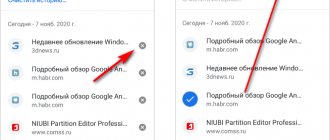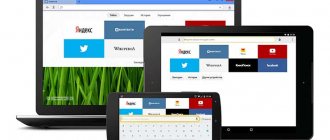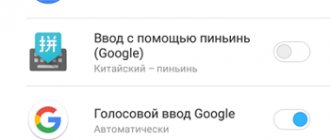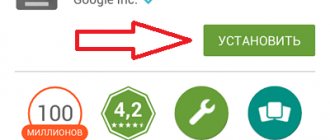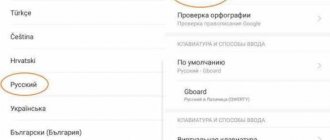The user dictionary is a very useful thing. But sometimes when adding new words to it, typos occur and the keyboard offers options with errors. The way out of this situation is to remove the incorrectly spelled word from the dictionary, that is, you need to clear the so-called T9 dictionary or clear the keyboard history. And I will show you how to do this in this short instructional article using the example of the Google Gboard keyboard, the Samsung Keyboard keyboard and the Huawei/HONOR keyboard - Microsoft SwiftKey.
Subscribe to our Zen
Cancel auto-correction of words on Android
As many have probably already noticed, the Android keyboard automatically corrects words when you write them. If you don't like it, you can simply disable or turn off auto-word substitution on your Android phone or tablet.
Why turn off automatic word substitution on your Android phone or tablet?
As mentioned above, the autocorrect feature checks the words you type using the android keyboard and immediately suggests replacing the word.
If suddenly you do not select the suggested word, then the auto-correction function thinks that this word is spelled incorrectly and automatically changes this word to its own, thinking that its word is correct.
However, the auto-substitution function on Android phones does not always work correctly and can replace even a correctly spelled word with an incorrect one.
In such cases, the auto-correct function on Android phones can be downright annoying, interfering with your typing.
Below we will describe a method for setting up the auto-word correction function, as well as a method that completely disables the auto-word correction function on an Android phone and tablet.
How to turn off the auto-word substitution function on an Android phone (stock)
By following the steps here, you will completely disable this feature using Google Keyboard.
1 Open Settings on your Android phone or tablet.
2 On the settings screen, tap the Language & input option.
3 On the Language & Input screen, tap Google Keyboard.
4 You are taken to the Google keyboard settings screen, here you need to click on text correction.
5 In the window that opens, click on AutoCorrect.
6 In the pop-up window, click disable to completely turn off the autocorrect feature on your Android phone or tablet.
Read How to backup and restore messages on Whatsapp
How to turn off auto-correct words on Samsung Galaxy phones
The auto-correct feature on Samsung Galaxy phones is known as auto-correct and you can follow the steps given below to disable this feature.
1 Open Settings on your Samsung Galaxy phone or tablet.
2 On the Settings screen, tap Language & input.
3 On the Language & Input screen, tap Samsung Keyboard.
4 On the Samsung Keyboard screen, tap the AutoCorrect option located under T9 Mode.
5 On the next screen, turn off AutoCorrect using the switch (should turn grey).
Setting up auto word correction
Instead of turning off auto-correct completely, you can set it to be more gentle, and we'll show you how to do this.
1 Click Settings - Language & input - Google keyboard.
2 Then click on Text Correction - Auto Correction.
3 In the window that opens, select moderate mode to set the auto-correction settings to a more gentle mode on your Android phone or tablet.
Tip: Google Keyboard allows you to type your own words, so you can type in your own words that aren't in the regular dictionary (animal names and other specific words in your personal vocabulary).
Remove words from SwiftKey
Microsoft Swiftkey is another keyboard that is available by default on most Android devices.
Method number 1: Remove from keyboard
Removing a word from the text suggestion bar is quite simple.
First, you need to launch the keyboard by clicking on the text field.
Now start typing the word you want to delete.
Once you notice a word, you can tap and hold on it.
This will give you a dialog box asking if you want to remove the word from the prediction again.
If you click OK, the word will be removed from the text suggestion.
Method #2: Remove all learned words from Swiftkey
If you want to remove all the memorized words that the keyboard has picked up, you need to first open Swiftkey settings.
To do this, you can simply click on the settings icon (gear) on your Swiftkey keyboard. Another way to do this is to go to Device Settings > System > Language & Input > Virtual Keyboard > Microsoft Swiftkey Keyboard.
When the Keyboard Settings screen opens, press Enter.
Scroll down and click Clear input data.
A dialog box will ask if you want to continue.
Click Continue to delete all words you learned using the keyboard.
↑ How to disable autocorrection on your phone
Autocorrect works correctly in most cases and corrects misspelled words written by humans.
But, nevertheless, not everyone is comfortable with this function and many want to disable it, relying on their literacy. You can remove autocorrect on your phone by following these instructions:
- Go to the "Settings" menu.
- Go to the “System” section.
- Click on the “Language and Input” section.
- Select your “Gboard” keyboard; if you don’t know what keyboard you have, then look above to see which one you have by default.
- Click on the “Text Correction” button.
- Remove the slider from Auto Correct, tooltips, and other features you don't use.
How to disable autocorrect on Android
Also, many today understand the word T9 as automatic replacement of words when typing text or messages. As a rule, this function works correctly and in most cases fixes correctly. But some device owners don’t need this, so they want to disable auto-correction on Android.
How to remove autocorrect on Android:
- Open the Settings app on your smartphone.
- Next, open the “Language and Input” section.
- In the “Keyboard and Input Settings” subsection, select the keyboard you are using.
- After entering the section, go to the “Text Correction” tab.
- In the “Text Correction” subsection, disable auto-corrections, hints, or other functions you don’t need.
Here's how to easily get rid of autocorrect and T9 on your Android smartphone. Do you use these functions on your device or have they been disabled? Share your experience in the comments!
4 / 5 ( 25 votes)
↑ How to disable T9 in phone settings
To disable T9 input
in the phone settings, you need to perform the following algorithm of actions:
Attention:
The menu in Settings may differ depending on the Android version.
- Open the Settings folder.
- Go to the “System” section.
- Click on the “Language and Input” button.
- Go to the "Spell Check" section and select the "Default Keyboard" mode.
- Remove the slider from “Enable spell check” (T9).
And so let's look at what this gives us. Before turning off T9 it was like this.
Accordingly, all errors will be automatically corrected after you press the space bar!
After turning off T9 (spell checking), nothing will be corrected after pressing the spacebar. But in this case, you need to monitor the grammar yourself.
By taking these simple steps, you can quickly enter text without auto-correcting words, which will make communication with your interlocutor comfortable.
Disable on Samsung
- If you want to activate or deactivate this or that function, go to “Settings”.
- Then go to the “Language and Input” tab.
- Next to the name of the keyboard, there is a gear icon. Click on it.
- We are looking for an item called “AutoCorrect”, “Auto-Correct”, “Auto-Correct” or something suitable in meaning.
- If the switch is on, turn it off. It should become cloudy.