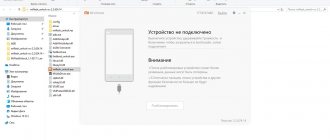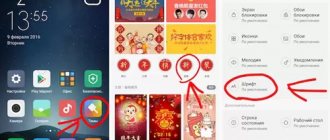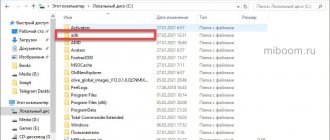IMPORTANT: Android device and terminology
Any Android-based operating system consists of a number of components:
- bootloader (recovery) - analogous to BIOS in desktop PCs,
- the kernel is the operating system itself without drivers and utilities,
- drivers - everything you need to work with hardware,
- a set of basic utilities - necessary for making calls, sending SMS and other usual actions (can be combined with the launcher into one package),
- “launcher” is a visual shell that determines the appearance and logic of working with the interface,
- pre-installed programs - everything you need beyond basic phone operations, even a browser and calculator
Let us assume in a conditionally simplified manner that “pure” Android AOSP is a compilation of the kernel, drivers, basic utilities and the stock Google graphical interface.
In order to write this set to the smartphone’s storage and run it, you need a bootloader-recovery. Moreover, different versions of Android may have different recovery options.
Recovery can be standard (developed by Google), proprietary (from the smartphone developer company) or third-party (developed by enthusiasts).
It can be changed provided the different options are compatible (about the same as the BIOS of motherboards).
Methods for flashing Xiaomi firmware with Windows
In the subsection you will find information on how to flash Windows 10 on Xiaomi Mi Pad 2.
Important! Installing Windows 10 should be carried out if you have “pure Android” installed.
Algorithm of actions:
- Download Windows 10 OS.
- Unpack the system onto a USB flash drive formatted with the FAT32 file system.
- Turn off the tablet and connect the flash card.
- Turn on the device, after which the installation will begin.
- At the end of the firmware, the tablet will turn off and you will need to turn it on manually.
MIUI: Xiaomi's proprietary operating system
Officially, Xiaomi smartphones come pre-installed with MIUI (MI User Interface, pronounced “Me You I”), a proprietary OS.
It contains the official Android kernel from Google, one of the most recent versions, but with a slight delay, since it is seriously different from AOSP.
The system has its own built-in graphical interface, an application store, a set of basic applications and its own utilities.
From the appearance to the calculator, everything in MIUI belongs to Xiaomi.
Sales of smartphones in different markets have led to the emergence of several versions of MIUI.
Standard system update
If you have a smartphone that was created for the international market, then the update process is quite simple.
- Download the firmware for your smartphone from the official website of the version you need;
- Next, copy this file in zip format to the root of your smartphone, making sure to place it in the downloaded_rom directory;
- Now in the smartphone settings, find the “Update” tab and click on it to launch the installer;
- In the window that opens, you need to click on the tab with three dots, and there click on the item “Select firmware file”;
- Specify the path to the archive that you just uploaded to the system and confirm your actions;
- Once the process is completed, the system will automatically reboot and you will see the updated firmware version on the screen.
Before installation, the operating system always checks your version and the correctness of its files, so you can be sure of the stable operation of the device. Just download the firmware from the official website.
What types of firmware are there: official
MIUI exists in various regional and versions, which can be distinguished by the inscription on the box:
- international ( Global /PFAMIXM) is used for all smartphones sold (with the exception of offline sales in Europe and Russia) outside China and includes all language packs available in basic Android;
- Russian ( RU /PFARUXM, global version) can only be found on smartphones from official retail, and is distinguished by the presence of applications from local developers;
- European ( EU /PFAEUXM) devices are equipped for retail sale in the EU; it differs from RU only in the absence of applications from Russian developers;
- “Chinese” ( China /PFACNXM) is intended for use in smartphones sold only in the Middle Kingdom and supports only Chinese and English languages;
- “Vietnamese” ( China / PFACNXM) is a homemade version of Chinese firmware with translation from local craftsmen, used to sell Chinese smartphones abroad.
Before Mi 6, Xiaomi smartphones used the same bootloader for China and Global smartphones. More recent models use their own incompatible bootloaders for each region.
IMPORTANT: some Xiaomi smartphone models (such as Mi 5X/A1, Mi Max 3, Mi Play) can use not only regional, but also party versions of the bootloader that are incompatible with each other.
Installing an OS version that is not optimized for a specific bootloader leads to “bootloops” (endless reboots) and “bricks” (the smartphone cannot boot).
International and Chinese firmware are supplied in 2 versions: weekly beta (Global/China Developer ) and stable (Global/China Stable ).
Stable is updated as the version is finalized and changes are tested to a proven stable state.
Weekly offers fresh features continuously until the official release.
When and why is it needed?
Why do firmware update at all, which phones need it and why?
In some cases, reinstalling the software allows you to make using your mobile device easier and more convenient, while in others, the phone simply will not work without the firmware.
As a result, you can eliminate the following problems:
- Russification. When buying a cheap phone model in Asian countries, you may get a model that is not aimed at the foreign market, that is, it will not provide Russification of the menu. Installing other software may resolve the issue.
- Locked to a specific operator or communication formats. There is also a problem with Asian phones aimed at the domestic market. They may be blocked for working with a certain local operator or for a certain local communication format (quite rare). In such a situation, SIM cards from Russian operators will not be read without firmware.
- Inconvenient software, menu shell. For example, you are more familiar with a different version of Android software. That's why you change it.
- Changing the Chinese version to the global one . Global versions have a wider range of settings and can be used comfortably around the world. Chinese versions of the operating system are focused on use within a geographic region, optimized for convenient use of hieroglyphs, etc.
- Specific problems , such as ignoring memory cards of certain formats, problems with connecting to the wireless Internet, and more.
From what was written above, we can conclude that flashing is mandatory for Chinese versions of devices purchased at a lower price precisely because they are aimed at the Chinese user.
Changing global versions is, in most cases, optional, but can be done to improve the comfort of using a smartphone.
Rice. 2 Firmware
What types of firmware are there: unofficial MIUI
Since Xiaomi traditionally opens the source code of firmware for its smartphones, powerful communities of third-party developers were formed even at an early stage of the company's development.
They are actively creating their own firmware, including for those device models whose sales on the international market were not planned (for example, Redmi Pro, Mi 5X, Mi 6X, Redmi K20, Redmi K20 Pro).
Among the most significant, their own versions not only exist for each Xiaomi model, but can also be updated over the air (at least once a month):
- Xiaomi.EU - appear earlier than others, in some devices they are “raw”;
- MiRoom - stable firmware with a slight delay;
- MiuiPro - the most developed options, distributed for a fee.
Any of them is a complete analogue of the official system and can be recommended for permanent use.
What's happened?
This is slang for completely changing the software on your mobile device.
As a result of such an operation, one operating system is completely removed and another is installed in its place. At its core, the process is similar to reinstalling your computer's operating system.
The consequences will be the same: loss of all settings and data, changes in the external design of the menu (in some cases), changes in power consumption, features of the processor, etc.
There are methods for transferring some data from one firmware to another, but they are unreliable, so it is better to copy all the information before reinstalling.
In some cases, it is absolutely necessary, since the phone will not work without it.
By the way! The process of updating software yourself is quite lengthy and labor-intensive, but it is quite possible to do it yourself, strictly following the instructions and having enough free time. However, if you are not confident in your abilities, it is better not to undertake this, since if you make a serious mistake, the phone will not work. On the other hand, the process can always be repeated again.
Rice. 1. Download
How to determine the type of installed firmware
Smartphone identification is carried out in several steps.
1. It is necessary to clarify on the Internet the appearance of the box for different regions: Xiaomi for China and Europe often have an excellent design and the exact model name. Check the integrity of the film on the box and EMEI (to avoid substitution).
2. The hieroglyphs on the box are only valid for the CN version. All text on the Global and EU versions must be in English, the RU inscriptions are partially or completely in Russian (stickers are acceptable).
3. The sticker on the box determines the general firmware type: Global (takes into account EU/RU) or China.
4. To accurately identify the firmware, you need to go to “Settings” ➞ “About phone” ➞ “MIUI Version”. The firmware number must match one of the numbers on the official website. In some cases, the name includes the line “by xiaomi”.
If the number contains one or more “extra” digits, the firmware is unofficial “Vietnamese”. It is recommended to flash it immediately after receiving the smartphone, because:
a) “flip-flop” is not updated over the air,
b) attempts to modify system files or random firmware will end in a bootloop.
Firmware from third-party developers is designated accordingly, replacing the original MIUI inscription with its own name and details.
Firmware update via Recovery mode
The steps described below are not suitable for all Xiaomi phones. If your smartphone is equipped with an MTK series processor and also has a locked bootloader, then you can safely skip this step. Well, for those whose model still fits, we advise you to read further.
Attention! When updating the firmware, sometimes you will need to perform a factory reset, so read each step carefully when changing the firmware or updating it.
- You need to download the firmware version that you want to install on your smartphone. Again, download from official sites or trusted sources;
- Place this file into the internal memory of your phone, after giving it the name update.zip. Be sure to drop it to the root of the smartphone, and not to a directory;
- Go to the “Update” application and click on the icon with three dots. Next, select the item “Reboot to Recovery”;
- Turn off the phone and simultaneously press the “Volume Up” and “Power” keys, holding them for about 5 seconds until the phone goes into recovery mode;
- As soon as the smartphone enters this mode, you will need to select a foreign language in the settings and click on the “Install update.zip” tab;
- Control between menu items is carried out using the volume keys. Remember this;
- After the update is complete, reboot your smartphone by clicking on the Reboot tab. That's it, the firmware update process is complete and you can begin the initial setup of the device.
As we said earlier, on certain models the bootloader is locked by default, so you need to unlock it to access updates and firmware. Previously on our website we have already described detailed instructions on how to unlock the bootloader using different methods with all the details. We recommend that you read this material and strictly follow the instructions described.
Important! Whichever firmware update method you choose, the battery charge on your smartphone should be at least 30%! And it is best that the battery is fully charged, since the wear and tear of the battery varies greatly among users over the course of its service life.
Flashing Chinese Xiaomi into Russian
If a newly purchased Xiaomi can only boast of having English and Chinese in the settings, you will have to work a little harder. First, you will need to install the official Dev version of the firmware (not necessary for some devices, but recommended).
Installing the official Developer version of MIUI
To flash the official version of the firmware, just go to “Settings”.
Official firmware can be divided into Recovery (for installation through the update menu or the TWRP bootloader) and FastBoot (for installation from a PC/laptop in “Fastboot” mode).
Switching to Fastboot mode is the same for all Android smartphones: turn it off, hold down the power and volume down buttons, after vibration, release the power button and wait for the proprietary screensaver to appear.
Within the same regional firmware type, all Xiaomi smartphones are flashed using Recovery firmware from the official website.
We choose and wait
1. Download the firmware to your smartphone.
2. “Settings” ➞ “System update” ➞ click on the 3 dots ➞ “System update”.
Direct transition between regional versions of Global/China/RU/EU is only possible using third-party tools.
For a number of smartphones, you will need to change the bootloader to a third-party one (TWRP).
Transition from “Vietnamese” firmware
1. Download and install Chinese Mi PC Suite .
Downloaded
2. During installation it will ask you to install drivers.
3. Launch Mi PC Suite , select the firmware update mode, Recovery.
Selected the desired item
4. Turn off the phone. We launch it in Recovery mode (press and hold the power key and volume up). Select the bottom line from the menu.
5. We flash it by selecting the first button twice and waiting for the processes in the window to finish.
Click and wait
After this, you can unlock the bootloader, install TWRP and flash firmware from localizers (unofficial MIUI firmware).
Unlocking the bootloader
In order to flash an unofficial version of MIUI or install custom firmware, you need to unlock the bootloader.
Now unlocking takes place on both weekly (developer) and stable firmware. The procedure is simple:
1. Link your phone to Mi account (log into your account on your phone) and link your personal phone number, using only the mobile Internet.
2. “Settings” ➞ “About phone” ➞ 5 click “MIUI Version”. The developer menu is activated.
Finding out the status of the bootloader
3. “Settings” ➞ “Advanced” ➞ “For Developer”. Enable “Factory unlocking” (OEM unlocking) ➞ “Mi Unlock status” (“Bootloader status”) ➞ “Add an account and device” (“Link device to account”).
IMPORTANT: The “Mi Unlock Status” menu (“bootloader status”) is available on all Dev firmware and many Stable ones. If the menu is missing, you need to install the Dev version. You may need to disable secure login (including PIN or password).
4. Download MiFlashUnlock version 2.0 and older, install ➞ Agree. Log in with your own account.
5. Turn off your smartphone. Press and hold the volume rocker “Down” and the power button until it vibrates and the branded splash screen appears. It will boot in Fastboot mode.
6. Connect your smartphone to your computer, click the “Unlock” button in MiFlashUnlock ➞ Unlock. The operation time should not exceed 30 seconds.
7. The inscription “Binding time is too short, Less than 72/720/1440 hours” or “After XX hours of trying to unlock the device” indicates that everything was done correctly.
Result of successful unlocking
8. Wait for the counter to reset for the specified number of hours. Launch MiFlashUnlock and repeat steps 5-6. If 3 green LEDs light up, the process was successful.
9. Check the unlock status in the “Mi Unlock Status” menu.
Installing custom Recovery (TWRP)
ATTENTION! This section is presented for informational purposes. Use of information is at your own risk. It is recommended to visit the relevant topics on relevant official resources before installing the firmware. It is recommended to perform all manipulations in a Windows . The success of firmware and other manipulations on macOS/other NIX systems is not guaranteed.
1. Download Platform-tools (adb/fastboot), unpack it into an empty folder in the root of the local disk and use a simple name.
2. Download TWRP and unpack its contents into the folder with adb/fastboot files.
3. We switch the smartphone to fastboot mode (turn it off, hold down the power and volume minus buttons, after vibration, release the power button and wait for the proprietary screensaver to appear). Launch adb and connect the smartphone to the PC/laptop.
4. Enter the command fastboot devices (a message of letters and numbers should be displayed).
5. Enter the command fastboot flash recovery twrp.img.
6. Enter the command fastboot boot twrp.img, wait for it to load into TWRT;
7. In the menu that appears, select “Reboot” ➞ “Recovery”, the phone will reboot into TWRP again.
8. Wipe ➞ Format Data (confirm formatting by entering yes) | Reboot ➞ Recovery
Commands clearly
Forceencrypt enhanced encryption and DMVerity (necessary for some firmware, recommended when installing any unofficial ones):
1. Go to TWRP ➞ Advanced/Advanced ➞ item Remove Forceencrypt.
2. Check the boxes “Remove DMVerity” and “Forceencrypt”. Flash again.
IMPORTANT: After installing any Global (RU/EU/MI) firmware for a Chinese smartphone, re-locking the bootloader is prohibited. You can return the lock only on the official CN firmware. Unlocking and installing global firmware on a “Chinese” device results in Google Pay not working.
Firmware in Fastboot mode
Depending on the type of smartphone, the required firmware version may be available only for Recovery or only for Fastboot. The options are completely identical.
1. Download Platform-tools (adb/fastboot), drivers for the required smartphone, unpack it into an empty folder with a simple name in the root of the local disk.
2. Download the firmware, unpack the contents into the folder with the adb/fastboot files.
3. We switch the smartphone to Fastboot mode (turn it off, hold down the power and volume minus buttons, after vibration, release the power button and wait for the proprietary screensaver to appear). Connect to PC/laptop.
4. In the folder with the adb/fastboot files, run flash_all.bat. Do not use when installing official (Global/EEA/Russia) firmware on a Chinese version of a smartphone.
5. We wait for the reboot and disconnect the smartphone.
Alternative option No. 1: use the MiFlash or XiaoMiTool utility for FastBoot firmware or Mi PC Suite for Recovery options.
Firmware update using XiaoMiTool V2 utility. Follow the instructions on the screenshots
Alternative option #2: some Xiaomi can be flashed with the utility TOOL ALL IN ONE in FastBoot mode, following the instructions of the program.
Firmware using the TOOL ALL IN ONE utility. Follow the instructions on the screenshots
Installing firmware in Recovery mode (via TWPR)
1. Download the firmware, check the integrity (hash/MD5) in any available way
2. Install TWRP. We enter it via Fastboot or by holding down the power button + volume up.
3. Wipe ➞ Advanced Wipe ➞ Check the box for System, Dalvik/ART Cache, Cache, Data, Internal Storage ➞ Click Swipe to wipe
4. Wipe ➞ Data ➞ Yes. Reboot TWRP.
4. Go to the Reboot ➞ Recovery section
5. Connect the smartphone to the PC ➞ Mount ➞ Write the firmware to the smartphone’s memory (or connect an OTG device).
6. Copy the firmware to the root of the USB Flash and connect via OTG cable. Or we connect the smartphone to the PC/laptop, copy it to the root of the internal memory (for easier searching in TWRP) and disconnect the smartphone
7. Install ➞ select the firmware file ➞ Check the Swipe to confirm flash checkbox ➞ Wait for the process to complete.
Installing alternative firmware (Android Go, LinegeOS and others)
To switch from the Chinese version of MIUI (CN) to Android Go for Xiaomi Mi 5X (), Xiaomi Mi 6X () and similar ones, just install custom Reovery (TWRP) and repeat the custom firmware installation procedure.
ATTENTION: Xiaomi smartphones of the same type may have different types that are incompatible with each other. In fact, modifications that differ in internal structure.
In this case, it is necessary to use firmware that strictly corresponds to the required type.
Installing the wrong firmware will result in an irreversible software “brick” . Restoration will require disassembling the device.
Installing MiFlash
Disabling driver verification
For proper interaction between your computer and your phone, you must have Windows drivers installed. In order for them to be installed correctly into the system, you need to disable the function on your computer that verifies the authenticity of installed drivers - then the phone will be flashed without problems.
For Windows 7, restart your computer. Immediately after loading the BIOS, quickly press the F8 button several times (you may have a different key), after a short time a list of additional commands for loading the operating system will appear. In the "Advanced boot options" section, select "Disable driver signing requirement."
Remember this step, if, when following these instructions, problems arise with the driver installation, in the command line running as administrator, enter and run the following commands one after another:
bcdedit.exe /set loadoptions DDISABLE_INTEGRITY_CHECKS
bcdedit.exe /set TESTSIGNING ON
After each command, check the computer's response that the command was completed successfully, then turn off and on the computer.
In Windows 8, 8.1 and 10 environments, hold down the Shift key on the keyboard, then use the mouse to reboot through the “Start” button. Follow the path by clicking the “Diagnostics”, “Advanced options”, “Boot options”, “Restart” buttons on the screen. The system will reboot; in the corresponding screen, press F7 to use the boot option “Disable mandatory driver signature verification”.
Launch MiFlash
- Download the MiFlash program. The archive must be unpacked into a previously prepared folder with the same name along the path “C:\Android\”. To avoid syntax errors in all paths, use only the Latin alphabet, no Cyrillic alphabet, spaces and a minimum of characters.
- Select the firmware that needs to be installed. Download it to your computer and unpack the archive into the above folder.
- Run the program's executable file. Agree to start installing the drivers by clicking on the “Next” button (if the installation does not occur properly, see point 1). You will have to wait a while for the files to be unpacked and integrated into the system. After notification of successful installation, close the program window by clicking on the “End” button.
Is it worth buying Xiaomi in China?
Despite the apparently voluminous instructions, the process of flashing the Chinese Xiaomi firmware takes (after unlocking the bootloader) no more than half an hour. And another hour of preparation.
Unfortunately, macOS requires increased attention during the firmware process, so it is not recommended for Russifying devices.
Another thing is that buying the CN version of a smartphone most often does not make sense: Global variants appear a month after CN . Xiaomi smartphones not intended for the international market almost always have an international modification under a different name.
Smartphones for India, Singapore, Taiwan and Malaysia come with Global firmware and do not require complex firmware manipulations.
The main recommendation: always buy Xiaomi with the Global on the box, which can be found in any online store (the same Gearbest and Banggood sell only official Global smartphones in order to avoid possible blocking of devices at the software level.).
And you don't need to flash anything.
( 25 votes, overall rating: 4.44 out of 5)