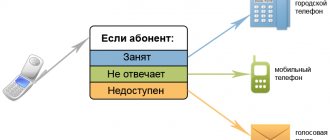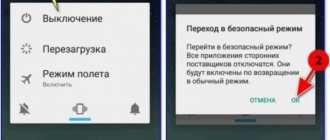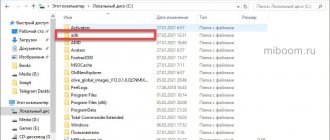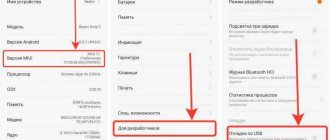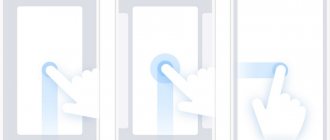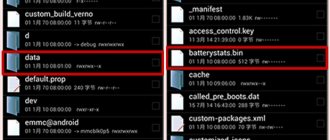Photo: commons.wikimedia.org
What to do if your Xiaomi smartphone has turned into a “brick”: it stops turning on or simply does not respond to actions? You can immediately run to the service center in panic, but first it’s better to try to figure out what’s wrong on your own. We will tell you how you can find out the reason why your phone stopped working and fix it.
Why does my Xiaomi phone not turn on?
The reasons can be completely different, but there are several most common options:
- discharged battery;
- the operating system froze;
- the power button does not work;
- any structural element has broken;
- the phone fell into water or liquid was spilled on it;
- The phone received mechanical damage.
The first step is to find out which of these reasons is most likely - maybe you dropped the phone or updated it. If the device is new, it may be defective. In some cases, you will be able to fix the phone yourself, in others, you will have to send it in for repair.
Xiaomi REDMI NOTE 4 power button does not work
Why doesn't the power button work on Xiaomi REDMI NOTE 4?
If you notice that the Power button on Xiaomi is not working correctly, you need to identify the cause of the problem and fix it.
- Method 1 – Reboot your phone
If the power button on your Xiaomi REDMI NOTE 4 phone does not work, often the problem is temporary and the power button is currently not working due to a minor malfunction. When you notice that the power button is not working on your phone, you need to restart your phone from scratch. If it has a removable battery, this will take a few seconds. After that, press the Power button to see if it works or not.
In another scenario, if the button doesn't work at all and your phone has a non-removable battery, simply drain the phone before turning it off. Another way is to connect it to a PC from where you can command the phone to reboot via Recovery Mode or directly via the Power OFF option if available.
- Method 2 - Check for debris
Debris such as dust particles, a tiny piece of paper, or anything stuck between the button and the conductive plate underneath will prevent the button from working properly. You can press the button or use a vacuum cleaner to suck up anything that may be stuck between the buttons, however I do not recommend removing the button and then putting it back in as this could have fatal consequences. Use a sharp piece of paper or something sharp and thin enough to fit between the buttons to pull out dust particles. Careless handling can damage the equipment itself, so precautions are necessary. It is not recommended to use this method without experience. For complete safety of your Xiaomi phone, it is recommended to take your phone to a service center to have your phone repaired.
- Method 3 – Selecting Third Party Apps as an Alternative
In case you don't have time or don't want to go to an authorized center to get rid of a problem with your equipment, there is an alternative. This is a set of apps available on the Play Store that provide basic functions such as power on/off, on/off lock for volume buttons in case the power button on your Xiaomi REDMI NOTE 4 phone is not working. There are several apps available on the Play Store.
Volume button to unlock
This is one of the software alternatives that you can use to replace the physical power button in certain conditions. Once you download and install it, it will allow you to configure its settings. To lock your phone, simply drag the notification panel down and press the on/off button. To unlock your phone, tap the screen and it will come back to life. What else? You can customize the options available in the app to perform different functions using on-screen buttons, taps, gestures, and more.
Smart screen
It is an intuitive app that allows the user to use the proximity sensor which is located next to the front camera. Allows you to automatically turn your phone off and on with one touch. It can detect the presence and power-on delay time, which avoids accidental power-on. You can set it up for all Xiaomi devices as it is a universally compatible Android app. It takes up only 5 MB of RAM, making it lightweight and quite fast.
Proximity sensors
Proximity sensors are an alternative to using a physical power button. The Proximity Actions app works on the same principle as these sensors, which can monitor the phone's gesture behavior. You can set it up on Xiaomi REDMI NOTE 4 devices in case the power button is not working, which will allow you to use gestures to turn the phone on or off. This will completely replace the Power button. There are many other settings available that you can customize to suit your account, such as separate delay times for locking and unlocking your phone, and turning your phone on and off with gestures or taps. The app is lightweight so it won't use more memory than just a few MB, making it simple, fast and reliable.
Gravity screen
No matter your Xiaomi REDMI NOTE 4 phone's power button is not working or you don't want to press that button when you lock or unlock the screen, you can use alternatives to do the same with ease. Gravity Screen uses an accelerometer sensor that senses motion and keeps the phone off when it detects any obstacles, such as whether it is in a pocket or kept near a table, etc. Once the user picks it up, it turns on the power automatically without even making any necessary gestures.
The Google Play Store has millions of apps available for every task you can think of. When downloading the apps mentioned above, read about its requirements to check whether it is compatible with your Xiaomi phones or not. These apps can replace the power button to solve the problem, for example Xiaomi REDMI NOTE 4 phone power button not working, however this is a temporary solution and not a permanent fix.
- Method 4 – Visit Xiaomi Service Center
Without a doubt, the power button is important because you can't keep your phone on forever. The Power button has its pros and cons, making it an important aspect of smartphone hardware and hence needs fixing. If you like to press the actual button on top of the timely function to lock and unlock or reboot the phone, you can try the first two methods, but what if it fails, what can you do to get rid of it?
Well, the answer is to simply go to the service center and report that the power button on your Xiaomi REDMI NOTE 4 phone is not working. Technicians will resolve the issue and deliver your phone with a fixed or replaced button at minimal cost within 3-4 business days depending on which country you live in. It is recommended to go to an authorized center as they will retain the warranty provided by the smartphone manufacturer which will cover certain aspects and costs of damage or leakage during the warranty period. This means that if the Xiaomi power button not working problem is listed under the covered warranty, you will get it fixed even for free. Moreover, if you plan to keep the warranty period intact, you will have to report any problem to an authorized center unless you want to void it.
Battery is deeply discharged
Almost all modern Xiaomi and Redmi smartphones are equipped with fast charging and high-capacity batteries. Photo: littewebsite.com
If a Xiaomi phone's battery is low and it has not been charged for a long time, the controller is activated, which shuts off the battery's power line so that it does not fail. In this case, you need to either leave the phone charging for a long time, or connect it to a more powerful charger.
Features of turning on the phone when the button is not working
If our phone is turned off, it should be connected to the charger. In this case, it will not turn on, it will only begin to charge. Now the adjustment button, which is available on Xiaomi redmi 8A . Before connecting the phone to charging using a USB cable , you will need to press the volume up button, after that, connect the phone to the charger. Sign up for iPhone repair, phone touch button repair, with competent specialists, we will advise you over the phone, here is our website! recovery loads , you must hold the volume button pressed.
Then select Reboot. After completing this procedure, you will need to wait some time, because the Power does not work in our case. After some time, the phone will reboot on its own in standard mode. It is important to remember that moving to the Recovery should be done using mechanical buttons. Many people ask why they need to use the volume button on their smartphone to turn on the device. This is due to the fact that when using this button it is possible to open Fastboot .
Xiaomi smartphone took a long time to charge, but does not turn on
Usually Xiaomi or Redmi phones are activated after a few minutes of charging. A working smartphone's indicator lights up while charging. If this is not the case, the problem may be with the battery, the USB charging cable, the charger itself, or the charger socket. What to do?
- First you need to try charging your phone with a different wire and adapter.
- If the screen responds and the phone begins to charge, give it a few minutes to restore the battery and return to working condition.
- If you don't have another adapter or cable at hand, check the one you have: connect another device to it and see if it works.
- Make sure that the wire is inserted all the way and that the cover does not interfere with it.
- Be sure to check the outlet if you are charging your device via an extension cord.
If the problem is not solved by the above methods, then the phone must be taken to the service department for diagnostics. The gadget may not turn on due to a faulty battery or input jack. Both tasks are best left to professionals in a certified center.
What solutions can help?
1 option
Put your phone on charge.
Try locking the screen so that the charging percentage goes out. If this happens, then the power button is working properly.
Most likely the problem is a discharged battery, so keep the device on charge for 20 minutes, after which you can turn it on.
If you are unable to turn off the screen of your device while charging, then the reason lies precisely in the power key . To decide on a replacement, you will need to contact a specialized service that specializes in electronics repairs.
In some cases, owners simply break down their charger. Therefore, it is worth trying to charge the device from a computer; for this you should use a different USB cable.
A common problem that occurs after an impact.
Xiaomi phone does not turn on, but the indicator blinks
The location of the indicator differs on different smartphones. On the Mi 9T it is located on the top side panel. Photo: nextpit.com
A red light on the indicator may indicate mechanical damage or system errors. To resuscitate the phone, users recommend this method: first, simultaneously hold down both volume controls and wait until the phone vibrates, then press the power button.
If this does not help, it may be that the problem is with the cable, power button, or power module. This often happens due to the phone being dropped or hit. The mechanisms inside are sensitive and are damaged by such incidents.
In this case, the problem is solved at the service center. You should not disassemble the phone yourself if you are not sure of what you are doing. Also remember that if you attempt uncertified repairs, you will lose the warranty on the device.
Screen activation using sensors
If you suddenly do not like the method of reassigning the power button to the volume button, then there is an application that allows you to activate the screen using the sensors built into the device. The application is called Gravity Screen and you can download it from this link or directly to your device from the application store. The procedure for setting up this program is as follows:
- Download, install and run the application, then agree to the terms of the license agreement.
- Once the application is launched, its functions should be automatically activated. If this does not happen, tap on the corresponding button in the upper left corner of the main screen, as shown in the image below.
- Next, go down the crane a little lower and in the “Proximity Sensors” section, mark both lines there with markers. This will give you the ability to activate and deactivate your device by waving your hand over the proximity sensor.
- If you go a little lower and place a marker next to the line “Turn on the screen with movement”, then you can wake up from sleep mode by simply shaking the phone slightly in your hand.
Despite the wide range of features of the program, it also has some significant disadvantages. One of them is the presence of a paid version. The free or trial version does not allow you to use all the features of the program.
Also, the battery charge is consumed many times faster due to the constant activity of the sensors.
The final drawback is that some features are not supported on some smartphones and tablets, and others require root access to use.
Xiaomi phone is frozen, the screen does not turn on
If the phone does not respond to your actions, does not turn off, and the screen is inactive, try restarting it first. This is done differently on different models, but most often by holding down the power key (sometimes with the volume down button) for a few seconds. If this works, you'll be in FastBoot mode, which is the equivalent of BIOS on a PC. In it, select the Power button to restart the OS.
If there is no result, we can assume that the error is in one or more system files. It’s too early to despair; you can try to reflash the device or roll back the operating system. You can do this in several ways:
- Boot old version of MIUI interface, but this will only work if the bootloader is unlocked
- If your phone is running in developer mode, you can roll back the system
- In Soft Recovery mode you can also download new software
In older phone models, this problem is sometimes solved this way: you need to remove the battery and insert it back. However, modern smartphones have a one-piece design, so to solve the problem you will have to contact a repair center.
How to turn on your Xiaomi phone
Now let's discuss software reasons why the device may not start.
Most often, the cause may be damage to any system firmware files. This happens when an inexperienced user tries, for example, to speed up the device or gain superuser rights. Both operations require adjustment of various system parameters, which can lead to damage to the device or, as they also say, its “bricking”. So how can you start your Xiaomi phone if it won't turn on?
Forced restart
There are several types of system reboot: soft reboot and hard reboot. The first method is standard. It is used when the system responds to all user inputs and is fully operational. This method is easy to implement; just hold down the power button for a few seconds. This way you can either reboot the device from a working state or start it. But if suddenly this cannot be done (the device either does not start, or the system freezes during operation and does not respond to any actions), then a hard reboot comes to the rescue. How to use a hard reboot?
- Find the power button on the case, press it and hold it for 20-30 seconds;
- The Xiaomi “Mi” logo should appear on the screen, at this moment release the held power button;
- We are waiting for the system to start. If this does not happen, return to step 1, but hold the button a little longer.
Factory reset
In general, resetting to factory settings can be done in several ways: standard and using recovery, using Hard Reset. The first method is quite simple, you just need to go to settings, find “Advanced” and “Backup and reset”. All user settings, downloaded files and applications will be deleted. The system will return to its factory state when space is freed (only system built-in applications and services will remain), and all settings will be returned to default values. This is a good option to restore the device’s functionality, but only if the system partition was not affected. And if the launch problem does not lie there. Since Hard Reset does not affect the root partition and, for example, removing root rights and returning various settings for system hidden files will not work. In this case, we will discuss the second method (since it is assumed that the device cannot be started) of resetting - through recovery.
- Let's make sure that the device is turned off and the battery is at least slightly charged;
- We find the power button on the case and “Volume+” on the volume rocker. We press them simultaneously and hold them until the logo appears. As soon as we see the logo, wait about 1 second and release the buttons;
- At this stage we find ourselves in the recovery menu itself. When you launch it, select the English language and look for the desired item, which is called “Wipe & Reset”;
- After going to the “Wipe & Reset” section, look for the “Wipe User Data” line, click on it and confirm your intentions using the “Yes” button;
- The data has been successfully erased and the device has been restored to its original state, we try to reboot into the system again.
Flashing the phone
Changing the firmware is one of the most useful ways that can help if the device fails to start. Reflashing solves many problems: the presence of viruses, the inexperienced actions of the owner himself, which led to the problem, incorrect system updates, and more. This is because changing the firmware means not only cleaning up the internal partition and returning the settings to default (like Hard Reset), but also tidying up the system partition. Let's move on to the instructions for flashing absolutely any Xiaomi smartphone.
- First, let's prepare all the necessary files. For the whole process you will need the MiFlash utility (relevant for Redmi 4 and newer models; for Redmi 3S or 3X you need a special version of MiFlashSetupBeta.zip), a driver package, as well as an ADB - SDK package from Google, which is necessary to work with the device in mode fastboot using the command line. Also, from the necessary things, do not forget to download the firmware itself, which we will install on the device. Links to download everything you need immediately after the instructions;
- Install drivers and MiFlash program. Immediately after this, restart the computer;
- We launch (necessarily as an administrator) the MiFlash utility we installed (to do this, right-click on the utility icon and find the line “Run as administrator”);
- After launching MiFlash, look for the “Browse” section and here select the path to the firmware (you need to find the archive with the firmware where the flash-all files are located and select it);
- Now we make sure that the device is turned off. We look for the power button and the “Volume +” button, hold them down at the same time and wait until the next menu appears;
- Here you need to find the section called “Download” and go to it;
- If the menu from item 6 does not appear, then do the following (relevant for more recent Xiaomi with Qualcomm Snapdragon processors): open Fastboot mode, from there we send the device to “Download” mode. To do this, hold down the “Volume +” button, connect the device via a USB cable to the computer and continue to hold it until the hare with earflaps appears (or hold down “Volume-” and the power button, wait for the mode to load and then connect the device to the computer);
- Let's remember about the ADB archive, unpack it to any location (preferably on the system drive C, so that the “adb” folder is created in the root of the drive: C:/adb). Open a command prompt as administrator and enter the following lines one by one: “C:/adb” and “fastboot oem edl”;
- After entering the commands, the following should appear on the command line (but the error “FAILED: unknown command remote FINISHED.” or something like that) may appear:
- If the error described above still appears, do the following. Go to Yandex.Disk with all the tools (link below) and download the archive “fastboot_edl.zip”, there we unpack and run the edl.cmd file. If this does not help, then you need to make (or buy) Deep Flash Cable;
- The driver installation should now start. After installation, click on “Refresh” and, if everything was installed successfully, we see that a line appears (may be called “COM-X”, where X is a number). This means our phone. You may have to restart the MiFlash program at this stage;
- Make sure that there is a check mark on the line with the name of the port (phone) that appears. After that, look for the “Flash” button on the program screen and observe the flashing process. If everything went well, the program will notify you about this;
- After flashing the firmware, you can disconnect the smartphone from the computer and restart it into the system.
In this way (using the MiFlash utility) you can flash any Xiaomi devices based on MTK (MediaTek) or Qualcomm Snapdragon processors.
Download ADB, MiFlash and driver pack - a complete set of tools on Yandex.Disk
Video instructions for flashing using MiFlash
Additional Methods
Also, if you are having problems starting your Xiaomi device, you can try to pay attention to the installed memory card. The memory card you inserted into your smartphone may not be supported. This can also cause problems and even some sort of glitches at the software level.
Other causes may include viruses. They can also interfere with system operation and cause critical failures. Therefore, when the system is still operational and the device can be started normally, it is better to quickly download an antivirus program and leave it on the smartphone for at least 3-5 minutes (until the program scans the device).
Video instructions “What to do if xiaomi does not turn on?”
What to do if your Xiaomi phone does not turn on after downloading the update
Control in Recovery mode on Xiaomi smartphones. Photo: c.mi.com
Sometimes, after downloading additional applications, such as TWRP, a Xiaomi or Redmi smartphone may not respond to actions.
- If Xiaomi does not turn on and you suspect that the problem is related to one of your files, you can reset the data through Recovery mode: on the screen, select the Wipe Data > Yes button. However, this will delete all information on the device - be prepared for the consequences.
- If the phone turns on and even the screen activates, but loading stops or the device quickly stops working, then the problem may be with the operating system. Then it is enough to reflash the phone. This can be simply done through Mi Flash Pro.
- If the Xiaomi logo is frozen on the screen, press the Volume and Power buttons, release as soon as the phone vibrates.
Common causes of failures
The list of the most common factors that lead to failures includes:
- software problems;
- contamination of the display, formation of air layers between the display and the protective glass;
- display damage;
- disconnecting the touchscreen cable;
- oxidation of contacts under the influence of moisture.
If you find that the sensor does not work on Xiaomi, the first action is to reboot the device. Perhaps the reason lies in a banal freeze. If the problem persists, we recommend cleaning it from dirt. Wipe the display thoroughly with a microfiber cloth soaked in a special solution. Problem still exists? Let's consider other ways to eliminate it.
When to contact a service center
Even after mechanical breakdowns, phones sometimes continue to work. Photo: Youtube channel Rozetked
You should seek professional help if your Xiaomi or Redmi phone:
- completely turned off, impossible to enter Recovery mode;
- disabled, but the red light is blinking;
- hangs on the logo;
- fell into the water or onto the floor.
Service departments will not only carry out diagnostics and repair work, but will also provide a guarantee for their services. Do not forget that you should only contact certified organizations.