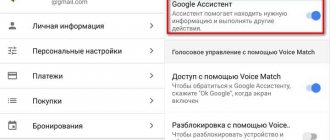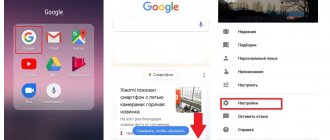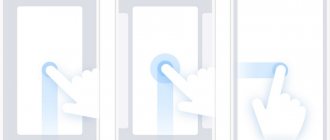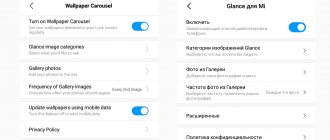The Alice voice assistant appeared not so long ago, and therefore for now it is pre-installed only on smartphones from Yandex and will soon be built into Huawei. Therefore, how to install Alice instead of Google Assistant is one of the frequently asked questions regarding setting up such phones. After reading the article, you will see that it is not difficult at all.
About the service
Before moving on to instructions on how to change Google Assistant to Alice, let's go over some general information. Smartphones from Yandex are equipped with two pre-installed voice assistants:
- Google Assistant from Google. Assigned as primary by default. Activated by pressing the “Home” button.
- Alice from Yandex. Disabled by default.
Both tools are similar in functionality and “understandable” in approximately the same way, but each operates with the tools of the service to which it belongs. After purchasing Yandex.Phone, the user can leave everything as is or install Alice instead of Google Assistant.
Please note: if you are unsure whether to make changes or not, test both voice assistants - first try the one that is installed by default, and then try the second one. If necessary, you can always return everything as it was.
Expanding capabilities through “Applications”
"Alice" allows you to create so-called dialogues - create your own "applications" that are launched "inside a conversation" with a voice assistant. Google in “Assistant” offers similar capabilities - Action, or “Applications”. A list of them can be found on the page with a complete list of assistant skills. This is not to say that the list is long, but it is growing literally before our eyes. At the beginning of August, the most useful application for Assistant was a collection of recipes from Yulia Vysotskaya. Now in the list you can already find an “action” for working with the Majordomo smart home system and applications for sending messages to WhatsApp and Viber.
More on the topic
How to clear Yandex Disk Enable on your phone How to remove from your phone Why can’t you hear me on your laptop Station price Games
The modern user spends a huge amount of time on his smartphone. That's why Google Assistant was created to make everyday tasks easier. certainly a very useful tool . But some are interested in how to disable Google Assistant on Xiaomi, because the functions provided are not always necessary. So today we’ll talk about this very topic.
Navigation
Context is everything
As we have already said, the main difference between the new version and Now is a better understanding of the context. For example, you can talk about the weather, and the application will perfectly understand the chain of questions, like this: “what is the weather tomorrow? → and the day after tomorrow? → and on the weekend?”
In a similar way, it’s easy to communicate with a smartphone when planning a route: “Assistant,” unlike Now, needs much fewer commands. So, after a request like “how long does it take to get to Red Square by car,” you can simply command: “turn on the navigation.” The route will open in “Maps” and the navigator will start. Unfortunately, the system has not yet learned how to make forecasts with intermediate points. You can’t ask her to calculate “how long it takes to get to Red Square through...”. Part of the problem can be solved already in “Maps” by adding a point to the route with the “drop in” command, but I would like to be able to evaluate different options before starting navigation (sometimes you just want to know which route option is faster).
The “assistant” sees the difference between “how long to go” and “how long to go.” In the first case, the mileage will be announced, and in the second, the travel time and a description of the situation on the roads.
Who is Google Assistant and what can it do?
A unique Google Now option, designed to help users, first appeared back in 2012 . Its popularity remained at an average level, so in May 2021 the company decided to release an improved version of the tool.
What kind of feature set is this? What is its benefit for a simple Android owner? The assistant is a kind of artificial intelligence that carries out user commands . Starting from the most basic (turn on an alarm, for example), and ending with a “real” two-way dialogue.
The voice assistant understands and performs the following tasks:
- Games and entertainment . There are several lightweight and small apps to choose from that are sure to pass the time. The Assistant can also cheer you up by performing a serenade or tossing a coin. Google Games Google Entertainment
- Weather, sports and timer . Already more useful options. Google Assistant will tell you whether precipitation is expected in your city today and what the air temperature will be. Are you interested in sports? Just ask questions on this topic and get real answers almost immediately. Need a timer? Notify your Assistant about this, indicating the time period. Useful Google Features Google Weather Google Timer
- Reminders and messages . There is no need to keep all the important information in your head. Share it with Google and it will definitely remind you of the details. And to send SMS, you no longer need to go into a separate application and search for a specific subscriber.
- Trips, calls and nearby places . There is no need to look for a hotel or coffee on your own. Provided GPS is turned on and you have access to your current location, the Assistant will do all the work. And he will call any number in a matter of minutes.
We've listed less than half of what Google Assistant can do. In fact, the functionality of this add-on is simply enormous and every year it only acquires new functions.
We remove some functions of Google Assistant
Despite the usefulness of the tool, sometimes the user simply does not need it. Therefore, below you will find tips and instructions on how to properly turn off the Assistant. To begin with, you can only deactivate the option, making it less noticeable and annoying.
Putting the Assistant into sleep mode
Most commands are carried out using your voice . And this can easily be fixed by putting Assistant into the so-called sleep mode.
Shutdown via browser
- Open the standard Google application on your smartphone and click on the ellipsis image in the lower right corner. Next, click “Settings”. Google Browser Google Settings
- A new page appears, where we pay attention to the “Voice Search” . Next, click on the second item “Voice Match” . Detailed Voice Assistant settings open. And just uncheck the box next to “Access using Voice Match” . That's it, the add-on will no longer appear on your command. “Voice Search” tab “Voice Match” item Deactivate voice recognition
Shutdown via Settings
Also a good option, almost identical to the above method.
- Go to the menu and scroll down the page to the “Advanced settings” .
- Pay attention to “Language and input” - “Google Voice Input” .
- Click on the item “Recognition Okay, Google” . “Off” mode opposite “On any screen” .
- Also, if desired, uncheck “From Google application” . Ready.
Disable via “Buttons and Gestures”
By default, Assistant is launched by long pressing the Home button. But this can be easily changed using, as always, the settings.
It is also possible to completely disable the response to your gestures. How? We'll find out now. We visit the settings menu again and go to the “Advanced settings” . Tap on the “Buttons and Gestures” tab – “Launch Google Assistant” . We choose how we will open the Assistant. There are several options:
- “Home” - long press;
- “Menu” - long press;
- “Back” - long press;
- “Home” + “Food”;
- “Menu” + “Food”;
- “Back” + “Power”;
- No gestures.
In the case where you need to completely disable the gesture add-on, the last method is suitable . This is how easy and simple it is to almost completely disable Google Assistant on your Android phone.
Removing the search bar from the desktop
Are you annoyed by Google search being placed on your desktop and taking up space? Not a problem, because on Xiaomi phones with MIUI firmware, the search widget is removed almost instantly . Perform a long tap on it and move it to the basket image that appears.
But with smartphones from the Android One line, the situation is much more difficult. Google services are so thoroughly built into phones that it is almost impossible to remove them from there. You have two options:
- Remove built-in Google services (that you do not need), including Assistant, using our instructions.
- Install a third-party launcher. A design designed for devices with MIUI is ideal.
Some shortcomings
"Assistant", like "Alice", displays contextual clues. Unfortunately, sometimes they are not very efficient. For example, if it’s about the weather, along with the answer to choose from, “How about tomorrow” and “How about the weekend” will be offered. If you tap on any of them, the “Assistant” will be disabled:
The letter “ё” becomes the cause of errors. The application loses the thread of the conversation due to unfortunate points, although it “understands” the meaning of the phrase. If you write the command with an “e” or say it out loud (the word will be recognized with an “e”), then the problem does not arise.
Separately, we note some oddities with the settings. So, on the test Xiaomi Mi A1, despite the “Continue conversation” option being enabled (implies that the “Assistant” will not turn off the microphone after an answer, waiting for the user’s response), every time you have to “okay Google”. But in some third-party applications this function unexpectedly works. However, it is impossible to understand that additional actions are expected from the user. There is no indication.
How to completely disable Google Assistant on Xiaomi
If you have definitely decided that you will absolutely not use the Assistant, there is no point in disabling each function individually. The add-on supports complete shutdown , and the procedure itself is quite simple.
- Open the Google browser again . Click on the “More” icon in the lower right corner of the page . Go to "Settings" . Open Google Go to “More” Go to “Settings”
- Let's look at the "Google Assistant" . Below it is a tab with the settings we need . Scroll down the page, where we tap on “Phone” . And simply move the slider to the “Off” opposite the “Your Google Assistant” . Done, the add-on is completely disabled and will not bother you anymore. “Settings” tab “Phone” item Turning off the assistant
Replacing Google Assistant with Alice from Yandex
Yandex - with Alice Developer: Yandex Price: Free
An alternative to Google Assistant is Alice, Yandex's artificial intelligence. This addition is not too different from the above, but if you like it better, feel free to move on .
Yandex application itself on your mobile device . If this browser is missing, nothing will work.
And then the operation is very simple and fast.
- Open "Settings" and go to "Applications" .
- Now “Default Applications” is “Help and Voice Input” .
- Click on the topmost tab “Helper” .
- In the drop-down mini-menu, select “Yandex.Browser” .
- In the future, the robot Alice will help you.
Don't forget that Xiaomi devices have the proprietary Mi Assistant. This is a simple and unobtrusive addition that will make working with your phone much easier.
How to activate Alice Yandex by voice
Installation and configuration of Alice on the gadget is completed. It remains to find out how to activate Alice by voice on Android. The easiest way is to use the widget included in the Yandex application. By clicking on the microphone icon, you can ask a question starting with the words “Listen, Alice”, “Listen, Yandex”.
You won't be able to launch Alice by voice on a locked screen without logging into Yandex. Google has the priority right to install its Voice Assistant on Android devices, and any other assistant will not fully work next to such a neighbor.
However, there is an option that allows you to launch Alice by voice even on a locked smartphone screen. This can be done through Google Assistant and the Voice Match feature, available on Android 5 and above. To do this you need:
- Install Google Assistant and activate the Voice Match feature.
- Lock the gadget screen. Say “Okay Google.” Google Assistant will now wait for a voice command.
- Ask “Open Yandex”. The Yandex web browser with built-in Alice will open.
- Say “Listen, Alice,” and the voice assistant will activate.
- You can start a dialogue, for example, ask about new technologies.
It is worth noting that Voice Match does not work on some gadgets on the Android platform, for example, on Xiaomi smartphones.
Answers to popular questions
Yes, the voice changes quite easily. There are several voiceover options to choose from. To view them, go to Settings – Assistant – Assistant Voice. Listen and play the one that suits you. Yes, he says. Russian voice acting appeared in August 2018. But the Ukrainian language, unfortunately, is not yet available. The battery is, of course, under load. But it is completely insignificant. Also, this addition practically does not affect the operating memory. The key combination is the same as in Google Assistant. By default, this is a long tap on the Home button.
So we found out how to disable Google Assistant on Xiaomi. There are a lot of deactivation options, and you are sure to find one that suits you. Write in the comments if you use browser artificial intelligence. And if you have any additional questions or problems, always ask for help! Good luck!
.Today, the most advanced sector in the IT industry is the development of artificial intelligence programs. According to analysts, a country that is ahead in this industry receives a strategic advantage over all others. Therefore, all the largest companies in the IT industry are involved in the race for leadership.
Voice Assistant Alice Yandex is a self-learning artificial intelligence program developed in Russia using a neural network that can already speak Russian, Ukrainian, English and Turkish. Alisa understands the Russian language well: you can communicate with Alisa both through a microphone and through a keyboard.
The main function of Alice is to help in solving everyday problems: searching for information on the Internet, finding a specific place, getting directions, showing the weather forecast, etc. To solve these problems, Alice can use services not only (Search, Maps, Music, News, etc. .), but also services of other companies.
And one more thing: Alice can entertain you, tell you an anecdote or story, and support a dialogue. And sometimes she even does this wittily.
The standard set of applications for HUAWEI (honor) phones includes the Yandex and Yandex.Browser applications, which since October 2021 are equipped with the Alice voice assistant.
At the same time, Google, which is the developer of the Android operating system found on most HUAWEI (honor) smartphones, has tried to ensure that only its Google Assistant product is the main voice Assistant. This Assistant is launched very easily: just press and hold the Home button on the navigation bar for a while.
Features of the “Ok Google” service
Google was one of the first to introduce voice commands into its services, releasing the Google Now application with an integrated voice assistant in 2012. In 2014, artificial intelligence was included in the Google Chrome web browser. However, a year later this feature was cut due to low popularity. Today, you can only run the mobile version of the program on your computer using one of the Android system emulators.
Assistant Features
In terms of the set of functions, the voice search “OK, Google” is similar to its main competitor - the Siri assistant from Apple, which cannot be made to work on Windows due to its closed code. The main purpose of the program is to simplify the search for information. Now the request does not need to be entered from the keyboard. Just speak the text into the microphone and the assistant will display the most popular results.
The capabilities of a virtual assistant are not limited to searching on Google. By telling the program the activation command “Okay, Google,” you can ask the artificial intelligence to perform one of the following tasks:
- change web browser settings, enable or disable extensions, open history or download list, etc.;
- show exchange rates, latest news, weather forecast, find any address and build a route to it via Google maps;
- determine location (“OK Google, where am I?”);
- turn off or restart the device;
- change the time on the clock, set an alarm, start a timer or stopwatch;
- translate a text;
- remind about friends' birthdays;
- recommend a movie or book;
- launch an application or open a document.
This is just a short list of the main functions. Many of them are useless when running the assistant through an Android emulator. With some convenience, the program can be used on a computer.
It is worth noting that Google Now is no longer supported by developers. The program has been replaced by a more modern service called Google Assistant. It does not yet support the Russian language. You can still use the old version, but you can't expect any new features from it. There is no two-way dialogue in it. The assistant is able to read text in the browser, but cannot fully communicate with a person.
The quality of voice recognition is at a high level. It is not at all necessary to have perfect diction or speak loudly and clearly. The program will understand even a barely intelligible whisper. You can speak any of the 37 supported languages without changing assistant settings.
Like other Google services, the Google Now app and voice assistant are completely free and have no built-in advertising. The software works stably. If any problems arise, they can always be resolved by contacting technical support.
How to replace Google Voice Assistant with Alice on a Huawei (Honor) smartphone?
How to change the voice assistant on HUAWEI ( honor )
1. Launch the Phone Settings application.
2. Enter the “Applications and notifications” on the main Settings page.
Screen No. 1 of the smartphone – launch Phone Settings. Smartphone screen No. 2 – select the “Applications and notifications” section.
3. In the “Applications and notifications” section, select “Silent applications” .
4. In the “Silent applications” section, select “Help and voice input” .
Screen No. 3 of the smartphone – select “Default Applications”. Screen No. 4 of the smartphone – select “Help and voice input”.
5. Next, select “Helper” .
6. To change the Assistant, in the “Select Assistant” window, select the “Yandex” .
Screen No. 5 of the smartphone – select “Assistant”. Screen No. 6 of the smartphone – select the “Yandex” position.
7. Now you have the Yandex application with the Alice voice assistant installed as an Assistant.
In order to launch Assistant Alice, you need to press and hold the “Home” button (“Home Screen”) for a while. After this, the message “What are you interested in? Tell me or write a message."
At the same time, a pulsating purple ring will appear at the bottom of the screen - this is Alice waiting for your verbal command.
Screen No. 7 of the smartphone - press and hold the “Home” icon. Screen No. 8 of the smartphone - the screen view when launching Assistant Alice.
8. If necessary, you can use the keyboard. To do this, you first need to click on the “keyboard” at the bottom left corner of the screen and then type the question from the keyboard.
Screen No. 9 of the smartphone - the screen view when entering a request from the keyboard.
9. You can also use your smartphone camera and Alice will try to recognize the object in the photo. To switch to photo mode, you need to click on the “Photo” icon at the bottom right corner of the screen.
If text is detected in a photo, Alice can recognize it and, if necessary, can translate it into Russian.
Screen No. 10 of the smartphone - the view of the screen when taking photographs through the Alice Assistant.
Articles related to this topic: - What can the Alice voice assistant do on a HUAWEI (honor) smartphone? — Voice control of a HUAWEI (honor) smartphone using Google Assistant. — How to make a call using Google Voice Assistant on a HUAWEI (honor) phone? — How to send an SMS message using the Google Assistant voice assistant on a HUAWEI (honor) smartphone? — How to send a message via Viber using Google Voice Assistant on a HUAWEI (honor) smartphone?
Alisa is a voice assistant from Yandex, created specifically for Russian-speaking users.
The Xiaomi (Redmi) phone already has the Google Assistant voice assistant; it does not need to be installed separately, however, although it understands the Russian language, its capabilities in our country are limited, both by commands and by a set of actions.
Assistant Alice does not have such restrictions, it works in maximum mode and can do the same thing as Google Assistant in English, and perhaps more.
You can ask Alice a question, if she knows the answer, she will answer immediately, and if she doesn’t know, she will show Yandex search results. But this is a basic feature; in addition to this, Alice can:
- Read fairy tales to children
- Play voice games with story and adventure
- Manage applications
- Prompt weather, time, exchange rates
- Talk about the traffic situation
- Call phone numbers
- Music control
How to set up Alice on an Android device
The Alice voice assistant settings are located directly in the web browser and dialog box. To activate the required options you need to complete several steps:
- Before setting up Alice on Android, you need to open Yandex Browser or click on the widget with a microphone on the smartphone screen.
- Click on the icon with 3 horizontal stripes in the upper left corner of the screen.
- Select “Settings” and in the window that opens, set the toggle switches of the options of interest to the desired position.
- Go to the Voice Activation page. By default the function is activated. If there is no need to use Alice, you need to move the toggle switch to the “off” position, and she will stop responding to the questions “Listen, Alice”, “Listen, Yandex”.
- The “Offline search” option is useful if there is no Internet. Search results for frequently asked questions are loaded into memory and used during network outages. It is important to know that the information base of the function will require a lot of space in the gadget’s memory.
- Open the Alice dialog box and click on the settings sign - 3 dots.
- In the window that opens, select the desired option:
- “What Alice can do” – the user learns the functionality of the assistant;
- “Clear history” – deletes correspondence from earlier periods;
- “Feedback” – allows the developer to receive technical support advice.