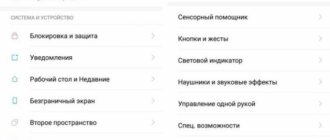In June, closed beta testing of the Chinese version of MIUI 10 started. Despite the closedness of the test process, the firmware still became available for installation. Therefore, experienced users, at their own risk, can now install MIUI 10 on their Xiaomi smartphone.
In the Chinese firmware MIUI 10 China, English is available (unfortunately, Russian is only in the global version), so you don’t have to worry that the interface will only contain Chinese characters.
How to update MIUI via three dots?
“Three dots” are symbols that open up additional options in the “System Update” menu. In order to update without waiting for an over-the-air update, we need to download the required MIUI firmware. You can find them in this section.
Be careful, you can only upgrade the current version through the Update application:
- China – China
- Global – Global
- EU - EU
- RU - RU
When upgrading the version, the data is preserved; if you roll back, the data will be deleted.
You can't update like this:
- China – Global
- China – custom
- Global – China
- Global – custom
- Custom – China
- Custom – Global
- Russian to global
- European into Russian, etc.
Why are only these Xiaomi devices relevant?
The fact is that now MIUI 10 is not declared as publicly available. At this point in time, it is available only to testers and is distributed selectively via OTA.
We would recommend that most of our readers wait for the release of the official stable version. You need to understand that installing a version intended for testing is associated with certain risks, and most likely it will not be suitable for the average user. However, if you are an experienced user, have dealt with beta firmware more than once and are not afraid of surprises, then you can try to install MIUI 10 at your own risk.
How to find out your MIUI firmware?
Currently, the following types of firmware for Xiaomi are relevant in Russia:
- Global (global, mi) - for example, PCG MI XM;
- European (eu) - for example, QFA EU XM;
- Russian (ru) - for example, PED RU XM.
The MIUI version can be found in the settings of your smartphone (in this case, global):
How to install MIUI 10 on Xiaomi
At the moment, the instructions are relevant for the following smartphones: Mi Mix 2 / 2s, Mi 5, Mi 6, Mi Note 2, Redmi Note 5 (Pro).
All smartphones use the latest version of the Android Oreo operating system. The update will include new AI features: AI Preload and AI Portrait. As well as changes in the graphical interface: a new lock screen, notification panel, icons, system sounds, volume control, recent applications manager and much more.
More details about what's new in MIUI 10 can be found in the review on the website.
MIUI 10 - review of what's new, list of devices
Why only these Xiaomi smartphones?
MIUI 10 is not generally available at the moment. The firmware is not distributed selectively via OTA, but is only available to testers.
We recommend that most users wait for the official stable release. But, if you are an experienced Xiaomi user, then at your own risk, you can install MIUI 10 yourself.
Which smartphones support MIUI 10?
The full list of devices can be found here. At the moment, the closed beta firmware is being tested for:
- Xiaomi Mi 8,
- Mi Mix 2,
- Mi Mix 2s,
- Mi 5 / Mi 6,
- Mi 6X,
- Mi Note 2,
- Redmi S2,
- Redmi Note 5.
Most Xiaomi smartphones will begin to receive the update in July 2018, according to the second and third stages of the release of Chinese firmware.
The release schedule for the global version will appear after the presentation of MIUI 10 Global in India.
Instructions for updating via “three dots”
In our example, we used MIUI 9.2 Global Stable firmware for Redmi 3S.
Download the update to your computer (or directly to your smartphone, if you have enough memory) and move it to your phone or memory card. In our case, the MIUI firmware zip file ended up in the root folder of the smartphone (you can download it to any folder).
Before updating, make sure your smartphone is charged!
Open on Xiaomi “Settings” - “About system” at the bottom there is a button “System update”
“Update” application will open , click on the image of the three dots on the right and select the “Select firmware file” .
If there is no such menu, click on the screen (logo) 10 times and it should appear.
Through Explorer, specify the file with the firmware and click “OK” , after selecting it, parsing the update file will begin immediately.
Next, the smartphone will require a reboot and will continue to update the MIUI shell.
If an error window appears when selecting the firmware, it means that the versions of the current MIUI and the one being installed do not match, or the update file is “broken,” check that it was transferred to the smartphone correctly. Also, the update will not start if the firmware version is provided only for testers (demo version). In this case, you should wait for your update.
Instructions: how to install MIUI 10
Detailed installation guide. You will need an unlocked bootloader to boot. Before submitting your application, be sure to take a complete backup of all important data. All responsibility for installing beta firmware independently lies with the user.
Step 1.
Install ADB (Android Debug Bridge) and Fastboot on your computer if you haven't already.
Step 2.
Make sure your device is charged more than 80%. Connect your smartphone to your computer.
Step 3.
Download the correct TWRP image for your Xiaomi phone model.
Links to images on the XDA developers site. TWRP for:
- Mi Mix 2
- Mi Mix 2s
- Mi 5
- Mi 6
- Relmi Note 5
- Mi Note 2
Step 4.
Install the latest version of the Google apps package. For example, a link to Gapps on the same XDA forum.
Step 5.
Download firmware for your phone model:
- MIUI 10 8.6.14 for Xiaomi Mi Mix 2
- MIUI 10 for Mi Mix 2S
- MIUI 10 for Mi 6
- MIUI 10 for Redmi Note 5 Pro (Indian version - Whyred)
- For Redmi Note 5 (Global Version – Whyred)
MIUI 10 8.6.14 update
Older version:
- MIUI 10 for Mi Note 2
Step 6.
Transfer MIUI 10 ROM and GApps packages from computer to phone.
Step 7
Reboot your phone in Fastboot mode. To do this, you need to turn off the phone and simultaneously press the volume rocker down, holding both buttons for a few seconds. Until the Fastboot screensaver appears.
Step 8
Boot TWRP on your device using the following command in the Windows PowerShell prompt: fastboot boot /path/to/twrp.img .
In the command you need to replace /path/to/twrp.img with the actual name of the TWRP image and the path to the location where it is saved on the phone. If the file is located in the root, then write only its correct name.
Step 9
Once you have downloaded TWRP. Click on the “Wipe” menu item, which will lead to a complete reset to factory settings.
It is not necessary to reset the settings if you are already using the Chinese firmware MIUI 9 China Stable or Developer ROM. If you have the latest global version of MIUI 9 Stable from June (or lower), then it is recommended to do a reset.
Step 10
After the settings have been reset. You need to select the “Install” menu item. Specify where the firmware will be installed. After this, the installation process will begin.
Step 11
Go back, i.e. to the previous menu. And similarly, in steps of 10, install the Google application package.
Step 12
After the installation is complete. Reboot your phone (in the TWRP menu, select “Reboot system”). Congratulations, you now have MIUI 10 installed on your Xiaomi smartphone.
Dear readers, let us clarify once again. That this option is more suitable for experienced users. For most, we advise you not to rush, but to wait for the stable release of the global firmware.
Also, don’t forget to leave your feedback in the comments if you managed to test the “top ten”.
How to determine the firmware on a Xiaomi smartphone
Phone firmware is software that is installed on a smartphone during its manufacture. The higher its version, the more stable and powerful the gadget will work. First, you should check what firmware the device is equipped with.
In the “Settings” section, select the “About phone” menu item and pay attention to the “MIUI Version” line. The “Stable” parameter means stable firmware; the presence of “CN” characters in the adjacent word indicates Chinese firmware, which most often causes a huge amount of inconvenience.
Update via Recovery
Another worthy method for which you will need TWRP. Previously, the update took place without problems in the stock utility, but now a third-party recovery is required.
In the near future, a separate article dedicated to updating Xiaomi phones via Recovery will appear on our website. In the meantime, you can find out how to properly install a software project, what advantages it has and what it is generally intended for.
Important information! Before flashing the firmware, wipes are usually always carried out, and to avoid losing important information, make a backup in advance.
Update via Fastboot
This is a more complex procedure that requires a special MiFlash utility, connection to a computer, and an unlocked bootloader. We described the entire process in detail in this article, which you can read and easily reflash the device without threatening the operating system.
In the meantime, let’s duplicate the brief instructions here:
- Disable digital driver signing on a computer running Windows;
- Install a program called MIUI ROM Flashing;
- Unlock the bootloader;
- Download the firmware for your phone (Xiaomi or Redmi) from the official MIUI forum.
- We put the device into Fastboot mode, connect it to the PC and flash it using Mi
A little about the new OS
MIUI Redefining Android is, in fact, not a full-fledged OS, but simply a shell for old Android that brings bright colors and additional functions. MIUI is developed based on Android source codes by Xiaomi. Overall, this is just a very modified Android system, but some new features have also been added. Some of them were present in one form or another in various Android devices. The goal of the creators is to combine the best ideas of iOS and Android into one system. They largely succeeded.
Here are some of the advantages of MIUI:
- Possibility of using various backgrounds and design themes. There are many more of them here, and most of them look more beautiful.
- Built-in applications that are somewhat reminiscent of analogues from the iPhone: notes, gallery, MiTalk (analogous to iMessage). In addition to them, there are many different widgets, for example, there are those that show the data transfer speed over the mobile network in the top panel.
- Multi-window modes. It is not necessary to minimize the application to read SMS or perform any other simple action. It will simply take up part of the screen, which you can use to perform the necessary actions.
- Clearing cache and other garbage. Android had this before, but now it has become faster and more convenient, since the option is immediately built into the gadget and allows you to work with all applications.
- Many functions have been added to the lockscreen. Now you can view the weather from the lock screen, see what you missed, and much more. In principle, this can be done using various Android applications, but here everything functions very well without additional software, which is undoubtedly a plus.
- An amazing player that is praised by all MIUI owners. There is a slight similarity with Sony, but Mi-Yu-Ay is still more convenient.
- The icons now not only look different, they are smarter. For example, by swiping on some, you can see additional information, the calendar icon changes the date to today, etc.
- Root rights do not need to be obtained through various lengthy manipulations and tricks. All you need to do is move the slider in the settings. At least for this, many will be ready to switch to the Chinese OS now.
- Built-in antivirus.
- Advertising is also blocked without any applications, simply from the settings menu.
- Updates come out with a frequency similar to iOS, which is pretty cool: you can see how the system gets better every month.
In general, we can conclude that MIUI makes serious competition even for iOS, since it provides users with complete freedom coupled with convenience, simplicity and beauty. The most interesting thing is that you can port it to any Android smartphones and tablets, not just Xiaomi. Next, you will learn how to install MIUI on Android.
Over the air update
This operation refers to the simplest option for updating the firmware to MIUI 10 and is carried out using OTA software. There is no need for a computer, additional files and a long period of flashing . All actions are carried out through the usual menu with settings. As soon as the device gains access to MIUI 10, a notification will be displayed on the screen of the smartphone of the corresponding modification (developer/global). However, you can control this yourself.
To check if a firmware update is available, do the following:
- enter “Settings”;
- Scroll down to the bottom of the list that opens and click “About phone”;
- in the new list, find the line “System updates”, click on this item and then click on “Check now”;
- If new firmware is available, click “Update now”.
The OS will start downloading the file in the background. After loading, the system will check it for integrity. After this, a function will be offered to restart the smartphone. As a rule, the update takes no more than 10 minutes. During this time, the device reboots more than once. During the system update process, it is strictly forbidden to perform any operations with the smartphone! At the same time, it must be half charged or connected, in case of insufficient charging level, to a power source.
How to update to miui 10 via Recovery mode?
This is another worthy method of flashing electronic gadgets, for the implementation of which you will need the TWRP system recovery utility. Previously, the system could be updated in the stock computer support program included in the software. Now all mobile devices are equipped with additional diagnostic software Recovery.
Important information! Before starting the firmware, as a rule, all device settings are reset to the original (factory) settings. And in order not to lose files with important information, make copies of them (backup).
Similar articles:
- What's new in MIUI 11? 09/30/2019 In this article we will talk about the new Miui 11 firmware from Xiaomi. What are the main updates and news?
- 10/08/2019 Read more about the new MIUI 11 firmware, new features and applications. And also about where to download the beta version of the firmware.
- MIUI 11 release date 04/23/2019 From the article you will learn everything that is already known about the new MIUI 11 firmware for Xiaomi smartphones
- Which devices will receive MIUI 11 10.19.2019 What is the new version of the MIUI 11 shell from Xiaomi, what new features have appeared, which smartphones will receive the firmware? Read more…
- How to correctly install global firmware on a Xiaomi smartphone 05/20/2019 What to do if your phone freezes or constantly reboots? You need to install new firmware. How to do this correctly, read the article.