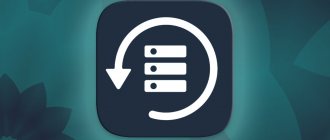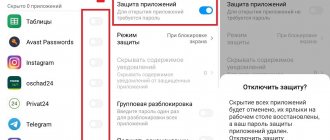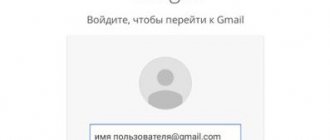Recovering deleted photos via phone
Since access to a computer is not always available, you need to know how to recover deleted photos on Xiaomi using the smartphone itself and special utilities. The corresponding software is downloaded from the Play Market catalog. If your phone does not have free space to install additional programs, you can return photos and video files using the system capabilities of Xiaomi Redmi 5. You will need a file manager; photos taken with the camera are located in the DCIM folder. Pictures are deleted through the gallery and cannot be returned.
There is also another folder called thumbnails. This includes smaller copies of full-length photographs. To restore images, you need to enter the archive. To do this, perform the following actions:
- Open the file manager. In Xiaomi smartphones, it is recommended to use ES Explorer.
- In the upper left corner there is a menu. Here select the “Settings” section. After this, you need to use the “Displays” item. The switch next to the words “Show hidden objects” is moved to the active position.
- Go to the root partition of the system. View components marked in bluish color. Find the thumbnails section in the list. Open the folder and view small copies of the pictures. You can save the photo again, but the image quality will deteriorate.
DiskDigger photo recovery
This method is considered the most popular and simple. The program has a clear interface, there are no unnecessary functions. The application scans both internal memory and external drives. In the absence of root rights, the functionality of the product is reduced. It is possible to implement only a partial check, which restores thumbnails or cache data. If necessary, scan the entire space by enabling superuser mode. The DiskDigger program is used like this:
- Download the application from the catalog and install it on the phone. Actions are performed in a standard way. After this, launch the utility and go to the main page.
- If you don't have root rights, start searching. To do this, click on the highlighted scan command. The utility requests confirmation of the possibility of using the built-in memory and SD card. After this, the search begins, taking several minutes.
- After completing the procedure, view the list of found images. Select objects to be restored. Click the “Restore” button. Specify the path to save the photo. You can use both your smartphone and cloud storage.
Recovery
This program is similar in functionality to the previous one. If you are not rooted, a simple search is performed, suitable for finding recently deleted images. The program can be downloaded from the Play Market catalog for free. After launching the utility, allow the use of all types of memory, click the “Scan” button. Within a few seconds, a list of deleted objects will be displayed. Here you select those that need to be restored. After that, click on the blue icon located in the lower right corner.
How to recover photos on Xiaomi using programs
The first thing you need to do is get root rights, and use utilities in this mode.
DiskDigger
The service can be paid or free. The capabilities of the free version are quite enough to retrieve a lost selfie. The interface is simple, and the resuscitation process itself requires three steps.
1. Select full scan (root rights are open)
2. After completing the procedure, check the required files
3. Click on the “restore” button at the top.
Undeleter
The utilities do not require connecting Xiaomi to the PC, but having super user rights is required. The advantage of Undeleter is that it can resuscitate more than 1000 different types of files. But the free version can only “get” photos, otherwise you need to purchase a key.
GT Recovery, Restore Image, DigDeep Recovery and other applications are also used to solve this problem.
Recovery via computer
This method is suitable for an experienced PC user. There are several special programs that help you recover photos from Mi Cloud.
Via Adb Driver
This software has an expanded range of functions. The list of features includes restoring pictures after deletion. The ADB driver is included in the platform-tools package. You can download these utilities on the official website of Android developers. Install BusyBox on your smartphone, allow editing of system files, and click the “Install” button. The method does not provide a 100% guarantee. After completing the procedure, it is recommended to enable the backup function.
It is not necessary to connect your phone to your computer. It is enough to set automatic pairing with your Mi account in the settings or use cloud storage, where copies of pictures, videos, contacts, and documents will be placed.
Hetman Partition Recovery program
This is a professional software tool for quickly and conveniently restoring any images. The extended version has greater functionality, but its installation requires a deposit of funds. Restored images are in their original format. Scanning takes a long time, but it is performed like this:
- Download the program. Before starting work, deactivate the antivirus program.
- Connect a smartphone to the computer. To do this, use a USB cable. After launching, Hetman Partition Recovery displays a list of hard drives and connected external drives.
- Click on the phone icon and begin a full analysis. A scanning procedure is launched, during which the files to be recovered are displayed. After the process is complete, select the required images and click the “Restore” button.
Asoftech Data Recovery Software
The application has a complex interface. Download using the official website. The trial version is enough to steal recently deleted images from cloud storage. Before you start using the application, you need to remove the memory card. Using a USB cable, connect your Xiaomi Redmi 4, 4X or Mi5 phone to the computer. After that, go to the Drive section and click on the device name.
After completing each step, use the “Next” key. After scanning is completed, the images are restored using the Recover button and the action is confirmed.
Where is the cloud recycle bin on Xiaomi smartphones?
MIUI Gallery Shopping Cart
Storing deleted pictures on Xiaomi gadgets requires synchronization with Mi Cloud cloud storage. This is essentially the user's cloud drive recycle bin. Its volume directly depends on the storage size allocated to the account.
To find the Trash, open the Gallery app and switch to the Albums tab. Under the button at the top right (three dots located vertically) there is a context menu with this mode.
By default, the cloud stores copies of deleted files for 60 days, but the user can change this in the settings.
To include the entire collection of photos, Xiaomi developers offer to purchase additional free space.
Now it costs from 928 rubles for 50 GB. The price depends on the Hong Kong dollar exchange rate and Xiaomi's policy.
Google Photos Recycle Bin
If the user uses the Photos application from Google, a standard Android application, then they should look for copies of deleted photos there.
Click on the leftmost button with three stripes and select the desired item from the context menu.
As with Mi Cloud, you need to keep synchronization with Google Drive cloud storage enabled.
Advantages compared to Mi Cloud:
- Easily manage your photos from your computer or other device
- This storage space is allocated more space for free, which is also an obvious plus.
Yandex Disk cart
The Yandex Disk mobile application has a useful feature - Auto-upload of photos.
As soon as the user films something with the camera of a Xiaomi smartphone or other mobile device, the file is sent to the cloud via a Wi-Fi connection.
Advantages:
- The photo is easy to share, as the link to the cloud storage is done in one click.
- For various promotions, Russian users were at one time allocated a lot of space forever and free of charge. The author of this article, for example, has 242 GB.
- There is a mode where images are stored in the Yandex cloud, even if you deleted them locally. This will save space on your mobile phone card, which is always in short supply.
Recovery via Mi Cloud
This service requires setting up a Google account on your phone. After this, the “Backup” function is launched. All files will be automatically duplicated in cloud storage. Periodic copying occurs without user intervention. After that, log in to the service and select the desired account.
You can use an existing account or create another one. Each account is provided with 15 GB of memory to form virtual storage. Launch the automatic recovery function. In this case, backups are created after each application restart. To restore objects, go to your Google account.
Local Recycle Bin on Xiaomi smartphones
To protect against accidental deletion of files locally, without an Internet connection, you will need the Dumpster application.
The program creates local storage on your phone, where it stores deleted files for a user-specified number of days.
The paid version includes synchronization with the service's cloud storage.
The Dumpster app runs in the background. On Android 7.1 and higher, you can turn it on and off with one button in the usual quick settings menu (top retractable curtain).
You can ask any questions about setting up Xiaomi smartphones in Novosibirsk to the experienced specialists of the SibDroid online store. Write suggestions on topics for new materials to our VKontakte group!
Recovering files using a PC
Let's look at how to recover deleted videos on Xiaomi, as well as photos using a computer. You need to download and install a special Xiaomi Asoftech program on your PC. After that:
- We connect the mobile device to the computer via a USB connector.
- Installing drivers for the smartphone. If the Android operating system version is 4.2.2. and higher - we pass authorization.
- Select the type of files that we will restore (photos, videos).
- After activating the scan mode, select the scan type.
- To perform data verification, click the “Allow” button.
- Mark the files that need to be restored.
Important!
During the recovery process, you cannot use your mobile device, otherwise the program will crash and you will not be able to return deleted photos to Xiaomi .