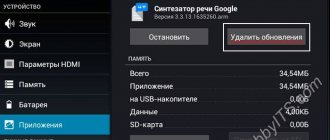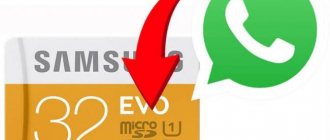Possible problems and their solutions
Main causes of malfunction:
- system glitch;
- oxidation of contacts;
- breaking;
- incorrectly formatted memory card;
- Incorrectly installed drive.
To get rid of system glitches, you need to reboot the device. For correct operation, wipe the contacts of the flash drive with a cotton pad soaked in alcohol. To check the functionality of the flash drive, you need to try it in another device and make sure that it is not broken. For formatting, you can use both your phone and your computer. And make sure you installed the drive correctly.
Please note that there is a certain number of times available for recording. Even if the drive has not yet reached this indicator, this does not exclude the possibility of its failure. The instructions will be applicable not only to Honor and Huawei users. Suitable for other Android phones as well. And also for Mediapad - a tablet computer from Huawei.
How to view or delete files from a memory card
You can fully interact with files located on the SD card. You can view, edit and delete them. Moreover, the interaction process is completely no different from the one you use in the case of persistent memory:
- Open your file manager.
- Go to the desired directory on the SD card.
- Tap your finger on the name of the file you are looking for.
After completing these simple steps, the file will automatically open in a standard application that is designed to read one or another type of data. A choice may also be offered (for example, if you have several video players installed).
In addition, all files are displayed in the corresponding applications. Thus, MP3 files are available in the Music application, and photos and videos are available in the Gallery. You just need to select the folder where the data was saved, after which you just need to click on the file name to open it.
The deletion method is the same as when interacting with information stored in the internal memory. Just find the file, hold your finger on it, and then click the Delete button. You can do the same with an entire folder.
Which card is suitable for Honor?
The next question is which memory card is supported by Honor 9 Lite, 7a or other models. Most Honor devices work successfully with MicroSD drives up to 256 GB in size. If you install a larger card, errors may occur. Typically, information about what SD is suitable for is indicated in the technical specifications on the official website or seller’s resource. These points must be clarified in advance before purchasing.
Current methods
Before connecting a USB flash drive to your tablet, you should choose the optimal method for connecting the two devices. This should not be confused with an SD or microSD memory card, since the vast majority of tablets have a slot for them. But finding a full-fledged USB connector is a problem.
Because of this, connecting a flash drive to the tablet may cause some difficulties. But only until the user learns about existing ways to bypass this apparent incompatibility.
Simply inserting your flash drive into the tablet is unlikely to work. This is possible in rare cases. Therefore, you need to look for workarounds. This will allow you to subsequently transfer the necessary data from a flash drive to a tablet or, conversely, from a tablet to a flash drive.
To begin with, it would be a good idea to find out whether the smartphone supports OTG technology. It allows you to supply power to external devices via a microUSB port and display them in the system, making them visible to the phone. It is important to add that this technology began to be implemented on gadgets running the Android mobile operating system from version Android 3.1.
Information about support for this technology can be found in the documents on your smartphone, look through the phone menu itself, or use a special application to check whether the device has the appropriate capabilities.
If you need to connect your flash drive to a Samsung or Lenovo tablet, for example, in practice you can use one of 3 methods:
- use OTG cable;
- arm yourself with an adapter;
- use a USB OTG flash drive.
Apple tablet computers produced by Apple deserve special attention. The situation with the iPad is truly unusual. Unlike Android devices, only one method is available for iOS. This is the use of a special flash drive that is equipped with a Lightning connector.
OTG cable
One of the most popular ways to connect a flash drive to your Android tablet. And here it is no longer fundamentally important whether it is Lenovo, LG, Samsung or any other manufacturer.
Check whether you can specifically connect a USB flash drive to your Android tablet, which largely depends on the version of the mobile operating system you are using. If the OS is newer than version 3.1, then this possibility probably exists.
The very use of an OTG cable requires the use of a special adapter cord. It is sold in all mobile accessory stores. This is not some kind of rarity, but a standard component for the user of an Android device. Interestingly, there are manufacturers who initially include this cable as standard equipment for tablets and smartphones. Therefore, to connect a flash drive to your Android tablet, you just need to take the cable out of the box and connect the USB drive to the gadget.
The peculiarity of this cable is that on one side there is a regular USB connector. But at the other end a microUSB plug is already used. And here it will be extremely easy to figure out how to insert a flash drive into your tablet, be it Huawei, Lenovo or any other brand with Android OS on board.
To access the contents of the connected drive, use any popular file manager.
Adapter
Or you can switch to using an adapter, since this is another convenient way to connect the drive.
In this case, it is also extremely easy to insert a USB flash drive into your Huawei, Samsung, Lenovo, etc. tablet.
Such adapters appeared on sale several years ago. In fact, this is an adapter that has a transition from USB to microUSB. The same OTG cable, but without a cord.
If you want to view a flash drive on your Samsung, Huawei or Lenovo tablet, just insert the adapter into the gadget and the flash drive into the USB connector. The further sequence of actions is exactly the same as in the previous case.
Flash drive with OTG connector
When you occasionally need to connect your flash drive to a tablet from Samsung, Lenovo or another manufacturer, you can get by with the previously discussed options.
But for frequent use, it is better to immediately purchase a special drive. We are talking about using a flash drive with an OTG connector. They are called flash drives for smartphones and tablets.
The peculiarity of the device is that the drive is equipped with two ports at once. This is regular USB, as well as microUSB. Very convenient and practical.
Nowadays such flash drives are not at all uncommon. They can be easily purchased in the same stores that sell regular USB drives. However, the price is not much different. You won’t have to overpay for an additional microUSB connector.
Flash drives and iPhones
If you can connect a regular flash drive to an Android tablet, you can take an adapter, a cable, or a special device with two ports, but the choice for owners of Apple tablets is much more limited.
In fact, iPad users have the only way to connect an external USB drive to their device. To do this, you will need to buy a special flash drive, which is equipped with a USB connector on one side and a Lightning port on the other. There are no other options yet. At the same time, flash drives for iPhone are not particularly cheap.
Connecting a USB drive to an Honor and Huawei smartphone
There is nothing complicated about it. You need to insert one end of the USB adapter into the phone, and connect a flash drive to the other end. After this, a notification will appear on the smartphone screen indicating that a new device has been detected. If you click "Eject", the flash drive will be disconnected. And if you click on “View”, a window will open with all the files stored on the flash drive. You can also access the device through the “ File Manager ”.
As for copying data, this process is carried out in exactly the same way as between partitions on the smartphone itself. The required folders, documents, audio or video are selected, then the “Copy” button and an indication of which folder to copy the information into.