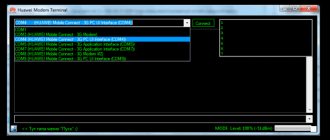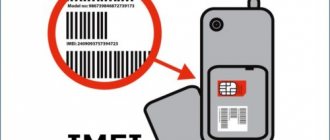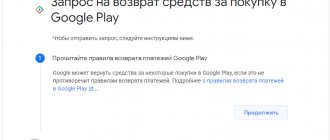Bypass operator blocking
Operators receive information about the fact of using the Internet on the phone through TTL indicators. It is different for each device, and after specifying it, each traffic packet is reduced by one when passing through the router. In order to make traffic readable, you need to use a special utility or contact your operator.
If you use Android devices, just download it from the Play Market and run the TTL Master program.
Note! This application on the Play Market has not been updated for four years. The latest version is available on 4PDA.
The sequence of actions to bypass operator blocking through the TTL Master program is as follows:
- program installation;
- launching the application;
- Clicking on the link to bypass the restriction.
After this, the current parameter will change its numerical value, and you can go online. It is worth noting that some operators do not accept some TTL values, so the above application uses “iptables”, which can be found in the settings.
The "iptables" rule is only applicable for some smartphones.
When distributing the Internet, you need to check your phone balance to make sure that no funds have been debited. The fact is that recently operators have invented a difficult way to track changes in the Time to Live parameter.
For iPhones, there is another program similar to the above. It's called TetherMe, and its operating principle is based on the same rules as TTL Master.
How to find out the firmware version and model number of Huawei?
Information about the firmware of your smartphone or tablet can be found in the system settings. For this:
- go to the settings menu;
- scroll the list to the very bottom and select the item “About smartphone” (or “About tablet PC”);
- in the list that opens, write down the data from the items “Android version”, “Communication module firmware”, “Kernel version” and “Build number”.
This data represents complete information about the device’s firmware. At the same time, the “Build Number” also includes the device model identifier (it is also indicated in the “Model Number” item) and information about the firmware region. Using the build number “S7-601uV100R001C170B101” as an example, we can get the following information:
- Model ID code - S7-601u - Huawei Mediapad 7 Vogue;
- Region - C170 - Russia;
- The firmware version is B101.
In addition, for most devices, the manufacturer indicates the model identification code on the box in the barcode area next to the certification mark.
How to convert a modem into a phone
Many users often wonder how to make the modem detected as a phone.
To turn it into a regular phone, you need to perform a series of sequential operations:
- connect your smartphone to a personal computer using a USB cable;
- select a connection in modem mode;
- wait for the automatic installation of the software;
- if it is impossible to complete the previous step, you need to download official drivers or use the installation disk;
- enable the Bluetooth application to automatically add a new device;
- create a remote connection to organize workshop tips;
- select the setup method (depending on the operating system, replace it) through the “Programs-Standards-Communications” section;
- change the manual connection setup after connecting to the Internet;
- Among the presented modem names, make your choice;
- in the “Properties” tab, select the additional parameters link;
- deselect components.
Note! Thus, it was shown above how to make the modem detected as a telephone.
How to find out the modem number?
Very often, in order to take any action on a modem, you often need to know the modem number, and more specifically, know its IMEI number.
And this very often causes difficulties for novice users. Although in reality everything is very, very simple. There are different ways to find out the modem’s IMEI number, but let’s start with the most obvious ways:
- In the documentation. If you bought the modem legally, then the IMEI will be indicated in documents such as purchase and sale documents (product passport, warranty/contract with the operator, etc.).
- The IMEI number should be printed on a sticker included with the modem packaging.
- On the body of your usb modem (it can be located in different places on each model). For example, ZTE modems have all the information about the modem printed on the “bottom” side of the case (modems of this type are used by all Russian operators, such as MTS and Beeline). For Huawei modems, the IMEI number is located under the cap. Such modems are often used by such a giant operator as Megafon.
- Let's find out the IMEI of the modem using software. There are several options, now let's look at the most basic ones: Option 1: Very simple! You need to open the modem's native program and find out everything from there. For example, in Huawei 1550 modems you just need to launch a program such as “Megafon-Internet”, and then open the “Tools” menu, select “Diagnostics”, and go to the “Device” tab. That's it, now you can receive data without launching a standard program from the modem. You just need to simply open the Windows Device Manager, and you can easily read all the information.
- Option 2: You can go to the tab in the control panel, go to “System”, then to “Device Manager”, open “Modems”, then “Diagnostics” and select “Poll the modem”. After the computer interrogates the modem, the heap of parameters it produces includes our cherished and desired IMEI.
Entering AT commands into the modem using PuTTy
The AT command is necessary to control a number of modem functions. It is entered through certain programs or utilities built into Windows.
PuTTY is the most common and popular client for remote access protocols, in particular:
With its help, you can enter AT commands into the modem node:
- ATI/
- Manufacturer:huawei/
- Model^E3272
- Revision: 21.436.05.00.209
- IMEI: 867503013090647
- *GCAP: +CGSH, +DS, +ES
- OK
- AT^CARDLOCK?
- ^CARDLOCK: 2,10,0
- OK
How to find out modem IMEI and firmware version using AT commands
Often in the search, users enter a query about how to change the email on an MTS 4g modem.
To find out indicators such as modem IMEI and firmware version, you must use the following commands:
The program must be entered as follows:
- AT+CGSN
- Manufacturer: Huawei
- Model: E4520
- Revision: 22.446.06.00.208
- Revision: 22.446.06.00.208
- IMEI: 837501013090647
- +GCAP:
- +CGSM,
- +DS,
- +ES
- 837501013090647
- OK
Where IMEI is number 837501013090647 with firmware version 22.446.06.00.208
Thus, using this command the IMEI can be determined.
Dmitry darkbyte moskin
There are situations when you need to make a mobile operator think that its SIM card is inserted into a device of a certain type. For example, the Yota operator sets different traffic and speed limits depending on what device the SIM card was inserted into - a mobile phone, tablet or 3G/4G USB modem.
The topic of changing IMEI is shrouded in darkness for two reasons: 1) Not on all devices it can be changed so simply that an untrained user can figure it out. 2) The police usually search for stolen handsets by IMEI, so thieves have learned to change it, which is why the topic is considered forbidden for discussion in open sources.
Because of these reasons, on forums, instead of information on how to change IMEI, you can usually find information that it cannot be changed physically and is prohibited from changing by law. In our case, this is completely unimportant, because we are not thieves, and we will change the IMEI of a cheap 3G modem, which the police are unlikely to look for, even if someone decides to steal it.
In short, in the case of the Huawei E1550 modem, the following options are possible: 1) Using AT commands: AT^DATALOCK, AT^CIMEI and AT^NVWR 2) Through the Qualcomm Product Support Tools (QPST) program 3) Through a specially assembled HUAWEI DataCard Update Wizard 4) Using JTAG programmer
Each of these methods may not work due to the presence of protections in the software/hardware, but those who really need it will find a method that is suitable for their case and works. I would like to dwell in more detail on method number 3, because methods 1 and 2 did not work for my modem, and I did not have time to get to JTAG, it is better to always leave it as a last resort
More about Huawei: AnTuTu Huawei Y6 Prime 2021 test results
Entering the unlock code using AT commands
In order to enter an AT command, you need to change the following:
- ATI
- Manufacturer: Huawei
- Model: E4520
- Revision: 22.446.06.00.208
- Revision: 22.446.06.00.208
- IMEI: 837501013090647
- +GCAP:
- +CGSM,
- +DS,
- +ES
- OK
Note! Using the ^CARDLOCK command, the unlock response occurs. After this, it becomes possible to use operator SIM cards.
Entering AT commands into the modem using DC Unlocker
To use DC Unlocker, you must close other programs.
To enter an AT command into the modem you must:
- download the latest version of DC Unlocker Client;
- Click on the magnifying glass icon to identify the modem (you cannot click on the other buttons);
- pay attention to the information in the program window, in particular, the number of attempts to enter the code;
- if the attempts are completed, it is not possible to unlock using the code;
- enter “AT^CARDLOCK=”nck code” into the window (nck is the unlock code);
- After the modem responds OK, the unlocking occurs.
Simple instructions for changing IMEI in Huawei USB modems
The instructions were tested on the M150-2 modem from Megafon. In Beeline the same model is sold as E3370, and in MTS under the brand name 829F. The real name of this modem is Huawei E3372h or Huawei E3372h-153.
We will change IMEI using AT commands, which we will send to the modem by the terminal program DC-unlocker client. I won’t repeat myself; where to get the program and how to use it, read here.
- First
, it is assumed that you already have the OEM specific code. The OEM code allows writing to the modem memory. If there is no code yet, then read the last section. - Second,
you connected a usb modem, installed the drivers, launched the DC-unlocker client program, defined your modem in the program (again, who doesn’t know how to get here.) - Third
, we give three commands sequentially (after each command, press Enter, the command result is Ok):
00000000 - OEM code (don't forget about the quotes)
013117008469006 – new IMEI (also indicated in quotes)
The first command allows writing to the modem memory, the second writes the new IMEI, the third command reboots the modem.
All! You have a Huawei modem with a new IMEI.
The instructions may not work if you received a modem with some updated firmware in which the execution of AT commands is disabled.
DC Unlocker does not detect the modem, does not see the COM port
To solve the above problem, you must first:
- make sure that the software is closed, since it is used in the COM port;
- stop all processes;
- launch DC Unlocker;
- click on the definition;
- in case of invisibility, you need to download the official firmware;
- run the flasher;
- do not enter Flash code;
- close the flasher;
- launch DC Unlocker.
Note! The COM port should become visible and defined.
Recommendations
Converting to a phone will require:
- special plug;
- shielded cable and connector.
To ensure a reliable connection between the cable and the modem, you must tighten the screws on the connectors.
To prevent voltage surges, the modem transformer should be connected using special devices and then connected with a cord.
After installation, you should connect to the telephone network.
Since the modem has two telephone connectors, one of them is connected to an additional telephone (it is preferable to use an adapter).
When connecting an additional device, the quality of communication may deteriorate significantly.
Most telephone operators (Beeline, Megafon, MTS and others) typically limit the distribution of Internet from smartphones. In order to bypass this prohibition, there are various programs that require entering a specific code. To change imei to 3g Wi-Fi in the router, you need to use the TTL Master program. To return Internet distribution, you need to change the TTL indicator on your phone to one. If you use Android devices, just download it from the Play Market and run the TTL Master program. When changing imei on a 4g modem, you should use the DC Unlocker program.
How to change IMEI on a modem: detailed instructions
The Internet offers many ways to change the IMEI on a modem in order to expand its capabilities and use the services of another operator. Most of the instructions are full of complex terms and codes, which scares off beginners and forces them to abandon the idea. In practice, changing the IMEI on a modem takes a minimum of time and does not require any special programming knowledge from the performer.
How to enter an AT command via DC-Unlocker?
After unlocking, the immediate change of imei on the Huawei modem begins. To do this, you need to download and install the DC-Unlocker program. When it is prepared for work, all that remains is to do the following:
If you have any questions or complaints, please let us know
Ask a Question
- find the modem in the list of connected devices by clicking on the magnifying glass image;
- if unlocking has not been carried out previously, the mentioned command is entered into the DC-Unlocker terminal (sometimes datalock is written instead of cardlock);
- then the command at^cimei=”code” is written, but now instead of the code the future name from the phone is entered;
- after which all you have to do is wait for the program message “Ok”;
- reboot the modem (by disconnecting and reconnecting it to the computer).
How to restart your Honor phone if the power button does not work or is frozen
The problem has been solved; only the question of obtaining the required device, which will be used instead of the old one, remains unsolved. Usually a combination is used from old smartphones that have not been used for a long time, but it’s a shame to throw them away. A similar approach is used to ensure that there are no two devices with the same number on the network at the same time.
How to change IMEI on a modem: simple instructions
Note that IMEI is a unique number consisting of 15 digits. It is provided for phones, USB modems and other devices. The presence of such a code allows the SIM card to recognize the type of equipment and decide on the possibility of “cooperation”. In simple words, this is an individual device identifier by which it can be found.
Now let's look at how to change the IMEI of a modem using the example of a product from Huawei. If you do the work according to the above points, changing the individual code will not be difficult. The instructions are provided for the E3372 model, but they can also be used for other Huawei devices.
To change IMEI, follow these steps:
- Download the archive with the necessary programs to change the IMEI on the modem. The software can be searched separately on the Internet or downloaded from the link vk.com/away.php?to=http%3A%2F%2Fcompblog.ru%2Fwp-content%2Fuploads%2F2017%2FIMEI_pass-123.rar. The archive code is 123.
- Temporarily disable your antivirus if it complains about the Huawei Calculator.exe executive file. Without it, changing IMEI on the modem is impossible. The reaction of antivirus software is understandable, because this is a KeyGen file, to which such software always reacts painfully.
- Unpack the archive.
- Insert the SIM card into the USB modem, and insert the device itself into a laptop or computer. You can use any of the options here.
- Run the executive file DC-Unlocker.exe. Before changing the IMEI on the modem, determine it by clicking on the button of the same name. The program displays the device’s USB modem and all data on it.
- Find the IMEI of your equipment. Select it and copy it in exchange.
- Run Huawei Calculator.exe. Copy the IMEI saved in the memory buffer into a special column, and then press the Calc button.
- Copy the key to unlock. In many cases, V201 code is suitable. Try it first, and then test other options, for example, V1 code or V2 code.
- Log in to the DC-Unlocker program and paste the code into the special column. There should be a line here at^datalock="CODE". The word “CODE” must be replaced with the data mentioned above.
- Click enter on PC. If everything is normal, the system displays OK. If an error occurs, try options V1 or V2 from HUAWEI Unlock code calculator.
This is only the first step in the instructions on how to change the IMEI on a modem. Here you only managed to unlock the equipment. Now you can change IMEI to a new character set. This information can be taken from any smartphone. The main thing is that the phone is not used in the future together with a modem in the provider’s network. Otherwise, the operator may lock out the equipment. As an option, change the IMEA on the modem to a numeric code taken from an old and no longer needed phone.
At the final stage, enter the DC Unlocker program and enter the command at^cimei="CODE", enter the new IMEI number. Now click on Enter. If the message OK appears, it means the job was done correctly, and you managed to change the EMAIL on the modem. Restart the device (remove and reinsert it). From this moment on, the operator no longer sees “his” USB modem, but a mobile phone.
How to restore, change imei on a 3g usb modem
Restoring and changing IMEI using the example of a HUAWEI modem First, you need to download QPST. Download:QPST 2.7 Build323
1. Install QPST.
2. Launch QPST Configuration: Start – All Programs – QPST – QPST Configuration
3.Device Manager -> Ports (COM and LPT) Find the port number (for Huawei-3G Application Interface)
4. If there is no port number, click the “Add New Port” button
5. Here select the COM port that corresponds to the 3G Application Interface
6. This is how your modem should appear
7. Click “Start Clients” at the top
8. Select “RF NV Item Manager“
9. The following window will appear
10. Click Setting – Comport – Select a port
11. Next, click “File – Read From Phome“
12. The process of reading and processing NV item from the modem will start. In the displayed result we will not see the item we need (NV_UE_IMEI_I)
13. Click “File” again and select “Read Supported RF NV Items“
Now all NV items will be visible
14. Select (NV_UE_IMEI_I) I have it at number 550
15. Here you will see 9 empty fields on the right side (if you do not have IMEI)
16. Check the “Hex” box and write the new IMEI in the empty fields. But you must write not in the original format (this is not possible 3 44 30 40 85 11 33 67), but in Hex format (this is necessary 8 3A 44 03 4 58 11 33 76)
Important: In the first field, be sure to enter the value - 8 In the second field, the first digit of your IMEI in this form is 3A In the fifth window, enter one digit of the value (in the original IMEI this is the 4th set of characters, usually tens (10,20...80,90) In the remaining windows, the numbers are entered in a mirror image.Example: the real IMEI is 3 23 54 30 15 61 53 37 Which must be entered - 8 3A 32 45 3 51 16 35 73
17. IMEI entered, click “File” again and select “Write Only Listed NV Item To Phone“
All IMEI is installed.
Important: write the IMEI correctly and very carefully the first time, there will be only one attempt, the second time the IMEI will be write-protected.
You can try this with ZTE MF modems in the same way.
And another very simple IMEI method on Huawei modems
IMEI can be changed using AT commands and terminal programs. How it's done and the commands.
1. The modem must be connected to the computer and all drivers must be installed on it.
2. First, we give the following command to the modem at^datalock=”code” with quotes and press the “Enter” button. The answer should be OK, where instead of the word code you write the unlock code for your modem using its native IMEI. This command removes the ban on writing to the modem memory.
3. Then, without turning off the modem, we give the command to change IMEI at^cimei=”new imei” with quotes and press the “Enter” button, the answer should be OK, where instead of new IMEI write the one you need.
ATTENTION!!! You do all actions at your own peril and risk. The site administration does not bear any responsibility for your actions. Changing IMEI is not entirely legal! (no proofs). By following the recommendations from this topic, you take full responsibility for the consequences.
§
The AT command is used to control some modem functions. Commands can be entered with special programs, it is much easier than the hyperterminal built into Windows XP. To do this, you can use the following programs: My Huawei Terminal or DC-Unlocker. Before using these programs, you need to close all other programs that can use the modem. For Huawei modems you need to connect to the “3G PC UI Interface” COM port, for ZTE MF modems to the “ZTE Proprietary USB Modem” COM port. How to use, look at the pictures, everything is quite simple. If there are several commands, first enter one - press Enter, then the next one and press Enter again. DC Unlocker
DC-Unlocker client is the first program in the World that has begun to specialize in unlocking wireless 2G3G4G modems of the USBPCMCIA form factor. Over time, the lineup began to expand with mobile phones, smartphones, and WiFi routers. AT^CARDLOCK=”NCK Code” – enter the unlock code (8-digit number). NCK Code is the unlock code. Example command AT^CARDLOCK=”12345678″
DownloadProgram version 1.00.1336 New versionshere
Terminal
Terminal is a terminal program for direct work with Huawei wireless modems, as well as (to a limited extent) with any other modems.
Download: Terminal
My Huawei Terminal (Huawei modem terminal)
Huawei Terminal is a terminal program for direct work with Huawei wireless modems, as well as (to a limited extent) with any other modems.
Download: My Huawei Terminal
PuTTY
Download: PuTTY
MMD X Mini Mobile Data
You can also view other modem parameters in this program.
Download: MMD X Mini Mobile Data
Enter the NCK unlock code if the modem does not prompt.
Download the Huawei Modem Tool v3.3 program, insert the modem WITHOUT a SIM card - if the modem program starts, close it, launch the Huawei modem tool and wait until the modem is determined, enter the unlock code and click Send Unlock code. After this, the modem will be unlocked.
Look at the picture, everything is drawn in detail.
Download: Huawei Modem Tool v3.3
Attention: After entering the command, the answer should be OK in all three programs. This means that the command has been accepted.
Huawei data card unlocker v1.1
The program is designed to unlock modems Huawei E220, E62X, E630, E870, E169G, E27X, E618, E630
More about Huawei: Honor Band 6 vs Honor Watch ES: what are the differences? — GizChina.it
Download: Huawei data card unlocker v1.1
See the list of available at commands for Huawei and ZTE MF modems here: AT commands for Huawei modems and for ZTE MF
§
AT commands (Hayes command set) are a set of commands developed in 1977 by Hayes for its own development, the Smartmodem 300 baud modem. A command set consists of a series of short text strings that are combined together to form complete commands for operations such as dialing a number, starting a connection, or changing connection settings. In order for the modem to recognize at commands, they must be written in a specific form. Each command always begins with the letters AT or at (from the English ATtention, for which they got their name), supplemented by one or more commands and completed at the end by pressing the Enter key. Commands are accepted by the modem only when it is in “command mode” or offline. AT commands are usually sent to the modem through communications software, but can also be entered manually by the user using a computer keyboard. Let's look at how and how to enter AT commands into the modem. At Huawei teams are presented on our website below. Huawei at commands are very necessary and useful things for sharing your device. Let's look at the most commonly used at commands when working with a Huawei ATI modem - display information about the modem AT CFUN=1 - reboot the modem, a very useful command that does not require “distorting” the modem. After the reboot, the modem will re-register in the operator’s network. AT CGMI – information about the modem manufacturer (Recieve: huawei) AT CGMR – information about the firmware version (Recieve: 11.608.12.04.21) AT CIMI – information about the IMSI number of the SIM card (Recieve: 250015800471114) AT CGSN – information about the IMEI of the modem ( Recieve: 353142033840706) AT^HWVER – information about the modem hardware version (Recieve: ^HWVER:”CD6ATCPU”) AT CSQ – see the radio signal level AT^CMDL – get a list of all commands AT CGMM or AT GMM – request the model name AT COPS – information about the current operator (Recieve: COPS: (1,”MTS-RUS”,”MTS”,”25001″,0),(2,”MTS-RUS”,”MTS”,”25001″,2),,( 0,1,2,3,4),(0,1,2)) AT^U2DIAG? – current mode. AT^GETPORTMODE – list of all devices in the AT^VERSION modem? – information about the AT CLAC modem firmware version in the response will be a list of supported commands
Enabling voice functions of the modem: AT^CVOICE=? – checking the status of the modem’s voice functions (0 means enabled) AT^CVOICE=0 – enabling the modem’s voice functions
Enabling/disabling 2G and 3G modes: AT^SYSCFG=13,1,3fffffff,0,0 – 2G mode only AT^SYSCFG=2,1,3fffffff,0,0 – 2G preferred mode AT^SYSCFG=14,2, 3fffffff,0,1 – 3G mode only AT^SYSCFG=2,2,3fffffff,0,1 – 3G mode preferred AT^SYSCFG=2,2,3fffff ff,0,2 – mode enabling 2G and 3G
Enabling/disabling WCDMA, HSDPA, HSPA, HSPA modes: AT^HSDPA=1 – HSDPA mode is enabled AT^HSDPA=0 – HSDPA mode is disabled AT^HSUPA=1 – HSUPA mode is enabled AT^HSUPA=0 – HSUPA mode is disabled AT^ HSPA=0 – WCDMA mode AT^HSPA=1 – HSDPA mode AT^HSPA=2 – HSPA mode AT^HSPA=3 – HSPA mode AT^SYSCFG=13,1,3FFFFFFF,2,4 – GPRS/EDGE AT only mode ^SYSCFG=14,2,3FFFFFFF,2,4 – 3G/WCDMA mode only AT^SYSCFG=2,1,3FFFFFFF,2,4 – GPRS/EDGE mode preferred AT^SYSCFG=2,2,3FFFFFFF,2,4 – preferably 3G/WCDMA mode
Commands required to unlock the modem (modem unlocking) AT^CARDLOCK=”NCK Code” – enter the unlock code (8-digit number) AT^CARDUNLOCK=”MD5 NCK Code” – reset attempts to enter the NCK unlock code up to 10 times AT^ CARDLOCK? – checking the locking state of the modem and the number of attempts to enter the unlock code: (modem response: CARDLOCK: A,B,0, if A=2 the modem is unlocked, A=1 the modem is locked – SimLock, if A=3 there are two options or you have used up all 10 attempts to enter the code, or you have customized firmware in the modem, B – the number of remaining attempts to enter the unlock code (by default 10 times))
Changing the modem mode AT^U2DIAG=Command – to change the modem mode (Modem, CD ROM, Flash drive, PC UI, NDIS, Smart card).
AT commands for Huawei E171 with firmware v21.156.00.00.143, E352, E353, E367, E398, etc. AT^SETPORT=”A1,A2,1,2,3,7,A1,A2″ (Set default configuration) AT^SETPORT=”A1,A2,1,2,3,7″ (device in “modem network card” mode) AT^SETPORT=”A1,A2;1,2,3,A2″ (device in “modem” mode Card Reader”) AT^SETPORT=”A1,A2;1,2,3″ (device in “modem only” mode) AT^SETPORT=”A1,2,7″ (device in “network card CD-ROM” mode) ) AT^SETPORT=”A1,A2,2,7″ (device in “network card” mode) – for Windows 7 AT^SETPORT=”A1;1,2″ (device in “modem user interface” mode) AT^ SETPORT? (Current modem configuration) AT^GETPORTMODE (Display the current active mode) AT^SETPORT=”A1,A2,1,2,3,7,A1,A2,4,5,6,A,B,D,E” ( Reset settings to default)
Default network mode settings for Huawei E352 at^hspa? ^HSPA: 2 AT^SETPORT? A1,A2;1,2,3,7,A1,A2 AT^SYSCFG? ^SYSCFG:2,2,3FFFFFFF,1,2
Default network mode settings for Huawei E352b (21.158.23.00.209) AT^SETPORT? A1,A2;1,16,3,2,A1,A2
AT commands for Huawei E1750 AT commands for switching modes Huawei E1750 AT^U2DIAG=0 (device in modem only mode) AT^U2DIAG=1 (device in CD-ROM modem mode) AT^U2DIAG=6 (device in network card only mode) AT^U2DIAG=268 for E1750 (device in CD-ROM Card Reader modem mode) AT^U2DIAG=276 for E1750 (device in CD-ROM Card Reader network card mode) AT^U2DIAG=256 (device in Card Reader modem mode, can be used as a regular flash drive without installing modem drivers) AT commands for switching network modes Huawei E1750 AT^SYSCFG=14,2,3fffffff,1,2 (3G only) AT^SYSCFG=13,1,3ffffffff,1,2 ( GSM only) AT^SYSCFG=2,2,3fffffff,1,2 (3G Priority)
AT commands for switching network modes for the Huawei E1820 (E182E) modem AT^SYSCFG=13,2,3fffffff,1,2 – GSM only AT^SYSCFG=2,1,3ffffffff,1,2 – mainly GSM AT^SYSCFG=14, 2,3ffffffff,1,2 – only WCDMA AT^SYSCFG=2,2,3ffffffff,1,2 – mainly WCDMA
AT commands for Huawei E3131 AT^SETPORT=”A1,A2;1,16,3,2,A1,A2″ – (Set default configuration) AT^SETPORT=”A1,A2;1,2,3,16, A1,A2″ – (mode for operating a modem with Android 4.0 (sometimes it works)) AT^SETPORT=”A1,A2;1,16,3,2″ – (device in “modem network card” mode) AT^SETPORT= ”A1,A2;1,3,2,A2″ – (device in “Card Reader modem” mode) AT^SETPORT=”A1,A2;1,3,2″ – (device in “modem only” mode) AT ^SETPORT=”FF;1,2″ (device in “modem user interface” mode) AT^SETPORT=”A1,A2;2,16″ – (device in “network card” mode) AT^SETPORT=”A1, A2;2,16,A1″ – (device in “network card CD-ROM” mode)
AT commands for Huawei E3131 Hilink https://192.168.1.1/html/switchProjectMode.html AT^U2DIAG=0 Switching the modem from Hilink mode to com ports mode AT^U2DIAG=119 Return to original mode
AT commands for Huawei E303 HiLink https://192.168.1.1/html/switchProjectMode.html AT^U2DIAG=374 Switching the modem from Hilink mode to com ports mode AT^U2DIAG=375 Returning to original mode
AT commands for Huawei E3272 AT^SETPORT=”A1,A2;62,61,76,A1,A2″ – Default setting for MTS 824F. AT^SETPORT=”A1,A2;10,12,16,A1,A2″ – Default setting for Megafon M100-4.
AT commands for Huawei E3372 AT^SETPORT=”A1,A2;A1,A2″ – Default setting for MTS 827F. AT^SYSCFG=”2,2,3FFFFFFF,1,2″ – Default setting for MTS 827F.
AT commands for Huawei E3276 AT^SETPORT=”A1;10,12,13,14,16,A1,A2″ – Enables all COM ports. AT^SETPORT=”A1,A2;12,16,A1,A2″ – Default setting. AT^SETPORT=”A1;10,12” – modem modem only AT^SYSCFGEX? – default value ^SYSCFGEX:”00″,3FFFFFFF,1,2,800C5 AT^SYSCFGEX=? ^SYSCFGEX: (“00″,”01″,”02″,”03″),((2000000400380,”GSM900/GSM1800/WCDMA900/WCDMA2100″),(2a80000,”GSM850/GSM1900/AWS/WCDMA1900″), (3ffffffff,”All bands”)),(0-2),(0-4),((800c5,”LTE_B1/LTE_B3/LTE_B7/LTE_B8/LTE_B20″),(7ffffffffffffff,”All bands”)) AT^ FHVER – shows information about the firmware version and hardware version (^FHVER:”E3276s-210 21.260.05.00.143,CH2E3276SM Ver.B”)
More about Huawei: Huawei P20 Lite has no backlight - Device Database - DeviceDB.XYZ
AT commands for Huawei E3531 AT^SETPORT=”A1,A2;1,16,3,2,A1,A2″ – Default setting for MTS 423S. AT^FHVER – – shows information about the firmware version and hardware version (^FHVER:”E3531s-1EA 21.318.15.00.143,CH1E3531SM Ver.A”)
AT commands for switching modes in Huawei modems with LTE (E392, E398) If you want to enable only LTE mode for a USB modem, disabling all others, you must use the AT command: AT^SYSCFGEX=”03″,3ffffffff,2,4, 7fffffffffffffff,, In the specified command, the first value is deciphered as follows: 00 – Automatic mode, set by default (priorities in order of priority: 4G > 3G > 2G) 01 – GSM GPRS(2G) 02 – WCDMA(3G) 03
– LTE(4G)
99 – Leave the current settings unchanged.
You can also choose the order of their priority, in descending order, for example: AT^SYSCFGEX=”0302″,3fffffff,2,4,7fffffffffffffff,, In this case, the modem will try to connect first to the LTE network and then to the 3G network, except for work in 2G networks. or this option: AT^SYSCFGEX=”030201″,3fffffff,2,4,7ffffffffffffffff,, this is equivalent to AT^SYSCFGEX=”00″,3ffffffff,2,4,7ffffffffffffffff,, Accordingly, automatic mode is set by default (priorities in order: 4G > 3G > 2G)
Why change IMEI on a modem?
Today, almost all operators offer unlimited tariffs. The most advantageous offers are from Yota, Beeline, MTS and other operators. There is only one minus. The applicable tariff can only be used on a phone, but may not work on a modem. Here we are getting closer to solving the question of why change the IMEI of the modem.
Let's look at an example. A person bought a tariff from one of the providers to gain access to unlimited Internet. He inserts the card into the modem and uses it to surf the Internet. After this, the operator contacts the client and asks to move the SIM to the phone. At the same time, the Internet disappears, and for further use, an offer is received to change the tariff. The cost of connection is much higher.
In this case, you can change the IMEI of the modem and thereby solve the problem. A similar output is also relevant for those cases when it is necessary to use the tariff plan of another operator, and the USB modem is “firmware”. In other words, replacing IMEI allows you to expand the capabilities of your equipment and get rid of company restrictions. For example, if you need to bypass the restriction on Internet distribution from MTS “Unlimited”.
This instruction will also be useful to you if you decide to use the modem as a telephone.
What is IMEI
IMEI is a numeric identifier that consists of 15 digits and is unique for each mobile gadget. It is assigned not only to smartphones - tablets, mobile modems and even routers have their own IMEI. The IMEI code shows the following parameters:
- Country of manufacture of your phone;
- The manufacturer who made it;
- Specific model and configuration;
- The exact release date of your device;
- Serial number assigned by the manufacturer.
You can also use this number to find out the current status of the phone. For example, you can check if he is blocked or is currently wanted. Smartphones and tablets that support multiple SIM cards also have several IMEI codes. This is due to the fact that such a number is also assigned to identify a mobile device in cellular networks.
How to find out the modem's IMEI?
In the instructions given, we noted that you must have your device at hand. But the question arises, how to find out the IMEI of the modem, if necessary. As a rule, this information can be found on the box with the device, but many people immediately throw it away, which forces them to look for the necessary data in other places. Another convenient option is to look at the data of interest on the sticker provided on the device.
If the methods discussed are not suitable, you can find out the OEM code of the modem using the Unlocker program, which was mentioned above. Another option from a PC is also suitable:
- Connect the device to the PC and install the necessary program to work with the equipment.
- Go to the Start menu, select Computer and click Manage. Next, go to Device Manager. To avoid such long steps, click on the Win+R combination, and then enter the command devmgmt.msc.
- Select the Models section and find your Huawei, the IMEI of which you plan to change. Right-click on it, and then select Properties.
- In the window that appears, select the Diagnostics section. Here, click on the Poll modem button and get the necessary information.
After receiving the code, you can change the data, namely change the IMEI on the modem to a new one. We discussed instructions on how to change IMEI above.
How to find out modem imei
Editing IMEI/ESN/MEID/SN Qualcomm
Device or OS, firmware:
Android
Universal utilities for changing/editing IMEI/ESN/MEID for the Qualcomm platform.
Perhaps some things will be suitable for MTK, but you need to try. For normal functioning of programs, it is advisable to have only one device in the manager in diagnostic mode, otherwise programs do not always understand which one to choose. QPST Programs - Qualcomm Platform Only
XQCN-Editor - Program for viewing NV_Items values of xqcn files; as well as replacing or creating ESN, MEID, IMEI in these files Transferring to DiagMode
Files:
A100_WriteDualIMEI(W+G_eMMC).rar ( 84.63 KB ) BYDQual(1.0.1).rar ( 726.45 KB ) MEID_ESN_TOOL_V1.51_110307.rar ( 620.76 KB ) QCT_MULTI_DL1.1.3+.rar ( 1.26 MB ) QCT_MUTIL_DL_V1.0.7.rar ( 1.2 MB ) QPST.2.7.378.rar ( 14 MB ) QPST_2.7_build_323.rar ( 7.86 MB ) Qualcomm_Modem_Tools V1.1.rar ( 2.06 MB ) S757 WriteDualIMEI(C +G).rar ( 125.75 KB )
Post edited by Shadowplay
— 17.01.19, 04:42
Sometimes when updating to unofficial firmware, the IMEI or modem becomes unknown or invalid. When deleting some partitions (MODEMST1, MODEMST2, FSG) in the internal memory of the phone, the IMEI becomes invalid or 0. Sometimes with official firmware the IMEI is invalid or the modem is blocked. What are the symptoms of an erroneous IMEI and a locked modem device?
- no IMEI or unknown IMEI
- redmi 1s second SIM card slot - invalid IMEI
- invalid IMEI
- IMEI looks like 0 or 0000000000000000
- SIM card not detected
- no network
- lack of mobile network options (in phones with one SIM card)
- unknown modem in the “About phone” menu
After rebooting the device, check if the problem is still there. (enter *#06# to check IMEI) If the problem is not solved, move on.
- if everything is fine with the modem, but imei is determined to be 0 or 000000000000000, use the QPST method described below.
- if both the modem and imei are missing or unknown, then you could have done something wrong, repeat the procedure described above (you can even do it several times).
Method 2
if both the modem and imei are missing or unknown, then you could have done something wrong, repeat the procedure described above (you can even do it several times).
Before you do anything, remove the SIM card from your phone. Method 2
For Mi3 and REDMI 1S (QPST method)
Reason: if the imei of the device is 0 or 0000000000000000, and the modem is normal (the modem is defined in the “About phone” menu), do this (QPST (link at the end of the method) - downloaded and installed):
- turn on the phone (the SIM card has been previously removed)
- dial *#*#717717#*#* (the message usb DIAG mode Enabled appears) - this is the diagnostic mode (DM mode) for qualcomm devices
- connect the phone to the computer
- some new devices will be found and drivers will be automatically installed for them (except for 4 devices called Mi3),
- but don't worry, just check the Com ports in the device manager - the two devices will be set to DIAG and NMEA with a yellow warning icon (in the device manager)
Don't worry, just restart your computer and before starting the download, press F8, in the menu that appears, select DISABLE DRIVER SIGNING
- after selection, the computer will continue to boot
- after downloading, go to device manager > Ports (COM and LPT) > there will be no yellow warning icon.
Then run QPST Configuration A new device will appear in the COM ports tab.
- go from the current tab to the “service programming” tab
- Click OK, then click Read from phone, the following window will appear.
- click OK again (SPC 000000 is default)
- then go to the NAS tab and fill in the first 14 digits of your IMEI (the native IMEI is indicated on the box) in the TAC, FAC and SNR fields. Then press the LUHN CHECK DIGIT button.
- After completing the previous steps, press the Write button (write to your phone).
After finishing recording into the phone, disconnect it from the computer and dial *#*#717717#*#* (the message usb DIAG mode Disable will appear) - this diagnostic mode (DM mode) is disabled. We reboot the phone. Now we check the IMEI. Dial *#06# and look.
- if imei is determined to be 0 or 000000000000000, and everything is fine with the modem, repeat the procedure again.
- if imei and modem are invalid, then repeat everything from the beginning, starting from the first method.
There is another method, but you can follow it only if both methods described above did not help.
Reboot the computer and before starting the download, press F8, in the menu that appears, select DISABLE DRIVER SIGNING
- take out the sim card
- turn on the phone
- switch to usb diag mode enable ( *#*#717717#*#*)
- connect your phone to your computer
- run QPST configuration
- go to the folder with installed qpst ( c: program filesQUALCOMMqpstbin)
- find RF_NV_MANAGER.exe
- run it
- go to SETTINGS > comport > select comport of the above phone and click OK
- then go file > read (read phone)
- after executing the Read command > go to “view and search imei” (without quotes)
- nv item 550 (item nv 550)
- enter your IMEI into the IMEI converter and, having received the converted IMEI, enter it into RF_NV_MANAGER
- check hexadecimal
- press write nv
- Errors may pop up, ignore them and click OK
- after successful completion of the process, disconnect the phone from the computer
- switch to usb diag mode Disable ( *#*#717717#*#*)
- reboot your phone and check imei *#06#
- if imei and modem are invalid, then do the first one and check imei (*#06#) again.
- if imei is determined to be 0, and everything is fine with the modem, then repeat the second method or again.
REMEMBER - we are not responsible for what may happen to your device.
Instructions for REDMI 1S users who have a second SIM card slot - invalid IMEI
- install MiFlash
- download this application qualcomm_IMEI_Write_tool.zip (2.67 MB)
- unpack
- use WriteDualIMEI(W+G_eMMC).exe
- remove SIM cards from your phone
- put your phone in usb diag mode enable (*#*#717717#*#*)
- connect the phone to the computer (after rebooting the computer by pressing F8, selecting DISABLE DRIVER SIGNING)
- choose comport of your phone
- enter your imei in the imei window
- click Write (record to phone)
Possible problems and ways to solve them
The first difficulties, as a rule, appear at the stage of installing programs. Antivirus software can recognize the software as a virus and does not allow it to be installed on a PC or laptop. In this case, it is better to disable the antivirus. There is another reason that does not allow you to change the IMEI on the modem. For example, when the DC Unlocker program for some reason does not see the modem or COM port. Understand the reasons why this may happen and take the following steps:
- Check the software. It shouldn't be open. When working in the background, the program sends commands to the COM port, which causes difficulties in operation.
- Go to Task Manager and close unnecessary processes mentioning software.
How to find out what firmware version you have in your modem
Connect the modem to your computer, install the modem software (if it is not installed). Launch the modem management program, in our case, this is HUAWEI Modem Plus .
Click " Settings ".
Next is “ Diagnostics ”.
The Diagnostics window will open .
All programs are here
It is very important to initially check the modem model in a special program; in this article I will use DC Unlocker .
We launch the program, you don’t need to change anything in it, click “detect modem”, after which you can enter commands that allow you to:
Find out your modem model : AT^FHVER
Find out the firmware version : AT^VERSION?
If you have firmware version 2x.200.07 and higher, we sew the modem.
Important. If the modem firmware is 2x.200.15.xx.xx , you will need to flash it through the transition firmware, more on that later.
Sometimes, when flashing firmware, the bootloader program may request Flash code; to do this, launch the Huawei calculator, enter the IMEI, copy the Flash code.
The first stage is completed.
FIRMWARE
VERY IMPORTANT! HERE ARE THE FIRMWARE FOR THE E3372 H
Disable the modem and remove all operator software.
Next, you need to install drivers from the manufacturer, put them in order:
01 – HUAWEI_DataCard_Driver_6.00.08.00_Setup (modem driver)
02 – FC_Serial_Driver_Setup (Driver for HiLink ports)
03 – MobileBrServ_Setup(Switcher for HiLink)
We connect the modem to the PC, in the device manager we see:
This indicates that the device is connected and can be flashed.
If the firmware version in the modem is lower than 2x.200.15.xx.xx, or ends in .00 or .143
Let's start sewing in order
01 – E3372h-153_Update_22.323.01.00.143_M_AT_05.10
02 – Update_WEBUI_17.100.13.01.03_HILINK_Mod1.10 (web interface)
Now it is possible to access the modem management via the web interface at 192.168.8.1
The final stage is unlocking the modem for SIM cards of all operators. Launch DC Unloker, identify the modem and enter the command at^nvwrex=8268,0,12,1,0,0,0,2,0,0,0,a,0,0,0 the system will respond OK.
This completes the firmware and unlocking of the modem, you can use it!
Who has modem firmware 2x.200.15.xx.xx
First, we check this list and, if necessary, flash the “transitional” firmware:
If the modem has firmware 22.315.01.01.161 or 22.317.01.00.161 , flash “ E3372h-153_Update_21.180.01.00.00_M_01.10_for_.161 ”
If the modem has firmware 22.317.01.00.778 , flash “ E3372h-153_Update_21.180.01.00.00_M_01.10_for_.778 ”
If the modem has firmware 22.3xx.xx.xx.715 , flash “ E3372h-153_Update_21.180.01.00.00_M_01.10_for_.715 ”
Check IMEI of your phone
The IMEI.info is created based on the largest TAC database in the whole world. The check IMEI feature is one of the most useful tools in the GSM industry. In order to meet your expectations, we are adding new device information and specification every day. Our Check IMEI lookup function is completely free and easy to use. Such data as IMEI and Serial Number are codes created to identify a device that uses mobile networks but in addition to fulfilling this basic function, IMEI Number gives us the opportunity to get access to a lot of interesting information. Find your IMEI Number and get access to warranty date, carrier info, blacklist status, purchase date and more.
IMEI Number - what can I check by imei number?
By using this unique IMEI Number you may get to know such data as: the network and country from which your device originally comes from, warranty information date of purchase, carrier information , system version, device specification and more details information. When it is recommended to check the IMEI Information? You should use IMEI checker before buying used or new device. As a result, you will see if the device is valid and original. What's more, you can also check if the specification is consistent with the selling offer. We also encourage you to use the IMEI Information just to know your phone better and read important information about the device . The IMEI.info offers also some advanced services (it is available for some manufacturers) for example: Find My iPhone Status, iCloud Status, Blacklist Status , Seller Information, Network & Simlock checks, Phone Blacklist, Carrier Check , Warranty Checks, Unlocking Simlock . Let's check IMEI and make sure that your phone is unlocked.
The IMEI number or in other words International Mobile Equipment Identity is a unique 15-digit code that precisely identifies the device with the SIM card input. The first 14 digits are defined by GSM Association organization. The last digit is generated by an algorithm named Luhn formula and it has a control character. This number is an individual number assigned to each and every phone all over the world. The easiest way to IMEI check on any phone is to use the *#06# sequence. The IMEI was created because the SIM card number cannot be a permanent identifier of the device. The SIM Card is associated with the user and can be easily transferred from the phone to another phone that's why IMEI was developed. Why would you need to check the IMEI Number? The number is useful when you would like to send the device for service to fill out warranty forms. Besides that, if you want to report a stolen or a lost phone at the police or network operator you should use the IMEI Number as well. After that, you can block your phone and it will make the device unusable, regardless of whether the SIM card is changed or removed. What is also really important is that IMEI contains a few secret information about the product but also sometimes allows you to locate the smartphone.
Changing IMEI in a 3G/4G USB modem Huawei. How to use an unlimited tariff on a laptop. +Video
Hi all! Many mobile operators (MTS, Beeline, Yota) have favorable low-cost unlimited tariffs, for example, Smart Unlimited from MTS. They have one drawback - you can use this tariff only in your smartphone; it will not work in a USB modem/router.
Today's article on compblog.ru will be about how to slightly moderate the greed of mobile Internet providers and make an unlimited tariff work on your USB GSM modem. You can either insert the modem into a laptop or into a Wi-Fi router to distribute the Internet to several computers.