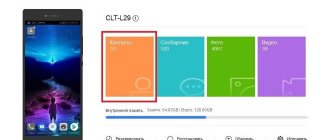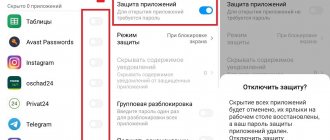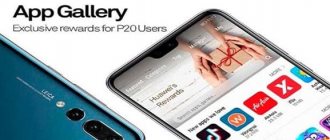Viruses are what kill your smartphone. That is why the system does not allow downloading and installing files from unknown sources. But, firstly, not every website contains viruses. And secondly, many useful applications are simply not available in the official store. Therefore, today we will talk about how to allow installation from unknown sources on a Xiaomi phone.
Difference between known and unknown sources
First of all, it’s worth finding out what is meant by installing applications from unknown sources. The fact is that to protect the personal information of smartphone owners, Android developers divided resources into official and unofficial. Play Market is considered official. The programs in it are monitored for viruses, so they do not pose any threat to the smartphone. Accordingly, all other sources that distribute installation files are called unknown.
The main reason why users resort to third-party sources is the lack of specific utilities in the Play Market.
Note! Not all sites on the Internet are safe, so we recommend installing applications from the 4pda forum or websites of development companies.
Installing third-party themes on miui 10
The Chinese manufacturer strives to improve the shell and application in every possible way. Global objects such as:
- improved sound quality;
- increased productivity when interacting with programs;
- development and implementation of additional effects that can have a positive impact on quality;
- the smartphone can be activated using a voice command;
- Full unlocking is carried out only after exiting sleep mode;
- optimization of settings in Dolby control.
The listed xiaomi innovations will be not only useful for users, but also entertaining. You can spend more free time on your plus device.
How to enable installation from third-party resources
The developers decided by default to prohibit the ability to download applications from unknown sources on Xiaomi phones. To enable it, do the following:
- go to the “Settings” of the gadget by clicking on the gear;
- find “Advanced”;
- then select “Privacy”;
- in the list that appears, find the inscription “Unknown sources”. Opposite it there will be a slider that needs to be moved to the active position;
- Next, the system will issue a warning that your device will be vulnerable if the downloaded application contains viruses. If you are sure that the site is reliable, or are ready to take a risk, click “OK” to confirm the action.
Note! When downloading applications from third-party sources (except for developer sites and trusted resources), we recommend checking with an antivirus for the presence of malware.
WHAT IS “THREE POINTS”?
OTA mode, also called “three dots”, is designed to quickly update your phone over the air. Usually, new builds arrive automatically, and the user only needs to download them via the mobile Internet or Wi-Fi, and then reboot the smartphone. In this case, synchronization with a computer is not required.
If we talk about manual installation using OTA, the process here is longer. You need to connect your Xiaomi phone to your PC, select the appropriate version yourself, download it and transfer it to the memory of your mobile device.
A huge advantage of updating through three points is security. The phone is exposed to minimal risk compared to flashing firmware via Fastboot or TWRP recovery. Therefore, this method is ideal for inexperienced users.
Note! You can only update the same versions of MIUI, namely:
- Global →Global.
- China → China.
- Russia → Russia.
- EU → EU.
If China ROM is installed on your phone and you try to install Global via OTA, the consequences will be dire. In the best case, it will simply give an error, in the worst case, the device will become “bricked.”
Temporary resolution
In MIUI 10, MIUI 11 and MIUI 12, it is possible to enable permission to download and install applications at a time. This function is suitable for users who are concerned about the protection of their Android smartphones, but sometimes download programs from unofficial resources. To activate the option, go back to the “Privacy” section in the gadget settings. Next, when a warning window appears, click on the “Once” button.
Note! When the required program is downloaded, the system will again prohibit installation from third-party resources.
Miui 10 how to install via three dots?
If you allow and carry out installation and subsequent loading through three points, you can get the following positive innovations and conveniences:
- Full adaptation of the interface in accordance with the sides of the gadget. Due to this, photos and videos become the size of the entire screen.
- There is a separate basket under the photo. Deleted pictures can be returned if necessary. This is the best opportunity to get back accidentally deleted content.
- Improved app store. You can not only adjust the external part and internal interface, but also add programs for downloading.
- Changing the external display of the energy replenishment operation.
When the device is locked, the user will be able to see important messages and select those that seem most important and turn off the rest. They are usually numbered - a1 and a2.
How to install?
If you need to quickly install a program, experts advise using the temporary resolution method. Such a new feature will be most useful and relevant if the level of security for the user is much higher than standard Google entertainment.
In such a situation, you will need to activate the permission button once. If there is no need to change settings on your phone, but you need to carry out a one-time update, this operation, when you need to download software, will do just fine.
Users use it to receive timely warnings regarding dangerous files. A person can decide for himself what kind of services should be used to install applications and beta versions on the gadget, how to use the camera and from there transfer games to the firmware.
Installing an application from an APK file
Installing the program from APK does not require many steps.
- Download the APK file.
- Open File Explorer and at the top left of the screen, click on APK.
- Next, the display will display all the APK files downloaded on the smartphone.
- Find the utility you need from the list, click on it and agree to the danger warning.
All you have to do is wait until the actions are completed and open the program itself. If the installation fails, try disabling your antivirus and try again.
Important! When trying to download a system update or program via APK, a notification “Installing system applications from unofficial sources is not supported” often appears. To still download system files, you will need to obtain root rights.
Unfortunately, even now the official store does not have a lot of useful programs that are freely available on websites and forums. Therefore, the only way to use them is to download them from third-party sources. However, we recommend not to neglect the security of your smartphone and scan every downloaded program with an antivirus. Also, try not to install files from unpopular resources.
Preparing before upgrading
Before you start updating on Xiaomi, you need to carry out preparatory steps.
Find out your MIUI firmware
As noted above, only identical versions can be updated. Therefore, it is important to know your shell type.
1. Open settings and go to the “About phone” tab.
2.Look at the line “MIUI Version”. If the firmware is global, the assembly name will contain the letters “MI”, for example, QCMMIXM. The Chinese assembly is designated as “CN,” the Russian assembly as “RU,” and the European assembly as “EU.”
Download the assembly
1. Go to the MiCommunity global forum and open the “ROM DOWNLOADS” tab.
2.Choose your smartphone model.
3. A new window will open, in which the firmware versions are indicated on the side. Click on the desired shell.
4.Click “Download Full Rom”.
5.Wait until the download of the archive finishes.
6.Connect the phone to the computer via a USB cable.
7. Transfer the downloaded archive with firmware to the smartphone’s memory.
Instructions for updating via “three dots”
1.Charge your phone to 50–70%.
2.Open “Settings” and go to the “About phone” section.
3.Go to the “MIUI Version” tab and click on the logo several times. An inscription should appear at the bottom of the screen that additional functions are activated.
4.Now click on the ellipsis in the upper right corner. We need the line “Select firmware file”.
5.Specify the path to the previously downloaded archive using the built-in explorer.
6.Confirm that you want to reboot your smartphone now.
7.Wait while your device updates. During this time, do not perform any operations with your smartphone.
If you just want to update the current firmware version over the air, you do not need to download the firmware separately. In the same section, click “Check for updates”. The system itself will offer to download a new assembly.
This is how you can update the firmware through the “three points”. Also, OTA mode allows you to install full firmware. This is relevant if some functions on the phone do not work, and the bug is related to the shell.
How to set app permissions
There are several ways to configure app permissions on Android. First, applications ask for permission the moment they are about to be used, and you can allow or deny them permission. In Android 8, such requests look something like this:
Second, you can use permission groups to view complete lists of those applications that have requested (or may request in the future) or have already received a specific permission. Accordingly, if, when checking this list, something among the already issued permissions seems suspicious to you, then you can revoke these permissions. Where exactly to do this for each of the permissions - we described above.
Thirdly, there is an opportunity to do something different, and for each of the installed applications, see what permissions it already has and what permissions it may someday request. Again, you can revoke any permissions from the app if you don't like it. However, be prepared for the fact that something in the application may stop working.
By the way, in the Android 8 settings there is a convenient search system where you can find any item in the settings menu if you know what it is called - including settings for each application, which can be found by the names of these applications.