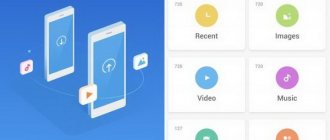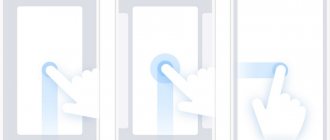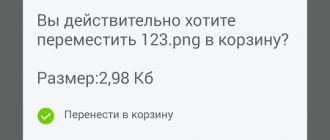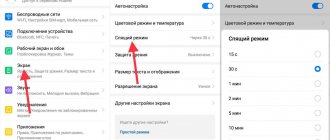What are hidden apps
Hidden applications on Android are not visible on the main screen , as if they were not installed at all. You can access such programs by using a special gesture and entering a password.
The reasons for hiding applications from the desktop are as follows:
- Protection from prying eyes . For example, you do not want this or that person to know about using a specific application.
- Confidentiality of payment services . If a mobile device is lost or stolen, attackers can easily get to electronic wallets and online banking accounts.
- Order on the screen . There are useless or technical utilities that are used very rarely. However, they take up space and are constantly noticeable. Just hide the shortcuts of unnecessary applications.
If you want to activate this option for security, but you use the program regularly, it’s better to just set a password. This way you will get to the application faster. At the same time, it will be reliably protected.
Instructions for Android
A small part of Xiaomi smartphones are based on the Android operating system. As a rule, these are all representatives of the Mi A line. You can also install Android on any Xiaomi model. Therefore, it is important to look at an alternative method that only works on Android OS.
Hiding system apps
To hide the software icon from prying eyes, you need to:
- Open phone settings.
- Go to the "All applications" section.
- Open general settings by clicking the three dots button.
- Select "Hide all system applications."
If you suddenly decide that you no longer need to hide files and utilities, you will need to follow all the previously described steps, but select different options. In the case of software, you need to open “Settings”, go to the programs section and select the “Show all applications” option.
How to hide apps on Xiaomi and Redmi phones
The procedure is carried out in the system settings. Hiding applications does not require additional programs . But there are also options with third-party tools. Let's talk about them in the next paragraph.
Step 1: Open the "Applications" and go to the "Application Protection" .
Section "Application protection"
Step 2: When you first launch the option, you need to enter the security code. You can choose from a graphic key, a digital four-digit combination, or a full password of different characters. Repeat the security element twice and click Next . In the next window, link your Mi account to reset your password, or refuse.
Setting up hiding
The system will ask you to enter the password once and will skip further if the function has already been activated before.
Step 3: A prompt appears to set up face unlock. This is really a fast and convenient option, but Face ID is easily hacked - anyone with a similar appearance will have access to your smartphone. Accept or reject the system's recommendation.
Face unlock
Step 4: when the organizational aspects are completed, click on the top item “Hide applications” . Below is a list of applications whose icons can be removed from the workspace.
Enable hiding
How to Find Hidden Apps
We return to the main screen and make a certain gesture on the display: we spread our fingers to the side , as if we want to enlarge the image. You will be asked to enter a password. After correct entry, a folder with shortcuts to hidden applications is displayed . Click on the desired icon and the program opens.
Access hidden applications
How to get it all back
Visit Settings again on Xiaomi to unhide apps. Just uncheck the boxes . If you want to turn off the protection function completely, click on the gear in the upper right corner and deactivate the slider opposite the first item of the same name. Confirm your choice.
Disabling the feature
The instructions were tested on Redmi 7A and Mi 9 SE running MIUI 11 Global Stable. Everything works flawlessly.
Additional features
There are two more interesting options that will help make hiding applications more comfortable for a particular user. Namely, blocking mode and disabling notifications .
You can choose when the app will disappear: immediately after the screen is locked, when you lock or exit the program, when you lock, or a minute after exiting. The second trick is to disable notifications from hidden programs so that no one suspects their presence on the device.
Additional setup
How to get it all back
To return the utilities to their original state, you must visit the device settings again. In the application protection section, you need to remove the password or other locking method. For security purposes, the smartphone will require you to place your finger on the scanner or confirm the previously specified code. You can also unblock individual programs.
If it comes to a file, you will need to find it by swiping on the screen, as described above. The next step is to hold your finger on the file name and click on “Unhide”.
Other methods in MIUI
The system tool quickly and easily removes applications from the screen, but it is rather banal and has little functionality. You will need third-party utilities to expand the capabilities and hide, for example, files from Android Explorer.
Second space
An interesting option for hiding applications. It works on the following principle:
- We create a second space, which is a separate desktop;
- We upload the necessary programs, photos, videos, contacts, files there;
- Set a password and return to the main screen.
In this way, specific materials can be kept secret . All confidential information is in one place, which is very convenient.
Launchers
Nova Launcher as an example . It offers to hide program icons, but this feature is only available in the paid version. Having installed the standard application and gone to its settings, we see the inscription “Prime” next to hiding shortcuts.
Nova Launcher
Nova Launcher Prime costs around $4. For this price, the user gets the opportunity to customize the desktop in detail to suit his preferences.
Apex Launcher offers free hiding of app shortcuts. We install it from Google Play, set it as the default desktop and click on the settings icon . An extended menu opens, in which we select “Application menu settings” .
Apex Launcher Settings
Now click on the “Hidden Applications” and check the required items. Confirm the action with the “Save” . Ready.
Hiding in Apex Launcher
Third Party Applications
The most interesting functionality is provided by individual utilities. Such programs not only hide program icons, but also disguise themselves, and also hide photos, contacts, folders and files .
Today we’ll look at three interesting tools: Smart Hide Calculator, App Hider and LOCKED , which are freely available on Google Play - you don’t need to search for them on the Internet or download them from suspicious sources. They are free, but some require Superuser mode to be activated.
Universal methods
There are several universal methods for both systems.
Additional user and second space
Another option is to create a second user in Android OS (a1, a2, a3) or use a second space for the Miui system (Redmi and Mi). Applications are installed on the second account, making them invisible to the first user. Likewise for the second space.
For Android - go to settings > System > Multiple users. If this item is not in the settings, lower the notification shade and click on the little man in the circle and select “add user”.
For MIUI - Create a second space. It can be found in settings.
Additional software
One of the most popular applications for hiding program shortcuts is Hide it Pro. It is free and helps you hide or password-protect necessary files and programs.
QR Code
Hide photos - Hide it Pro
Developer: ANUJ TENANI
Price: Free
Individual Application Options
Let's learn more detailed information about the above programs and consider the main functionality.
Hide a folder/file in Explorer
Smart Hide Calculator will do a great job with this. It is designed in the form of a regular calculator, and to gain access to the main features, you need to enter a code. The utility can hide certain folders and files . Blocking by permissions is also configured. For example, you can hide only png photos.
It is quite difficult to recognize that a security application is hidden under the guise of a calculator, so you can be confident in the security of your data.
System Explorer also has a function to hide a specific folder . Go to the manager, click on a specific file and click “Hide”. Enter the password for your Mi account. You can view hidden materials in a separate “Hidden Files” tab.
Hide photo in Gallery
App Hider, also designed in the style of a calculator, is ideal for protecting photos and videos . The operating principle is simple:
- We go in and supposedly enter a six-digit password on the calculator;
- We indicate the images and videos that need to be protected;
- We check the Gallery and make sure that the hidden materials have disappeared from there;
- We log into the App using a password and get access to all hidden information.
Root rights are not required. The only negative is a large number of annoying advertisements.
LOCKED performs similar functions, so you can choose between it and App Hider. There isn't much difference.
Again, the system Gallery has the same function. Select a photo and in the menu that appears, click “Add to Album” - “Hidden Album” . We confirm the action with a password.
Hide contacts
If you need to remove contacts from your phone book, take a look at Hide Phone Number . It uses standard password protection without a calculator. You can hide any subscriber and any calls you make. The interface is simple, root rights are not needed, nor is there an additional fee.
Method 2: Third Party Software
In addition to the above-described proprietary Xiaomi “Application Protection” toolkit, on the manufacturer’s smartphones it is possible to use universal means for the Android OS to hide user software shortcuts. Products of this kind are offered by third-party developers and are available on the Google Play Store.
Read more: Tools for hiding applications in the Android environment
Methods of working with the most effective software in ensuring the invisibility of Android applications installed on a smartphone, including in the MIUI environment, are described at the following link:
Read more: How to hide an Android application
We are glad that we were able to help you solve the problem. In addition to this article, there are 12,286 more instructions on the site. Add the Lumpics.ru website to your bookmarks (CTRL+D) and we will definitely be useful to you. Thank the author and share the article on social networks.
Describe what didn't work for you. Our specialists will try to answer as quickly as possible.