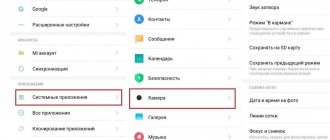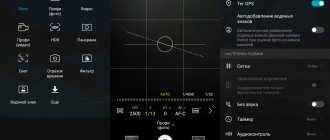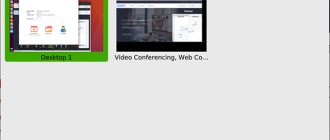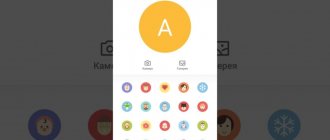At the time of buying Huawei smartphone one of the most important selection criteria is camera specifications devices. The progress of modern technology has reached the point that a mobile phone camera can compete with a camera. And given the fact that modern people use their phones more often than any other device, the phone camera has a lot of responsibility.
Sometimes, in the hands of different people, the same smartphone takes pictures differently , and the objects in the photographs differ from each other. Most people are confident that the more megapixels a camera has, the better the photo quality; in fact, this does not entirely correspond to reality. As a rule, it's a matter of camera settings . The number of megapixels indicates how large photos can be printed without sacrificing quality.
To get a high-quality photo, you need to correctly configure the camera of your Huawei Honor smartphone . These settings include white balance, exposure, focus and ISO. Also, to improve the quality of photography, you need to follow a few simple rules .
Tip #6 Experiment with Huawei Honor camera settings
It is impossible to unambiguously answer the question of exactly what position you need to adjust your smartphone settings to get the perfect photo. The best advice in this case is to experiment with ISO, change white balance, try macro photography, and generally use all the settings that your smartphone allows you to change.
Don't be afraid to change settings from minimum to maximum and vice versa. For example, in shots that contain both very light and very dark areas, try using the built-in HDR mode.
If the lighting is insufficient and objects in the photo cannot be seen, increase the ISO.
Change clarity, sharpness and saturation , so you can make the photo more realistic or vice versa. Check the resolution, most smartphones allow you to choose the resolution of your photos . The higher the resolution, the better the quality of the photos.
Don't forget about automatic photography. It’s not for nothing that smartphones are called smart phones; they can independently select the necessary settings to improve image quality.
Aperture mode
In Chart mode, you can focus on the main subject, make it sharp, while blurring the rest of the background. To use manual focusing, tap on the screen at a point in the frame that you want to be sharp, and the phone's camera will immediately focus on it.
Below, in the first photo, an object for manual focusing
became a pink pencil. He is in the center of the frame.
In another photo, I focused on a brown pencil. The distant object became sharp because the camera focused on him. The rest of it remained blurry. Click on the picture to enlarge the image.
If you wish, you can change the focus not only during shooting, but also after it.
To do this, just go to photo editing mode, through “Gallery” and change the sharpness of the object.
Tip No. 8 Many photo editors will correct defects in the photo
A huge variety of specialized applications that will help correct the shortcomings of a finished photo can be downloaded from PlayMarket. There are all the same settings as the phone camera, only you can apply them to the finished photo . You can spend not a single hour processing a photo and experimenting with filters. The most popular apps are Snapseed, VSCOCam, Pixlr Express, Adobe Photoshop Express, which are free and easy to use.
Try photographing the same object from different angles, experiment with your phone’s camera settings, use editors, and soon you will be able to amaze your friends and family with the wonders of photography taken on a Huawei Honor smartphone .
How to improve the quality of your photos
To fully understand how the camera works on Huawei smartphones, you need to adopt several rules that will help improve the quality of your photos.
- Review of Huawei Mate 20 Lite – middling with four cameras
To obtain high-quality images you must:
- Refuse zoom - do not use the camera's software zoom to take a picture of an object in the distance. Use physical zoom - just walk up.
- Maintain the proportions of light and shadow , minor errors can be corrected programmatically, but significant differences will result in overexposure in the photo or a large amount of noise.
- Take black and white photos only with a monochrome lens , it is more accurate in identifying objects. On the P20 and P30 series phones, the monochrome lens works well day and night.
- Shoot on a tripod , especially in “Pro” and “Night” modes.
- Use focus yourself ; autofocus does not always cope with its task efficiently.
Following all the rules of photography does not always help to obtain high-quality photographs. Budget phones are simply not capable of producing photos equal in quality to those from a flagship.
Google Pixel 2 Camera (APK)
The ported Google Pixel 2 and 3 application is a port of the camera application of the smartphones of the same name. It can be installed on your phone and used instead of the standard application, it allows you to improve the quality of your photos through software.
Pixel Camera does not work well on all phones; on some smartphones it does not launch or spoils the quality of images.
How and where to download
You can download the apk file from the XDA-Developers website; we recommend using this page (click on the XDA name), since the files are constantly updated there. If everything is bad with the English language, go through Google Chrome and turn on the translation of the page.
At the end of the article you will find 2 red buttons for downloading ports, you need: Google Camera Port with Portrait Mode for Non-Google Devices.
Features of work
Photos are taken exactly the same as in the standard application. Application features:
- Change the image format without having to go into settings.
- Change brightness.
- Application of various filters.
- Switch to selfie.
- View photos in the gallery.
This application has fewer photo capabilities than the standard one, but can help improve the quality of your photos.
Google Camera
Google Camera is another photo application that can be installed instead of the standard one. This application can only be installed by following complex instructions, which you can find in a separate article. But there is another application, it is called Open Camera and is available for download on Google Play. The functionality is reduced, but most of the functions are very similar.
The application has the following features:
- Displays real time and the amount of free disk space.
- Exposure lock.
- Scaling.
- Manual exposure adjustment, which is activated by the “+/-” icon.
- Several photo modes.
- General settings of the application, there you can configure photo settings, disable the camera click or set the quality of the pictures.
- Use in main, front and video camera .
Camera Specifications
Let's start the review of characteristics with the main camera. The dual camera of Honor 9 Lite combines 13 megapixel and 2 megapixel optics. The first - 13 MP - takes very good pictures that really look decent. The second serves for the bokeh effect and color enhancement. In photo mode, you can select a digital aperture from 0.95 to 16.
The flash on the smartphone is not very bright. It is best to use it as a flashlight, since in low light it will not help you much, except if you take photos at close range. The camera focuses quickly, and this is a definite plus, because you don’t have to wait several seconds to catch the frame.
The front camera of Honor 9 Lite is the same as the back one - the same 13 and 2 megapixels. From the front it looks doubly cool. Sometimes even on expensive smartphones they install front cameras with a maximum of 8 megapixels, which is relatively small compared to the 13+2 presented. The quality of selfies will clearly please you, and the ability to take selfies with a bokeh effect for that kind of money really has a very positive effect on reviews of this smartphone.
In general, the parameters and settings of the Honor 9 Lite camera allow you to take very high-quality photos without special equipment, which are really nice to look at.
Answers to popular questions
How to enable the second camera?
You don't need to turn on the second lens for regular shooting, but you can switch the camera to monochrome as follows: Launch the application → Move right to the “More” tab → Select monochrome mode → Select a photo style “Normal”, “Portrait”, “Aperture” and “Pro” "
How to set a timer for a photo?
To switch you need to: Launch the application → Go to settings → Go down → Click “Timer” → Select the required time.
How to turn off the camera shutter sound?
In order to remove sound from the camera you need to: Launch the program → Go to settings → Check the box for “Silent” mode.
The photo capabilities on your phone have long since reached the quality of good cameras; the main thing is to use your phone’s photo capabilities correctly . Even a not very good camera can produce high-quality pictures if you work on them.
Date of publication: 06/15/2018
How to improve the quality of your photos
Despite the high scores that ordinary users give to pictures, glitches may occur. Main arguments:
- dirt or dust getting on the lens;
- formation of scratches or other damage;
- the presence of drops of moisture;
- swipe;
- trembling hand when filming;
- OP failure;
- deterioration in quality after the next update.
If dirt gets in, it is necessary to carry out comprehensive cleaning. Any deformations can only be eliminated by replacement. Software glitches are resolved by returning the phone to factory settings. But keep in mind that the data on the phone will disappear. It makes sense to first transfer them to a flash drive. If you notice a violation after the new firmware, then return the update that you used previously.
Google Pixel 2 Camera (APK)
The Google Pixel 2 camera is a camera port that has similar names. Just download it to your smartphone and use it, regardless of the typical method. The quality of the images has improved due to the OP.
Where to download and how to install
To download a special file, just go to the XDA-Developers website. If you don’t speak English at all, it’s easier to open Google Chrome, where there is a translation of the page.
Features:
- the ability to change the picture without the need to open settings;
- brightness adjustment;
- ability to switch to selfie;
- viewing photos in the “Gallery”.
There are much fewer programs here compared to the standard version. But the quality of the photographs is much higher.
Features of work
The specifics of the work depend on many factors. More on this below.
Google Camera
This photo is an application available for installation instead of the standard version.
Installing this mode offers the following advantages:
- displaying the current time and location on the disk;
- ability to set scaling;
- manual selection of exposure options;
- all kinds of picture modes for free use;
- setting photo parameters;
- using the main and front cameras.
How to restart your Honor phone if it's frozen and the power button doesn't work
Everyone determines their own advantages of the regime.
Additional Information
Despite the recommendations that are recommended for developers to rationally look at the functionality of the utility and use its capabilities. You don’t need to connect them specifically; you can connect them yourself. To do this, you need to find “More” in the menu and turn on the selected shooting mode. Monochrome shooting is enabled in the same way.
How to enable the second camera?
To create the perfect photo, you need to connect a second camera. There is no need to specifically enable them, but the user can adjust monochrome photographs. Open "More" and select a mode.
How to set a timer for a photo?
Setting a timer has become less used since selfie sticks came out. The user first selects an angle and only then presses the button that takes a photo. To activate this function you need:
- open the menu item called “Timer”;
- set a time that is suitable for taking photos;
- take a photograph using the conditions offered by the camera.
It is not always possible to immediately determine the optimal time the first time. But it is easy to adjust over time, after much practice.
How to turn off the camera shutter sound?
Similarly, you can turn off the shutter sound, which in many cases may simply be irrelevant. Just imagine yourself at an event where the harsh sound is too distracting at events. Set the “Silent” mode by clicking on the special checkbox. For those who subsequently want to return the regime, you just need to eliminate it.
How to change camera resolution
To increase the camera resolution, first open the menu. Open the section with the same name and set the size that seems relevant. Please note that resolution affects the quality of the photo. Therefore, it is important to carefully set the photo size.
The review will allow you to change camera settings and get really cool photos. It is convenient to do this on Lite series devices. Recommended camera settings are also available for video. The new series uses filming to the maximum.
Correct camera settings determine the final result. Experiment and find your own option. And remember that at any time you can remove the settings and start over. Functions are performed automatically. But after installing new formats and not understanding how to disable them, it is possible to reset to factory settings.
How to set up a camera on Honor and Huawei - this question is extremely relevant, because taking pictures is one of the most important functions of modern phones. Moreover, the quality of personnel. Photos taken with smartphones often surpass the quality of photographs taken with conventional cameras. Therefore, in order to use all the capabilities of their Huawei, users need to know about its basic functions and understand the device’s settings. This will allow you to take pictures according to your own taste, changing them depending on your mood and desires.
How to improve the quality of pictures?
To improve the quality of images, you should change the current mode for shooting video and creating photos, or download and install a special application that allows you to adjust the quality of the photo as you wish. An excellent example of such applications would be:
- Google Pixel 2;
- GoogleCamera.
Both mentioned programs are compatible with Android devices and allow you to achieve the desired result. Photographers will only have to understand their functionality and explore the capabilities of the service. The most convenient way to study functions is experimentally.
GooglePixel 2 Camera (APK)
Unlike the standard application installed on the phone by default, the mentioned service helps photographers quickly change the appearance of photos and allows them to quickly adapt to changing environmental conditions. In addition, the program contains an expanded set of functions and additions that are not available in the basic, factory application. An important advantage of the service is a person’s quick access to changing the brightness and contrast of the frame. However, in the latter case, the quality of the image depends solely on the sense of taste of the shooter.
Where to download and how to install?
You can download the mentioned program from the official website XDA-Developers.com. It is important to mention that the information on the mentioned portal is presented exclusively in English, so people in need of translation should use special services that include automatic page translation. This feature is available in any browser.
You need to download 2 files located at the very bottom of the specified page. The links that trigger the download are highlighted in red, so you won’t have any difficulties finding the right button.
Features of work
The most important feature of using this service is the expansion of standard photography capabilities. As a result, smartphone owners will be able to:
- control the brightness and contrast of photographs taken;
- add a large number of filters and decorations for photos;
- change the frame format without opening advanced features;
- apply additional lite (light) shooting modes;
- Instant activation of selfie mode.
In addition, the developers have provided other functions that make the described service attractive.
Google camera
The GoogleCamera program is not inferior to the specified service. But it has a significant drawback - a complex installation that requires attention and time. Therefore, people who want to take good photographs and get the most out of their Huawei should take the time to understand all the features of the operation and use of the utility. If you don’t have time, it’s wiser to postpone downloading the program and limit yourself to the basic operating modes of the lens. They are usually enough to obtain high-quality images without unnecessary difficulties.
How to set up the camera on Honor x8
The built-in application for creating and customizing photos allows you to do a lot. But not everyone can use them, since configuration requires some knowledge. Those who purchase Honor x8 often complain about the quality of the pictures. Specimens created in the dark turn out especially poorly. Or in a poorly lit room. The photo comes out with “smears” or noise. This smartphone from a Chinese manufacturer can create high-quality images. But this requires special conditions: good light, for example.
Camera in Honor X8
To set up the camera, you need to download supporting applications that will be useful: Lightroom CC and Open Camera.
Find them in the Play Market and install them on your smartphone:
- Launch Open Camera
; Open Camera app icon - Click on the gear button to open settings; Click on the gear to open settings
- Scroll down the settings page and find the item called: Use Camera2 API. It must be activated if the slider is currently in the “Off” position; Setting “Use camera2 AIP”
- Find the photo settings in the application and select this item; Setting up photos in Honor
- Click on RAW and select "DNG". Setting up RAW in Honor
Photos in this format will turn out to be significant. One can take about 30-40 megabytes
. Therefore, it is important to configure saving images to a memory card. This must be done if the smartphone does not have enough internal memory. Now you can try to create photos on your Honor with the current settings.
This may be useful: how to take a screenshot on an Honor phone.
Black and white photographs
On Honor smartphones, including lite versions, it is possible to apply various filters, including black and white. To activate it:
- You need to open the camera.
- Select "More".
- Click on the “Filters” button.
- Select “Mono”, it is second in the list.
- Adjust exposure (by swiping up or down on the screen).
- To take a photo.
Interesting read: How the camera shoots on the Samsung Galaxy S20 How to shoot interesting videos
What can be done?
First of all, of course, I tested Google Camera on Honor 8X, but despite the open Camera2 API, the application refused to function normally. Then there is a second option - try taking RAW photos on your smartphone. For those who don’t know, RAW is an uncompressed format that contains significantly more data and from which you can get higher quality photos.