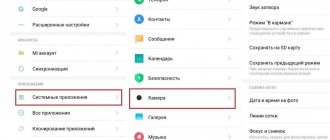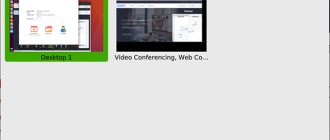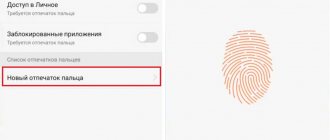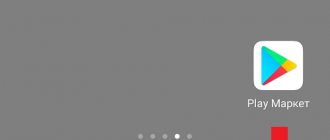At the time of buying smartphone one of the most important selection criteria is camera specifications devices. The progress of modern technology has reached the point that a mobile phone camera can compete with a camera. And given the fact that modern people use their phones more often than any other device, the phone camera has a lot of responsibility.
Sometimes, in the hands of different people, the same smartphone takes pictures differently , and the objects in the photographs differ from each other. Most people are confident that the more megapixels a camera has, the better the photo quality; in fact, this does not entirely correspond to reality. As a rule, it's a matter of camera settings . The number of megapixels indicates how large photos can be printed without sacrificing quality.
To get a high-quality photo, you need to set up the camera correctly . These settings include white balance, exposure, focus and ISO. Also, to improve the quality of photography, you need to follow a few simple rules .
Focus objects
In order for this or that object to be the center of attention, it is enough to designate it by touching the phone screen, wait until the camera selects the object and take a photo. This way, you can place emphasis on the photo, highlight the main thing and blur the unimportant.
Cymera
Cymera is an application that is suitable for those users who want to give their photos a fresh and dynamic look. It has seven types of lenses, a timer, a stabilizer and a wide selection of filters. It is worth noting the built-in photo editor - it allows you to improve color reproduction, adjust the brightness and contrast of the image, remove red eyes, and also naturally retouch the skin:
- 130 filters;
- collages;
- memes and animation;
- the ability to change hairstyle and makeup;
- quick figure correction, etc.
In addition, the functionality of the program involves the use of a “smart selfie camera”, which will allow you to take perfect pictures without any extra effort.
Experiment with settings
It is impossible to unambiguously answer the question of exactly what position you need to adjust your smartphone settings to get the perfect photo. The best advice in this case is to experiment with ISO, change white balance, try macro photography , and generally use all the settings that your smartphone allows you to change.
Don't be afraid to change settings from minimum to maximum and vice versa. For example, in shots that contain both very light and very dark areas, try using the built-in HDR mode.
If the lighting is insufficient and objects in the photo cannot be seen, increase the ISO.
By changing the white balance , you can achieve cooler or warmer tones.
Change clarity, sharpness and saturation , so you can make the photo more realistic or vice versa. Check the resolution, most smartphones allow you to choose the resolution of your photos . The higher the resolution, the better the quality of the photos.
Don't forget about automatic photography .
It’s not for nothing that smartphones are called smart phones; they can independently select the necessary settings to improve image quality.
How to manually set up the camera on Android
Taking into account the huge variety of shooting conditions on the camera, it is quite possible that the photo module settings set by the device manufacturer will not meet your needs. Of course, if you, dear reader of our blog, have a smartphone and configure its options, as they say, on a “you” basis, then the material presented below may not be of interest to you. But if you are just taking your first steps in this direction, I hope this information will be useful to you.
Using system settings
Let's figure out what the key Android camera settings are and their purpose.
Image size (resolution)
This parameter shows the number of megapixels of the smartphone matrix. The higher the value of this characteristic, the clearer and more detailed the image in the photo will be. However, saving received photos or videos taken in high resolution will require a significant amount of memory. The problem can be solved by choosing one of the cloud services as storage.
*Note: however, not everything is so clear with this indicator. The fact is that although the number of pixels on the matrix directly affects the resolution of the final picture, in this case, you need to take into account the physical size of the matrix itself - the smaller it is, the more “noisy” the picture will be with the same number of pixels.
Image quality
In order to save space in the internal memory of the device, the system uses special data compression mechanisms. But keep in mind that a high level of compression will cause a loss of image clarity, while choosing a high quality will again require more storage space.
Flash
Activating this function makes it possible to take pictures in the dark. Often on devices it connects automatically after the system detects insufficient lighting. But the picture quality will not always be good. Therefore, it is recommended to use the flash function only when necessary.
White balance
Using this characteristic, you can change the color tone in the photo, getting a warmer or cooler tone. This setting will be relevant if shooting is carried out under artificial lighting conditions.
HDR
In this case, the translation of this abbreviation from English means “high dynamic range”. This means that this function can significantly improve picture quality by merging into one several images taken using different color renderings and exposures.
Shutter speed
This setting may also be called "shutter speed" or "aperture". Its value determines the time during which the camera shutter will remain open, letting light into the sensor matrix. With lower values of this characteristic, the pictures are clearer. If there is a need to set higher parameters, the device must be mounted on a special tripod to avoid “blurred” images.
ISO
This abbreviation is the name of the “Image Sensor Optimization” function. Its adjustment allows you to control the sensitivity of the lens to the light flux. To prevent the appearance of “noise” in the photograph, it is recommended to increase this indicator when shooting in low light.
Optical stabilization
This tool, using a special sensor, helps to significantly reduce the “blurring” of the image, which is possible when shooting while simultaneously shifting the lens. This feature is usually used on flagship devices.
Exposition
This term refers to the amount of light coming from outside over a certain period onto a photosensitive photographic material. By moving the slider on your smartphone in the desired direction, you can achieve the optimal level of image illumination.
This is a very condensed information about the main camera tools found on Android smartphones and tablets. It is clear that if you want to take good photos, then there cannot be only one correct value, since for each specific case you need to use those parameters that will correspond to the specific shooting conditions.
To better understand how to set the settings correctly, I suggest watching a short video:
How to improve the camera on Android through the engineering menu
What you need to know in this case. Optimizing the camera in this way requires a certain level of knowledge from the user, since you will have to deal with the root settings of the camera. And if you feel doubt, or worse, ignorance, then you should understand that the best thing you can do in such a situation is to bypass this section and move on to the next point.
If my warning does not apply to you, then to enter the engineering menu, enter the following combination of characters in the dialing field: *#*#3646633#*#*. After entering the last character, EngineerMode should open automatically. Next, swipe left to move to the Hardware Testing section and go to the Camera item.
Here you can configure the following functions:
- HDR options (see above);
- Focusing;
- Change the shade table;
- Calibrate the flash;
- Select the sensor of the camera itself;
- Adjust grip and shutter release, and much more.
Only owners of devices at least version 2 with MediaTek processors will be able to use the engineering menu. On other models, although there may be access through service codes, it is only for informational purposes without the possibility of any manipulation.
In addition, the passcode listed above is considered universal, but it cannot be guaranteed to provide access to EngineerMode on Android devices from all manufacturers.
Tip: before you start changing the settings, you can take a screenshot of the screen with the factory settings or simply write down their value, so that in case of an unsuccessful attempt, you can return everything to its original position.
For more information about the camera settings through the engineering menu, watch the video (from 9.18 minutes):
Photo editors will correct the shortcomings
A huge variety of specialized applications that will help correct the shortcomings of a finished photo can be downloaded from PlayMarket. There are all the same settings as the phone camera, only you can apply them to the finished photo . You can spend not a single hour processing a photo and experimenting with filters. The most popular apps are Snapseed, VSCOCam, Pixlr Express, Adobe Photoshop Express, which are free and easy to use.
Try photographing the same object from different angles, experiment with your phone camera settings, use editors, and soon you will be able to amaze your friends and family with the wonders of photography taken on a smartphone .
BestMe Selfie Camera
Cymera is an application that is suitable for those users who want to give their photos a fresh and dynamic look. It has seven types of lenses, a timer, a stabilizer and a wide selection of filters. It is worth noting the built-in photo editor - it allows you to improve color reproduction, adjust the brightness and contrast of the image, remove red eyes, and also naturally retouch the skin. Also in the application there is:
- collages;
- memes and animation;
- the ability to change hairstyle and makeup;
- quick figure correction, etc.
In addition, the functionality of the program involves the use of a “smart selfie camera”, which will allow you to take perfect pictures without any extra effort.
Modern smartphone camera
The camera of a modern gadget has a large number of settings and allows you to create high-quality photos and videos in various lighting conditions. The optics of such devices are manufactured by the world's best lens manufacturers, and a large selection of modes provides relatively good macro and micro photography capabilities.
With their help, you can pre-process the resulting image using built-in editors and upload it to social networks immediately after shooting. Processing is carried out using software that is rapidly improving. For example, the latest models are equipped with an HDR+ mode, the pictures in which are characterized by detailed tones.
A mobile phone camera can be used for remote video surveillance, reading QR codes, and creating photocopies of documents. Without it, many applications cannot be used, not to mention games.
However, users are often disappointed when they notice that the quality of the photo has deteriorated. Among the reasons are the following:
- manufacturing defects;
- incorrect settings;
- errors in the program.
The problem with defects can be solved in the workshop, but you need to figure out the settings yourself.
Video mode setting
Movie mode includes the categories of settings listed above. In addition, you need to perform a number of additional actions:
- configure both cameras (front and rear);
- set the duration of video recording;
- select lighting and color effects;
- adjust video resolution and quality (high, low, MMS, YouTube).
Setting up a camera for communicating on Skype
Setting up a camera for communicating on Skype is not difficult. To do this, you need to go to the “Advanced settings” section of video recording and check the “Forced calls” checkbox for both the rear and front cameras. Then reboot the device and choose which one to use to communicate.
Camera ZOOM FX Premium
A paid camera with an impressive arsenal of features. The user has full control over ISO, shutter speed and focusing distance. In addition, the program can shoot in RAW and supports image stabilization. There is a built-in photo editor and filters at your service. Camera ZOOM FX Premium also supports voice activation and allows you to assign actions to different physical buttons.
Camera ZOOM FX Premium
androidslide
Price: 349.00 RUR
Download
Price: 349.00 RUR
Why do you need manual camera settings?
You need to understand that modern algorithms in smartphone cameras are aimed at faster shooting, and may not understand what kind of frame the user wants to get. And it is at this moment that manual mode comes to the rescue. Although it requires more time to set up, in skillful hands it helps to get the best shot. Therefore, you should not neglect this mode, as thanks to it you can get the most out of your smartphone camera. The basic parameters of manual mode are quite easy to understand and immerse yourself in the world of photography.
Recommendations
Despite the Instagram fashion for taking selfies everywhere, most of the beautiful accounts on this resource are maintained with the help of professional cameras. This once again proves that the front camera can only be used in the case of group photos and some spontaneous moments.
Otherwise, it is better to take pictures with the main module. To do this, of course, you will have to ask others for help or get a tripod.
Digital zoom is not recommended. It is rarely used in professional photography, although the quality of the equipment there allows it. But the smartphone copes very poorly with zooming. It loses stabilization and autofocus, which makes the pictures blurry and grainy.
How to improve the quality of your photos
In addition to the standard settings, you should adhere to the following recommendations:
- Shoot only in good lighting conditions . Choose sunny days for outdoor photography. If you need high-quality photos indoors, use good artificial lighting.
- Don't forget about stabilization . Sudden movements when shooting lead to blurred images. Can't buy a monopod or tripod? Then turn the phone very slowly when recording video. Be sure to rest your elbows on a hard surface.
- Initially, purchase smartphones with good optics. If you are considering a phone as a full-fledged camera, only flagship models are suitable for you. You shouldn’t expect great photos from a public sector employee.
Google Pixel 2 Camera (APK)
To improve the quality of your photos, you can try third-party photography apps. For example, Google Pixel 2 . This software is downloaded from third-party services. The XDA Developers site is ideal for downloading.
- Download the application in an apk file;
- Install in the standard way;
- Set up the camera following the prompts on the screen.
Google Camera
A great alternative is Google Camera . There is a separate article where we describe in detail how and where to download the application, how to set up the Google camera and for what purposes it is suitable. Follow the link above and get acquainted with useful material!
Camera problems and how to fix them
During operation, the quality of the camera may deteriorate. This can be caused by various reasons: contamination of the sensor; clogged cache or mechanical damage to the module responsible for settings; infection by viruses. There are several ways to improve the performance of your device.
When automatically updating the firmware, the basic settings are often lost, leading to incorrect operation of applications. To fix this problem, just do the following:
- go to the gadget settings;
- go to “Backup”;
- enable the "Reset to factory settings" function.
- The problem with viruses will be solved by cleaning the system and installing an antivirus program.
- To clear the module cache, you need to go to “Settings”, select the “Applications” section. In its menu, find the “Camera” subsection and enable the “Clear cache” option.
- Download and set up an application alternative to a standard camera, for example, HD or DSLRCamera, ShotControl, etc.
- By wiping the lens before each use, you will eliminate the risk of dots and subtle spots on your images.
- Try not to use Zoom. Any photo can be corrected in a graphic editor. With digital zoom, the likelihood that it will be irrevocably damaged increases dramatically.
Basic Settings
How to set up the camera on an Android phone? It’s immediately worth noting that the full range of settings is available both in the system Camera application and in third-party ones that can be installed from Google Play.
The main settings are located behind the gear icon. Here you can adjust the image and video sizes, shooting frequency, image quality, adjust the grid, level, set the date or location. You can also choose where to store photos, adjust sound and gesture controls.
If you look at your smartphone, you may not find some options. It all depends on the model. But all of the above options are available in this submenu.