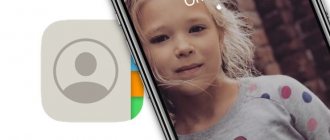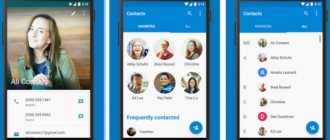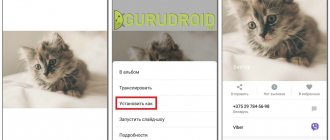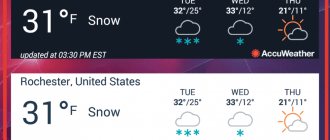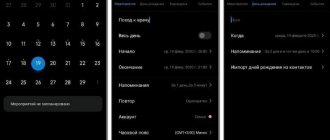A photo attached to a contact's ringer is a very convenient thing. Firstly, you don’t need to think long about who exactly is calling, because there may be several identical names in the log. Secondly, it’s just nice to see a photo of a loved one every time you contact him by phone. Putting a photo on a call on Meiza is very simple; you can do it without using a computer or other devices. Just follow the easy instructions below.
Create a new contact
Important ! To post a photo, you need to move all contacts to your Flyme account, everything is clearly shown below in the screenshots.
You can set a new contact image at the time of its creation. After the name and number are entered, you need to click on the circle with the silhouette of a person . A window will appear asking you to choose one of two options:
- create a photo;
- add a photo from the gallery;
In the first case, the Camera application will launch on your smartphone. It will allow you to take a photo that will be added to the subscriber’s contact. If it is already saved in the device's memory, you need to select the second option.
A gallery will open where you can select an image. All that remains is to confirm the operation with the Finish button.
Installing a photo using a simple method
Existing manipulations can be done with different versions of Meizu: m3-m3s note (m3, m3s), m5-m5s (m5, m5s), u10, u20, note and others. To add any photo to a contact on Meiza, you need to go to the appropriate section - the number log. There are two ways to select a person from the phone book:
- Go to the “Phone” menu section, next to which the “Contacts” icon will appear. Click on this icon and scroll through the list of saved numbers. You can install photos from there.
- The magazine can be found as a system shortcut on the desktop. By clicking on it, you will immediately be taken to the phone book.
The next task is to put a photo on the contact (you can add music if you wish). In order to put a photo on a contact, select the name of the desired person from the list of suggested ones. If there are more than three numbers, it is much more convenient to use the search bar (the magnifying glass icon at the top of the screen).
Further actions:
- Click on the person’s name – information about him will open (name, coordinates and other data). There is a blank thumbnail on the left side of the screen, where after installing the image you will be greeted by a familiar face.
- Click on the thumbnail circle. This will allow you to put a photo on the contact.
- The system will offer a photo update function. Click "OK".
- A new window will open in which you can select any picture from those available in the phone’s memory. If you want to install a saved image, you need to look for it in the “Gallery”. If you want to attach a recent photo to a contact, use the “Camera” item and take a photo of the person.
Before the picture is linked to coordinates, it can be edited. The system offers to “cut off” excess edges and place a person’s face in miniature in any convenient way. Last steps: make a thumbnail and click “Done”.
Adding a photo to an existing contact
When there is already a subscriber's number in the phone book, but synchronization is not possible, you can edit it. Just click on it, select edit from the menu and do the same as in the method above.
You can also put a photo in Meizu in reverse order:
- open the image gallery and select the appropriate image in viewing mode;
- press the file editing button located at the top of the screen;
- select “Set picture as”. Several options will appear, including Contact Photo;
- Click on the indicated option and select the desired subscriber from the list.
How to put a photo on a contact on a meiza
You can add a photo to a contact on Android (m3 note, meizu m6 and other devices) at the time of creating an entry in the address book or after the number is added to the list.
On new
Follow these steps on Android:
- Go to the “Contacts” section using the corresponding icon on the screen or through the dialing menu.
- Click on the “Add contact” button.
- Enter the subscriber's number and name, as well as additional information.
- When the input is completed, click the circle with the silhouette of a person.
- You can add a photo to the entry, taken directly at the time the contact was added from the camera, or downloaded from the gallery. Click on the appropriate item depending on the selected method.
Change existing photo
If you need to add or change an avatar for a contact that is already included in the phone book, you must:
- Go to the “Contacts” section, find the name of the desired subscriber in the list and click on the number.
- In the window that opens, click on the round icon depicting a silhouette of a person.
- Select where the photo will be downloaded from - from the gallery or taken now using the camera.
- Save your changes.
Adding images from social networks
Meizu smartphones, like other Android models, can perform this task automatically. To do this, you will need access to the Internet and accounts on social services (Vkontakte, Facebook, Viber, Skype and others). This is done as follows:
- connect your phone to the Internet;
- You need to install applications of the selected social networks on your smartphone;
- change your profile there by adding your own phone number.
All posts by friends who use the same app and have avatars on their accounts will display their photos.
Everything happens automatically. The disadvantage of this method is that it is impossible to select pictures at your discretion.
Automatically add images to all contacts in Meizu
If you want to set a photo as a ringtone for all your contacts, but the prospect of doing it manually, sorting through one card after another, does not appeal to you, know that this task can be accomplished using a third-party application or the Google Contacts service. But to work with Google Contacts, it is better to use a PC rather than the phone itself. In this case, Meizu must be configured to synchronize with Google services. It's easier to use a special application. For example, such as Set Contact Photo. The process of installing avatars using such a program will become automatic. How is this possible?
The main principle of the application is the following: it searches for photos on social networks in which your contacts are registered. The photo set for the contact in the social network profile will be assigned to him, but on your phone. This idea itself is quite interesting, and most importantly, if the list of numbers in the phone book is long, you only need to follow a few steps, and photos will appear for almost all your numbers on Meizu.
Possible problems
When installing a photo from the gallery, the contact list may be empty . This is due to the fact that the subscriber's number and name are stored on the SIM card. In this case, you should copy the entry to the phone memory and repeat the operation. Contacts will become available for editing.
Linking the numbers and profiles of friends from a social network may not always happen automatically. You will need to launch the “Contacts” menu, find the “Synchronization” option and select the social network profile from which your friends’ avatars should be saved to your phone.
Meizu models often have automatic synchronization with Flyme account . Because of this, Google account holders cannot edit contacts. You should disable synchronization with the first and force it with the second.
Why can't I put a photo on an incoming call?
Sometimes users complain that it is not possible to change contact photos. There is no “Edit” option under the standard avatar. And this does not depend on the version of the Flyme software shell or on the Meizu model, be it M5s, m5 or some other laptop.
If you encounter a similar problem, no matter on M3, M5 or M6, check where the number is saved. When saving contacts on a SIM card, the option to add a photo to a call is not available. When a phone number is saved directly in Meizu itself, you can put any image on it as an avatar.
Full Screen Caller ID PRO
The Android 6.0 question of how to put a photo on a contact can be solved using this program, which is considered one of the most popular. The program can put a photo on a contact from the internal memory of a smartphone, from a camera, or even from your social network profile. In this case, you can customize the style and color of the text. Having solved the question of how to put a photo on a contact on ZTE, you can pay attention to the additional functionality of the application. So, it is able to pronounce the subscriber's name out loud when he calls you.
Solving problems that arise when editing a contact
Often, when trying to change a contact's avatar, users are faced with a common error notifying them that the subscriber's information is read-only. This problem is related to the feature of editing contacts on Meizu smartphones, which allows you to change the data of subscribers located on one of the two accounts of the smartphone owner (Meizu or Google). Therefore, if information about the number was originally saved to the SIM card, it must be exported to the phone’s memory, namely, to one of the above-mentioned accounts.
To do this you need:
- Go to the “Settings” block by clicking on the “ellipsis” icon located in the “Contacts” section:
- Click on the “Contact Management” tab, and then “Import from SIM card”:
- From the list of contacts, select those that we will edit in the future and click “Export to phone.”
- After this, in the frame that opens, you need to select any of the two accounts offered for export:
We hope that the article will help you in solving the problem of how you can set a photo to any contact on your Meizu smartphone.
For those who want to study this issue in more detail, we recommend watching this video: Leave a comment