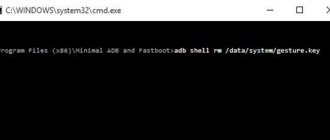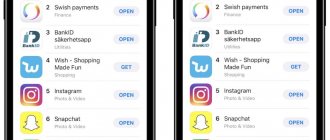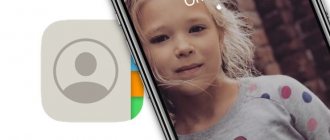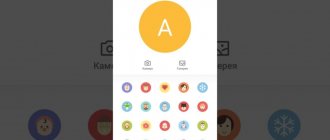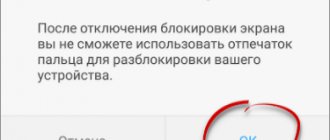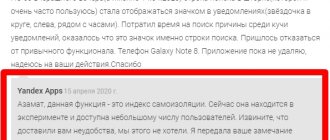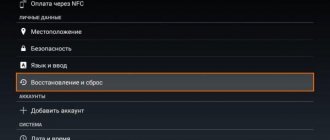How to install a system weather widget on the Android home screen
The easiest way to add a weather forecast to your smartphone screen is to use the system widget. To install it, you need:
- Place your finger on an empty space on the desktop and hold it until a menu appears at the bottom.
- Click "Widgets".
- Select one of several “Weather” options. They differ in the amount of information and the way it is displayed.
- Hold the widget you like with your finger and move it to free space on the screen.
Attention! Depending on the brand and model of the smartphone, the version of the operating system and the presence of the manufacturer’s own shell, the menu at the bottom of the screen is called up differently. Instead of a long press on an empty area of the desktop, it can be a “pinch”, where two fingers are placed on the display and move synchronously towards each other.
Problems with weather updates
It happens that the weather information on the widget is not updated. What could be the reason, and what to do in such a situation?
Reason 1: Failure after updating the firmware version.
Sometimes, after installing a new firmware version (EMUI and Android), the weather widget that appears on the lock screen freezes. To start updating the information again, just go to the lock screen settings and turn off the weather display function. After a few minutes you can activate it again, and after that there should be no problem.
Third party weather apps
If the visual design of the system widget or its capabilities do not suit the user, you can download any of the third-party applications.
Yandex.Weather
The Yandex.Weather program reports the forecast for the coming days and hours for any point on the world map thanks to Meteum technology. Offers the following features:
- installation on the desktop or notification panel (system curtain);
- displaying data on temperature, air humidity, atmospheric pressure, wind, precipitation;
- forecast for today, tomorrow or the next 7 days for a city, region, metro station or a specific house;
- selecting multiple locations that require information and quickly switching between them;
- warning of sudden weather changes.
After installing the application, the widget automatically appears in the notification panel. To place it on the main screen, you need:
- Press and hold on the desktop with your finger until a menu appears at the bottom. Go to "Widgets".
- Select one of several types of Yandex.Weather and move it to a free area.
- The settings menu in the application will open. You can change the background and its transparency, the color of the icons, the update time, and set the forecast to be displayed for several days. After clicking on the “Install” button, information will appear on the screen.
If necessary, the widget on the system curtain can be disabled or configured in the Yandex.Weather menu.
AccuWeather
The application from the developer of the same name shows an accurate forecast and alerts about extreme weather conditions. Other features:
- display of real and perceived air temperature;
- information about precipitation, ice, humidity, wind;
- real-time data update;
- forecast for today or the next 15 days.
In order for the application to show the weather on the phone screen at your location, you need to:
- Call up the menu with widgets.
- Find AccuWeather and select the best option (black or white background).
- Move to desktop.
- The settings menu will open. You can choose the location, rounded corners, and background transparency. Then click “Create widget” so that the widget appears in the specified location.
The screen will show the temperature (real and felt), forecast and information update time.
Weather Underground
A popular application from the company of the same name, which is the first meteorological service on the Internet. Advantages:
- forecast for 10 days by day and hour;
- display of real and perceived temperature, wind speed and direction, humidity, dew point and visibility;
- interactive map of all personal weather stations nearby;
- saving search history and selected locations in memory;
- health data output: air quality, UV index, influenza outbreaks.
Weather Underground appears in the notification panel by default. Shows location, temperature, forecast. In the application settings, you can choose what information should be displayed, and also set the design theme - dark or light.
To see weather information on your desktop, you need to:
- Find Weather Underground in the widget menu and click on it.
- In the settings window that appears, indicate your city of residence.
- Select update time.
The screen will show temperature, forecast, humidity and location information.
Weather forecast
Meteored 14-Day Weather Forecast is a free app from pogoda.com. Possibilities:
- hourly display of data on temperature, atmospheric pressure, wind speed and direction, humidity, rain and snow, sunrise and sunset, lunar phases;
- animated forecast maps of precipitation, wind speed and direction, temperature, cloudiness, atmospheric pressure;
- warning about weather changes for tomorrow;
- the ability to share the forecast via messenger or social network.
It is proposed to place one of eight widget options on the desktop, both simplified, showing only the temperature and clock, and detailed, with a weather forecast for the next 7 days, time, location, wind speed and direction and other data. To install, you need to select the one you like in the menu and put it on the main screen.
Weather Live
The special feature of the application is its bright and beautiful design with fascinating animation. Reports weather information for the current day or week and determines:
- real (minimum and maximum) and felt temperature;
- Direction of the wind;
- Atmosphere pressure;
- precipitation;
- visibility on the road;
- sunsets and sunrises.
Important! The free version provides access to only some of the tools. To get full features, you will need to subscribe to a paid subscription. You can get acquainted with them in the trial version to decide whether to buy a premium account.
Weather Live offers 9 types of widgets, both with minimal data and the most informative. You need to select the one you like from the menu and move it to a free area of the screen.
YoWindow
It’s safe to say that the developers of the YoWindow application paid a lot of effort and attention to the interface design - here you can not only look at the weather, but also have fun with it. For example, there is a background replacement function, where the user can conveniently swipe across the screen, switching between days of the week. In this case, the current weather is displayed on top of the application's splash screen - if it is raining, you will see drops on the screen. There is also a weather radar, which, unfortunately, is only available in the paid version of the application - advertising is also removed there. On the other hand, this is not the most important function.
Weather app widgets on your phone's home screen
✅ Advantages:
- stylish interface with beautiful screensavers and effects;
- fairly flexible settings;
- viewing the weather for a week and a half in advance;
- You can add cities to your favorites.
❌ Flaws:
- advertising banners in the free version (the paid version costs 165 rubles per year);
- weather radar is only available in the paid version.
YoWindow 2.28.2 Android 4.1 and higher
How to properly configure the widget on your Android phone
If the widget installed on your desktop does not show the weather or displays incorrect information, you need to enable geolocation by expanding the notification panel. This will allow the software to determine the person's location and display the correct data.
If, when downloading an application, the user rejected its request to access the location, you will need to enable the latter manually. To do this you need:
- Open your smartphone settings.
- Go to the “Applications” section, find the one you are interested in, click on it.
- Click on the “Permissions” line.
- Find “Location” and allow access to it.
- Save changes if necessary.
Attention! On smartphones of different brands, with different versions of Android and depending on the availability of shells from manufacturers, the actions may vary slightly, but the general sequence will remain the same.
Now the widget should show the correct weather based on the person’s location.
How to install a custom widget
Application in Play Store
Custom widgets include applications written by third-party developers and placed in the Play Store app store. They are distributed free of charge, but are complemented by advertising integrations that remain in the project forever or can be disabled for a fee.
To install a third-party weather widget:
- Open Play Store.
- Search for "Weather Forecast Widget".
- Download the offer you like.
Among others, Yandex Weather software stands out. In addition to the line to the desktop, the program continues to show the status outside on the locked screen. Advanced settings are provided, there are no advertisements.
The advantages of projects from third-party developers include visual execution. To attract users, they use stylized weather effects (rain, wind, snowfall). Add hourly weather forecasts and notifications about severe conditions outside.
The disadvantages include the monotony of the proposed applications. They differ minimally, which makes it easier to use an integrated solution from Samsung or other brands, devoid of intrusive advertising.
How to get the weather back if it disappeared from the main screen of Android Huawei and Honor
Use the algorithm to add a new widget to your desktop. You don't need to install any separate applications for this.
In the user interface used in Huawei/Honor and called EMUI, the standard weather widget first appeared in version 5.0. With its advent, it has become much easier to find out current meteorological data on Honor 6, 6a, 7a, 7c, 8, 8x, 9, 10 and other models.
The Weather application itself is located on the desktop or in the Tools folder. It provides the user with detailed information about temperature, humidity, wind direction and speed, and also indicates the phase of the moon, sunrise and sunset times. To instantly update information, you need to swipe down the screen for a couple of seconds.
You can configure the application to receive a forecast not only for your city, but in addition to this, specify several (up to ten) other cities. The transition to the weather screen for selected cities is carried out by swiping left and right.
In order to open the option for selecting cities, you need to click on the corresponding icon, which is located in the upper left corner of the application window. At the top right there is a gear icon - these are settings. Here the user selects the temperature unit (Auto (°C), °C, °F), enables automatic forecast updates (every hour, every 2 hours, every 6 hours, every 12 hours or every 24 hours).
By the way, Google Play has a huge selection of alternative weather widgets. The best of them are “Weather and Clock Widget for Android”, “Transparent Clock and Weather (Ad-free), Zooper Widgets, etc.
How to update the weather on Honor and Huawei phones
To regularly update the weather on your Huawei and Honor phones, a stable connection to Wi-fi or a mobile network is enough. Data is updated automatically. This is a feature of any Android phone whose version is 5.0 and higher.
Usually the phone itself selects a resource from which it takes a reliable forecast for your region. This could be any weather site or national service. But in the settings you can specify from which source you would like to see information.
The icon usually displays the state of the sky:
- if it is sunny, then the day will be clear;
- if there is sun and cloud, then weather forecasters give a partly cloudy forecast;
- if there is a cloud, then the sky will be covered with clouds;
- If half of the cloud has stripes, it means there will be fog.