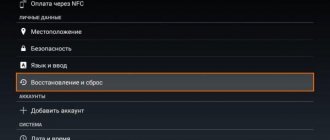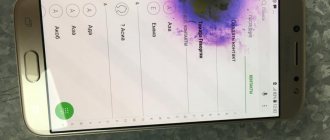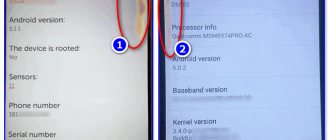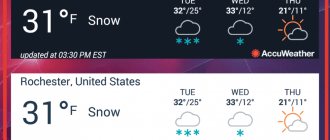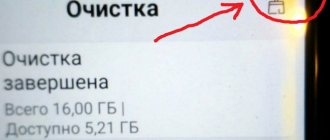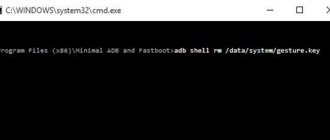Now I’ll tell you how to remove a star on the screen of an Android phone that appears on the left or right (depending on the manufacturer). It can be in a circle or alone. The article contains a visual video in Russian.
Attention! A star can appear for two reasons:
- Settings of the phone itself (modes).
- Settings for Yandex.Browser or Yandex services, if you have one installed (Most likely your case). Look what Yandexoids themselves write on Google Play to the indignation of ordinary users.
Increase. Why did the star appear on the screen?
Let's go in order. If anything, the navigation in the content is below.
This article is suitable for all brands that produce phones on Android 10/9/8/7: Samsung, HTC, Lenovo, LG, Sony, ZTE, Huawei, Meizu, Fly, Alcatel, Xiaomi, Nokia and others. We are not responsible for your actions.
Attention! You can ask your question to a specialist at the end of the article.
What does the asterisk on the Android phone screen mean?
Many people began to notice a star-shaped icon on the screen at the top of the screen (notification panel). It appears suddenly, but after changing system parameters. Although users may not associate these two events. This icon can only appear on phones starting with the fifth version of Android.
Star icon on Android phone
Since it notifies the owner of the smartphone that a special mode for displaying notifications is activated in the device - “Important”.
Notifications on an Android phone can be customized in each version. And only when the mentioned mode is activated, an icon in the form of an asterisk appears. She does not talk about any problems or malfunctions of the system. The “Important” mode on your phone turns off ringing and other sounds for all applications and callers except those that are designated as important. It can be configured manually. This is not the only reason for the appearance of an asterisk on the phone screen. The icon may appear on devices with Yandex Browser (or other Yandex applications) installed.
Star from Yandex applications on your phone
If your phone has applications from this developer, then you need to configure notifications in the application. To remove this star icon from the screen on Android.
Yandex Browser on Android phone
You can also completely uninstall the app and the icon at the top of the panel will disappear.
This is interesting: how to record a telephone conversation on Android.
— Generating an outgoing call in an asterisk
Stack Overflow
- Near
- Goods
- For teams
- Stack Overflow Public Questions and Answers
- Stack Overflow for Teams Where developers and technologists share proprietary knowledge with colleagues
- Job openings Programming and related technical career opportunities
- Talent Hire tech talent and build your employer brand
- Advertising Contact developers and technologists
.
How to remove a star icon if it appears on an Android smartphone
It is necessary to check the first case - the appearance of an asterisk due to the special “Important” mode. To do this, you need to expand the curtain on the Android screen and check that the mode is activated.
Open the curtain on your Android phone
If it is currently enabled, the star icon on the Android screen will be highlighted in color. Just touch it to turn off the mode. There is also no this icon on the main screen, open additional windows or expand the current tab, if possible. The mode can also be turned off using system settings.
What is it and how to enable the asterisk:
- Select the settings icon on the main screen of the phone (on the desktop); Click on the settings icon on your Android phone
- Select “Sounds and notifications”; Select Sounds and Notifications on your Android phone
- Next, find the “Notifications” item and select; Select "Notifications" in Android
- The current mode should be set to "Important Only" or "Important" here. Select any other to disable it and remove the star from the top of the screen on your Android phone. Select Calls & Notifications in Settings
At the bottom of the window you need to confirm your choice by clicking on the “Ok” button. And in the panel the asterisk will disappear, possibly being replaced by another icon of the selected mode.
Change notification settings on your Android phone
If this icon appears again, you will know its origin, purpose and will be able to get rid of it yourself.
How to remove a star on Android
If the star on the Android screen bothers you, just switch the mode. For this:
If you have any questions, please let us know
Ask a Question
- Press the volume button.
- Not only a panel for changing the sound level will appear before your eyes, but also a selection of modes.
- Change to Do Not Disturb (“no one”) with one tap if you want to turn off notifications completely.
- Change to “Everyone” if you don’t need to limit messages.
When changing the mode, you can also adjust the duration for which the smartphone will remain in it. The asterisk from the status bar, located near the antenna, will change to a crossed out circle or a bell, which will allow you to understand what mode the device is in. The star icon does not indicate any serious problems.
If after switching the mode the star cannot be removed, try restarting your smartphone. If this does not help, it is recommended to contact a service center for diagnostics; a software error is possible; component repairs, firmware changes, or a complete reset may be required.
How to remove the asterisk belonging to Yandex applications
If the icon appeared not due to the fault of the Android phone mode, most likely the problem is in the Yandex applications that are installed on your smartphone. Most often it is a browser from a popular Russian company.
All you need to do is run this program and open the settings:
- In Yandex Browser they open directly from the search bar. You need to click on the icon in the form of three stripes and select “Settings”; Click on the “Settings” line
- Next you should find a line called “Notifications”; Select "Notifications"
- Find here the settings that are responsible for notifications or for displaying a star icon on the screen and disable them. Turn off app notifications in settings
Disable all notifications in the Yandex application and the icon should disappear on the panel. Also, if you are sure that the icon is displayed due to Yandex applications, an effective way to get rid of them is to uninstall the programs. The Yandex star is characterized by the fact that it is displayed on a round, often gray background.
This may be useful: how to disable Google Assistant on Android.
How to enable and configure the important notifications feature
If you don't want notifications to distract you, you can set up to receive only important notifications. So how to do it:
- Press the volume up or down button (as in the previous instructions).
- When you click, you will see a panel with a volume slider and settings for displaying notifications.
- Select “Important” and configure which notifications are important to you by clicking on the gear icon. You can also set how long you want to enable the mode of receiving only important notifications.
An asterisk appeared at the top of the Android phone screen from other applications
Sometimes the star icon may appear due to the fact that you have an application installed on your smartphone that reports some important news through the notification screen. What is it and how to remove it?
Notifications on Android phone screen
Often Android games tell us that we need to go back and complete a task, complete an important mission. Today, every app “talks” to the user through the notification panel on the phone. And their icons do not have to be the logo of the program or game itself.
You can learn more about a particular notification by opening the curtain on the Android screen.
Notifications in the shortcut menu in Android
Here is a detailed list of all notifications, as well as buttons for managing them. For example, to remove them from your phone screen, you need to swipe the notification block to the side. Or press the cross in its block, as well as the accompanying control buttons that accompany your phone model. Notifications for each application are controlled by settings.
They can be turned on or off:
- To do this, launch the settings from the Android curtain or using the gear icon on the main desktop;
- Select “Applications” or other items containing the word; Select "Applications" in Settings
- Find in the list the program or game that sends notifications in the form of a star to the home screen; Find the application in the list
- On the screen with the settings of the selected application, find the “Notifications” item and click on it; Select "Notifications"
- Slide the switch to no longer display notifications on the screen.
Computer service
Share the news on social networks!
In this topic we will talk about the old lady “Windows XP“. The system, of course, is gradually becoming a thing of the past, but many people still have it installed because it is very unpretentious, user-friendly and does not require large system resources. I have this “OS” installed on my laptop and it works like a clock. Therefore, this topic will remain relevant for quite a long time.
So, the majority of the Russian population, which is about 90%, use an unlicensed “OS”. I think there is no need to explain that the population of Russia simply does not have extra money, and there is simply no point in buying a “litsukha”, which costs (and this is XP.) about 3-5 thousand rubles. If, moreover, you are a respectable citizen and buy licensed programs, then you simply won’t have anything to eat with =))). Well, this is a slight digression from the topic, so to speak.
In general, here we will talk about how to remove the so-called “Star”, this is when your system has not been authenticated and a blue star appears in the bottom right of the tray with a notification that we have purchased a fake copy of the software, or in other words “pirate”.
In fact, it’s very easy to remove this creation of Bill Gates; just click “Start/Run” or press the hotkey combination “Windows Key + R”. In the window that appears, enter the command “ regedit" - Windows registry editor.
Now go to the address “HKEY_LOCAL_MACHINE\SOFTWARE\Microsoft\Windows NT\CurrentVersion\Winlogon\Notify“. We need to remove this “Notify” section.
Right-click on this section and select the “Delete” command. That's all =). reboot the computer and enjoy normal system operation. True, most likely the black screen will remain, so we just install any theme from the list. Right-click on the desktop - “Properties/Themes”.
For those who are too lazy to delete it manually, I made a simple program. Download the archive, extract the utility, run it, click the “Start removal” button. After this, reboot your computer.
Airplane mode on Android phone
Sound and other modes in Android phones are important elements that allow you to instantly activate the appropriate settings for a specific situation. Flight mode is perhaps the most common. It is available in phones, tablets with iOS and laptops with different systems. It arose due to frequent flights of people on airplanes, where the use of mobile devices is prohibited for several reasons. The main one is that wireless networks can interfere with the operation of aircraft control equipment.
Air traffic controller at work
After all, it is known that aircraft pilots communicate with dispatchers using wireless communications. The use of almost any wireless technology in a mobile device can cause the failure of important equipment on an airplane. Therefore, during flights, passengers are asked to turn off their phones or activate “Flight” mode.
Button to turn on airplane mode in Android
To activate it, you need to open the quick access menu and find the corresponding button with the airplane icon. After pressing it, the button is colored.
After activating airplane mode on an Android phone, all SIM cards are completely disabled. And the owner of the phone becomes inaccessible to those who are trying to reach him. But at the same time, the smartphone still has the ability to run installed applications and play games. Everything is the same as in the case of the appearance of an asterisk on the screen.
What does the double asterisk mean in proguard rules?
Stack Overflow
- Near
- Goods
- For teams
- Stack Overflow Public Questions and Answers
- Stack Overflow for Teams Where developers and technologists share proprietary knowledge with colleagues
- Job openings Programming and related technical career opportunities
- Talent Hire tech talent and build your employer brand
- Advertising Reach developers and technologists from around the world
- About company
.Release Guidelines
Enable Do Not Disturb mode on your smartphone
Another important mode is Do Not Disturb. When the user activates it, the phone turns off all sound notifications, vibration and visible notifications in the corresponding block on the phone screen. If you decide to relax for a couple of hours during the day and don’t want anyone to disturb you, activate this mode.
Do Not Disturb mode on your phone
It was created for similar situations and can be customized by the user. So, you can create a small list of contacts who will still be able to reach you if Do Not Disturb is active.
Reasons for the appearance of an asterisk
h21,0,0,0,0—>
Since version Android 5.0, the following types of notifications have appeared in gadgets:
p, blockquote5,0,0,0,0—>
- Important.
- Do not disturb.
- All.
Important mode ensures that you only receive important calls from selected contacts. When using the second mode, notifications about messages, calls, and program activity are disabled for a certain time interval. The “Everyone” mode is standard; the gadget allows you to receive all notifications from all programs.
p, blockquote6,0,0,0,0—>
If you select the second mode, even the alarm will be turned off. This innovation has become useful for users, and the star icon in question refers specifically to it.
p, blockquote7,0,0,0,0—>
p, blockquote8,1,0,0,0—>
If you select the “Important” mode, the star we are considering will be displayed in the status bar. It can only be seen in the time period for which this mode is configured. If you switch to Do Not Disturb mode, the icon will change to Stop and will look like an empty circle with a line through it.
p, blockquote9,0,0,0,0—>
When you select All mode, an alarm icon will appear. All this will help determine in which mode your gadget operates.
p, blockquote10,0,0,0,0—>
This option was not available in earlier versions of Android. Therefore, users worried in vain, this function is harmless, you will quickly get used to it, after which the icon will not be noticeable.
p, blockquote11,0,0,0,0—>
Turn off priority notifications
In this case, you need to unlock the smartphone screen, press the volume down button and act. A block with sound adjustment will immediately appear on the screen, and an operating mode next to the slider. To make the star disappear, just press the “All” button or one with a similar name, depending on the version of the operating system and firmware of the smartphone. In this case, calls and notifications will come from everyone and will naturally be accompanied by sound signals.
Select All mode
On some phones, you can select a specific sound mode in the notification bar.
First star: Favorites option
To begin with, let's say that the asterisk in Viber contacts can only be found on phones running older versions of the Android OS.
- You need to open any profile with information about a person in the application, click on the star;
- But now we can answer the question of what an asterisk means in Viber - with its help you can add a contact to your favorites for ease of communication. That is, when you open the “Contacts” tab, the selected friend will be at the top.
- Open your friend's profile and click on the details located at the top.
- Next you will see your profile photo, media files and on the right there will be a star:
- When you hover over it, the inscription “Add to Favorites” appears, click:
And now this account will always be on the top left of all chats:
What is it for? If you communicate a lot with different people on Viber, but there are certain individuals whom you would like to highlight, and not search at the bottom of numerous chats, this is the function for you.
Did you have a fight? Don't want to communicate anymore? Removing a person from your favorites is easy! Repeat the steps in reverse order. When you click on the star again, the person will be on the general list.
What does the asterisk mean on public accounts in Viber? The same. You can also “select” them from the general flow.
Second Star - for Public Accounts
Let's dig a little history! When Public Chats appeared on older versions of Viber, all devices had this asterisk next to them. This icon simply drew attention to the new Viber feature and showed something else. True, this is already history!
Over time, it turned into a circle:
And when you clicked on the corresponding section, it disappeared and did not appear again)
It seems that all the stars have been indicated) Write in the comments, if not all)
Removing the star from the display
In fact, there is absolutely no difficulty in removing a star from your phone screen. For this:
- Go to the basic menu of your gadget - this can be done by clicking on the gear icon.
- Next, go to the “Modes” settings.
- There, uncheck the box or click “Disable” next to the “Important” tab.
Important! When mastering a new gadget, sometimes many different and seemingly simple questions arise. In order not to waste extra time and nerves, the easiest way is to have clear tips for such cases, which we have already prepared for you:
Why does the star icon appear on your phone? It’s better to know about it in advance
It’s no secret that today’s smartphones are entire centers for receiving information from the Internet. We receive notifications from many applications, cellular networks, newsletters and much more. But if you see a strange system icon in the notification panel without any special identifying marks, you can get confused and start thinking about the bad. For example, if you see a five-pointed star icon, you need to quickly look at the settings.