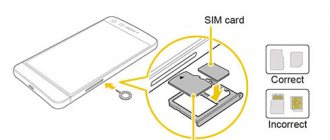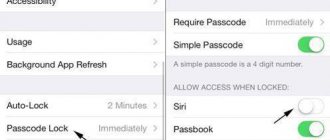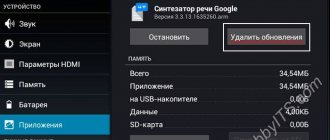Under the cover on the back of the case
Relevant for Digma, Explay tablets, and also the only way to insert a SIM card into an Irbis tablet - even in the 2018 model.
Here, not the entire back cover is removed, as was done in older models of smartphones and phones, but only part of it - a narrow panel along the upper or lower edge of the back of the case.
What do we have to do:
- Turn the tablet with the back side facing you. Let's see where the removable panel is located.
- We hook the panel by the special groove, carefully pull it towards us and remove it from the body.
- Place the card in the slot. You can see how to insert a SIM card into the tablet correctly (which side) in a special drawing - it should be imprinted next to the slot or directly on it.
- We return the panel to its place.
- Turn on the tablet and start using it.
The same instructions are suitable for inserting a SIM card into a Prestigio tablet.
For Lenovo Yoga
To insert a SIM card into the Lenovo Yoga tablet, you also need to remove a special panel. However, it is located on the left (as if we were looking at the spine of a book) and unfastens differently.
Here's what to do:
- Turn the tablet with its back surface facing you. With a convex, rounded edge away from you.
- There is an oval button on the panel (cover) covering the slots. Click on it.
- We open the lid.
- To the right of the button there is another cover - a plastic rectangle. Pick it up with your fingernail and remove it.
- Unfold the SIM card as shown on the plastic above the slot. Insert it into the slot and push it all the way in. You should hear a slight click.
- Replace the second (inner) cover, and then snap the first, outer cover into place.
If you are not used to using a tablet, but most often you use a phone - read our other article about how to insert a SIM card into an iPhone or, for example, into a Samsung!
To remove a SIM card from such a slot, use the instructions below, from the subsection “How to remove...”.
Please note: the cover, which is removed to insert a SIM card into the Digma tablet, covers the entire upper end of the device and the space where the camera eye is located. The panel itself is soft and easily separates from the body.
Types of SIM cards
SIM cards are a subscriber identification module of a telecom operator. Several decades have passed since their launch until the start of mass sales, and during this time their shape and size have improved. This process was forced. First, smartphones appeared on the mobile markets, and there was simply not enough space under the back cover for parts. Technologies have improved, user demands have increased, batteries are larger, phones are thinner, and there is less space.
This evolution of cards allowed them to be reduced by almost half, and modern retractable slots significantly freed up space for other parts.
Let's look at what types of sim there are, what their features are, and how to insert a sim:
- The full-size one (which many people didn’t even know was available) is the largest in the line, with the perimeter like a bank card. It appeared in 1991 with the first wave of popularity of cellular communications among ordinary residents. It is not used in modern phones; sometimes you can find cars with similar “innovations” a la the 90s.
- Mini-SIM - still used for devices manufactured from the 2000s to the early 2010s, supports 2G and 3G.
- Micro-SIM - appeared in 2003, but is currently considered the most used generation of communication modules. Supported by all manufacturers of modern gadgets with 3G and LTE.
- The smallest is the Nano-SIM, which looks like its predecessor, but without the plastic edges. It appeared five years ago and is used in all models of the Apple brand and some other premium segment manufacturers.
All types of SIM cards are inserted the same way - into the designated slots in a smartphone or tablet. It is impossible to say exactly where the stand is located, since manufacturers reserve the right to place them anywhere, according to their design concept. Sometimes new phones have a sticker with step-by-step instructions; it can also be found in the User Guide.
External slot, with cover and without tray
This is a transitional option - here, to get to the slot, you no longer need to remove the panel covering it, but the SIM card tray is not yet included in the design.
How to insert a SIM card into a Samsung tablet or other device of a similar design:
- We look on the case and move aside the plug for the slot socket. Depending on the brand and model of the tablet, it may be located on its right or left edge, or on the upper end.
- We insert the SIM card into the slot, having first unrolled it according to the picture/print on the plug.
- We recess the card into the body of the device - you can help a little with a fingernail or a thin flat object.
- We return the plug to its place.
By the way, some models of Lenovo tablets do not have a regular slot under the plug, but with a pull-out tray. Its side is slightly convex and is easy to grab onto. The chip in this tray on the Prestigio is placed according to the picture on the plug.
If you want to choose the right 4g tablet, read our article with a review of the top models!
How to remove a SIM card from such a slot?
Perhaps the above instructions on how to insert a SIM card into a tablet seemed familiar to you, but a guess arose in your head on how to remove the card.
Yes, the same principle that is used for SD cards in cameras and laptops really works here:
- We remove the plug. As you can see, the SIM card “sits” deep in the slot and you won’t be able to grab it to pull it out.
- Press something flat and hard onto the visible edge of the card. Lightly, so that the record goes a little further into the body. And let go immediately.
- The edge of the chip will extend a couple of millimeters beyond the housing. We take this edge with our fingers and pull the card out.
Please note: you should move the plug carefully, do not pull it to the side too much. The “leg” that attaches the plug to the body is made of a thin piece of silicone and can come off.
Side outer slot with sliding tray
This option is found in the most modern tablet models. We proceed exactly as in the case of a smartphone:
- We look for the edge of the tray with slots on the case.
- We insert the supplied key (or something similar) into the recess on the side, apply light pressure and immediately release.
- The side of the tray will extend slightly beyond the body. We grab it with two fingers and pull it (completely) out.
- Place the SIM card in the slot on the tray.
- We push the tray into the slot until the side is level with the surface of the body.
Why does the tablet not see the SIM card?
There may be several reasons for this. Below we list them from most common to rare.
- System failure in the tablet. This can happen due to an incorrectly installed update or for no obvious reason. This is usually cured by rebooting the device.
- The SIM card has failed. It's easy to check - insert it into another tablet or any smartphone. If it doesn’t work there either, then you need to go to a communication store and write an application for re-issue of the SIM card.
- The SIM card is not inserted into the tablet correctly. Pull out the chip, check the picture on the device body or on the slot cover and insert it back.
- Chip contacts are dirty. This is not always determined visually - the card may appear clean. Try wiping it with a soft cloth or napkin.
If your tablet does not see the SIM card, do not despair, try following the instructions for resolving this problem from another article on our website.
We remind you that the slot openings located on the surface of the case must always be tightly closed with plugs or sides of the trays.
Advantages: Reasonable price, large screen, availability of free software, shockproof screen, quick startup of the smartphone. | Disadvantages: Only micro SIM cards are suitable for it, price (for some).
We open the box and see an ultra-thin smartphone with a huge screen.
The manufacturer claims that our smartphone is gray, it just reminds me of black, but oh well. There is of course a small icon on the side of the box. There is some necessary information there: smartphone model, manufacturer, and what next.
The phone came with headphones with a standard input and brochures in different languages (a whole set of them).
Previously, both my husband and I used Nokia smartphones, they were on Symbian. This Lenovo K900 smartphone has an Android platform based on Intel processors. Phew, I said it. Anyone who has not dealt with Lenovo before should still read these same brochures that come with the phone.
In your home we already have Lenovo equipment, this is a tablet, so we figured out the Lenovo K900 smartphone easily and all this was not difficult. Out of habit, like on Nokia and Apple, I looked for the “device start” button at the top. She ended up on her right side. A small press and hold is all it takes to turn on your phone.
How to insert a SIM card into Lenovo A1000
Guide how to insert SIM
—
card
Lenovo
smartphone .
Full review of Lenovo
A1000:
How to insert a SIM card into Lenovo S860
Guide how to insert SIM
—
cards
for the
Lenovo
S860 smartphone. Especially for the article:
To insert a SIM card, you need to use the key to open the layers for the SIM card. Only micro SIM card is suitable. This is one of the disadvantages, in my opinion. This is especially important if you are traveling to another city or country and you need to change your SIM card or operator, you have to personally carry this key. The key itself is very small. It was sold together with the phone. It’s easy to lose, so I advise you to put this popular rumor key away in a specific place. We have it in a phone box on its own special pad, just like when purchasing it.
The Lenovo K900 menu is completely standard for Lenovo. The phone, apart from the start button and SIM card slot, is entirely touch-controlled. The screen is shockproof, so my husband immediately removed the factory protective film from the screen.
The smartphone has two cameras, on both sides. They shoot well, there is detailed focus, and due to the screen there is a slight exaggeration of the actual dimensions.
Inside the phone, of course, is a photo processing program. For my husband this is not so important. When I use it, it is simple and we find that all that remains is for our client to do the basic functions. Now personal experience. The smartphone starts up quite quickly, does not hang or slow down. Ultra-thin and comfortable to hold. I think that > myth, despite this, a smartphone is not just suitable for the male sex, for me it is too big. For those people who like to carry their phone in their pockets, it will not be suitable at all and will seem like a giant. This is what it looks like in my hand.
It's your choice whether to buy it or not. For me, this is a worthy alternative to an iPhone with advantages, namely: the availability of free software for the smartphone on the manufacturer’s own website, reasonable price, large screen, fast startup, native memory of 16 gigs, shockproof screen. Of the minuses: also the price (for some), the use of a micro-SIM card, it will not fit in your pocket. Inputs and outputs for external devices are standard: HDMI, USB. Any headphones are suitable, as long as there is an output like this.
The SIM card slot does not open - what to do then?
What should you do if the tray gets stubborn and won’t open? First of all, try to press harder - often the issue is resolved.
If this does not help, then first you need to put a key or other object into the hole, which is not subject to discussion.
Some people try to glue something to the tray with superglue, but it is usually not strong enough - it comes off.
Just do everything carefully, otherwise you can pierce some devices right through with a needle (you’ll even see a point of light). Therefore, if you use a pin, it is better to break off the sharp tip (bite off sharper).
It is possible that the SIM card slot does not open because it is broken, for example, the contact is bent and caught - if you pull, it can break off.
Also, the slot may not open due to the fact that the SIM card falls out of the groove and clings to the housing connector.
Then you can try using a strip of foil or a blade and try to pull it out.
Of course, if the slot does not open because the SIM card is crooked, then it is better to give it to a specialist right away than to break it and only then send it for repair.
Some devices will take time to disassemble even for a professional - so be careful, otherwise the consequences of inexperienced intervention may result in expensive repairs. Good luck.
Has every user of Apple products at least once encountered how to remove a SIM card from an iPhone? In this article, we will figure out how to remove a SIM card from an iPhone correctly, without damaging the smartphone and SIM card, what cases occur when removing a SIM card from an iPhone, and what to do in such cases.
The procedure for removing a SIM card in all iPhone models is significantly different from the process of removing cards from other mobile devices. In an iPhone, you can get a SIM card without opening the back cover of the case, without taking out the smartphone’s battery, that is, you can change the SIM card without stopping the operation of the device. Agree, this is quite convenient in many cases. For example, you are downloading a program or working with an application and at that moment you need to change the SIM card. You simply remove the card slot, change the SIM card and close the slot without stopping the running work, except for stopping the 3G Internet function.
If you are faced with the problem of removing the SIM card, then if this does not harm your work, it is better to turn off the power of the smartphone by pressing the button located on the top of the iPhone case or on the side, depending on the model. When the message “Slide to power off” appears on the device screen, you need to swipe your hand over it so that your smartphone turns off.
Now you can begin the process of removing the SIM card from the smartphone. First, you will have to look on the outer right panel of the case for the slot in which your SIM card is hidden. In iPhone 4, 4S, 5, 5S, 6 and 6 Plus versions, the card slot is located on the side of the case. In early versions of the iPhone, it is located at the top of the case, near the power button.
As a rule, when selling an iPhone, it is already equipped with a special sharp key for removing the card. The key needs to be inserted with its tip into the narrow hole of the SIM port and remove the SIM card. Then use your fingers to remove the tray from the phone and take the card in it.
It seems that there is nothing simpler than removing the SIM card from the iPhone, pressing the key on a special hole and the SIM port with the card will pop out. But this needle-key, as always, gets lost at the right moment, and usually at the moment when you are in a hurry or are late. This process becomes catastrophically inconvenient.
It happens that the manufacturer did not initially equip the iPhone with such a key. How to remove the card in this case? It's actually simple. It is enough to use a regular paper clip or a sharp toothpick. By lightly pressing into the hole, the simslot easily slides out along with the phone card. By the way, you need to press the hole with a key to remove the card at an angle of 45˚. A paperclip is often used because it is always at hand, but thin wire can also be used. It is advisable to always have a key fob with keys on the road, including the necessary special key to open the slot and remove the microcard. With this little precaution you will save yourself from unnecessary worries along the way.
Sim card for tablet
First, let's look at one important point. It concerns which SIM cards can be installed in the tablet. After all, each device has a special slot designed for a specific type of SIM card.
It turns out that there are devices into which only standard-sized SIMs are connected. True, there are fewer and fewer of them. Such gadgets include old tablet models from manufacturers such as Prestige, Irbis, Digma and many others. etc.
At the same time, the slots of many other devices are designed only for micro-sim. This is iPad 2, 3, 4 and most Android tablets - Samsung Galaxy Tab, Asus Phonepad, almost all models from Lenovo and many others. etc.
Moreover, do not forget that there are also tablets with slots for mini-sim and nano-sim. For example, these are the popular iPad Mini and Air devices all over the world.
Therefore, before connecting a SIM card, you need to study the characteristics of the tablet. They will definitely indicate which SIM standard the device supports. Also, this information may be contained next to the connector itself into which the SIM card is inserted.
What to do if the SIM card does not fit into the tablet? If it is slightly larger than necessary, then you can try trimming it. Thus, adjusting it to the required parameters. However, the easiest way is to go to a mobile phone store, where they will change your SIM card and give you one that matches your device.
How to open the SIM card compartment of your Lenovo?
To open the compartment where the SIM card will be located, you will need a paperclip or the eject tool provided with your Lenovo purchase. On one side of your Android phone you will see a small box that should have a small hole next to it. You need to insert a paper clip into this hole and press hard enough. The SIM and SD card compartment will open. Carefully remove the box from its slot.
How to insert a SIM card into a tablet correctly?
We figured out that there are different SIM cards. So now let's move on to the next one. Let's talk about how to insert a SIM card into a tablet:
- First of all, turn off the device. Then place it on a flat surface with the display facing down. You can lay down a towel or some kind of fabric so as not to scratch the front of the gadget.
- Most tablet models have a SIM card slot on the side (sometimes on the back cover). It can be covered with a special flap, which needs to be moved or pulled out by prying it with a finger, nail or other thin object. On some devices, you can only get to the SIM card slot by pressing a paper clip into a special hole. There are also models where you just need to press the lid and release. After which the SIM tray protrudes outward from the connector
- If you can’t pull out the tray, you can use a needle or tweezers. Just be careful not to damage the device.
- When you get to the tray, you need to install a SIM card into it. This is done quite simply. Moreover, the holder itself has the shape of a SIM card with a beveled corner. You can only confuse the side. Therefore, make sure that the contact part of the SIM card is turned up and directed towards the back panel, and not towards the display. Sometimes there is a hint on the tray itself on how to correctly position the SIM card.
- Next, insert the SIM tray into a special slot. Most often, a little pressure is required to ensure that it locks securely. In this case, much effort is not required, otherwise the fasteners or the holder itself may break.
- We try to turn on the tablet. If everything was done correctly, the device will recognize the SIM card, and then give the user the ability to make calls and provide him with Internet access.
- However, it also happens that the tablet does not see the SIM card. Most often the reason for this is incorrect installation. Pull out the tray again and make sure that the SIM card is securely fixed and that it does not stick out or fall through. Pay attention to whether you placed it on the correct side in the holder.
How to remove a SIM card from a tablet?
Sometimes it is necessary to carry out the reverse procedure. What should you know about her? Essentially, if the SIM card was installed correctly, then removing it from the tablet will not be difficult. You just need to repeat all the steps described above in reverse order. But if an error was made during installation of the SIM card into the tablet (for example, it was placed on the wrong side), then problems may arise.
In addition, sometimes the latches of the tray itself break. Or on some tablets, due to the rather large connector, the SIM card falls deep inside. What to do in this case? Try to carefully pry the SIM card or the part itself holding it with tweezers. If nothing works, then it is best to contact a service center.
What to do if the tablet does not see the SIM card?
It also happens that even after the SIM card is installed correctly in the tablet, the device does not react to it in any way. That is, he simply does not see the SIM card. There are many reasons for this problem:
- The SIM card itself is blocked. For example, it has not been used for more than six months. In this case, you should contact your operator.
- The connector contacts are damaged. This happens both with expensive tablets (from Samsung, Apple) and with budget models (from manufacturers such as Dexp, Prestigio, Alcatel, etc.). Only a service center can help.
- Software problems. For example, old firmware on Android often results in the SIM card being inactive. What can be done? Of course, update the OS.
- Wear out the SIM card. For some reason, many people forget that a SIM card cannot work forever. In addition, with active use, its contacts quickly wear out. This problem can be solved by visiting the telecom operator and replacing the old SIM with a new one.
- Inactive network. Some models of Chinese tablets have restrictions that allow you to use only SIM cards from a particular operator. In this case, you will have to seriously tinker with the settings. It may be possible to register the desired telecom operator and activate the network.
Some tablet models are equipped with a SIM card slot, which allows the owner not only to connect to the Internet via 3G/4G technologies, but also to call landline/mobile phones. If you do not know how to install a SIM card correctly, then read the information published below. The article will also provide solutions to some problems associated with the use of a SIM card.
What to do if the slot does not open
There are several recommendations if the SIM card slot on your tablet does not open and cannot be pulled out.
Please note that some recommendations may potentially harm your device. Therefore, be careful and use them as needed.
If the slot opening mechanism malfunctions, the best solution is to contact a service center, where specialists will solve the problem.
If you want to solve everything yourself, but don’t know what to do if the SIM card is stuck inside, you can try the following methods:
- Just try to press the wrench or other device a little harder. Sometimes the problem is simply that the user is afraid of ruining the tablet and presses too lightly.
- Use a thin paperclip, trying to pick up the tray as if with a hook, pulling it towards you.
- You can glue an appropriately sized object to the stuck tray using superglue. Let it set thoroughly and then pull. Sometimes it helps.
- Seek help from specialists; this is often the best decision.
Please note that sometimes the tray itself breaks, its contacts bend and catch. Sometimes on tablets the SIM card falls out of the slot, clinging to the inside of the gadget. If you pull too hard, you can seriously damage the device.
In rare cases, you have to disassemble the tablet to solve the problem. But such a scenario should not be ruled out.
How to install a SIM card?
First of all, you need to carefully study the instructions for the tablet and find an item describing the type of SIM card that this device supports. Some models can only install microSIM cards, while others support standard SIM cards.
General algorithm for installing a SIM card:
- Turn off the power to the device.
- Open the SIM card slot (by pressing or using a special paper clip) and pull out the tray.
- Install the SIM card so that the operator logo faces up and the contacts face toward the back of the device.
- Place the tray in place and turn on the tablet.
If everything is done correctly, the device should connect to the network and you can go online or make calls.
Important! In some models, instead of a tray, there may be a connector on the back of the tablet, for example, as in the Lenovo Yoga Tab 8, so installing the SIM card in this case will be carried out differently.
How to install two SIM cards in a smartphone
Most gadgets have the ability to install two SIM cards in addition to a memory card. The user can put 2 SIM cards in the battery compartment or in the hybrid tray and use both. It is necessary to take into account that the main one for calls, correspondence and 4G Internet operation will be the SIM card installed in the slot with the SIM1 indicator. The second SIM card placed in SIM2 will only be able to receive 3G signals.
To install 2 SIM cards in the battery compartment, you need to do the following:
- Turn off the device and remove the back cover from the phone. Remove the battery and find the SIM card slots;
- If necessary, cut the SIM cards to fit them to the size of the slot, or remove the SIM cards from the plastic if there is a combination card;
- Install SIM cards according to the signs (pay attention to SIM1 and SIM2). The contacts of the chips must match, otherwise the SIM cards will not work correctly;
- Turn on the phone and check the operation of the SIM cards.
To install 2 SIM cards using a special tray, the user will need:
- Turn off the device to avoid problems in the future. Using a paperclip, you will need to remove the tray from the phone body. To do this, press the end of a paper clip into the hole near the hybrid tray;
- You will need to measure the SIM cards, or remove them from the combined card. The tray uses Nano-sim format. They are installed according to the picture below;
- As a rule, the main SIM card SIM1 is located in the first small compartment, and the second SIM2 is in the second. Some users prefer to use a memory card instead of a second SIM card.
- After installing 2 SIM cards (or a SIM card and a flash drive) into the compartment, you need to place the hybrid tray back into the phone. Next, the device turns on and the user checks that it is working properly.
There is another method that owners of a hybrid tray use, but it can damage the SIM card and flash drive. With its help, you can successfully use 2 SIM cards and MicroSD. If you carefully follow the entire algorithm of actions, the cards will function properly:
- The device will need to be turned off. The tray should be removed from the compartment as described in the previous algorithm. The first SIM card, SIM1, is cut off and installed in its compartment;
- The main manipulations occur with the memory card and the second SIM card. You will need to remove the chip from the plastic. To do this, take a lighter and tweezers (it’s convenient for them to hold the card), and the plastic is heated on the side of the operator’s logo. The microcircuits should not be damaged;
- It is necessary to carefully wipe off any remaining glue from the chip. You should make sure that the SIM card is firmly attached to the flash drive. Using Moment glue, attach the chip to the flash drive as shown in the picture. MicroSD contacts should not overlap the chip. After returning the tray to its place, you should check the operation of the device.