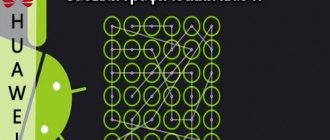How to install a SIM card?
First of all, you need to carefully study the instructions for the tablet and find an item describing the type of SIM card that this device supports. Some models can only install microSIM cards, while others support standard SIM cards.
General algorithm for installing a SIM card:
- Turn off the power to the device.
- Open the SIM card slot (by pressing or using a special paper clip) and pull out the tray.
- Install the SIM card so that the operator logo faces up and the contacts face toward the back of the device.
- Place the tray in place and turn on the tablet.
If everything is done correctly, the device should connect to the network and you can go online or make calls.
Important! In some models, instead of a tray, there may be a connector on the back of the tablet, for example, as in the Lenovo Yoga Tab 8, so installing the SIM card in this case will be carried out differently.
Under the cover on the back of the case
Relevant for Digma, Explay tablets, and also the only way to insert a SIM card into an Irbis tablet - even in the 2018 model.
Here, not the entire back cover is removed, as was done in older models of smartphones and phones, but only part of it - a narrow panel along the upper or lower edge of the back of the case.
What do we have to do:
- Turn the tablet with the back side facing you. Let's see where the removable panel is located.
- We hook the panel by the special groove, carefully pull it towards us and remove it from the body.
- Place the card in the slot. You can see how to insert a SIM card into the tablet correctly (which side) in a special drawing - it should be imprinted next to the slot or directly on it.
- We return the panel to its place.
- Turn on the tablet and start using it.
The same instructions are suitable for inserting a SIM card into a Prestigio tablet.
For Lenovo Yoga
To insert a SIM card into the Lenovo Yoga tablet, you also need to remove a special panel. However, it is located on the left (as if we were looking at the spine of a book) and unfastens differently.
Here's what to do:
- Turn the tablet with its back surface facing you. With a convex, rounded edge away from you.
- There is an oval button on the panel (cover) covering the slots. Click on it.
- We open the lid.
- To the right of the button there is another cover - a plastic rectangle. Pick it up with your fingernail and remove it.
- Unfold the SIM card as shown on the plastic above the slot. Insert it into the slot and push it all the way in. You should hear a slight click.
- Replace the second (inner) cover, and then snap the first, outer cover into place.
If you are not used to using a tablet, but most often you use a phone - read our other article about how to insert a SIM card into an iPhone or, for example, into a Samsung!
To remove a SIM card from such a slot, use the instructions below, from the subsection “How to remove...”.
Please note: the cover, which is removed to insert a SIM card into the Digma tablet, covers the entire upper end of the device and the space where the camera eye is located. The panel itself is soft and easily separates from the body.
Types of SIM cards
Technological development is progressing at a rapid pace. Nowadays there are devices on the market that work with different formats. Before you begin installing this element, you will have to understand which size is suitable for a particular device.
Before installing a SIM card into the tablet, you need to decide on the required size. Information about this is in the accompanying documentation of the device.
Currently, three types of SIM cards from cellular operators are common:
- mini or standard size - 2.5-1.1 cm - the most traditional option, usually suitable for older and budget tablet models. Element thickness 0.76 mm;
- micro size - 1.5-1.2 cm - the average option, which is used mainly by devices manufactured in 2010-2015. Element thickness 0.76 mm;
- nano – 1.2-0.5 cm – this option is used by the vast majority of modern gadgets, including tablets. Element thickness 0.68 mm.
Mobile communication stores can issue a duplicate of the required size at the client’s request. This service is provided free of charge.
Previously, it was a common practice for users to “adjust” SIM cards to the desired size themselves, cutting off unnecessary plastic with scissors. This was especially true when nano-SIM cards were more expensive. Nowadays it’s easier to order a card with factory perforation to eliminate the risk of chip damage.
In cases where a smaller chip is available, you can use universal adapters, which are sold separately.
Modern SIM cards have perforations in 3 standard sizes. The user can only select the desired one and carefully squeeze out the plastic. In addition, the size can be adjusted later by installing back the “matryoshka” type elements.
First aid
Initially, when faced with the problem of detecting a SIM card, it is necessary to carry out a number of procedures, which in most cases, if there are no serious violations or malfunctions, can help:
- Reboot the device. Oddly enough, but very often the culprit is a simple glitch, a slight malfunction in the system, or a freeze. All these problems can be treated with a simple reboot;
- Reinstalling the SIM card. Remove, wipe and remove dirt and dust from the card, and then replace it. Perhaps the culprit is simple dirt on the card contacts. It would be a good idea to rub the SIM card contacts using a regular office eraser;
- Checking the SIM card in another device. Everything here is extremely simple: if the card works in another device, then the problem is in the tablet, if not, the problem is in the card itself.
If these manipulations do not produce results, most likely the problem may lie in something else. And more about this below.
Depending on size
When cell phones first appeared in the lives of ordinary people, all SIM cards looked the same. The standard SIM card - mini - had a size of 25 by 15 millimeters and could be successfully inserted into any mobile phone of those times. But years have passed.
Manufacturers decided to optimize the space in their devices. The pioneer was Apple.
It was on their iPhone 4s that a MicroSIM slot appeared in 2010. And a little later, iPhones 5 series began to be produced for nano sim. It is worth noting that all products that provide 3G, LTE Internet and mobile communications, including iPad, are equipped with trays.
On Android devices there are combined connectors with MicroSD, we recommend that you refer to the instructions so as not to make a mistake.
Manufacturers are actively introducing eSIM technology - essentially a virtual SIM card that does not have a physical carrier. It has not yet become widespread in Russia due to legislation, but everything has its time.
Trim
When changing gadgets or buying a new tablet, you often have to cut the SIM card so that it fits in the new slot. A similar service can be provided in a store when purchasing equipment. You can do it yourself, you will need a template for this. Read more in this article.
The picture below shows how to reduce Mini to Micro.
Use adapter
In cases where the card needs to be extended, a special adapter is used. It is worth noting that today all mobile operators issue cards in three versions at once. It looks like a standard micro sim. It, in turn, must be carefully divided into mini and micro. The remaining pieces of plastic should not be thrown away. They will serve as an adapter from one format to another on occasion.
Eventually
As you can see, there can be many possible reasons why the tablet does not see the SIM card. And if you encounter such problems, without any special skills in repairing smart devices, I do not recommend that you carry out any manipulations yourself, other than those that I described above as first aid.
If you consider yourself a more advanced user, you can try your luck in flashing the firmware or general resetting the device to factory settings.
If you suspect technical faults or breakdowns, the most rational decision would be to contact a service center. The procedure for replacing the communication module or operator card tray, of course, can be done independently, but the appropriate spare parts must be found and installed correctly without damaging other modules of the tablet. And this is not an easy task. However, I only gave my advice, and the final choice, of course, remains yours.
How to find out your tablet model
Let's return to the preparatory stage and try to figure out where to go to get information about your device. Suppose the device cover is not removed - you will not be able to read the information on the battery. Catch the universal algorithm for all Androids:
- Open “Settings” (gear icon).
- Go to the “About the tablet” section (sometimes “About the device”).
- Scroll down.
- Find the “Model Number” option.
Here you will see symbolic markings.
Go to Google and enter the number you received. It turns out that you are dealing with a Galaxy Note 3 smartphone that supports LTE technology. This is the simplest example. With tablets everything works exactly the same.
Problems with “Chinese” devices
Currently, there are a lot of “fake”, non-original tablets sold in markets and stores. Such devices with the names of world brands are assembled using handicraft methods. All their components are of low quality, and the declared parameters are always overestimated. Therefore, it is not surprising that such gadgets sometimes do not detect a SIM card.
If you know that your device is not original and it does not see the SIM card, then you can turn it on yourself.
- To do this, you need to go to the tablet settings,
- then find the menu labeled “Network”, “Antenna”, “Connection”,
- "Operators" and so on. This section must include a manual network search.
- Click on it, all available networks should appear, then select your operator from them and connect, the SIM card should work.
Side outer slot with sliding tray
This option is found in the most modern tablet models. We proceed exactly as in the case of a smartphone:
- We look for the edge of the tray with slots on the case.
- We insert the supplied key (or something similar) into the recess on the side, apply light pressure and immediately release.
- The side of the tray will extend slightly beyond the body. We grab it with two fingers and pull it (completely) out.
- Place the SIM card in the slot on the tray.
- We push the tray into the slot until the side is level with the surface of the body.
Why does the tablet not see the SIM card?
There may be several reasons for this. Below we list them from most common to rare.
- System failure in the tablet. This can happen due to an incorrectly installed update or for no obvious reason. This is usually cured by rebooting the device.
- The SIM card has failed. It's easy to check - insert it into another tablet or any smartphone. If it doesn’t work there either, then you need to go to a communication store and write an application for re-issue of the SIM card.
- The SIM card is not inserted into the tablet correctly. Pull out the chip, check the picture on the device body or on the slot cover and insert it back.
- Chip contacts are dirty. This is not always determined visually - the card may appear clean. Try wiping it with a soft cloth or napkin.
If your tablet does not see the SIM card, do not despair, try following the instructions for resolving this problem from another article on our website.
We remind you that the slot openings located on the surface of the case must always be tightly closed with plugs or sides of the trays.
What to do if the slot does not open
There are several recommendations if the SIM card slot on your tablet does not open and cannot be pulled out.
Please note that some recommendations may potentially harm your device. Therefore, be careful and use them as needed.
If the slot opening mechanism malfunctions, the best solution is to contact a service center, where specialists will solve the problem.
If you want to solve everything yourself, but don’t know what to do if the SIM card is stuck inside, you can try the following methods:
- Just try to press the wrench or other device a little harder. Sometimes the problem is simply that the user is afraid of ruining the tablet and presses too lightly.
- Use a thin paperclip, trying to pick up the tray as if with a hook, pulling it towards you.
- You can glue an appropriately sized object to the stuck tray using superglue. Let it set thoroughly and then pull. Sometimes it helps.
- Seek help from specialists; this is often the best decision.
Please note that sometimes the tray itself breaks, its contacts bend and catch. Sometimes on tablets the SIM card falls out of the slot, clinging to the inside of the gadget. If you pull too hard, you can seriously damage the device.
In rare cases, you have to disassemble the tablet to solve the problem. But such a scenario should not be ruled out.
Causes
Broken connector
As mentioned above, trying to insert a SIM card the wrong way around or cutting it yourself may cause damage to the connector, contacts or cable connecting the slot to the motherboard. Self-repair is possible, but it is unsafe and will most likely lead to a complete loss of functionality of the device. We recommend contacting a service center and entrusting this to specialists.
Communication module burned out
The GSM module is an important part. This chip is responsible for communications: SMS and calls. It is better to entrust the repair of this component of the tablet to professionals who will check the antenna connection and diagnose the power circuit. You need to understand that the services of a service center on this issue will not be cheap.
Before contacting the service, check to see if it is definitely not working:
- Charge your tablet to 100% and reboot,
- perform a full reset to factory settings,
- reflash the gadget with the official version of the OS.
A failure in the GSM module is typical for cheap gadgets of dubious build quality (dns, prestige multipad, dexp, digma, explay, supra).
The operator has blocked IMEI
If you ordered equipment through a Chinese online store or purchased it second-hand from a pawnshop, then be prepared for problems with blocking using the IMEI code. Without it, it is impossible to carry out any type of communication. To check, dial "*#06#". If your number is blocked, you cannot do without the intervention of a specialist.
It happens that after a custom flashing the identifier is reset. This especially affects little-known Chinese manufacturers who do not care about updating the OS. In this case, you can restore IMEI only through the engineering menu or using an application with root access. This code is always indicated on the packaging and the device itself.
The device is infected with a virus
The rarest case of SIM malfunction is that your device is infected with a virus. More often, it’s the other way around: there is an active use of mobile resources, an attempt to copy passwords, gain access and write off funds from the balance, from bank cards and other valuable information.
If the device worked properly and saw the SIM card, but after installing an application a failure occurred, remove it.
Conduct a full scan with a reliable antivirus program. Make sure your antivirus is always turned on and updated.
For what reasons does the device not see the card?
Have you figured out the format, but the tablet still does not detect or show the SIM card?
There may be several reasons:
- Check the activity and serviceability of the card itself. It may be damaged or out of date. To do this, insert another card into the device. If it appears, buy yourself a new card.
- It's worse if he doesn't find another card. Then the reason is the tablet's operation. Most likely, the contacts in the slot are broken. It is best to find out this at a service center.
- Android OS is not infallible, and maybe a simple flashing will fix the situation. It happens that the software is “naughty” and does not read the card. Or you, accidentally or intentionally, have the “Airplane” mode enabled on your device.
- Installing a new system didn't help? Cheap Chinese tablets may simply not include mobile operators in other countries. Then you need to make the settings manually.
First thing
Reboot
Be sure to restart your tablet.
It happens that this is enough for further correct work.
Check the SIM card in another device
In order to make sure that the SIM card is working properly, check its functionality in any other tablet, smartphone, or modem.
Read how to do it right.
If the phone is loading the network, making calls and sending SMS, then the SIM card is working.
Make sure you insert the card correctly (note how the “corner” is positioned). Look in the instructions or in the image next to the connector which side you need to insert the SIM. It is possible that a different card size is needed for full operation.
Remember that there are 3 sim formats:
- Mini (25x15x0.76 mm) - used in GSM devices with 3G since 2000.
- Micro (15x12x0.76 mm) - used since 2003.
- Nano (12.3 × 8.8 × 0.67 mm) - thinner than its counterparts, first used by Apple in the iPhone 5.
What you definitely don’t need to do is cut the SIM card yourself if it doesn’t fit the format. An incorrectly sized card can easily get stuck in the slot and disrupt the operation of the SIM reader. These actions lead to damage to the contact pad and the SIM card will no longer be detected.
Mobile operators (MTS, Megafon, Beeline, Tele2, Eta, Kyivstar, MGTS) issue a universal card that includes all 3 formats. To receive it, go to the appropriate customer service center with your passport. It will take a few minutes to issue a new SIM with the same number and all connected services.
When using a SIM card from a modem, pay attention to the access point specified in the settings (the first word should be home, not internet). Information can be found on the mobile operator’s website, from an official representative in the showroom, or by contacting technical support. support.
Clean the contacts with an eraser
An excellent option if dirt or dust gets in, it’s worth a try.
Make sure that the SIM card supports the mode (3G, LTE)
If you bought a device with a built-in module for receiving and transmitting data in 4G (LTE) and 3G formats, then you need to make sure that the SIM card supports these standards. Especially if you purchased it quite a long time ago.
The easiest way is to seek advice from specialists from your mobile operator. If necessary, you will be given a SIM card with an updated chip.
To check, enter the USSD command. This service is available only in the Megafon (*507#) and Tele 2 (*156#) networks. Beeline, MTS and others do not provide such an opportunity. Yota is just new to the market, and its sims are equipped with access to all modes.
There is no need to rush to change your SIM if the tablet does not receive a 4G signal, but there is an Internet connection. Perhaps your device does not support this communication format (Prestigio Multipad 4 Quantum, oysters t72x 3g, Irbis tz737, Lenovo ideatab s6000, Samsung galaxy tab 2, Megafon login 2, Archos 133 Oxygen), since it is designed only for a 3G signal.
Check Airplane Mode
Check to see if Airplane mode is running. When this setting is activated, the tablet automatically disconnects from communication lines and displays an airplane symbol on the screen.
Is data transfer enabled?
Check if the mobile data feature is turned on. Depending on the Android version, this mode may be located in different settings items:
- "Media of Communication"
- "Data transfer",
- "System Settings"
- or in the notification shade.
If you are the owner of a budget Chinese device (digma, dns, irbis, dexp, supra, explay, oysters t72hm 3g), especially if it was ordered from a Chinese website or brought from abroad, the following problem is possible: the tablet PC sees the SIM, but not can connect to any communication network. In this case, we recommend checking your mobile connection settings: by default, the parameters of native Chinese operators are entered there. Refuse the automatic search and choose the operator you need yourself. If there is none, you must manually enter data into the APN parameters.
Wi-Fi connected
If there is no Internet connection, see if the Wi-Fi priority feature is enabled. There is a possibility that the equipment connected to a Wi-Fi network that is not working or requires authorization.
Trying to update the OS
Another factor in the malfunction is disabled automatic software updates (Windows or Android). This mode may have been selected to save energy and resource costs. In this case, update the operating system manually through the settings menu: sub-item “System” or “System Settings”.
Hard Reset
If the OS update does not help, perform a complete reset of all settings. Be sure to back up your data as personal information will be lost.
- Remove the SIM card and memory card.
- Press and hold one of the Volume and Power buttons at the same time.
- Select Wipe data/factory reset.
Read more here.
Flashing
Any system, be it Android or Windows, has its flaws and shortcomings, especially if you install custom firmware. After such interventions, the tablet may stop reading the flash card, seeing the SIM card, and simply turn into a brick with no signs of life.
Read more about flashing.
The situation will be corrected by flashing a stable version of the operating system. It can be found on the official website. All major manufacturers constantly publish proven updates for their devices (Lenovo, Samsung, Huawei, Asus, Acer, Sony).
To install the firmware more efficiently, you can use assistant applications. For example, Phoenix Service Software. This program is quite popular and rarely crashes. Phoenix's interface is simple and clear.
Micro sim is not detected
If the SIM card is not detected after installation and cannot be activated, this may be caused by the following factors.
- The chip is damaged. In this case, you need to contact the salon with a request for a replacement.
- This type of mobile communication is not supported by the tablet. Chinese equipment sometimes does not support Russian mobile networks. Or it is locked for a specific operator - firmware will be required.
- Software faults. It is necessary to set the Internet settings correctly.
- Technical problems. The connector may be faulty. The module is responsible for reading and recognizing sim. The cable connecting the motherboard and the slot may also be damaged.
Support 3G and 4G LTE mode
Another simple way is to check the modes. To work in a tablet, the card must support 3G and LTE networks. All SIM cards of the latest generations can support these standards. Therefore, most often the problem of lack of connection occurs on outdated cards. In addition, you need to check the signal level in the place where you want to connect. We go to the official website of the operator. We check the signal according to the coverage area. You can also contact a mobile phone store for help. If necessary, a SIM card with an updated chip will be issued. Do not rush to change Megafon SIM or MTS card. You may be using an outdated device. Therefore, the tablet does not “read” 4G signals. If the gadget does not support this communication format, it needs to be replaced. Alternatively, you can set up 3G.
Android device problems
| Cause | Elimination method |
| The phone is programmed for SIM cards of a certain manufacturer | If you bought a device cheaply abroad, then it is most likely programmed for a local operator (due to which stores offer such a favorable price). In such cases, workshops practice “unlocking,” but the outcome of such an operation may not always be successful. In Russia, operators rarely resort to such tricks. But if you buy a phone or tablet in the cellular stores of a certain operator or its brand, then you should ask whether the device can work with another SIM. |
| Slot damaged | Causes:
It is highly not recommended to repair such a breakdown yourself, because such an important element as the processor is often located next to the slot. If you accidentally touch it, the functionality of the phone may be impaired, and it will be extremely difficult to restore it. |
| The operating system or software is malfunctioning | This can happen if you tried to flash the phone yourself, reinstall the system, or installed some third-party application or update. In such cases, you need to remove the application that caused this to happen. Update to factory settings if it was an update to an old program. If the firmware is unsuccessful, you need to try to repeat the procedure again. If the SIM card still does not work, do not break the device, take it to professionals. |
Instructions for iPad
The most modern models of tablet computers (Apple, Samsung, Nokia, etc.) use a carriage design for the SIM card compartment, which is accessed through the use of a special paper clip. In general, the operation is similar to replacing a SIM card in a regular phone:
- On the device body you need to find a tray with slots. There should be a special hole nearby for a paper clip.
- A key (paperclip) is inserted into the recess and pressed lightly.
- This action will cause the side of the tray to bounce away from the body.
- The tray is pulled out of the device.
- The desired location is determined.
- A SIM of a suitable size (most often nano) is installed.
- The tray is pushed into the body until the surface of the tablet is completely level.
It is necessary to correctly determine the position of the SIM card in the tray. Usually it is designed for 2 SIM cards or an additional memory card.