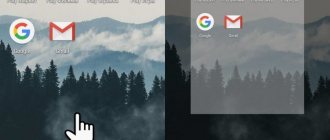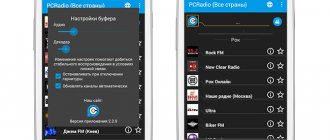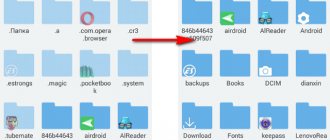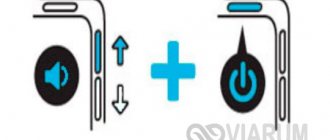What do you need
Before you start flashing your phone via Fastboot, you need to prepare a little:
- Check that the phone works successfully with the computer via a USB cable, install all the necessary drivers if this is not the case.
- Install a special MiFlash program, also called MIUI ROM Flashing (there will be a link throughout the article).
- And, of course, you can’t do without the firmware file itself. You need to select either the global version or the version for firmware in Fastboot mode. The download should only occur from the MIUI website and only for your specific model! The required file extension is “.tgz”. If you come across “.gz” , just rename it.
- Do not forget that for a successful operation we need an unlocked bootloader. Bootloader inactive? Then use our separate article on this topic.
How to determine the reasons for inclusion (+ why the arrow is constantly moving)
Experience, skills and knowledge of the operating principles of the device help to fully use a smartphone.
If the gadget launched the Fastboot application on Android, to determine the source of the problem, you must:
- Go to your smartphone settings and check if the option to start fast boot mode is enabled.
- Try restarting the gadget. If the operating system does not boot in operating mode, then there is a software glitch in the Android OS.
- Remember whether or not there were attempts to flash the device.
The situation is when, after restarting the OS, the Select boot mode , where the arrow is constantly moving, the smartphone owner needs to select the device boot mode (Normal, Recovery, Fastboot).
Step-by-step instructions on how to flash Xiaomi via Fastboot
Now let’s proceed directly to the firmware of the Xiaomi smartphone itself, which will take place via a computer. The phone should have at least 60-70% charge .
Step 1: Install MiFlash and Drivers
Before installing the MIUI ROM Flashing Tool on your PC or laptop, you had to disable digital driver signature verification, but this requirement is no longer relevant.
MiFlashSetup_eng.msi
- Download the MiFlashSetup_eng.msi file.
- Run the file and begin installing the program. Select the installation path to system drive C (if you are prompted for an installation location), wait until it finishes.
- Now we activate the XiaoMiFlash.exe utility using the icon on the desktop.
- Check if all drivers are installed again. An example in the screenshot below.
- We reboot the computers so that all the actions taken have an effect.
A quick note: this article uses MiFlash version 2021.04.25. The developer website xiaomiflash.com has a version dated 2021.11.15, but there are some problems with it. The new version also does not require installation or rebooting of the PC, it is portable and works right out of the box.
Step 2: Unlock Bootloader
Recently, unlocking the bootloader has been significantly simplified. There is no need to submit an application to the official Xiaomi service and wait several days for a positive decision, which, otherwise, might not have happened. Now users can immediately begin activating the bootloader. Let's describe the brief instructions:
- The first and most important thing to do is to link your phone to your Mi account. The screenshots below show everything in detail.
- Now we just have to wait until 360 hours have passed and then we can continue.
- After this, we will need another utility, namely Mi Flash Unlock. You can find it on w3bsit3-dns.com or on the official Xiaomi website.
- Afterwards, open the program as an administrator, put the device into Fastboot mode (turn off the phone, wait about a minute and hold down the volume minus button with the power off button) and connect it to the computer. Reading of information will begin.
At the end of the procedure, three green dots should appear - a sign that Bootloader has been successfully unlocked. Made. Don’t forget that on our website you can read detailed instructions.
Step 3: Selecting the correct firmware
Now I pay special attention to choosing the right archive with firmware for your Xiaomi model. To flash firmware in Fastboot mode, you need a special archive; it is suitable for both the method of installing new firmware via Mi Flash and ADB Platform-tools.
Download the archive with the firmware from the MIUI forum. If your model is not on this page, then you need to go to 4PDA, and there, in the topic header of your model, find a link to download an archive with firmware for Fastboot mode from the official source.
Step 4: Put your phone in Fastboot mode and connect to your PC
When the preparation is complete, take the mobile device, turn it off and wait about a minute for all processes in the smartphone to completely stop. Now we launch Fastboot mode on the phone.
This is done as follows: hold down the power key and the volume down rocker. We hold it until a hare with earflaps appears, repairing the Android. Now the device can be connected to the PC.
We connect the phone to the PC only after activating Fastboot mode, otherwise there will be an error!
Step 5: Launch Mi Flash program and flash Xiaomi firmware
Now a few important steps.
- Let's unzip the archive with the firmware using any available archiver. The archive will need to be unpacked 1-2 times ! Then move the folder with all the firmware files to the “flash” folder so that the path is shorter.
- Transfer the files to the root of the system disk into the Flash folder (you need to create it). There should be no Russian letters along the path to the firmware files (example: C:\flash).
Unpacking firmware files
Enabling the MiFlash program
Next, launch the MiFlash shortcut from the desktop. Click on the “Select” located in the upper left corner and indicate the path to the firmware. Confirm with “OK”. We update the list of connected devices using the “Refresh” button. We go down below, where we see the points:
- Clean all – deletes all files from the device without the possibility of recovery;
- Save user data – does not touch user data;
- Clean all and lock – completely cleans the smartphone and locks the bootloader.
Specify the path to the files
Launching the firmware
Be extremely careful here! It is best to choose the first option so that nothing interferes with the process. Also, be sure to make a backup before starting the operation. Reset the backup files to your computer , as the SD card also has the risk of being suddenly cleared during an incorrect flashing process.
We carry out the final action - click “ Flash ” . Flashing begins. You cannot disconnect your smartphone from your computer until “ Success appears “ Result ” .
The procedure may take some time, and during this period any actions with the phone are strictly prohibited.
At the end of the operation, the mobile device will reboot and start on the new version itself.
Recovery Fastboot Normal: what to choose
If you suspect fast loading errors, you should contact the service. An attempt to debug the work yourself can double the problem and the user risks adding a program crash to hardware problems.
We recommend: Root Explorer
The situation can be resolved by resetting the system settings to factory settings through the Recovery mode menu. Hard Reset is only effective if the device is turned on and responds to commands and clicks.
It is possible to terminate the Fastboot mode shell using Recovery if:
- Remove the memory card from the mobile device.
- Plug in the gadget or use an external battery and charge up to 30%. Since there is no indication, charging time will help determine the charge level.
- Turn on your smartphone, press and hold the key combination (volume up + on or “Home”). In models where this combination is inactive, other combinations are used, which are indicated in the instructions for the device.
- In the menu that appears, select the function Wipe Data/Factory Reset . In the menu section, the choice is confirmed with the power button; in navigation, use the volume control key.
Reboot
Based on the reason for the spontaneous activation of the debug protocol, there are several ways to exit Fastboot. The key step is to reboot the mobile device.
Having chosen to restart the system, you need to determine the appropriate mode:
- Recovery Mode is the process of debugging the Android platform by resetting the settings and rolling back the OS settings to factory settings.
- Fastboot Mode is a package for accelerating the loading of the smartphone system.
- Normal Boot is a standard approach to starting a device. Used as an exit from Fastboot mode.
If the system freezes and the user sees the “Select boot mode” message on the tablet, the only thing to do is to reset the system information by rebooting.
Fastboot Mode is a mode for fast booting of devices, Android is used as the operating system. The debugging protocol is used to restore the functionality of the gadget, as well as flash the memory and reset data down to the factory settings.
Possible problems
If the firmware is not installed or the phone simply does not start after the update, pay attention to the following possible reasons and solutions:
- Damaged firmware file. The archive may have been downloaded from an unreliable source or unpacked incorrectly, watch our step-by-step video instructions. Download another version and be sure to disable your antivirus, otherwise it will remove the necessary elements.
- During flashing, the phone was completely discharged. This happens if less than 30% of the charge remains at the beginning of the operation. Do not immediately connect your smartphone to charge if it has recently been reflashed. Here you need to disassemble the phone and remove the battery (in this case there is no way to disassemble it) and after 10-15 minutes insert it again. Try turning it on. Does not work? Then put it on charge and try again after half an hour.
- Damaged cable or dirty USB connectors. The most banal, but quite common reason. The wiring has burned out, a foreign object or cable has gotten into the port - and now there can be no talk of any successful connection to the computer.