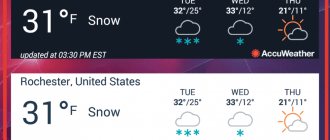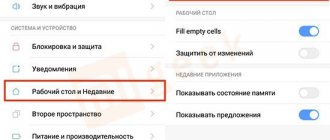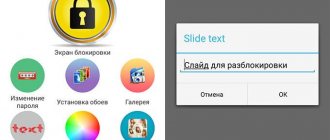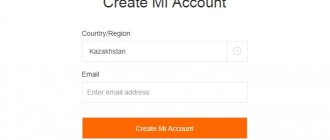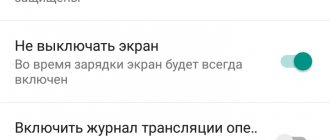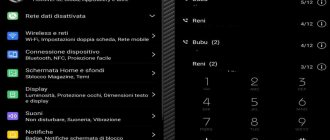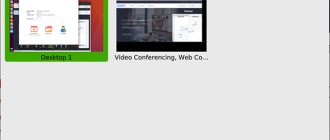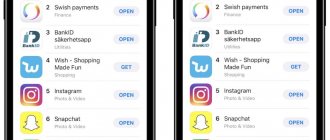Setting a regular clock on your desktop
Every smartphone has standard widgets built into the operating system. To use them to add time, you need to touch the screen in an empty area and hold your finger until the menu opens.
Time on your smartphone monitor is convenient, but if necessary, you can delete it
Note! In the list you need to select the “Clock” item. It may have one option or several, it all depends on the phone manufacturer and Android version.
The selected clock is then dragged onto the free space. You can simply touch them and the watch face will be installed on your desktop automatically.
Third-party programs for installing a clock widget
How can I display a clock on the screen of an Android device? There are some apps for this.
MiClock
How to put a clock on the lock screen for Android
It's easy to set up and the design suits those who love minimalism.
First, you need to download the application from the Play Market, then long press to bring up the widget menu and drag the clock onto the phone monitor. After this, select the time display format. The setup is completed by clicking the “Continue” button.
Minimal Clock
A popular application with many different settings. Download and install in the same way as the previous one. After adding the clock, a menu with settings will open where you can adjust:
- background color;
- font style;
- date and time format;
- type of battery and charge indicator.
Important! When the setup is completed, click “Save”.
Always On
The application shows the time on the lock screen. This is a kind of analogue of the function of Samsung smartphones with OLED displays (organic light-emitting diode technology).
Always On has several formats
After downloading, you need to launch the application, go to settings and set the following parameters:
- protection of the device from overheating (energy saving mode);
- appearance of the dial;
- rules for operating the device (rules for shutting down, options for using the battery, etc.);
- gestures (for example, reaction to swipes).
Always On turns on when the device is locked.
Note! The energy saving mode in this application only works if the Android user has Root rights.
Analog Clock Live
Using it, you can install live wallpaper on your desktop that looks like a traditional watch face with arrows.
After downloading and launching the program, you need to click “Setting”, configure the appearance of the wallpaper, its color, display of the second hand and the current date. Then you need to go back and click “Set wallpaper”.
To add a new watch to an Android smartphone, other applications are used:
- DIGI Clock;
- Sense Flip Clock & Weather;
- Minimalistic Text;
- Analog clocks widget - simple;
- Retro Clock Widget, etc.
They allow you not only to flexibly set the time and date, but also to change the background, the orientation of the clock, and find out the weather forecast.
For your information! To set a double clock, you need to select this option in the widgets. The phone will display two clock options, which is useful on long trips where you need to know the local time and your own.
Dual watches are indispensable for people who travel a lot
How to change the date on Samsung
In addition to the time parameter, an important setting for any Samsung smartphone is the date. After all, only with its help can a person find out what day it is today. And incorrect display of this indicator leads to the owner of the device missing an important meeting or forgetting to congratulate a loved one on his birthday.
To prevent such a situation from happening, it is necessary to clarify the exact date in advance. Knowing the day of the week, day, month and year, you can start changing the parameter:
- Open settings.
- Go to the "General" section.
- Select "Date and Time".
- Click on the “Set Date” heading.
- Enter the desired day of the week, month and year, and confirm your changes.
As soon as all the actions from the specified algorithm are completed, not only the exact time, but also the current date will be displayed on the main screen.
To display date and time parameters as correctly as possible, it is recommended to activate the “Auto-detection” option in the settings. With its help, you will not have to constantly change the time zone, as well as correct faulty settings, which is extremely important for travelers.
Changing the clock size
How to connect a smart watch to an Android phone - establishing a connection
Sometimes, when a user installs a new clock on the screen of an Android device, it turns out that it covers the wallpaper or, conversely, is too small. On smartphones with Android 0.7 and higher, you can change their size. This function is also available in some shells that work with earlier versions of the OS.
To increase or decrease the clock, you need to hold down this widget. It will turn into a limited field with markers around the edges. By moving them, you can stretch and compress the field, thereby changing the size of the numbers.
How to move or delete a clock
There are several ways to do this. They depend on the phone model and operating system version.
How to put wallpaper on your Android lock screen
The standard technique is to hold the clock on the screen for 1-2 seconds, wait for a slight vibration and drag it down, to the side or to the middle of the monitor.
Important! The option is simple, but it will not work on every smartphone.
The widget can simply be dragged from one place to another
Honor and Huawei devices do not have this feature by default. Installed widgets cannot be moved, but you can change the lock screen style. This is done through the “Security and Privacy” item in the settings. Different styles display the time at the top or bottom.
In Android 9.0 Pie, the clock has moved to the left. On Galaxy phones with OneUI shell, you can solve the problem by installing Good Lock from Samsung. After launching the application, you need to click on “QuickStar”, then tap “Install”. Returning to “Good Lock”, you should launch “QuickStar” again from the application menu, select the “Clock position” item and the “Right” option.
Removing unnecessary hours
You can long-press the widget on the screen and drag the watch to the trash can, or select the “Delete” option in the menu that appears (not on all smartphones). This will remove the time from the screen, but will not remove the application itself. You can add it back to your desktop at any time.
Widgets installed on the lock screen are disabled in the settings in the “Security and locking” section (in other versions “Lock screen”). You need to uncheck the corresponding box.
To completely get rid of widgets or applications, go to settings, then to “Application Manager” and select those that are no longer needed.
Important! If the application is associated with the operating system, it cannot be removed without Root rights.
Applications for setting the time on your phone
Unfortunately, the built-in functionality of Samsung does not always satisfy user requests. Many people cannot change the simple clock display style due to the fact that there is no beautiful option in the proposed list. And sometimes the built-in date and time settings fail.
In such a situation, the only way out is to use software from third-party developers. Software specialists have achieved great success in this direction, thanks to which there are many similar programs on Google Play. Our specialist will tell you how they work.
Which app should you download to replace your standard clock?
The most popular programs for setting the date and time are ^
- Google Clock
- "Energy-saving clock" from MaxLab
- "Digital Clock Widget" by Maize
Hermann
Expert in the field of digital technologies and the activities of mobile operators. I am engaged in constant monitoring of industry changes in Russia and abroad.
Ask a Question
Question to the expert
How to replace the standard widget on the home screen?
As with a classic watch, you need to hold your finger on an empty space on the main screen for a few seconds. Then the “Widgets” menu will appear, where you will need to select a watch from another developer that you downloaded to your Samsung.
Is there an alternative to clock widgets?
Partly. For example, the weather application from AccuWeather shows not only the temperature outside the window, but also the time.
Is it possible to replace the default layouts for Always-On-Display?
Yes. Special applications are provided for these purposes. Among them, it is worth noting Always On AMOLED, and Always on AMOLED | Edge Lighting.
4.6 / 5 ( 24 voices)
0
How to restore the clock on the screen if it has disappeared
If the time suddenly stops being displayed on your phone's desktop, the easiest way to put them back is through settings or standard widgets. How to do this is described in the first section of the article.
If the widget is completely deleted (that is, it was removed from the system), figuring out how to return the clock to the main screen of your Android device is also not difficult. Any of the applications for installing a clock widget will do.
If all else fails, you may need to activate the screensaver. To do this, go to the settings in the “Device” section, “Screen” item. When you click on “Screen,” select “Screen Saver” and move the slider to the word “On.” You can also turn off the time display at any time.
If the screen saver is not activated, the watch face will not appear on the monitor
Important! To display the time on the screen, you need to select this option (or application) in the screensaver settings.
Setting and removing the clock from your smartphone screen is a simple procedure. An abundance of applications and Internet access allow you to solve any problem. The main thing is to follow the instructions.
How to set up a watch on Samsung
Let us immediately note that the settings for third-party applications are individual, and we have already discussed some points above. As for the built-in program, the principle is identical for all Samsung phones and other Android smartphones.
Let's look at how to configure basic functions before or after installing the widget on the home screen.
- Change of size. To set a different scale, click on the clock application (location is the main screen) and hold your finger on it for a few seconds. Wait for the markers to appear and move them to increase or decrease the size of the widget.
- Time change. To change the time in Samsung Galaxy, launch the Clock program, click on More (three dots) and go into settings. In the clock section, select your time zone, date and time. Alternatively, you can hide the time if you are in another country. To do this, install the Show time at home function.
- Changing the alarm clock. To change the alarm clock, launch the Clock application, click on the three vertical dots, and then go to Settings. Next, go to the Alarm Clock section. There you can set the on time, volume, automatic shutdown function and other parameters. The interface is clear enough that even a novice Samsung user can easily understand it.
- Changing the timer. To set a timer, click on the clock application, click on the three dots, and then Settings. There you can change the melody, change the volume, turn on vibration and set the countdown time.
- Adding hours for other cities. To set the time of other localities under the main time on the Samsung display, enter the application, click on Clock, and then click on the World Clock icon. Next, enter the city in the search bar, and then click the locality that you want to install. In the future, you can change the order of the town by pressing a certain line, holding and moving to the desired point. To delete a settlement, you need to click on the line, hold it, and then move it down the display.
- Setting up the view. If desired, you can set a different format or change the type. To do this, enter the application, press the three vertical dots, and then enter Settings and Style. The next step is to select arrows or numbers. As a result, you can customize the main Samsung display as you wish.
After going to the watch application, you can also set other settings for the watch on Samsung:
- show or hide seconds;
- activate the 24-hour format (section Change date and time);
- change the appearance of the image on the screensaver (section Screensaver).
In the future, you can operate the settings as you wish. If you installed a built-in application, it is easy to remove it, and later return the clock and weather to the main screen of your Samsung phone using one of the installed programs. All manipulations take a minimum of time, which creates additional convenience for the user.