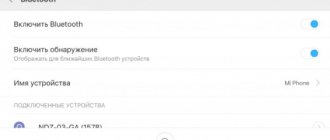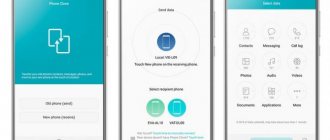Method one
This method is based on the assumption that the fitness tracker cannot connect to the smartphone because Bluetooth does not work. To check if this guess is correct, try connecting from your smartphone to any other device via Bluetooth. The procedure is as follows:
- Turn off and turn on Bluetooth again;
- Try connecting again, if nothing works, turn off Bluetooth and restart your smartphone;
- Try connecting Mi Band again. If nothing works again, move on to the next method.
basic settings
Before setting up Mi Band 3, you need to unpack the equipment and charge the battery using a standard device. Then the equipment is paired with the smartphone (using the Mi Fit utility or software from third-party developers). To activate the display of notifications on the screen, you need to enter your profile settings in the Mi Fit program. In the adjustment window there is a notification section; you need to move the regulator to the “On” position.
An additional application management menu allows you to configure the bracelet. In the dialog box that opens, you must select a list of applications that transmit information via a wireless communication channel to the display of the wrist device. If there are malfunctions during the operation of the equipment (not caused by unstable operation of the Bluetooth channel), then you need to find the tab marked “Other permissions” in the Mi Fit utility. Inside the section, the function of launching applications in the background is activated; in the activity control section, the restriction on application operation is removed.
Additional adjustments
The Mi Band 3 bracelet supports the following settings:
- Selecting the location of the bracelet (on the left or right hand).
- Settings for information displayed on the display. For example, the user can display data on calories burned or steps taken.
- Disable or enable the touch screen lock on your wrist device by moving your finger from bottom to top.
- Turn on the screen by raising your hand up; Circular switching of widgets is provided by turning the hand and wrist. The manufacturer does not recommend using the function in constant mode due to the increased load on the battery.
- Turn on the sensor for measuring pulse. Information is necessary when monitoring sleep and turning on the alarm clock by phases. It should be taken into account that the sensor additionally loads the battery, reducing the battery life of the wristband.
- Dial type for displaying hours and date; The standard package includes 3 display options, differing in fonts. When using upgraded firmware, the number of versions increases.
- Adjusting the display of climatic conditions; For correct display of information, the city of residence of the owner is indicated. Additionally, the temperature units are adjusted. If the paired smartphone is connected to the Internet, then location information is received automatically (via the GPS channel).
- There is an additional information section that allows you to clarify the version of the installed firmware or the address of the bracelet in the Bluetooth network.
It is impossible to adjust the date and time on the bracelet manually. Information is transmitted via Bluetooth from the smartphone, the user can change the time on the phone. If time synchronization via GSM channel is enabled, manual adjustment is not supported. The settings menu provides an additional option that allows you to unlink the wrist equipment from your smartphone and Mi Fit account. The procedure is used when selling a bracelet or needing to link a device to a new smartphone.
Reset settings
To return the settings to their original values, you need to unlink the device from your existing account and try to pair it with a new account. The equipment gives an error message and then the settings are reset. Additionally, the cache on the phone is cleared; After re-binding, the bracelet is configured. The method is used on Android smartphones; On Apple hardware, the reset occurs when you try to sync your phone and wrist device. A low battery prevents you from resetting the settings.
Method two
This method can be used if you have previously synchronized a fitness tracker with your phone. If at any point you notice that the bracelet simply does not want to connect to your smartphone, follow these steps:
- Launch the Mi Fit control application;
- Open the profile tab, and then select our Mi Band 2 in the list of devices that have been connected;
- You will see a notification that the Mi Band is not connected. Scroll down and click the “Disconnect” button - “Ok”;
- Close the application, then launch it again and go through the entire process of synchronizing your smartphone with the bracelet again. At the moment when the LED sensor on the bracelet starts blinking, select the device you are going to connect on the phone display;
You don’t have to worry that when you relink your Xiaomi Mi Band 2, all personal data and step statistics will be lost, because they are stored in the account itself on Xiaomi servers, and therefore after re-synchronization, all data will continue to be collected in the account.
Why Mi Band 2 does not connect to the phone
Let's first look at why the bracelet doesn't connect to the phone. There may be several reasons:
- Low Battery - Check your band's battery to see if it is low. Charge it 100% before connecting;
- Standard advice - perhaps something is buggy in your system or is not working correctly. Disable and enable Bluetooth, and restart the application; you may need to restart the device;
- Operating system - for the bracelet to work, your phone must have Android 4.4 or higher OS installed. On Android 4.2, the Mi Fit application simply will not install or will give an error upon launch. Only updating the firmware will help here. Fortunately, there are plenty of custom operating systems for most devices;
- Bluetooth version - to communicate with a smartphone, Mi Band 2 requires support for Bluetooth 4.0 Low Energy technology. You can check if your device supports this technology using the Bluetooth Device Info app. It would be better to do this before purchasing. But the good news is that most devices released after 2011 already support it. Low Energy support is optional, but recommended.
- Mi Band 2 firmware - if you have a new bracelet, just from the factory, then it will have new firmware. But if it has been in the warehouse for more than a year, then most likely the firmware on it is outdated, because the company constantly releases updates. This is what can cause connection problems - an update is needed. But Xiaomi was unable to make a normal application, and it copes with the bracelet in such situations with difficulty. We will look at how to fix this problem below.
If your smartphone does not find the bracelet
In the event that your smartphone simply does not see the Mi Band, proceed this way:
- Remove the Mi Fit application from your smartphone;
- Search the Internet and download one of the older versions of the application, for example, 1.0.652.188, install the application;
- Turn on Bluetooth, and then connect the bracelet to the computer via a USB cable;
- Launch the Mi Fit application on your smartphone, and then remove the bracelet capsule from the charger;
- Almost always, the application will immediately see the bracelet;
- Then install the latest version of the program on your smartphone (there is no need to remove the old version) and reconnect the gadget;
- After the connection has been successfully completed, you can remove the old version of the Mi Fit program on your iPhone or Android smartphone. Enjoy!
What to do
Above are the main reasons why the device does not connect to the phone. Many users advise performing a hard reset, putting the device in the refrigerator, pairing it with another smartphone, and performing other steps. Sometimes, if the Mi Band 2 does not connect to the phone, it is recommended to install the old version of the application. In most cases this doesn't help. Below we will look at a number of methods to solve the problem if Mi Band 2 does not connect to an iPhone or Android smartphone.
Method number 1:
- Open Google Play and download the Mi Band Master application.
- Enter the downloaded program and select Settings, and then Mi Band binding.
- Wait until the software finds the device.
- Place the fitness device on your right hand and take the phone with it.
- Click on the device in the list.
- Click on the authorization button through Mi Fit.
After confirmation, firmware 1.0.0.53 begins to download. Please note that the adapter must be immobilized at this time. The device then successfully connects to the equipment without the need to perform additional steps.
Method number 2:
- Try turning Bluetooth off and on.
- Wait until you try to sync with your device again. If it is unsuccessful, Bluetooth is turned off and the smartphone is restarted.
- After a restart, the connection is repeated.
If Mi Band 2 still does not connect to your phone, proceed to the next step.
Method number 3:
- Launch Mi Fit.
- Enter the Profile section and select the bracelet from the list of connected devices.
- After a message appears that the device is not connecting, go down and click on the Unpair button.
- Click OK.
- Close the program and restart it, and then repeat the synchronization again.
- Wait for the LEDs to blink, then select Mi Band 2 on your phone.
This method works if synchronization was previously successful. The advantage is that tracker statistics are saved and continue to accumulate on the device as usual.
Have you ever had the feeling that the screen on Mi Band 2 is dim? If yes, then you have no glitches. We know how to solve this problem too.
Method number 4 (if Mi Band 2 does not connect and is not visible to the phone):
- Uninstall the current version of the program.
- Find and download an older version of the software, for example, 1.0.652.188.
- Turn on Bluetooth and connect the tracker to your computer using a USB cable.
- Turn on the installed program and remove the fitness tracker from the connector.
- Mi Fit almost always connects when performing the steps discussed above.
- Install the official program with the current version without uninstalling the old one.
- Sync your fitness device and continue using it.
If the device connects normally in the future, the outdated version can be removed.
Additional Steps
In a situation where the Mi Band 2 does not connect to the phone, other steps may help. Let's take a quick look at the recommendations:
- Restart Bluetooth.
- Just restart your phone.
- Stop/disable the Mi Fit app for a while.
- Check the device for authenticity. Sometimes Mi Band 2 does not connect to an iPhone or Android smartphone due to the fact that it is a fake. To avoid such a problem, you must carefully study the device before purchasing and make sure it is working.
- Charge the fitness bracelet. Often Mi Band 2 does not connect due to low battery level.
- Try alternative apps. Alternatively, you can use other programs such as Mi Band Master or Notify & Fitness. Their capabilities often help resolve the issue if the fitness bracelet does not connect to the phone.
- Use nRF Connect for Mobile. Using such a device, you can find devices available via the Bluetooth protocol even if some software does not see it.
- Change the language to Chinese, launch Mi Fit, wait for the update, and then return to Russian.
Now you know what could be causing the situation that the Mi Band 2 does not connect to the phone. The above steps in most cases help to cope with the problem without contacting a specialist or purchasing a new device.