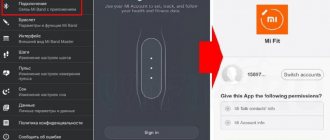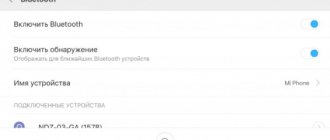Program functions
The Phone Clone application was released by Huawei, but is suitable for different smartphone models running Android or iOS.
The main function is phone cloning. That is, you install the utility on the new device and the old one, connect them via Wi-Fi and transfer the data. The user decides what information to transfer. Often Fon Clone is installed if you need to quickly copy a contact list (when the numbers are saved in the device’s memory and not on the SIM card). On Huawei and Honor phones, the program is installed by default and cannot be removed using built-in tools. If you need, for example, to transfer data from an iPhone to Honor, you will have to download the utility from the App Store.
Peculiarities
Once you use the utility once, its advantages will immediately become clear:
- versatility. Phone Clone works on Android and iOS;
- data transfer speed up to 1 GB;
- ease of use. All you need is to connect both devices to the same network;
- availability. The application is free and saves a lot of time.
Phone Clone does not require an Internet connection, so you don't have to worry about traffic. At the same time, high transfer speed and stability are maintained, regardless of the file size. The program works with a Wi-Fi network directly, that is, an access point is created on one phone, and the second one connects to it. This is another advantage - the high-speed network is password protected, which means it is hidden from outside interference.
And again, Phone Clone was released by Huawei, which values its reputation, so you don’t have to worry about possible viruses or fraudulent transactions.
How to use Phone Clone
For example, you need to transfer data from Honor to Honor. Brief instructions:
- Install the utility on both smartphones.
- Connect them to each other.
- Select what data will be copied.
- Transfer files to another phone.
It seems complicated, but all operations are completed in a few minutes. In this case, everything depends on the volume of data being transferred - the more files are transferred, the longer it will take. The transmission speed is also affected by your Internet connection. If the network works intermittently, the “connection” may be interrupted.
The transfer time depends on the amount of data being transferred.
Download and installation procedure
For devices released by the Huawei brand, you do not need to download anything, since Phone Clone is a pre-installed utility. Owners of devices from other companies will have to visit the store:
- Android
- iOS
Procedure (without following links):
- Open the Google Play app store (AppGallery on Huawei devices) or the App Store.
- Search for "Phone Clone".
- The required program is a blue icon that shows 2 phones with an arrow. To understand that this is exactly it, look at the developer - it must be Huawei Internet Services.
- Download and install the utility.
Since Von Klon was created to transfer data from Huawei to Huawei (or Honor-Honor), bugs may occur when working with phones from other companies.
Smartphone synchronization
Setting can be divided into primary and secondary. What to do on a new phone to make it easier to transfer data from Android to Android:
- Accept the license agreement for the use of Huawei and Google services.
- Give your phone rights to use system services, namely Wi-Fi and Weather.
- Connect to the network.
- Set up Google services - log in to the account linked to the device.
- Open the “Restore apps and data” section in settings.
- Specify the recovery type (Google account, other Android, iPhone).
- Read the brief instructions.
Now you can start synchronizing:
- Install the utility on both smartphones (if they are not Huawei devices).
- Open Phone Clone on two gadgets.
- Mark the device where the data will be copied as new - click the “This is a new phone” button.
- Similarly with the old one - the “This is an old phone” button. At the same stage, enter the password for the Wi-Fi access point.
If manipulations are carried out with Huawei devices, then after selecting the “old-new” phone, a QR code will be displayed - scan it.
How to transfer data
When the phones are synchronized, just click the “Data Transfer” button - a list of applications, photos, music and other things available for copying will be displayed. On devices where the QR code is scanned, you do not need to press anything - the window opens automatically.
Select the required data and click “Transfer”. All that remains is to wait for the procedure to complete.
The easiest way to transfer data to a new phone
Why the laptop does not connect to wi-fi: reasons and what to do
Sooner or later, we all have to update our smartphone - someone’s screen was damaged, someone thought that they had an old model. There are many reasons. But a similar problem arises - you need to transfer accumulated information from one phone to another. What to do if you have Android smartphones?
As a rule, transferring contacts raises the fewest questions. If you have a Google account, all you need to do is back up from your old phone, then sign in with the same account from your new phone.
After logging into your account, all the settings saved from the previous device will be set on the new smartphone. The phone book will be replenished with Google contacts, all data synchronized with the Google account, as well as letters from GMail and Calendar events should be transferred to the new device.
Contacts can be transferred in another way - via a SIM card, memory card (via export-import to a memory card), via Bluetooth.
You can transfer files using cloud storage - Google Drive, Yandex.Disk, Dropbox or others. This way you can transfer photos, videos, music files, books and other necessary information. But at the same time, you will transfer a significant amount of information twice - first to external storage, then to a new phone.
Samsung offers to use the Smart Switch Mobile program it developed. This program works on devices with Android 4.3 and higher
And it doesn’t matter what brand the phone is – Samsung, Honor, Xiaomi or something else. And just as importantly, with this program you can transfer data to Android from phones with iOS or BlackBerry systems
To transfer data, you must install the program on both devices and place them at a distance of no more than 10 cm from each other. After launching the program on each device, follow its instructions. Once the connection is established (in fact, a direct transfer will take place from one device to another), you will need to select the partitions that you would like to copy.
These include contacts, schedules, messages, notes, photos and videos, music and audio recordings, call history and documents, installation of downloaded applications, data of these applications (available only for Galaxy devices). For the latter, even the placement of icons on the desktop, settings of accessories, in a word, those familiar settings that you “suffered through” on the old device can be copied.
For each partition, the space it occupies in long-term memory will be shown. Having noted that you want to copy to a new device, you start the process. The new phone will display the transfer progress and estimated time. After the transfer is completed, the phones can be removed from each other, but the process does not end there - the next phase is performed on the receiving device - processing the received data and placing it in the appropriate sections. Therefore, do not rush to immediately look through contacts or messages, let the program finish working - it will itself give you a signal that the work is complete.
What definitely will not be transferred between devices is the WhatsApp and Viber message databases. Use other means to transfer them.
Using proprietary utilities
Why YouTube doesn’t work on an LG smart TV: reasons, what to do?
If synchronization with Google does not suit you for some reason, then you can use some proprietary utility. Usually it is pre-installed by every major manufacturer. Let's take a brief look at each of these programs.
- HTC Transfer Tool transfers notes, schedules, SMS and other important information. For this, Wi-Fi Direct wireless communication is used. You can install the utility on any smartphone or tablet, but data must be sent exclusively to an HTC device. The application runs on the Andro operating system >Backup
If you want your data to be transferred automatically as soon as you sign in to your Google Account on your new smartphone, you need to enable data backup. This is done very simply:
Step 1. Visit the settings section.
Step 2. Select "Backup and Reset".
These settings ensure that all important data, including Wi-Fi passwords, is transferred to Google's servers.
On some smartphones, backup is implemented using special utilities from the manufacturer. For example, this applies to devices from Samsung.
How to Transfer Data from Android to iPhone
Why the keyboard does not work on a laptop: the main reasons, what to do
If your friends finally persuaded you to “change your religion”, and to their delight you decided to leave the world of Android for Apple devices, a reasonable question will arise about transferring data not just to another smartphone, but to another ecosystem. But don’t worry: with our tips you will be able to see in practice how simple and easy everything is.
- First of all, download the Move to iOS application from Google Play, which was developed by Apple itself. The program works in tandem with the iPhone, so you need to run it after you have purchased and unpacked your new iPhone.
- Launch this application on your Android smartphone and turn on your iPhone. The latter will offer to configure it as a new smartphone or restore it using data from another gadget. Select "Transfer data from Android" and click "Next".
- A six-digit code will appear on the iPhone screen, which you will need to enter into the Move To iOS program on your Android device.
- Enter the code, and the program itself will find the iPhone and begin transferring data.
As a result, your Google account with all content (contacts, calendar data, notes) and photos will be transferred. Also, free applications that were available on Android (if any) will be installed on the iPhone.
The data from these applications, however, will not be transferred - however, the developers of some applications and games allow you to copy data through their own cloud.
Part 7: How to find out if my phone is cloned
Since cloning a phone is so easy, you may be concerned that someone else might have done it to your phone.
If so, you can check if your phone is cloned using the following methods:
- Ask your carrier for your cell phone records. Review all outgoing calls and internet data usage to make sure you did it all. If you are making calls to strange numbers, it is likely that someone has cloned your phone number.
- If you find anything unusual in your call recordings, you can contact your carrier and ask for a diagnostic test. If there are bugs or the phone is hacked, you will find it.
- Enter your number into a search service and see if it is present on unwanted sites that you do not use.
- Dial your own mobile number. If someone answered the call, it means that your SIM card has been cloned.
So as soon as you discover that your number has been hacked, do the following:
- Check all credit and debit cards to be sure they have not been used.
- Change PIN codes and passwords for all your accounts.
- Report the problem to your operator.
How to use the Phone Clone app?
Learn simple tips. Transfer data using Phone Clone. Avoid backup copies, memory cards, flash drives and other external media. Such methods are long outdated. Use the steps:
- download the platform on both gadgets;
- enable the widget on your mobile phone, define the “Sender” and “Recipient”;
- Now we create a transmission point, connect Wi-Fi;
- Next, activate the transfer and enter the password.
Each smartphone owner can scan a special code. After that, carry out debugging in this way.
Universal software
There are many third-party applications that help in transferring information from one device to another. Let's take a look at the CLONEit - Batch Copy All Data utility as an example. The developers claim that their creation is capable of transferring 12 types of information - from contacts to operating system settings. How to work with this application?
Step 1. You need to install the program on both devices.
Step 2. Launch the application, also on both devices.
Step 3. Now tap on “Sender” on your old smartphone and “Recipient” on your new smartphone.
Step 4. Wait until the smartphones find each other and establish communication. Next, you just have to choose what data you need to transfer. When you decide on this, click the “CLONEit” button.
Benefits and Features
The main advantages of the platform are demonstrated upon first opening:
- the service is suitable for all types of operating systems;
- the utilities are easy to use;
- connect the devices to each other and move them;
- the program is free;
- the widget quickly sends data, amounting to 1 gigabyte.
In addition, the application is safe. It is customized for users and stores valuable information without the risk of loss. Analog programs do not meet all reliability rules. More often they contain viruses created for illegal activities by scammers.
The main feature is compatibility with various devices, including tablets. Each user will be able to download the widget and install it on their phone. The functionality of the option does not depend on the brand of the gadget. The software has the same functions for both iPhone and Huawei. It is easy to use and will be useful to everyone.
In addition, the utilities connect to two mobile phones without using Internet traffic. Thus, users do not have to worry about spending money on Internet communications. When performing actions, available megabytes are not written off. Failures during the process are also excluded. They are due to the lack of a mobile network. However, in this case the error will not occur.
Which Honor and Huawei phones have artificial intelligence - how to enable AI?
SECTION 3: How to clone data and phone number using mSpy without touching
mSpy This is a very popular phone cloning tool that will easily solve the problem of “How to clone a phone”. However, before using it, you must jailbreak or root your phone first. Additionally, you must access the target phone at least once. Later, you can view any important information on the target phone remotely.
1. Get mSpy simply by creating your account.
2. Access your target phone, first enable installation of apps from unknown sources through its settings and then install mSpy tracking app on it.
3. After that, please login with your credentials and grant it all the necessary permissions.
4. Let this mSpy tracking app run in invisible mode. You can then visit its dashboard from your phone to track the target phone and get this important information remotely.
Part 4: How to Easily Copy a Phone Number
In this part of the article, we will show you how to copy a phone number. Now for those wondering what this means. Phone number cloning gives you the ability to use the same number on multiple devices at the same time.
Hackers can also use this technology to make calls from someone else's number without even having the phone OR their SIM card.
There are two effective ways to easily clone a phone number. We'll look at both of them below.
Copying a phone number through the secret menu
You can clone a number by opening the secret menu on the target device and entering the saved codes for the phone and its model.
If you don't quite understand what this means, just follow these steps:
- Go to a site like https://cellphonehacks.com/ and enter your smartphone model details. You will receive a hack code for the device.
- Enter this code into the phone whose number you want to clone.
- You will be taken to a secret menu where you will see a number. Write it down.
- Now enter the original code into another phone without the cellular network you want the cloned number to work on.
- Replace the serial number from step 4 with the number from step 3. You can change this number by finding the device code to change the number at https://cellphonehacks.com/.
- You can now change the clone phone number to match the recipient phone number and be able to use both of them at the same time.
Cloning a phone number using a SIM card copy tool
You can also clone a phone number using the SIM card cloning tool. However, you will also need a SIM card reader for this.
You can easily find the device in the market. The reader basically copies the target phone's mobile subscriber ID onto itself so that it becomes a duplicate of the original SIM card. Just follow these steps:
- Remove the target phone's SIM card and note down its IMSI code.
- Insert the SM card reader into the SIM card slot to receive a unique authentication code
- Connect the original SIM card to the SIM card reader and connect it to the PC. She will automatically receive an authentication code. The duplication process will be completed after some time. Once this happens, you will have a copied clone number.
Double Space: Multiple Accounts and App Cloner
"Dual Space: Multiple Accounts & App Cloning" can be easily used to log into multiple accounts and support them all at the same time. You can easily run two accounts on your phone at the same time and change them with one tap. The best part of this app is that data from different accounts will not interfere with each other. The application also supports almost all social applications for a second account.
You can download the app from Google Play Store for free and manage your various accounts efficiently.
Main characteristics:
- Frequently change different social accounts from the same application
- Keep multiple social accounts connected at the same time
- Data from different accounts will not interfere with each other
- Privacy zone and app cloning feature
- Quickly switch between different accounts with just one key
SECTION 4: Copy iPhone Phone Data to New iPhone in One Click
The biggest dr.fone Phone Transfer Tool is one of the fastest and most reliable ways to clone an iPhone device. As a big feature of this dr.fone Phone Transfer Program, it can transfer all the necessary important files from a given device to another device directly
Considering the fact that it is compatible with all leading versions of iOS including iPhone X and iPhone 11 and 11 Plus mobile devices, you will not face any difficulty in effectively cloning iPhone to any new iPhone device
dr.fone Key Features of Telephone Transfer
- Dr.fone offers the device with one click of a button to transfer the device.
- The program is easy to use, secure and fast.
- You can Clone Huawei phone, clone Android phone, clone iPhone data to new smartphone & transfer all kinds of data between devices running on different systems like iOS to Android device.
- It supports all iOS devices that are running the latest version of iOS 14.
- Transfer all contacts, notes, text messages, photos and many other types of files.
- Supports over 8,000 Android devices and is compatible with all iPad, iPod and iPhone models.
- dr.fone is available for both Windows and Mac.
- You can use dr.fone to learn how to clone any given iPhone in fairly simple techniques. Just use these three steps to clone any iPhone to another iPhone device.
Step 1: Connecting Target and Source iOS Device
You can start by launching dr.fone Phone Transfer Program to PC. The application is available for Mac and Windows.
Connect both iOS devices to PC using USB cable or lightning cable to clone iPad to iPhone or vice versa. Once dr.fone Phone Transfer interface is launched, you can click on the 'Phone Transfer' option to start from.
The program interface will automatically detect the devices and then show them as the target and source device. If the computer is unable to detect your iPhone device, you can also connect it. You can also use the roll icon to change the position of the device. Naturally, your phone's data is transferred from the source device to the destination device.
Step 2: Select the data you want to transfer
To clone iPhone data to a new iPhone device, you can select the type of content you want to transfer. These could be call logs, messages, photos, and so on.
In this method, you can clone the entire device or transfer sample data selectively.
Step 3: Start transferring your data
Once selected, click on the Start Transfer icon to begin the procedure. Additionally, you can use the “Clear data before copying” option to delete all the content existing on your target phone before the cloning procedure.
Now just hang around with dr.fone Phone Transfer will transfer your selected content from the target iOS source to the target target device. Make sure both devices are connected to your PC for a flawless course. You will receive a notification once the process is complete, after which you can simply close the app and safely disconnect your devices.
So the above segments can help you clone your phone and clone your phone data efficiently. dr.fone Telephone Transfer is a wonderful program that can be used in this case for a smooth process. It is compatible with both Windows and Mac.
How to clone apps on Huawei
It consists of simply cloning applications from the memory of one device to another. This method may seem contradictory to some in terms of convenience, but if you are moving from an old smartphone to a Huawei smartphone, there can be no better way.
- Install the Phone Clone application on both smartphones;
- Launch Phone Clone on the donor device and select it as the old device;
You can clone apps using the Phone Clone app
- Do the same on the new device and select the type of donor device;
You can transfer not only applications, but also any other data
- Scan the QR code that appeared on the old device with your new device;
- Select the apps you want to transfer and wait for the process to complete.
Huawei smartphones now have a good navigator instead of Google Maps
Cloning applications is an official function that is supported by most smartphones not only on Android, but also on iOS. Therefore, you don’t have to worry that some defective version of the program will be installed. Another thing is that, along with the application itself, all its data that was stored on the donor device will be transferred. This means that for security reasons, it is best to use for cloning either a smartphone that belongs to you personally or to a person whom you trust unconditionally.
Part 1: Using dr.fone-Transfer Phone to Clone Android Phone
If you are looking for a fast and secure way to clone an Android phone, use dr.fone Phone Transfer. This software is used to transfer all kinds of information between two different devices. For example, you can transfer contacts, messages, music, notes, videos and photos. dr.fone-Phone Transfer works on Android devices from famous manufacturers such as Lenovo, Samsung, LG, HTC, Motorola and more. It has an intuitive process that allows you to clone an Android phone in no time. Follow the below steps to clone Android devices via dr.fone Telephony.
Step 1: Download this software on Mac or Windows before changing your Android device. After this, you can link the two devices to your computer and then launch the dr.phone toolkit.
Step 2: Go to the “Telephone Transfer” button and see its interface.
Step 3: You will notice that dr.fone detects your linked devices automatically. One will be marked as the destination device and the second one as the source.
Step 4: You can swap placements before cloning your Android phone by going to the "FLIP" button.
Step 5: Now select the data you want to transfer from one phone to another.
Step 6: Go to the "Start Transfer" button and then clone your Android device.
Step 7: Wait for the app to transfer all the selected content from one Android phone to another.
Step 8: You will receive a notification once the cloning process is complete.
Using this method, you can clone an Android phone quickly and easily. After this, you can disconnect the devices and use them. Moreover, you can transfer data using dr.Fone Phone Transfer on non-Android platforms.
Benefits of dr.fone-Telephone Transfer
- Data can be transferred from one phone to another with just one click. Clone Huawei phone and clone iPhone data to new smartphone effortlessly.
- Fast, easy and safe
- Transferring information between devices with different operating systems, for example, Android to iOS.
- Supports all iOS devices that run iOS 14
- You can transfer documents, messages, contacts, images, notes, videos and many other types of files
- Supports over 8000 Android devices. This works for all iPhone models such as iPod and iPad
Part 3: How to clone a phone via mSpy without touching it.
mSpy is another option when it comes to cloning data from your phone without touching it.
This is one of the most powerful phone copy app in the market which has a number of features such as: call logging, text message recording, keyboard, social media tracking, browser history, etc.
Which will help you upload all the information about the required phone into your own control panel.
The application is reliable and reliable. However, it is listed lower because it is quite expensive compared to Cocospy. If you choose one of them, I would recommend Cocospy.
It's worth noting that accessing a copy from your phone, unless you have physical control over it, is only available on the iPhone.
You can enter your iCloud account information and access the information directly. For an Android phone, you definitely need to pick it up and install the application yourself.
How to clone a phone using mSpy?
- Get mSpy for your phone. There are three subscription models available - Basic, Premium and Family Kit. The premium package has advanced features that are accessible after rooting the target Android phone by physically accessing it. So, you must stick to the basic package. Or if you want to clone up to 3 phones at the same time, you can also purchase the Family Kit.
- You will receive a link to your control panel from which you will need to set up an account. You will need to select whether you want to clone an iPhone or Android phone and whether you want to choose the rooted option or not. Without touching the device i.e. . remotely, you can only clone iPhone. You need to select this option.
- Enter the desired user's iCloud account information
- If you are cloning an Android phone, then you need to gain physical access to it. Next, you need to go to “Settings” > “Security”. Then unblock “Unknown Sources” before installing the mSpy app.
- Log in to your personal dashboard using your account credentials.
Check out mSpy review or demo here >>
Transfer music
Now you know how to transfer data from Android to Android. But the methods described above did not apply to music. It can also be synchronized with a Google account, but only through a special service. It's called Google Music. The service is capable of storing up to 50 thousand audio tracks. If they are synced, you can then play your music on any device that has access to the service.
The sad thing is that you can only use Google Music for free for one to three months. Also, this service does not work with FLAC and ALAC formats. Therefore, it is easier to transfer all the music to a computer or memory card.
What to do if Phone Clone doesn't connect?
In a situation where the user constantly loses the connection between phones or constantly disconnects, it is recommended:
- check the quality of the wi-fi connection and make sure it is stable;
- make sure that the NFC sensor works without interruptions;
- make sure that other programs and services installed on the phone do not affect the quality of communication and do not interfere with establishing contact.
That is, there is a high probability that the smartphone, and not the application, is to blame for connection difficulties. That is, if the service is stopped and requires reconnection, it is worth checking whether the smartphone is in order and whether programs unnecessary for the user are turned on.
Transferring phone book contacts
The most important type of information is the contacts contained in the phone book. We bet that you haven’t written down phone numbers somewhere in a regular notebook or notebook for a long time. Therefore, losing all contacts can seriously fray your nerves. Fortunately, it is now easy to transfer your contact list from your old device to your new one.
We wrote about how to transfer contacts from Android to Android. Be sure to read this guide, because it covers this topic in as much detail as possible. In short, you can transfer the list of contacts in several ways:
- Using synchronization with Google servers;
- Copying contacts to a SIM card or memory card;
- Using a special program for PC.
How to use Phone Clone on Honor
A lot of difficulties arise due to the fact that people do not know how to use Phone Clone on Honor. The program interface is well thought out, so understanding this issue is not difficult. Take the following steps:
- Download and install this application on both mobile devices: new and old.
- Launch Phone Clone on the Honor smartphone where you plan to move the information, and select New phone from the menu.
- The application on the new smartphone includes a Wi-Fi access point and shows the password for connection. The latter is generated automatically.
- Log in to Phone Clone on your old mobile device and select Old Phone. From this moment on, devices become a source of information.
- Turn on Wi-Fi on your old device and enter a password to connect to the network.
- Wait for the connection and data transfer.
There is an easier option - select your old and new smartphone, scan the QR code, select files to transfer and wait for the process to complete.
Other tools
The Parallel Space utility creates copies of mobile applications. To activate cloning, you need to select the required software component and click on “Add to Parallel Space”. The copied programs appear on the main application screen.
Icons can open there, and they can also be placed on the main screen of the smartphone. To do this, you will need to drag the icon to the “Create shortcut” subsection. The clone icon will appear on the screen with branded frames.
Important! In the security settings of the system settings, you must give permission to download from unknown sources if APK files are not installed from the Play Market. Another example of a tool for creating mobile application clones is App Cloner
Using this utility, you can use the clone as a full-fledged version of the official mobile application
Another example of a tool for creating mobile app clones is App Cloner. Using this utility, you can use the clone as a full-fledged version of the official mobile application.
To distinguish a clone of an application from the original, it is recommended to change the color of the icon, rotate it, mirror it, or add some text on top. In the paid version of App Cloner, you can create several clones of a mobile application at once.
After generating the clone, you will need to install the application. If you need to uninstall the created duplicate, just go to the appropriate tab and click on the “Delete” button.
How to choose a new phone?
To select a new phone when phone clone does not work, you need to follow these steps:
- First, reboot the gadget to eliminate the possibility of a normal Android system failure;
- remove the program from the gadget and clear the cache;
- download the new version of the application to your mobile phone using the official Play Market electronic store;
- download the settings again, set the parameters following the program prompts;
- connect again.
If you need to buy another mobile phone with a different operating system, check whether the software is suitable for the platform conditions.
Using the best CLONEit alternative: Dr.Fone - Transfer phone to copy data
The problem with using the CLONEit app to copy data between mobile phones is that this app is only available for Android devices and you must also be connected to the network. So, if you have an iPhone or don't have internet access, this is not an option for you. Luckily, Dr.Fone - Phone Transfer is a simple solution to this.
Works With Us Dr.Fone - Phone Transfer, you can transfer all your phone's data in just a few clicks, without any complex connection protocols and without the risk of data corruption. Whether you are transferring from Android to iOS, iOS to Android, iOS to iOS or Android to Android, Dr.Fone - Phone Transfer is the program you want to use.
Step #1 – First download and install Dr.Fone on your computer.
Step #2 – Connect both devices to your computer using the required USB cables and launch Dr.Fone - Phone Transfer.
Step #3 – Once the program has booted up and detected both of your devices, select the “Telephone Transfer” feature from the main menu.
Step #4 – Both devices will be shown side by side. If they are placed incorrectly, press the "roll" button.
Step #5 - Using the menu in the center of the screen, select the types of data you want to transfer. Click on "Start Transfer" to continue.
Note: If there is already content on the target device, please check “Clear data before copying” to delete it.
Step #6 - A window will appear allowing you to monitor the progress of the transfer. Once it is completed, you will be able to find all your data transferred and easily accessible.
This is undoubtedly the most efficient way to transfer data between two devices, and as you can see from our detailed instructions above, there is nothing complicated about this program.
More About Dr.Fone - Telephone Transfer
While today we focused on showing you a few different ways to copy data to your Android device, Dr.Fone - Phone Transfer goes much further and has a lot more to offer.
- Transfer data between iOS and Android devices without any compatibility issues or data loss. Transfer from iPhone to Samsung Galaxy Note 9 in 1 click.
- Compatible with all iOS devices and up to 8,000 Android devices.
- Ability to transfer multimedia (such as photos, videos, downloaded content, podcasts, etc.), as well as personal data (such as text messages, application data, browsing history, and contact information).
- Dr.Fone provides access to a number of other features such as the ability to recover lost or damaged data, create and restore backups, restore iOS in case of failure, remove lock screen if you forgot your password, and even root Android devices.
Why go through the stress of getting a new mobile phone when you can use Dr.Fone - Phone Transfer as an alternative to CLONEit app?
Phone clone there is no “New phone” button: reasons
Phone Clone is a special application from the manufacturer Huawei, whose task is to simplify as much as possible the process of transferring information from one smartphone to another. You can download and install the service from Google Play. Sometimes, while using the program, some errors may occur; for example, one of the common ones is the absence of a button to create a new device.
Many users encountered the fact that the program offered to select only an old phone, excluding adding a new one. The main reason lies in the errors that occurred during the installation of the application. But there are also other reasons why Phone Clone does not work and gives an error:
- The Android system or the program itself have not been updated for a long time.
- You have installed the wrong version of the utility.
- There was a system glitch in the firmware.
- A small percentage of charge and the device asks to be recharged.
- Third-party applications that have a negative impact on the performance of the gadget.
- Presence of virus software.