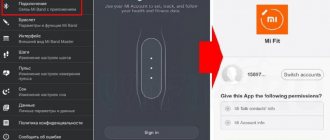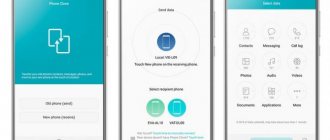This article will discuss what to do if the Mi Band 2 does not connect to the phone or the device is simply invisible to the Mi Fit control application. The main steps to fix the problem when the bracelet does not want to connect involve checking the power supply and rebooting the phone, but if they do not help, then you need to proceed to implementing one of the options proposed below.
Method No. 1
The method is based on the assumption that the Mi Band 2 does not connect to a specific phone due to Bluetooth not working. It's best to test your guess first by connecting to another device or transferring files via this wireless technology.
You should proceed as follows:
- First, you simply disable/enable Bluetooth sequentially.
- The synchronization attempt is repeated, if it is unsuccessful, then Bluetooth is turned off and the smartphone is rebooted.
- After the reboot, the connection is repeated, if again unsuccessfully, then these two unsuccessful attempts are a reason to move on to the next method.
Main causes of the problem and solutions
By default, the bracelet connects to the smartphone via Bluetooth, and most pairing problems arise during the first connection. This can happen both on new bracelets and on used bracelets from other owners.
Here's why Mi Band won't connect:
- The bracelet battery is low;
- Bluetooth does not work or old version;
- The operating system does not meet the minimum requirements;
- A simple glitch in the bracelet system;
- Linking to another device;
- The distance between devices is too large;
- Old bracelet firmware;
- Fake.
We will consider the reasons for inoperability, starting with the most obvious.
And so, let's say that Mi Band does not connect to your phone.
Checking the battery charge
The device has its own battery, which ensures its continuous operation. One of the main reasons why the bracelet does not connect to the smartphone is that the battery is completely discharged or there is insufficient charge.
In this case, you need to charge the device to 100% and only then try to connect it to the phone.
Bluetooth problems
Again, one common problem is Bluetooth being turned off. You must have it enabled for the devices to sync.
If the wireless network is turned on, but the bracelet still does not connect, check whether your Bluetooth on the device meets the minimum parameters. Everything is fine? Then you need to check whether the wireless network works correctly with other devices.
Try connecting another bracelet to this smartphone or any other device, such as speakers or headphones.
We also advise you to check the connection of the bracelet to another phone to determine exactly what the problem is - in the Bluetooth module on the smartphone or on the fitness tracker.
Operating system requirements
For the bracelet to work correctly, version 4.0 is required, as well as Android 4.3 and higher. If you connect to iOS, version 8.0 or higher must be installed there.
Go to the settings of your device and check whether they meet the minimum requirements or not. If not, try updating the operating system version on your phone if possible.
Bracelet malfunctions
Sometimes connection is impossible for unknown reasons, and only rebooting the bracelet helps. And in other cases, a complete reboot of the fitness tracker with the smartphone, resulting in a new connection and pairing of devices.
Try this procedure several times and check the functionality of your devices.
Linking to another device
Another common reason why the bracelet does not work is when it is connected via a wireless connection to another device.
Let's say you bought a fitness tracker secondhand, but the previous owner did not disconnect it from his device, and information about this remains in the tracker. Therefore, problems arise when connecting to a new smartphone.
This error is not difficult to identify. If the system does not detect the device through Mi Fit, but it is visible in the Bluetooth list, then the problem is in the binding. The fact is that the linking goes directly to the Mi account, so you need to untie the bracelet from the phone in order to connect it to the new account.
What to do in this case? Read carefully how to unlink Mi Band from your account.
- Go to the Mi Fit application on your mobile device, log in with your account, go to the “Profile” section and find the connected Mi Band in the “My Devices” section.
- Click on the cross to unlink and delete. Then you re-bind the new device.
Attention! If you bought a bracelet secondhand, it is necessary for the previous owner to complete this procedure on his mobile phone, since the bracelet is tied to it! Therefore, when purchasing such devices on forums and message boards, be careful not to fall into such situations.
Large distance between smartphone and bracelet
For the fitness tracker to work correctly, you need to bring it as close as possible to your smartphone for synchronization, as well as for further use and correct display of information.
If both devices are located at a great distance from each other, this can cause various errors and connection failures.
Old device firmware
Let’s say that if you bought a bracelet secondhand, then you may have old firmware on it, and your smartphone may have a new version of the application that no longer supports working with old devices. Even if you bought a new fitness tracker, but an earlier version, this does not guarantee stable operation and 100% connection with your phone.
In this case, you will have to select the Mi Fit application for the Mi Band version. To do this, we recommend you the website https://miui.su/app/mifit, where you can view all versions and download any of them.
To determine which version of the application you need, read the description of the package on any of the sites or forums with the name of your tracker model and there will definitely be information about the version of the application. Next, download the Mi Fit program of the required version and check that it works correctly.
What if I bought a fake?
Another common reason why a smartphone cannot connect to a bracelet is a rudimentary copy of the device, which does not use the highest quality components.
If you bought a fake from the same Aliexpress or another site, then there is nothing you can do about it, and no firmware or update will help.
We recommend that you read our material on how to buy an original Xiaomi device on Aliexpress.
Before purchasing, carefully read the reviews of other users, and if you purchase such devices second-hand, check the functionality together with the owner, so to speak, “without leaving the cash register.”
Method No. 2
The method assumes that the device has previously been synchronized with a smartphone.
If at some point the Xiaomi Mi Band 2 simply refused to connect, then you need to proceed as follows:
- Launch Mi Fit.
- Go to the “Profile” tab and select our bracelet from the list of previously connected devices.
- Next, a message is displayed stating that the bracelet is not connected, and therefore you need to scroll down the window and press one of the buttons: “Cancel connection” or “Unpair”. Click "OK".
- We close the application and, after restarting it, try to repeat the synchronization. As soon as the LEDs on the Band's tracker begin to blink, you need to select the device to be connected on your smartphone, after which the connection will be completed.
Since authorization is performed with the same data, all statistics collected by the tracker before it was unlinked will be saved and will continue to accumulate after successful synchronization.
FAQ
Which brand of phone is better to sync the Mi Band 3 with to avoid problems?”
Of course, Xiaomi is more suitable. In this case, the tracker will function perfectly.
Is it possible to reflash the bracelet via iPhone?
Yes, there is also such a way to install firmware.
To do this, you will need to install the AmazTools program, and after the process is successfully completed, before connecting the gadget to Mi Fit, it must be removed. Problems with a fitness tracker in the form of a lack of connection with a smartphone are a common problem, but can be solved. There are several ways to eliminate it, but you should not test them for effectiveness at the same time. The main point here is to discover the reason for the lack of connection. Having identified it, it will not be difficult to cope with the problem and start using all the functions of the Mi Band 3.
If the bracelet is not visible to the smartphone
If the bracelet is invisible to Mi Fit, then proceed as follows:
- We are deleting the current version of the application.
- Then you need to find and download an older version of Mi Fit on the Internet, for example version 1.0.652.188 (this file is taken from open sources, we are not responsible for it).
- We launch Bluetooth, and connect the tracker to the PC using a USB charging cord.
- We turn on the installed application and remove the tracker from the charging compartment.
- Mi Fit almost always sees the fitness tracker if all actions are performed correctly.
- Now you need to install the official application with the current version without deleting the existing old one.
- We synchronize the bracelet through it and continue using it. The old version can be deleted immediately after successful connection.
“Hardcore” method of connecting a fitness tracker
If you are one hundred percent sure that the device is original, but it does not want to pair with the phone, there is an alternative way to give the device its “brains.”
The actions described in this manual do not guarantee that the device will function again.
Also, they will void the warranty of the bracelet and can lead to sad consequences for the owner and the tracker. Perform further manipulations at your own peril and risk.
On the side of the bracelet there are two open contacts. You need to apply a short pulse to them using a piezoelectric element from a lighter or any other high-voltage source. Having received a short but powerful current pulse, the device will go into protection and may begin to reboot.
After using this method, the bracelet may freeze and become dull for a short time. When the tracker returns to normal, we try to synchronize the fitness tracker again. This method is similar in action to Hard Reset, but more extraordinary and dangerous.
Bottom line
If none of the methods proposed above helps solve the connection problem that has arisen, then you should think about the performance of the tracker itself, as well as its authenticity. However, the authenticity of the device is usually verified upon purchase, and the lack of normal synchronization indicates that the buyer may have a fake or a defect in his hands.
If you have problems after successful operation, then you should wait for a software update; perhaps this is a programmer error, which will soon be corrected.
For smartphones with iOS OS
A prerequisite is that the phone meets the requirements set by the manufacturer of the proprietary software. So, the Mi Band 4 tracker will not work with the fourth and fifth versions.
You can try to solve the problem by updating the Mi Fit application, connecting through the Mi band Master utility. It is also worth disconnecting the device from the mobile device and connecting it again. If all else fails, you will have to reset the settings to factory settings or install other firmware using Amaztools.
Reboot
Let's start with the simplest thing - restart your smartphone and bracelet. I can’t tell you how to reboot your phone, because you can have any phone, even an iPhone, but I’ll tell you how to reboot Mi Band 5.
Activate the gadget screen and follow the following path: “Advanced” - “Settings” - “Reboot” .
In the vast majority of cases, this method solves the problem, but what if the smartphone still does not see the bracelet?
Return to content