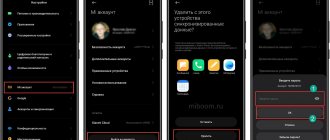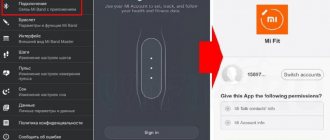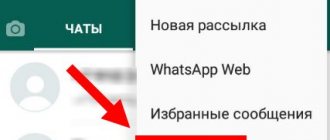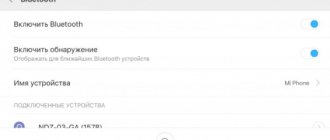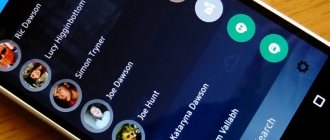When trying to log into the Mi Fit mobile application, which is responsible for working with smart devices from Xiaomi, the user may encounter the message “Login failed” during authorization. This authorization error may be associated with the activities of Roskomnadzor, which blocks various IP addresses in the chaotic fight against the Telegram messenger, as well as temporary disruptions in the operation of the not always stable Xiaomi servers. Let's figure out why Mi Fit is not logged into your account and how to fix the dysfunction that has arisen.
Authorization error message in “Mi Fit”
Problem registering a Mi Fit account.
Page Contents
How to register Mi Fit
Most often, registration problems with Mi Fit are primarily due to user inattention. Be careful to:
- The correct country of residence has been selected
- The password was entered in Latin. Cyrillic alphabet cannot be used when creating a Mi Fit account
- The password contained numbers and was at least 8 characters long
- Enter the captcha carefully
- Please provide a valid email and phone number
Registration in Mi Fit on a smartphone
To register with Mi Fit, you need to download special software on your smartphone. This can be done for free by visiting the official app store:
| Android | iPhone |
| https://play.google.com/store/apps/dmi.hm.health∓gl=US | https://apps.apple.com/ru/app/mi-fit/id9381 |
After downloading and installing the application, proceed to create an account:
- Launch the application on your smartphone.
- On the start screen, click the “Create account” button.
- Select the appropriate language.
- Check the boxes that you accept the terms of the license agreement and join the software quality improvement program.
- Select the registration option – Mi.
- The system will redirect to the Xiaomi website. On the page that opens, click “Create an account.”
- Select your country and enter your email address. If you want to register by phone number, click on the appropriate button and provide the required information.
- Choose security password.
- Confirm your newly created account. If you specified an email, you will receive an email with a link. Follow it to complete the registration process. If you entered a phone number, you must indicate the code from the SMS message.
- The start page will open, through which you need to log in to your account. Enter authorization data (email or mobile number) and password.
- After successful registration, link all the gadgets you plan to use to your account.
Note: The registration process for Mi Fit on Android and iPhone devices is identical.
Mi Fit account login error
How to solve the error if Mi Fit is not logged into your account? There are only 2 main Mi Fit login errors
- User authentication error. Those. An incorrect login or password was specified.
- If all login information is entered correctly, then most likely there was a failure on the Mi Fit application server. When you see “Synchronization Failed” during login, just wait a few minutes. During this time, the program servers will reboot and there will be no problems with logging in.
If you fail to connect again, then try turning on the VPN connection. If you don’t know how to do this, write in the comments, we’ll help you figure it out.
How to install Mi Fit on your computer?
Unfortunately, it is not possible to download the Mi Fit application to your computer, because... it was developed only for Android or Iphone systems. But there is one trick. To successfully install Mi Fit on your computer, you will need to download an Android system emulator. For example, Bluestack.
Then everything is simple:
- Install Bluestack
- Log in
- Download the Mi Fit application from PlayMarket
- Log in to the Mi Fit app
- Ready!
Now you will always have easy access to your Mi Fit account on your PC!
How to update MiFit?
How to update Mi Fit
Updating Mi Fit to the latest version is very easy. There are 2 ways.
- Download Mi Fit from Play Market or AppStore
- Update Mi Fit inside the application
Attention, to download and install the latest version of Mi Fit directly from the application, the smartphone must be synchronized with the bracelet and have Internet access
Below we present brief instructions for updating Mi Fit within the application:
- Go to the “Profile” tab
- Select “Settings” at the bottom
- Click “Check for updates”
- We wait
- If there are updates, you will be prompted to download and install them. Feel free to agree - these are official updates designed to eliminate application errors.
How to solve a problem?
In this case, there are two helpers and one piece of advice:
- When you checked whether the Internet cable was connected and realized that everything was normal. Proceed to install the VPN. Type “download VPN application” into a search engine and they will offer you a bunch of different ones, all of which will work on the same principle. This is an encryption system, when you turn it on it hides your address and changes it to any of the proposed ones. For example, you choose France, or a random connection to any country from the proposed ones. Access is open to this region, so the system will not suspect anything and will let you through.
- If VPN does not help, then install a DNS application. Sometimes you need to change your IP address, he will help with this.
- Account deletion and new registration. You need to untie the bracelet, delete the cache and restart the phone.
- Try logging into the application from your computer and clearing the cache.
The Mi Fit application does not see the Mi Band. What to do?
What to do Mi Fit does not see the bracelet
It happens that everything seems to be connected, but the Mi Fit application does not see the Mi Band, literally at all... Everything here is much simpler than it might seem.
We deal with the connection problem in 6 steps.
- Check if the Mi Band is working. What if it runs out of power and is simply turned off?
- Take a look, do you have the latest version of the Mi Fit app? If not, be sure to update! This can be done in the application settings, or in PlayMarket.
- Turn on Bluetooth and GPS. Both of these services are required for the application to work correctly and synchronize.
- Bring the bracelet closer to your smartphone. If your smartphone is deep in the bottom of your backpack or gym bag, then it's best to take it out. Sometimes external interference interferes with a stable Bluetooth connection.
- We hope everything worked. No? Then we try another option. Log in to Mi Fit through your Google account . If everything worked out in this case, then log out and log in again through your MI account .
If all these methods do not help, turn off Bluetooth and GPS services, and restart your smartphone. As a last resort, reinstall the application. Don't worry, all your data will be saved in your profile.
Types of errors and their causes
There are many types of errors that users may encounter:
- During registration;
- with authorization;
- when connecting a smartphone with gadgets;
- when performing calculations;
- when the program is running in the background.
In each case, different reasons lead to problems, so before attempting to restore the service, it is recommended to find out what the problem is.
Mi Fit authorization error
An error when trying to log into your account is most often associated with:
- incorrectly entered password;
- failure of the phone or the Xiaomi server;
- blocking the server (vpn will help);
- or an incorrectly installed application.
There are other reasons for difficulties with authorization, but they are much less common. Therefore, first of all, owners of Mi Band bracelets are recommended to check the listed options.
registration error
The registration error is usually associated with the same troubles that caused the Mi Fit to fail to sign in:
- failure of the server or smartphone;
- incorrectly selected language or layout;
- incorrectly installed or outdated application.
More rarely, problems are systemic in nature, but they can be easily recognized by the incorrect operation of most services.
How to increase the volume of the earpiece speaker on Xiaomi
Doesn't work in the background
Incorrect background operation usually occurs when:
- installation was carried out incorrectly;
- the settings of the gadget or smartphone are set incorrectly (the most common option);
- The device memory is full.
To solve this, it is first recommended to exit the program, clear the cache, delete unnecessary files and objects, and log in again.
"Restart Bluetooth" error occurred
Another situation in which Mi Fit does not work in the background is related to cases where the device has encountered a “restart Bluetooth” error.
In a similar situation it is worth:
If you have any questions or complaints, please let us know
Ask a Question
- restart Bluetooth following the program's advice;
- make sure that both connecting devices “see” each other;
- keep equipment at a distance sufficient to maintain communication.
Synchronization error
The synchronization error is extremely similar to that described above and implies the same actions. At the same time, to connect a bracelet or scale to a smartphone, its communication channels must remain active. But most often, difficulties with synchronization arise when equipment is removed from each other at a distance that does not allow communication to be established.
Application Error
There are 3 reasons that cause this problem:
- system failure on the phone (solved by rebooting);
- outdated version of the program (it is enough to install a new, current version);
- incorrect operation of the service, requiring its removal and re-download.
It is important to emphasize that a failure is the most common cause of all difficulties that arise, so the first thing you should do when encountering any problem is to reboot.
Error connecting to network and bracelet
If the application does not connect to the network, you need to make sure that the necessary network exists and create it on your Android, if necessary. Once you have confirmed that the network exists, you should check whether the fitness tracker is connected to it. Otherwise, you will have to connect it and try again to establish the connection.
Why GPS does not work on Xiaomi - what to do if there are problems with geolocation
Problem with body estimation
In situations where body assessment in Mi Fit does not work or functions incorrectly, you should check that the settings of the smartphone and the program are correct. If there are no errors, it is recommended to see if an update needs to be installed. If the service needs to be updated, solving the problem will not be difficult.
How to sync Mi Fit?
If, when you launch the application, the Mi Band is successfully connected and synchronized, the data will automatically appear on the main screen of the application.
Don't forget that for the application to work correctly, you must turn on Bluetooth and GPS.
If the data on the main screen has not been updated, just drag the data list down - it should help.
Have you done everything, but Mi Fit data is still not updated?
Then:
- Restart GPS/Bluetooth
- Close and re-login to the application
- Reboot your smartphone
- Check Mi Fit background settings
Mi Fit doesn't receive notifications?
The situation when everything seems to be connected, but notifications still do not arrive is not a rare phenomenon, and can be solved quite simply.
You probably already realized that all check points begin with a connection check? Great! Then:
- First we check the Bluetooth and GPS connections. They must be turned on at all times. At least Bluetooth. All inclusive?
- The second step is to see if notifications are enabled in the application.
- Check your background settings
To check whether notifications are enabled, go to: “Profile” - select the connected device - check the “Notifications” item. Everything must be included. Check if all the applications from which you want to receive notifications are in the list. It is possible that some application is simply prohibited from sending notifications.
Setting up Mi Fit notifications
Check if Mi Fit is running in the background . Sometimes, trash cleaning apps on your smartphone close it. To prevent this from happening, you need to add the application to the exclusion list. For this:
- Go to the "Profile" tab on the main screen
- Then select your device
- Check the "Run in background" option. This point is quite voluminous and requires attention. But if you set up Mi Fit to run in the background once, there will be no problems closing it in the future.
Launch Mi Fit in the background
Read more about how to set up background mode in this article. But if after reading you have difficulties with the setup, then write in the comments - we will publish a separate article.
How to delete
If the user changes his mind about using Mifit, he can delete it. 1. To delete your account, you need to follow the link: https://account.xiaomi.com/pass/del. There is no delete profile button as such.
2. The account owner will see a warning that all synchronized data, purchases, photos will be destroyed along with the profile.
3. Confirm the deletion by checking the box next to the sentence “Yes, I want to permanently delete my Mi account...”
4. Click on the “Delete account” button.
5. A dynamic code will be sent to your email, which you will need to enter into the dialog box and click “Submit”.
6. The user will see another warning regarding the profile being deleted. Click on the “Delete” button.
7. Now the system will notify the owner that his profile has been successfully deleted.
How to recover your Mi Fit account?
To restore your Mi Fit account, you will need the following minimum data:
- Phone number
If you provided your information during registration, then there should be no problems with restoring your Mi account.
Next, in the authorization window, click “Forgot your password” and select a recovery method: telephone or mail. After that, follow the on-screen prompts.
How to recover Mi Fit account
Registration
You can register for your Mi Fit account as follows:
Important! To synchronize all Xiaomi devices, you will also need access to your Mi account.
1. Download and install the program on your smartphone from Google Play or follow the link: https://account.xiaomi.com/pass/register and continue registration.
2. A window will open in which you need to fill in your country of residence. Usually it is filled in automatically, as it is determined by the IP from the gadget from which you logged in.
3. Enter your phone number and email address.
4. Click on the “Create Account” button.
5. Check the box next to the system question about receiving news. Checking the box will mean that the account owner agrees to receive news from Xiaomi.
6. Set a password and confirm it.
7. Now you can log into the created profile.
Via smartphone
You can also create a profile on your phone. Registration takes place without logging into the browser. Authorization will be carried out via an SMS code that will be sent to your phone when you log into your profile.
You can confirm your registration either by phone or email. In the first option, the user will receive a dynamic code, and in the second, a link to complete authorization in the account.
The user follows the link, which automatically confirms that it is he and no one else who has registered in the Mi account.
How to connect Mi Fit to Google Fit?
Already have an existing Google Fit account? Link it to your application in 4 steps:
- Go to the application and select the “Profile” tab
- Click “Add account”
- Choosing Google Fit
- We provide the necessary permissions
How to link Mi Fit with Google Fit
Fixing an error during registration
The first points are standard for all models and versions of Android firmware:
- We reboot the device, and after starting we check the date and time on the smartphone;
- In “Settings”, open the item “Applications” - “All applications”; Find Mi Fit in the list and, depending on the Android version, select “Clear cache” and “Erase data”;
- For iPhone users, remove the application from the device. Then we change the country and location, for example, to the USA and select English;
- The most important point : install or launch any VPN client.
Select any country other than Russia to connect; Selecting a country in the TouchVPN app - We are trying to go through the registration process again.
We recommend using TouchVPN - a stable connection, it has been functioning without network interruption for several years + it has a Russian interface (Not advertising). You can download the latest version on the Play Store - the link is clickable.