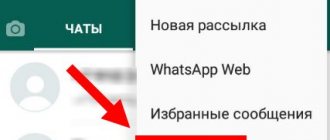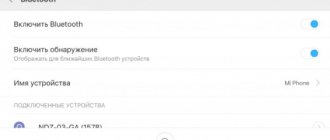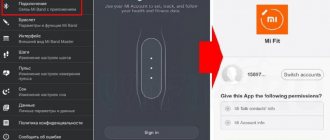01/29/2020 internet | mobile devices
A fairly common problem for users of tablets and phones running Google Android is the inability to watch online videos, as well as movies downloaded to the phone. Sometimes the problem can have another form: a video shot on the same phone is not shown in the Gallery or, for example, there is sound, but instead of video there is only a black screen.
Some of the devices can play most of the video formats, including flash by default, some others require the installation of plugins or separate players. Sometimes, to correct the situation, you need to identify a third-party application that is interfering with playback. I will try to consider all possible cases in this instruction (if the first methods do not work, I recommend paying attention to all the others, it is likely that they will be able to help).
- Doesn't show online video on Android in the browser
- No video, black screen with sound on Android
- The downloaded video does not show or there is only sound
- The phone does not open the video in the Gallery
- Other reasons and solutions
- Video instruction
Doesn't play online videos on Android
The first common option is problems with playing online videos in the browser on Android. Most recommendations on this topic boil down to actions with Flash Player, but it is almost never used anywhere for films or other videos, instead - HTML 5 video, and therefore the problem and solution, as a rule, lie elsewhere:
- If you have a modern phone with one of the new versions of Android 10, 8, 7, 6, and online video does not play in the browser, or there is only sound and a black screen, first try reducing the video resolution (if there is such a setting in the player). If this doesn't work, try disabling video hardware acceleration in your browser. For example, in Google Chrome, to do this you need to go to the chrome://flags page (in Yandex Browser - browser://flags) in the search field enter “hardware” and disable (set to “Disabled”) the parameters related to hardware video decoding .
- In the case of older versions of Android (up to 4.4-5 inclusive, although it may work on newer ones) on which the built-in browser has not been updated for a long time, try installing a third-party browser of a new version that still works on this version of the OS. For example, many videos work properly in Opera, UC Browser or Dolphin Browser (they, in addition to HTML5 video, also support Flash). These browsers are available in the Play Store or on third-party sites if the official application store has stopped working on your version of Android (more details:).
- If you have any proxies, VPNs, ad blockers or other applications installed that can interfere with the network and the display of sites, try removing (or disabling) them and see if the video starts working.
- If your Android phone or tablet does not show a particular video online or only on one site, but everything else is fine, it is quite possible that the problem is on the site itself and you will not be able to do anything here.
There is another way when it comes to Flash video, and today it is almost not applicable - install Adobe Flash Player on your phone. However, here you should take into account the fact that Flash Player for Android, starting from version 4.0, is not supported and you will not find it in the Google Play store (and usually it is not needed for newer versions). However, there are ways to install a Flash player on new versions of the Android OS - see How to install a Flash player on Android.
If none of these methods solved the problem, and the video still does not show, the methods described below may also be useful and work.
This is a scary word - codecs
Windows users with many years of experience in this place grin knowingly. The fact is that, just like in any other operating system, to play media in Android you need an appropriate codec for each specific file type - avi, mkv, flv, etc. Some of these codecs (they are also called media containers) are proprietary, meaning you have to pay a certain amount to use them. Therefore, the standard media player does not always support playback of all formats; it refuses to launch some at all, sometimes plays video without sound, sometimes vice versa.
The most rational solution in this case would be to install a third-party player such as MX Player or VLC from the application store.
MX Player on tablet
Both of these players are among the most popular and are practically “omnivorous” in terms of formats. A special feature of both is the presence of both built-in codecs and the ability to download external ones (the player settings even recommend which ones).
No video (black screen), but there is sound on Android
If for no reason your video stops playing online, in the gallery (shot on the same phone), YouTube, in media players, but there is sound, but no image, while everything worked fine before, possible reasons here could be (each point will be discussed in more detail below):
- Screen display modifications (warm colors in the evening, color correction, etc.).
- Overlays
Regarding the first point, if recently you:
- Installed applications with functions for changing color temperature (F.lux, Twilight and others).
- Included built-in functions for this: for example, the Live Display function in CyanogenMod (found in the display settings), Color Correction, Color Inversion or High Contrast Color (in Settings - Accessibility), Night Mode.
Try disabling these features or uninstalling the app and see if the video starts showing.
Similarly with overlays: those applications that use overlays in Android 6, 7 and 8 can cause the described problems with video display (black video screen). These apps include some app lockers like CM Locker, some decoration apps (which add controls on top of the main Android interface) or parental controls. In Android 10 and 9 I have not encountered such a reason, but it is not excluded. If you have installed such applications, try removing them. Learn more about what applications these could be: Overlays detected on Android.
If you don’t know whether they were installed, there is an easy way to check: boot your Android device in safe mode (this temporarily disables all third-party applications) and, if in this case the video is shown without problems, the problem is clearly in one of the third-party applications and the task is to identify it and disable or delete it.
Media player VLC for Android
Another worthy product. Why? VLC works with almost all video formats, so this player will easily solve your problem. What this utility doesn’t have...... You won’t need to download additional codecs, the developers have taken care of everything and added everything you need to the player.
It is worth noting that the player allows you to use the split-screen function. That is, you can watch videos in a separate window on your desktop and simultaneously use other applications.
The application is free and without advertising. Yes, yes, you heard right, there are no advertisements here at all!
Phone won't open videos in Gallery or Google Photos
Another common situation is that an Android phone does not open a video in the Gallery (or opens without an image), even if this video was shot on the same phone. The following solutions are possible:
- Go to Settings - Applications (or Settings - Applications and notifications - Show all applications), open the menu at the top right and reset application settings, then try to launch the video from the Gallery again, and if you are asked which program to open the video, select which one -a video player (for example, the built-in Video application on the Samsung Galaxy, the mentioned VLC player and the like).
- When playing a video in the Gallery, try clicking on the menu button (the dots at the top right) and check if there is an option there to select an application to play with. If there is, try choosing another player as it. The same may be true for the Google Photos app:
Media player MX Player PRO
One of the most famous. In addition, this player has been tested for years and new updates are regularly released that ensure productive work with the player. The player has a lot of functions and capabilities, and most importantly, it supports almost all video formats.
To make your videos more likely to be supported by the player, do the following:
- Go to settings
- Open the “Decoder” tab
- Click on “HW + decoder”
Next, click “Set W+ decoder as default hardware decoder for local files”
These settings will be enough for you to successfully play the video. There is also a free version of this player in the play market, which is quite suitable for use, especially since advertising in this version is not shown while watching a video.
Read our article for a more detailed review of the player. Download link below ↓
Additional Reasons for Android Not Showing Videos and How to Fix It
In conclusion, there are several rare but sometimes encountered options for the reasons why the video does not play if the methods described above did not help.
- If you have Android 5 or 5.1 and do not show video online, try turning on developer mode, and then in the developer mode menu switch the NUPlayer streaming player to AwesomePlayer or vice versa if there is such an option.
- For older devices with MTK processors, as well as for some of the new cheapest phones with Chinese processors, there may be restrictions on resolution and video formats, some they simply cannot play (although there may be sound).
- If you previously enabled Android Developer Mode, try disabling it.
- Provided that the problem occurs only in one application, for example, YouTube, try going to Settings - Applications, find this application, and then clear its cache and data (the clear buttons can be located in the “Storage” subsection in the latest versions of Android 10 and 9). If this does not help, try uninstalling and reinstalling, or for built-in applications - disabling, agreeing to remove updates and check if the video starts working.
- If the video starts to play normally, but at some point problems appear (especially for online videos), the reason may be that the RAM or internal storage of the phone is full during playback. You can estimate free space in various applications, for example, in CPU-Z.
- According to some reviews, disabling the built-in Google Photos application may interfere with video playback; also on older phones where the Google+ application was pre-installed, disabling it or removing its updates sometimes worked.
The best players for Android
So that in the future you do not have problems playing videos from a local device, we have listed several players that are currently considered one of the best. We recommend using one of the presented options and then most problems will bypass you. When choosing a player, we advise you to be guided by the rating of the TOP 5 video players for Android.
MX Player
On Google Play this is now the most popular and versatile player, supporting almost all formats, both audio and video. Decoding on multi-core devices is also supported, which significantly improves performance. The main difference of the application is the ability to scale videos, support for subtitles, a smart blocking system and many other features. At the time of writing, the player had more than 7 million ratings, mostly extremely positive.
BS Player
Another popular video player that also supports a large number of codecs and playback formats. The main difference of the product is hardware acceleration, due to which the load when watching a video is reduced, and, accordingly, the battery charge is consumed an order of magnitude less. Files with subtitles, background playback, various lists and modes are supported. There is both a paid version of the program and a free one with viewing ads.
As you can see, there can be many reasons why video does not play on Android, and some of them depend on the specific firmware of the device, model and manufacturer, the format you are trying to view and many other factors. We tried to consider all possible reasons within the framework of this article, but if a solution was not found, you can write about it in the comments with all the details, and we will definitely answer you and offer options for solving the problem.