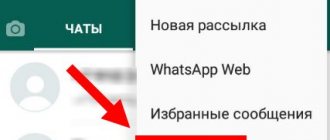How to turn on the microphone on your phone
The microphone on your mobile phone is turned on by default. You can turn it off only during a conversation or in the engineering menu. In the first case, if the microphone was accidentally turned off, then after the end of the conversation it is automatically switched to the active position. If during a subsequent conversation the microphone does not work again, then you need to check its functionality. First, it is recommended to restart your smartphone, and then you can dial the combination *#7353#. This will allow you to go to the engineering menu and check the operation of the microphone there.
https://www.youtube.com/watch?v=OMpwQi6fKhg
If even after turning on the microphone does not work, this may be due to a program failure. In this case, it is recommended to reset your smartphone to factory settings. If necessary, reflash the mono smartphone again. If the problem is a hardware failure, then you cannot do without a service center.
If water got into your smartphone or it was hit, after which the sound disappeared, you should not try to repair the device yourself.
Important information
Please use the recommendations provided on the ]Samsung[/anchor] website before proceeding with the methods described below.
- Make a call to several subscribers. If the person on the other side cannot hear you or has difficulty hearing you, try dialing other numbers first. Perhaps the reason is in the design of a specific contact.
- Restart your smartphone. This simple procedure resolves many software glitches.
How to turn on the microphone on an Android phone through headphones
When you turn on the headset, the microphone also turns on automatically, but there are exceptions. A common cause of malfunction is that the microphone on the headphones does not work. This may be due to two reasons.
- Broken headset jack. To check functionality, it is recommended to connect another device.
- The sensitivity of a device working with headphones can be set to zero. This rarely happens, and you can correct the situation by going to the engineering menu. To do this, you need a special access code, which is unique for each specific smartphone model.
After entering the menu, you need to go to the Hardware tab, select the line there - Earphones and Mic or something similar, the name may change on different models. Sensitivity is determined by the section - Speech Enhancement. Next, you need to try various parameters and make adjustments so that the microphone starts working in the headphones. After setting up, it’s worth remembering all the menu values, in case you still have problems with the sound.
Microphone malfunction
And finally, the last reason why the microphone on the phone does not work is a malfunction of the “micro” itself. This often happens when, for no apparent reason, the microphone simply breaks. Of course, sometimes a defect during production can become a factor for breakdown, but, as practice shows, microphones that are assembled absolutely correctly also break.
The way to fix the problem here is exactly the same as above - completely replacing the faulty part with a new one.
How to set up a microphone on your phone
Many owners of Android smartphones do not know how to configure the microphone on their mobile phone. But its sensitivity is very easy to change at your discretion. Setup won't take much time.
Microphone settings via the engineering menu
To change microphone settings through the engineering menu, you must gain access using a special code. This code differs for different mobile device models. You can find this code in the instructions for the gadget or on the manufacturer’s official website. This code looks something like *#*#54298#*#* or *#*#3646633#*#*. These combinations can be considered universal; they are suitable for most Chinese devices.
To enter the engineering menu, you need to enter the required combination using the buttons and then press the call button. After this, the user is taken to the engineering menu.
A system application appears on the screen with a list of items. Depending on the Android version, the interface may differ slightly. Find the item “Audio” or something similar that contains such a word. In this section you can see the following items:
- Normal Mode – speaker sound, without a headset;
- Headset Mode – sound level in headphones;
- Loud Speaker Mode – sound parameters in speakerphone mode;
- Headset_ Loud Speaker Mode – sound settings when talking in headphones;
- Debug Info – is responsible for restoring factory settings.
Two numbers will be indicated next to each mode. The first is the current volume level, the second is the maximum possible. Accordingly, the first indicator can be increased to the level of the second. Having selected the desired sound level, press the Set key. It is important not to forget that all manufacturers do not set the maximum volume level. This is due to the fact that high volume not only shortens the life of the mobile device, but also negatively affects the user’s health.
Method 2: Reset Application Settings
This feature can optimize programs that have started to run erroneously. Moreover, there will be no global consequences, since the changes will affect only system parameters. For example, previously disabled software will be enabled, notifications that were prohibited will begin to arrive, etc. But updates and application data will not be deleted.
- In “Settings” open “Applications”,
Call up “Menu” and tap “Reset settings”.
- On the next screen we confirm the reset.
How to check if the microphone on your phone is working
If there is any doubt that the microphone is working correctly, it should be checked. This can be done using the Skype application. The program is first downloaded from the application store, after which the following actions are performed:
- First, open the program and select any contact here. However, it happens that there is no one in the contact list and there is no one to call. There is a special service for this purpose called “echo”. This service is designed to check communications;
- When calling someone or using a special service, you should say a few phrases. They will be automatically forwarded to your smartphone, which will allow you to check the functionality of the microphone.
In addition, you can use other means of obtaining information. For example, you can simply call someone from your family or friends. You need to ask the interlocutor how well he hears you.
You can also use a special application in which you record your voice and then listen to the resulting recording. If you can’t hear your own voice on the recording, then indeed the microphone is not working correctly. In the same way, mono record a video and listen to the sound; if there is none, then the device does not work.
The microphone on the phone does not work - what to do?
If the microphone does not work correctly, and the settings do not help correct the situation, then there may be some kind of breakdown. In some cases, you can solve the problem yourself, but more often you have to contact a service center.
Moisture has entered
If moisture accidentally gets into the microphone, the other person may have difficulty hearing you during a conversation. This occurs due to oxidation of contacts. Oxides can form near the microphone, as well as in the system connector, which is used to connect the headset.
To fix problems, it is enough to clean the oxides. But if moisture suddenly gets into the microphone itself, then most often it needs to be replaced with a new element. In some cases, a special EMIF filter may also need to be replaced. It is better to entrust such repairs to a specialist.
Smartphone after impact
After mechanical damage, the smartphone may also stop working normally. If the impact was strong, then the track in the middle of the board, which is responsible for the sound, could break; in this case, the part needs to be replaced with a new one.
The chip inside the mobile device may also be damaged. To fix the problem, you need to find out the exact cause of the failure. Specialists at the service center can determine the damaged area of the microcircuit, and they will also repair the mobile phone.
The microphone is clogged
As you use it, the microphone on your smartphone gets clogged, which is not surprising. Small debris and dust often get into the small opening of the case. When the microphone is clogged, a defect in voice transmission is often observed. Wheezing and other extraneous sounds are heard in the tube. Only in rare cases does the interlocutor stop hearing you altogether.
To eliminate such a defect and improve audibility, just carefully clean the hole with a toothpick or needle. You need to act very carefully, as there is a high chance of completely ruining your mobile device.
Accidental damage to the microphone
Careless attempts to clean the microphone hole can sometimes damage it. If the user carelessly cleans the connector with a needle or toothpick, he may accidentally break the soldering of the controller or processor.
The defect in this case manifests itself in a quiet sound. The interlocutor’s voice is loud and extraneous sounds are heard. If the microphone failure is serious, then the element must be replaced at a service center.
Software errors
A common cause of microphone malfunction on a tablet or smartphone is various software errors. To fix this problem, you first need to restart your mobile device and make sure that the problem with the microphone is definitely related to a software glitch.
You need to remove the battery and wait 10 seconds. After this, the battery is put back into the mobile phone and turned on. Next, you need to make a call to one of your friends to understand whether the microphone is working or not. If the problem is not solved, then you need to connect the smartphone to the computer using a cable. You should make sure that the latest software version is installed on your smartphone. Otherwise, some applications may not work correctly.
You can also check what exactly the problem is using a Bluetooth headset. If the interlocutor hears you well during a conversation, then the problem is clearly not in the microphone.
If there is no special cable and it is impossible to synchronize your smartphone with a computer at home, then it should be taken to a service center.
Tatiana
I follow news on the mobile services market. Always up to date with the latest events
Ask a Question
Question to the expert
During a conversation, the interlocutor hears extraneous noise, what could be the reason for this?
The reason may lie in the microphone hole being clogged. In this case, it can be cleaned with a needle or toothpick. The main thing is not to overdo it, so as not to completely break your smartphone.
The microphone does not work only during calls, what should I do?
This is most often caused by a software glitch. If simply restarting your mobile device does not help, you may need to update the firmware.
The microphone does not work when using instant messengers. What could it be?
Most often this is a glitch in the program itself. You can remove it and install it again, in many cases this helps.
If the mobile device was purchased recently and is under warranty, then it is better not to do anything on your own. The best decision in this case would be to contact a service center.
4.7 / 5 ( 24 voices)
0
Author
Tatiana
I follow news on the mobile services market. Always up to date with the latest events