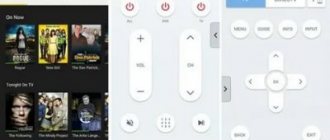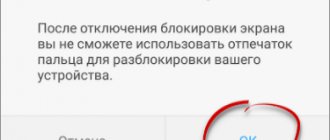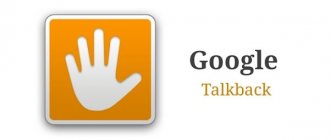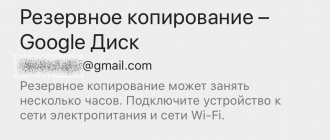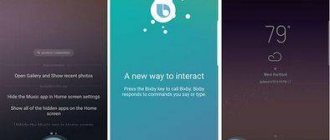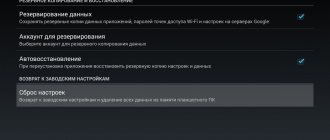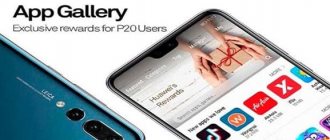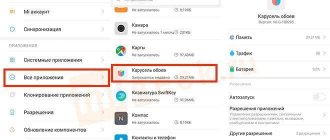What applications can you safely remove from your brand new smartphone?
When buying a new Android smartphone, a user is often faced with a huge number of incomprehensible applications pre-installed by the manufacturer.
What are they needed for? Are they needed at all? Is it possible to remove them and will this affect the operation of the smartphone? Some manufacturers prohibit deleting applications that come “bundled” with the smartphone. For example, this cannot be done on Xiaomi smartphones (you need to get root access, which is not so easy for the average user). Other manufacturers (for example, Samsung or Huawei) only allow you to disable unnecessary standard applications without completely removing them.
How to delete an application on Android?
Before we get to the heart of the matter, let's remember how to delete applications on an Android smartphone. On some smartphones, you just need to press your finger on the application icon and hold it for a couple of seconds. In the menu that appears, select Delete or Disable:
But, in most cases, to delete an application, you need to go to your smartphone’s Settings and select Applications. After selecting the desired application, open it and click Uninstall (or Turn Off). Depending on the brand of smartphone, everything may look a little different, but the principle is the same:
List of applications that should be removed immediately
Today we will look at the most common pre-installed applications that you can safely remove from your brand new smartphone, not only freeing up additional memory, but also thereby increasing the operating time of the smartphone (since unnecessary applications can run in the background and waste battery power).
So, check if you have any applications from our list:
Disk
This is cloud storage from Google. The application allows you to store some files and documents on a Google server so you can access this data from any smartphone or even through a computer browser. If you do not use cloud storage, feel free to delete or disable this application.
Protected folder
An application from Samsung that allows you to hide various files or even applications from strangers. You can only get anything from this folder using your fingerprint password. If you do not work for special services, you can part with this application.
Google Maps
If you do not use navigation on your smartphone, then it is better to delete this application immediately. In addition to navigation, this application quite actively drains the smartphone’s battery, since, firstly, it constantly monitors your movements and saves the history of the places you visited every day (a rather funny function that allows you to “rewind time” and find out where and what point in time you were on a certain date). And secondly, this application constantly monitors the traffic situation to warn you about traffic jams.
Behind the laconic name lies the Google Assistant (analogous to Siri from Apple). This service is usually launched on any Android smartphone by long pressing the Home button. If you don’t want to communicate with virtual assistants or are simply not interested in the information they provide, delete this application!
Dictionary
It is also common on Samsung smartphones. This application is, as you might guess from the name, a dictionary. The principle of operation is as follows: you download the dictionaries you need, then selecting any text, in addition to the Copy Paste Select commands, you will have the Dictionary command, by selecting which, the selected word text will be translated in a pop-up window. If you don't need this function, delete the application.
Briefing
A rather useless application for most people, which also consumes battery power. This is a special news desktop. It can be opened by swiping to the right on the main screen with icons (not on all smartphones). If you don't use this app to read news, delete it! Moreover, there are much more convenient applications and ways to receive news.
Duo
This application can easily be given the title of the most useless application from Google. Of course, the idea itself (making video calls) is great, but no one uses this application, since there are much more popular analogues: Skype, Viber, WhatsApp or Facebook Messanger. Feel free to delete!
Wear
Do you have a smartwatch or fitness bracelet from Samsung? If not, delete this application, as it is only used to connect Samsung wearable devices to your smartphone.
Gmail
This is an email client from Google. And here everything is not as simple as it might seem at first glance. The fact is that almost every smartphone manufacturer provides its own application for working with mail, and Google is trying to keep everyone on its client. As a result, the vast majority of smartphones have two email programs installed and running, each of which separately consumes battery power by checking email in the background. Therefore, leave one application (from the smartphone manufacturer or from Google), and be sure to delete the second. If you don’t use mail, delete both applications at once.
Google Photos
You should definitely remove this application only if you really don't need it. Thanks to it, all photos and videos from your smartphone are uploaded to the cloud (to Google servers) and stored there for an unlimited amount of time. The convenience here is obvious. Changed, lost your smartphone or some kind of failure occurred - all this will not affect the safety of the photos in any way, they will always be available via the Internet or from another smartphone (using your password). If you really don't need this feature, then be sure to uninstall the app as it is a relatively big drain on your battery.
Google Music
A very convenient application for listening to music. The only problem is that you need to pay its monthly subscription. And if you don’t listen to music via subscription, there is no point in this application, because there are many more convenient and functional analogues for listening to your mp3s.
Google Movies
If it still makes sense to keep the previous music application (and many people, including me, use it), then this application can be safely deleted. Unless, of course, you don’t mind paying $10-$20 to watch one film (or renting it for $1), and even without translation (many films come only with the original track).
To put it mildly, it is not the most popular social network in the Russian-speaking world, largely due to its narrow “specialization” - searching and establishing business contacts. If you are not registered there, feel free to delete this application.
OneDrive
A little higher we looked at the Google Drive application. OneDrive is its Microsoft counterpart with one advantage - this application is already installed on every Windows laptop. But, if you are not interested in storing files on Microsoft servers, delete it (moreover, such applications constantly run in the background to synchronize any changes).
Features of Service and AsyncTask in Android applications
The purpose of the article is to explain the features of using Service and AsyncTask in Android applications. The material assumes that the reader has some experience in developing Android applications.
Task
Every Android writer knows about the UI thread. By default, all processes run on this thread, and the application has no more than five seconds to perform complex calculations. Total
five seconds...
But imagine that the application on your phone is “frozen” and does not respond to your actions .
five seconds, especially if you receive an important call. This is extremely unpleasant.
To prevent this from happening, all long-running operations must be performed in separate threads.
For asynchronous execution of tasks, in addition to the standard java.util.concurrent package, Android provides its own approaches for working with threads: Service and AsyncTask.
What is Service? It is one of the four main components of the system, allowing a task to be completed in the background without the need for user intervention. That is
this is a way to do something while the user is working with our application - with one of our Activities.
Since the Service runs the task in the background, it gives the false impression that the work is happening in a separate thread, but this is not the case: a regular Service runs in the UI thread, and for long calculations you still need to spawn a thread.
Android developers thought of us and provided IntentService. It independently launches a thread for each incoming Intent. There is only one thread, so all incoming Intent objects will be queued and executed sequentially one after another.
AsyncTask, like IntentService, allows you to execute a task in a separate thread. But, unlike IntentService, AsyncTask has access to the UI thread - the context of our Activity and, accordingly, the interface, which allows you to update the screen directly from the class.
It would seem that everything is simple: if you need to perform a long operation, write Service, if you also need to interact with the interface, write AsyncTask... but the devil, as they say, is in the details...
Loss of context
AsyncTask depends on the context of the Activity from which it was launched. That's why he can update the screen. However, this is also a weak point of AsyncTask, since the context can be lost
.
For example, when you rotate the screen, press the BACK key, or receive an incoming call. In these cases, the system will destroy our Activity and create it again, but the context in the previously launched AsyncTask will remain the same, i.e.
after doing work in the thread, our class will try to access an interface that no longer exists
.
To avoid this, we need to somehow check the relevance of the context in our AsyncTask, which complicates the logic of our application. Wouldn't it be better to spend a little more time and implement an IntentService?
When we try to access the Activity, our application will crash.
Duplicate requests
Imagine that every time you return to the Activity you need to perform some actions in the AsyncTask and update the screen. That is, every time the user turns the screen, the system will destroy the Activity and create it again on top of the stack, thereby re-creating
running the code in an AsyncTask.
What will happen to our application? Incorrect behavior or system crash? Hard to say. The problem with these types of errors is that they are difficult to catch.
When developing a project on an emulator, you usually do not tinker with it, and this type of error goes unnoticed.
It’s good if there is a team of testers who can help catch such non-obvious errors before transferring the application to users.
Single launch
Another property of AsyncTasks is that one instance of the class can be launched only once. If you need several times
To execute the necessary code in a separate thread using AsyncTask, you will have to create the corresponding number of objects.
This won't work:
MyAsyncTask task = new MyAsyncTask(); for (int i = 0; i But this code is possible:
for (int i = 0; i Conclusion
You might get the impression that I disapprove of using AsyncTasks in projects. This is true, but to be fair, it is acceptable to use them to read data from a file or database, although in the latter case it is better to use an AsyncQueryHandler.
Facebook and other social networks
The social network Facebook is the most popular in the world today, so it is not surprising that the corresponding mobile application is installed by a huge number of users. The mobile client allows you to receive notifications about new likes, post photos of your food and always stay in touch with friends. However, in return, this application consumes a huge amount of system resources and significantly reduces the battery life of the mobile gadget. According to the annual App Report 2015 AVG Android App Report, it is the Facebook mobile client that ranks at the top of the chart of the most power-hungry programs on the Android platform.
Alternative. Use the mobile version of Facebook in any modern browser. The functionality is not much different, but there are no annoying notifications and a rapidly draining battery.
Teamviewer
One of the most popular programs for remote computer control. However, not many people know that with the help of software you can access your PC even from a smartphone. The reverse function has also been implemented - connecting to an Android phone from a personal computer.
The principle of operation is similar - download Teamviewer Quicksupport to your phone and install the desktop version of the program on your PC. On your smartphone, open the application and look at your ID. It will be displayed at the bottom of the screen. You can also find it in the program settings, which are presented in a single window.
All that remains is to enter the ID in the program on your PC and click “Connect”.
If you did everything correctly, the remote access window will open, as shown in the picture below.
Users can also manage applications, Wi-Fi networks, and transfer files. There is also a web version that allows you to connect to the gadget via a browser.
However, there is one major drawback in the latest version of Teamviewer on most devices. To connect, you must manually confirm the connection on your smartphone. If no one has access to the phone, then you won’t be able to connect.
Also, on some phones the remote access function (only image broadcasting) and file transfer are not available. You may need to install one of the manufacturer-specific AddOns. They can be downloaded from PlayMarket on this page.
The Weather Channel and other weather apps
The Weather Channel is an excellent example of how developers manage to build a whole mega-combiner on the simplest function - displaying a weather forecast. Here you will see animated wallpapers, meteorological maps, a bouquet of interactive widgets, and God knows what else. All this equipment sits in the device’s RAM, contacts the Internet every five minutes and, of course, eats up your battery in the most unscrupulous way.
Alternative. Look out the window - you will get much more reliable information than what the desktop widget shows. If you need a forecast, Google will provide you with the most reliable forecast for the week ahead.
Battery charging consumption
One of the most difficult to notice signs, since most mobile users everywhere experience problems with the charger. However, Bitdefender o
This is because the malware operates in the background, causing your device to work twice as hard.
Before you try to install a battery optimizing app, try to remember if you have recently downloaded any unusual app or received some suspicious messages. Or just do a quick virus scan.
AntiVirus FREE and other antivirus programs
The debate about whether antivirus software is needed on Android devices can sometimes get quite heated. I am of the opinion that if you do not root the device and do not install cracked programs from third-party dubious sources, then you do not need an antivirus. Google vigilantly monitors the contents of its store and instantly removes all potentially dangerous elements from it, so always active antivirus monitoring will only slow down your smartphone or tablet in vain.
Alternative. If you still have doubts about the health of the gadget, then install an antivirus, scan it, and then delete it.
What is this Device Health Services application on a smartphone?
Google releases applications for its phones that simplify the life of users and the process of interacting with the device. They are also installed on devices from other manufacturers.
The Device Health Services app performs the following functions:
- Monitoring the performance of the gadget.
- Displays the current battery charge as a percentage on the status bar.
- Optimization of the adaptive brightness function.
- Notifying the user about possible threats and errors that have occurred.
If the operating system of your smartphone is based on Android, then you can even find this program on it. Its name is translated into Russian as “Device Health Services.”
Read about a useful application: Browsec extension for Google Chrome.
Clean Master and other system optimizers
Belief in miracles is the main driving force for the spread of various “cleaners” and “optimizers.” Like, hundreds of Google's best programmers were unable to bring their system to fruition, but this lone inventor took it and did it! We hasten to disappoint you: most of these applications either do nothing at all or only cause harm. You can also clear the cache and remove remnants of old programs using built-in system tools. Clearing memory actually only slows down the launch of programs and the operation of Android instead of the system acceleration promised by the creators of the utilities.
Alternative. Use the tools provided in Android to clear the application cache. Forget about memory optimization.
Default browser
Some manufacturers and developers of third-party firmware provide their creations with special versions of the browser. As a rule, links to advertisers’ websites and other content that you don’t need are tightly embedded in them. In addition, no one can guarantee that such a browser will not leak your information. It is better to never use such a program and, if possible, remove it from the system.
Alternative. There are dozens of good browsers for Android, but the most reliable and fastest is undoubtedly Google Chrome. It is functional, supports the most modern web technologies, can save mobile traffic and has a simple and intuitive interface.
Which applications do you consider the most harmful on the Android platform?
Huge phone bills
Last year, a botnet created for the Android platform, called SpamSoldier, was discovered. Infection begins with receiving an advertising message offering to download a copy of a popular game, for example, Need for Speed or Angry Birds Space. Having been tempted, the user clicks on the link in the message, and the corresponding application is downloaded and installed on his device. BUT, in addition to the game, a hidden installation of a copy of SpamSoldier also occurs at the same time. The malware then sends fraudulent SMS messages from the infected device for widespread distribution. In this case, the user does not notice SpamSoldier activity for some time, since the program deletes copies of sent messages and intercepts SMS delivery notifications and possible replies to them. Only the increased costs of communication services allow us to suspect something is wrong.
“Not everyone is that greedy,” warns Bitdefender. “They may sometimes send an SMS once a month to avoid suspicion, or they may delete themselves, leaving a serious hole in your budget.”
Outrageous phone bills are certainly a sign of malware, so review all your bills carefully.
Making initial phone settings
Disable
vibration response and unnecessary sounds in settings (Sound and vibration)
Desktop and Recents
— disable the “Widget Feed” (a separate screen with not very useful widgets from Xiaomi. The situation could be changed by the ability to use any widgets installed in the system.
In the Blocking and protection
Add a graphic (digital key), fingerprints and facial data (for automatic face unlocking)
Advanced settings
— On the locked screen — Hide the contents of notifications, turn on the “In Pocket” mode
Play Store
— Settings — Auto-update applications — Never (Now not a single installed application will update itself)
Advanced settings
— Access to personal data (disable all unnecessary applications)
Immediately disable (limit) notifications from annoying applications
For some programs, you can only disable the display of the notification counter on the application icon, i.e. Notifications will appear in the curtain, but we won’t see any numbers on the icon. This can be true for absolutely any application that often reminds you of updates, regular promotions and other unimportant information.
And, conversely, we enable pop-up notifications with full-screen expansion from applications that you actively use, in my case these are Microsoft Outlook and the messengers Whatsapp and Viber. By the way, Whatsapp has its own settings for pop-up notifications that allow you to turn on the smartphone screen even if it is turned off - this is convenient when the smartphone is nearby most of the time, for example, on some kind of stand or wireless charger on the table.
What viruses are there?
Classic Trojans
. Old as the world, but still functioning successfully. Their main purpose is to steal user personal data: contacts, personal correspondence, logins/passwords for websites and bank card numbers. You can earn such a misfortune both through a dubious application, and by following a short link from familiar SMS messages like “You have received a photo, look here.”
Recently, such viruses are increasingly designed to hack applications like Mobile Banking, since this gives attackers the opportunity to transfer all the victim’s money to their account.
Viruses that make it possible to obtain root rights
. The moment a smartphone is infected with this virus, attackers gain administrative rights. From this moment on, they have access to any remote actions with the device: sending SMS on behalf of the user, making calls, managing the operation of the device, installing software, all access codes, passwords, and so on.
Sending paid SMS messages
. At one time they were very popular on file-sharing sites containing free applications. As soon as the owner of the device downloads the program, messages are automatically sent from his number to paid short numbers. Or, as an option, subscriptions are automatically issued for some non-existent content, for the imaginary use of which the owner of the device pays from 20 to 60 rubles. daily.
As a rule, until the reason for the rapid loss of funds is established, the user will have time to lose a decent amount.
"Eavesdropping Viruses"
. This kind of software is designed to record all the user’s telephone conversations; some subtypes are configured to selectively extract important information from these conversations: phone numbers, bank accounts and credit cards, logins, passwords and other confidential information.
Advertising application modules
. Probably everyone has noticed, when working with some applications, an intrusive advertising banner that suddenly pops up in the middle of the screen. In some cases, when you click on it, the creator receives a certain amount from the user's account. For the most part, such an action is one-time and does not entail a regular loss of funds, although sometimes the owner of a smartphone receives a package of parallel viruses.
Disabling advertising without Root rights
msa system application
- the main distributor of advertising in the MIUI firmware, it is necessary to prohibit its use as much as possible:
Advanced settings
—> Access to personal data -> Remove access from msa, MiuiDaemon, Updating components. Ideally, you still need to take away the rights from the Security application, but the developer does not provide such an option.
Safety
-> Data transfer -> Network connections -> System applications (at the end of the list) -> We look for and disable the msa application
Safety
-> Data transfer -> Network connections -> (three dots in the upper right corner) -> Background connections -> We look for and disable the msa application
Security -> Applications -> Find the msa application and clear all its data
Disable applications via link2sd with Root rights
Using this wonderful application, you can disable those programs that could not be disabled in the standard way or through System App Remover.
YellowPage
- Yellow Pages. Allows you to see more detailed information about corporate clients, their numbers and accounts. Deleted. (You can also delete)
UniPlay Service
(MiLinkService)
Mi Credit
(PaymentService)
Mi Video (MiuiVideoPlayer) is not necessary, but if you don’t use it, turn it off
Hardware Test
(MiRecycle)
Quick Apps
(HybridPlatform)
HybridAccessory
(com.miui.hybrid.accessory) requires a bunch of permissions and breaks into the Internet at the following addresses: libgifimage.so, libimagepipeline.so, libj2v8.so.
Security Core
(SecurityCoreAdd)
The third stage of blocking (may affect functionality, do it strictly after creating a backup):
Security service plugin
(SecurityAdd)
Companion Device Manager
helps find a lost phone
msa (MSA-Global)
inserts advertisements into standard applications
Analytics (AnalyticsCore)
Xiaomi backdoor
Widget Feed (PersonalAssistantGlobal)
(can be deleted) interacts with the screen to the left of your home screen, where Notes, Events, Shortcuts are... If you freeze, the screen will not go anywhere, but there will no longer be an opportunity to change anything there, for example, if you decide to click on the “ button Settings”, then nothing will open except the message “Application not found”; Correct disabling is done through the Settings-Desktop and Recent-Widget Feed menu
Autotest
smartphone tests
com.android.wallpaperbackup
unnecessary backup
Backup to Mi Cloud (CloudBackup)
CloudServiceSysbase
(com.miui.cloudservice.sysbase)
- a service associated with Mi Cloud, most likely with activation and operation;
Mi Cloud (CloudService)
MiuiDaemon (com.miui.daemon)
- a controversial service, somewhere they write that it is a service for monitoring and sending data (a la a total conspiracy against the privacy of humanity), and somewhere they write that it is a performance management service (kernel). When I disabled this service, I was unable to detect any system crashes or malfunctions;
Component update (com.xiaomi.discover)
Themes
(ThemeManager, com.xiaomi.thememanager). After disabling, the Themes item in Settings does not disappear, but it stops working.
miui.external.Application
(ThemeModule, com.android.thememanager.module)
(Velvet.apk, com.google.android.googlequicksearchbox) Google search, including a desktop search bar and Google Now. Not available in every MIUI firmware.
GoogleOneTimeInit
(GoogleOneTimeInitilalizer.apk,com.google.android.onetimeinitializer) - installation wizard for additional Google applications;
SysoptApplication
(SYSOPT, com.miui.sysopt)
Report
(BugReport, com.miui.bugreport)
Notes
(Notes, com.miui.notes) freeze if we use another application, for example Google Notes (Google Keeps)
com.miui.internal.app.SystemApplication
(miuisystem, com.miui.system)
WMService
(com.miui.wmsvc) – there is no information on this application anywhere, so you need to disable it!
AntiSpam
(com.miui.antispam) – disable, since I personally use Truecaller as a spam filter for calls and SMS.
Disable Android services to save battery power
This article does not claim to be unique, but the tips presented in it can really help make your phone last a little longer on battery life.
Disclaimer: Everything you do, you do consciously and at your own peril and risk. The author is not responsible for the performance of your device!
Root is required to perform all actions
- We will need:
- Apparatus
- Disable Service program (advanced users can immediately install My Android Tools. This is a more advanced program by the same author, but for beginners there is a lot of unnecessary stuff in it. Advanced and rich people can support the author by purchasing the Pro version).
- Wakelock Detector Software
- Straight arms
We make a backup in case something goes wrong, so that later it won’t be excruciatingly painful! We install the Wakelock Detector program, follow the instructions, watch how programs and services frolic, do not let the device sleep and eat up the battery. We fill ourselves with righteous anger, install Disable Service and get down to business.
In the latest updates to Google Play, Good Corporation (tm) decided that all Android users are concerned about their health, bought bracelets and are doing fitness by the sweat of their brow, measuring calories and heart rates on their devices.
Everyone also suddenly had wrist displays for displaying weather and SMS. Taking care of this, the Corporation of Good (tm) crammed special services for communication with this wearable rubbish, and ordered every 15 minutes to check whether there is a fitness bracelet nearby, whether to start counting calories and pulses, or to show the incoming SMS.
Since 99% of users do not have such stray bugs, the device wakes up, finds nothing and, having consumed the battery charge, falls asleep again to repeat the cycle after 15 minutes. Let's get started.
Launch Disable Service.
We are not touching the first “Third party” tab for now. White numbers are the number of services. Blue - the number of running services, red - the number of deactivated services. Now we will have them. Go to the “System” tab, find “Google Play Services” - go there. In the upper left corner, click “full/short” - we get the full names of services and, using the search (magnifying glass icon), enter the treasured words, first “fitness”, then “wearable” and uncheck everything that contains these words.
Then we look for services:
Then we limit the services’ access to location search:
The first part of the work is done.
It is better not to do further digging in this part just like that. On the contrary, you can increase battery consumption due to the introduction of services into the cycle for which the part necessary for the correct completion of their work is deactivated. In the worst case scenario, you get a bootlap. Although this is not scary, we have backup, right? But it’s better not to get into trouble and not to interfere where it’s not necessary. Remember! The name of the service doesn't always mean what you think it means! For example, the GTalkService service has nothing to do with the GTalk program!
Now go to the “Third Party” programs tab
Here there is complete freedom of action, but again, wisely.
Personally, I got the InAppBillingService service from Viber, which really couldn’t sleep, because... I do not use toll calls in this program. I canceled the services of the 360 SmartKey program: CompatService and DownloadingService, I don’t need them, the button works without them.
For programs that need to wake up periodically (mail, weather, messages), it is better not to touch anything.
For more meaningful actions, it would be good to read the Disable Service and My Android Tools program threads, but this is for the most advanced users. And so I already had to read a lot of books :).