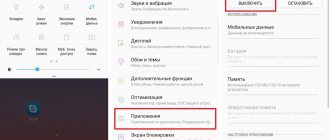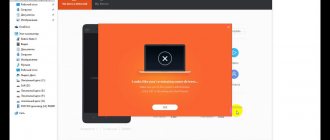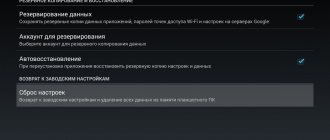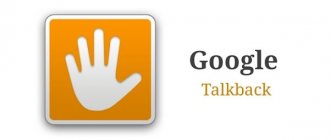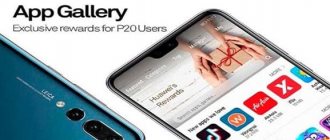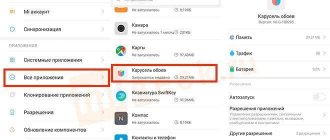The infrared port was lost somewhere in the 2000s. With the advent of Bluetooth technology on the world market, the need for an IR port has been reduced to a minimum. But it is still used to remotely control equipment via a remote control, which is why it is needed in some phones. Xiaomi is one of the few that still produces gadgets with this sensor. This is definitely very convenient for controlling some components in the house. A unique Mi Remote program was developed to operate the IR port. It is exclusive to the MIUI shell.
What kind of equipment can you control?
Mi Remote, which is installed by default in almost every smartphone from Xiaomi, is designed for remote control of home appliances. With this utility, you can use your smartphone as a remote control for a TV, air conditioner, music device, refrigerator, and so on.
The program is capable of controlling such types of equipment as:
| Designation in English | Technique |
| Mi TV/Mi Box | branded TV set-top boxes |
| TV | TVs |
| A.C. | acoustic and sound systems |
| Fan | fans |
| Box | set-top boxes, consoles |
| A/V receiver | amplifiers |
| DVD | DVD players and other audio and video information reproducers |
| Projector | projectors |
| Cable/Satellite box | cable devices, antennas, tuners |
| Camera | cameras |
What is this program?
Mi Remote is a tool for remote control of electronic equipment . Simply put, this is a remote that is suitable for:
- TVs;
- air conditioners;
- AV receivers;
- set-top boxes;
- projectors;
- DVD players and cameras.
The main advantage of the application is that it works with devices from different companies, not just Xiaomi. Such global companies as Samsung , Sony , LG , Panasonic , Haier , Micromax, Onida and others are supported. The only condition is that the device must be “relatively new,” since interaction with outdated devices via Mi Remote is not always possible.
Which Xiaomi smartphones support it?
You can download the application from Google Play on any phone, but it is important that the model has an infrared sensor . We talked about the infrared port in more detail in a separate article - we recommend that you read it if you plan to use a remote control.
IrDA technology is available on most Xiaomi and Redmi phones:
- Redmi Note 2;
- Redmi 4, Redmi 5, Redmi 6 lines;
- Redmi 7, Redmi Note 7;
- Redmi 8, Redmi Note 8, Redmi Note 8 Pro, Redmi Note 8T;
- Mi Max 2, Mi Max 3
- Mi 4, Mi 5, Mi 6 and Mi 9 lines;
- Mi 10, Mi 10 Pro;
- Mi Note 3, Mi Note 10, Mi Note 10 Pro;
- Pocophone F1, Poco X2;
- Redmi K20, Redmi K20 Pro, Redmi K30;
- Android One series.
Unfortunately, budget smartphones such as Redmi 7A and Redmi 8A did not receive an IR blaster, although they were released quite recently. Devices not equipped with a sensor can only control Mi TVs and Mi Boxes by connecting to the same Wi-Fi network.
Conditions for controlling home appliances
If we’ve figured out the smartphone, then let’s move directly to the equipment. Please note that not all devices receive this signal.
Before using the program, check whether the control equipment uses a remote control with an IR signal. Many manufacturers make wireless remote control via Bluetooth or even Wi-Fi. If your home devices are not equipped with an infrared receiver, then, alas, Mi Remote is useless.
Also, the control problem may be caused by inaccurate program settings. Carefully review all the points and choose the right brand of device you want to control. Make sure that the smartphone is looking directly at the receiver, because the IR port works on a flat beam, it cannot spread over all 360 degrees, like Wi-Fi. If nothing works, press all the buttons; sometimes the device simply cannot recognize the command from the smartphone.
Advantages and Disadvantages of Peel Remote
Despite the advantages listed above, I would like to add a few more useful functions of the utility:
- Watching video content online;
- A TV program with a reminder for the future (like an alarm clock) is available;
- The software offers other useful content based on the user’s interests;
- The interface is very simple and visually clear. Beginners will definitely not get confused in the controls;
- Declared support for almost any device with an IR port - air conditioners, TV, audio systems;
- Developers constantly update the software, fix minor bugs and add new features.
Alas, there are also a small number of disadvantages:
- ADVERTISING!!! There really is a lot of it: during startup, during use, when exiting the program. And some users noted that even when the utility is minimized, advertising notifications appear in the status bar;
- The application does not function correctly on all smartphone models; it may crash or freeze;
- Peel Remote can “eat” a lot of system resources and quickly drain the battery.
How to set up the application
Setting up the Mi Remote app is very simple and straightforward.
- Find it on your smartphone through the launcher or Remote application manager and run it.
- Before selecting a device, enable Internet access, then the utility will find more brands on the Internet that are supported by it. Once selected, an Internet connection will no longer be required and the program will go offline.
- After launch, click on the plus sign at the top or “add...”. We see a list of equipment in English. For a clearer choice, use the list above, which contains the entire list with a brief description. Select a type and move on.
- Depending on your selection, Remote will ask you a couple of questions. We answer them.
- Then, after selecting the device, we find the brand. The application supports the most popular and not so popular brands, such as LG, Sony, Samsung, TCL and so on. We answer simple questions to check the functionality and that’s it, the setup is complete.
How to add a remote control to Mi Remote
In the main view of the application window, click on the top left “+
” and select the equipment for which we will configure the remote control.
It is worth considering that some TVs can be turned on by “setting up” the remote control from another company. Didn't find a company? Try one of the popular ones.
Hold down the volume up key until the TV responds. As soon as the Xiaomi remote control responds, release the key and agree to add. If this does not happen, try a similar brand, but there is a possibility that your equipment is not supported by the application.
What else can Mi Remote please you with?
Mi Remote doesn't end with simple controls. Among its capabilities is also the addition of quick access to the selected remote control via the main screen. A shortcut is created, clicking on which immediately opens the control, without any settings or anything else.
After some settings, the utility will help you check whether it works correctly. This will look like a small survey. An IR signal will be sent to the equipment, after which a window will appear on the smartphone asking whether it worked or not. This way you can check which nodes can be controlled by Mi Remote.
Mi Remote can also work via Wi-Fi, but only with proprietary equipment from Xiaomi: Mi Box, Mi TV. If the smartphone does not have an IR port, the application will endlessly search for the native device via Wi-Fi.
The application has an editing function. The point is to make it more convenient to use. Here you can rename the remote control, set the location (by default, living room, bedroom, study, dining room, office) and create a shortcut on the desktop, which was discussed above.
Features and capabilities
Mi Remote Controller has advanced functionality and allows you to fully control your equipment using only your smartphone. No wires, remote controls or additional tools.
Using this program, you can adjust the TV volume, switch channels, adjust the temperature of the air conditioner, take pictures with a digital camera, turn on/off projectors, set-top boxes, receivers and players.
What equipment can be controlled
The full list of supported devices is on the Mi Remote home page. Basic devices that use a smartphone as a remote control:
- Mi TV and Mi Box;
- Fans;
- Set-top boxes;
- A/V receivers;
- DVD players;
- TVs, including SmartTV;
- Projectors;
- Cable/satellite box;
- Cameras.
As noted above, it is possible to control home appliances from any well-known manufacturer. All available companies can be viewed when connecting the device. The list of brands will expand if you connect to a mobile network or Wi-Fi.
How to delete
If after some period of use you decide to remove Peel Mi Remote, it is not so difficult to do. To get rid of the program, you can follow the following algorithm:
- We launch the settings on the smartphone through which the gadget is controlled;
- Go to the “Applications” tab and look for the names of the element you don’t like;
- Click on it, launching information containing all the relevant information;
- Click on the button to remove the utility, confirming the actions performed.
After this, you can consider the program completely removed. However, before taking such drastic actions, it is still worth comparing the advantages and disadvantages of the software being removed. Perhaps incorrect use caused a bad impression. By familiarizing yourself with the manufacturer's recommendations and the operating principle of conventional control panels, you can significantly improve the functionality of a smartphone with such a utility.
Operating principle
By downloading and installing Remote on your gadget, you automatically turn it into a kind of remote control with which you can control household appliances. No special training is required to use the application, because navigation in it is extremely simple and clear.
You can choose among the devices included in the Mi database. If it is detected there, then control via the infrared port directly from your mobile phone will not be difficult. If the device is little known or is not in the database at all, then it is unlikely that it will be possible to fully configure its control from the gadget. But there is no need to worry - the database has all modern TVs, washing machines, set-top boxes and a lot of other equipment.
In some cases, connection is possible not only via an infrared port, but also via a Wi-Fi wireless network. This is relevant for communication between several branded gadgets of the company. For example, a phone and Mi Box or Mi TV.
Usage algorithm
After installing the application on your Mi gadget, simply indicate which device you want to connect to. There are the following categories:
- Camera – it’s easy to guess that we are talking about cameras;
- Cable / Satellite box – here we mean any cable antennas;
- Fan – fans;
- TV – televisions;
- Mi TV/Mi Box – set-top boxes for TVs;
- Box – any other consoles;
- DVD players;
- Acoustic Systems – acoustic systems;
- Projector – projectors;
- A/V receiver – any audio or video amplifiers.
Having selected the device type, proceed to selecting its manufacturer. The list there is huge, so you will probably find what you need, unless you are using equipment from some completely unknown company.
When the desired device is found in the system, you can begin testing its interaction with the gadget. To do this, point your smartphone at the infrared port of the equipment with which you want to establish contact, while holding down the button that appears on the application screen. If there is a response, and control of another piece of equipment is established, then we confirm the settings and edit the profile, adding the location of the device to it (a specific room in a living space or office). This is only possible when connected to the Internet, and when the data is saved in the profile on the phone, each subsequent contact can be established even offline.
To download Mi Remote, simply go to Play Market, search for the app and download it to your phone. The manufacturer guarantees the absence of any paid functions and unpleasant surprises when using the application.
Peel Remote program - purpose and removal procedure
Technological capabilities have long exceeded everyday desires and dreams. Surely many remember the feature film called “Click: With the Remote Control for Life,” where the amazing comedian Adam Sandler played the leading roles. The main point of this film was that the main character gets at his disposal a remote control that can stop time and control literally everything. Considering the modern development of technology, it should not be ruled out that in the distant future these ideas will find their implementation, despite what official science says. But this is not directly related to the topic under consideration in this article.
As can be seen from the title of the article, the “Peel Remote” program will be analyzed, which turns your mobile gadget into a full-fledged IR remote control that allows you to control any available equipment from the screen of a smartphone/tablet. And in this case, the previously mentioned title “Click: with a remote control for life” takes on new colors. And what exactly the program can do and what devices it supports will be discussed further.
Functionality and compatibility
The first step is to answer the main question. It concerns what the presented program called Peel Me Remote is for. The answer to it will let the user understand whether he needs this software or not.
So, “Peel Remote” is a program available for devices on the Android operating system that uses the infrared port built into the smartphone to assume the functionality of a regular television or any other functional remote control.
The full name of the application in question is “Peel Smart Remote,” and, as the developers themselves assure, it is “a revolution in home entertainment.” Perhaps, we can partly agree with this, and more than 100,000,000 people who have installed this software have already agreed.
Of course, for obvious reasons, such a remote control is functionally inferior to its older brother or, as in this case it would be more appropriate to say, grandfather and carries only basic switching functions.
The following set of features is available to each user:
- control of any household appliance that has a corresponding IR receiver in its structure (TVs, smart kettles and heaters, DVD players, air conditioners, etc.);
- Based on the collected information about the content viewed, the application generates a recommendation shortlist of the most interesting (from the application’s point of view) programs;
- setting reminders for calendar events, which allows you not to miss your favorite TV show or movie;
- Flexible customization of your personal TV program with an abundance of sorting tools.
As can be seen from the above, the application is designed specifically for Smart TV, despite the fact that it conditionally supports most household appliances. Of course, the reality is less rosy than the developers themselves promise. In fact, the list of supported devices cannot be clearly limited, since the support is selective, that is, this “remote control” can recognize an old LCD TV, but at the same time can ignore a modern TV.
Advantages and disadvantages
"Peel Smart Remote" in the Google Play store has an average score of 4.0 with 712,000 ratings. This is primarily due to the fact that the application contains a colossal amount of built-in advertising, which appears even when the application is inactive. This minus can be attributed to the fact that almost all shareware projects are guilty of such abuse, and television broadcasting itself is simply crammed with advertising, and besides, for a small fee you can get rid of this misunderstanding.
The second significant disadvantage is the lack of full optimization for some smartphone models, which leads to heavy battery consumption. It is worth clarifying that such a nuance as the need for an Internet connection cannot be called some kind of negative point, since it is difficult to imagine that developers could fit the entire technical base of supported equipment into 19 MB. And taking into account that at least large cities currently have almost complete coverage, there should be no problems connecting to developer servers.
Advantages
Of course, if your existing home appliances are supported by the application in question, then “Peel Smart Remote” can truly become an indispensable project for you.
All of the above functions work properly, and given the ability to actively watch streaming directly on a smartphone, in fact, the mobile device is developing into an analogue of a full-fledged TV. But the maximum effect from using “Peel Smart Remote” will be noticeable only after long-term use.
After a few months of active browsing, the app will gather enough information about your preferences that it may seem like it's simply reading your mind.
Bottom line: useful, convenient and extremely interesting, despite all the negative aspects.
How to remove a program
Objectively, not all users like the balance between advantages and disadvantages. This makes you wonder how to remove Peel Remote from your smartphone or tablet.
Fortunately, there is nothing complicated in this procedure, and therefore every user can remove the application.
The reasons for deciding to delete are different for everyone. But in most cases we are talking about the problem of an abundant amount of advertising. She appears literally all the time. Plus, for some, the software crashes and freezes. Also, some users noticed that the application eats up a lot of system resources.
One way or another, a logical question arises about how to remove the Peel Remote application from your mobile device.
To do this you need to perform the following operations:
- open the device settings;
- go to the “Applications” section, or to the “Application Manager”;
- a list will appear in which you need to find unnecessary software;
- open the application;
- The “Delete” button will appear in the window;
- tap on this button;
- confirm your intention to delete the application;
- wait until the uninstallation process completes.
This completes the shutdown. Now you can look for alternative software, or go to the standard method of controlling your TV.
There are alternative options for how to disable the Peel Remote application on your mobile gadget. To do this, users are encouraged to use third-party programs created to remove software, junk, clean the registry, cache, and more.
Practice shows that after you disable the Peel Remote software, that is, completely remove it from your gadget, the utility leaves virtually no traces. You can verify this by performing a manual check, or using special programs for cleaning garbage on mobile devices.
Conclusion
Finally, it should be clear that the Peel Smart Remote application is uninstalled like any other software. It is enough to find the icon on the desktop and, using a long tap, move it to the “Trash”. Or you can do it the old fashioned way through Settings.