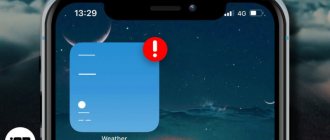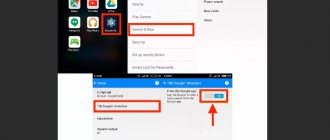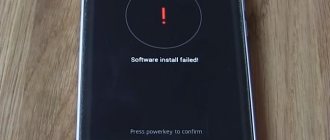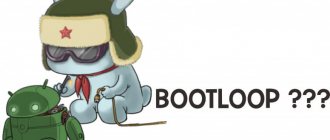Almost every owner of an iPhone and iPad has at least once encountered unknown errors in iTunes that occur when restoring or updating the device’s firmware, in particular error 3194. If you encounter this error when trying to restore your iPhone or update iOS, do not rush to run to service center, you can correct the situation yourself at home and completely free of charge.
First of all, I would like to note that absolutely no one is immune from errors in iTunes, and if they occur, this does not mean that your device is damaged or that you are doing something wrong. Sometimes errors occur due to your computer's security software, sometimes they are related to router settings, or even problems with Apple servers.
Description of the error
While restoring the device's firmware, iTunes may display an error number: 3194 - which cannot be resolved using standard methods:
- There is no rollback to a working version of iOS.
- There is a rollback, but in general this does not solve the problem, since the new iOS cannot be downloaded.
- Login fails or is simply denied.
Also, the error may appear during an iOS update.
This is, in particular, due to the fact that you tried to restore iOS without Apple's electronic digital signature. Or your task was to root your phone using JailBreak.
Apple does not allow this and blocks recovery; if this rule is violated, then there can be no talk of any further work.
But the fact is that 99% of users did nothing of the sort. There are several reasons why an iPhone cannot receive a digital signature when restoring or updating. At the same time, unknown error 3194 may appear due to a software or hardware failure. Consider the actions and reasons for the manifestation in stages.
Restoring or updating from another computer
Try performing the restore or update on a different computer using a different Internet connection. This will ensure that nothing on your computer is blocking access to the update server.
Sometimes errors 1639, 3000-3020, and 3100-3999 (except error 3194) can be related to network settings. If your computer is connected to a managed network, contact your network administrator. These errors can also occur due to the use of proxies, firewalls, and other network security tools. If necessary, connect to a different network to restore your device settings. For example, perform the recovery not at your workplace, but at home or on a friend’s computer and network.
Causes
The reasons can be understood using an example where error 3194 appears in iTunes during recovery:
- During the process, the iTunes IPSW file is downloaded from the company’s servers - it is responsible for the firmware.
- Next is its unpacking.
- Then the device is prepared for restoration work - the smartphone reboots and Recovery mode is activated.
- Afterwards, the iPhone 6 contacts Apple servers via iTunes for a digital signature. Such a request to the Apple update server is needed to sign the IPSW firmware file with an ECID certificate (also called the SHSH hash), which is unique for each iPhone model.
- If the signature is successful, the logo lights up on the smartphone screen and the bar begins to fill as the firmware is installed.
If, when updating, the device did not receive a response from the server, error 3194 appears. There are usually several reasons for this. Software:
- The iTunes version is out of date and needs to be updated.
- The system “hosts” file contains a redirect from iTunes to third-party servers.
- There is a problem with proper filtering of TCP/IP addresses.
Hardware faults can be recognized by the fullness of the line. If the error pops up when the line is 75% filled, then there is a high probability of a modem or power problem in the 6S or another iPhone model.
Updating iTunes to the latest version
This method is both simple and effective. It consists of updating your version of iTunes to the latest one.
- Launch iTunes;
- Select the “Help” menu, then the item called “Updates”. After this action, the program will check for updates and if there are any, it will offer you to update the program to the current, latest version;
- After updating iTunes, try the same operation that caused the error.
If the update did not help, then you need to do the following:
- To remove iTunes from the operating system, you can use the Uninstall Tool.
- Download the latest version from the official Apple website.
- Try to flash the device again
Elimination
You can correct the error depending on its type. If you cannot determine exactly why it arose, first try all the methods to eliminate software problems.
If the device could not be updated due to a hardware error, it is better to take it to a service center for repair. Unfortunately, Apple makes gadgets on the principle that users should take them to service centers and not do “at-home repairs.” In particular, this is due to the poor maintainability of iPhones.
iTunes Update
This is a rare case, but it also happens that iPhone restoration is not implemented due to an outdated version of iTunes. To avoid the error:
- Install the latest version of the software on your PC.
- Download it from a verified official source:
apple.com/itunes
- Before installation, remove your version using the “Uninstall Tool” program or another uninstaller that can clean up all program files without leaving them on the system.
Hosts file
When working under the Windows operating system, you need to check the hosts file for the presence of a line that prevents access to Apple servers.
In any version of Windows operating system:
- While using the PC administrator account (or knowing the admin password), press Win+R and enter “drivers”.
- Go down two steps by opening "etc".
- Open the hosts file using notepad.
- The line or lines with the designation “gs.apple.com” should be commented out with the “#” symbol or simply deleted.
- Then press Ctrl + S and select "All Files" as the "File Type". Then click save.
- This will overwrite the file and allow the application to contact Apple's servers for a digital signature.
Filtering TCP/IP addresses
An antivirus or firewall that is not configured for this operation can interfere with the operation of iTunes. The router itself can also filter this traffic. To determine which element of the PC system or home network caused the problem, you should:
- Temporarily deactivate the firewall or antivirus and repeat the recovery procedure.
- In the router settings, turn off traffic filtering.
- If possible, connect the PC directly to the Internet (excluding the router from the chain), by connecting a cable from the provider directly, or by connecting through a phone (or other device) to the cellular operator’s network.
How to Fix Error 3194 in iTunes
The method for eliminating the error depends on the cause of its occurrence. If the reason is hardware, you should contact an authorized service center. Apple equipment is difficult to repair and, in particular, repairing the iPhone 6 is a painstaking and complex process; the guys from iFixit rated the repairability of the iPhone 5s at only 6 points out of 10. Therefore, we strongly advise against attempting to repair an iPhone or iPad yourself.
To correct the error if there is a problem with the modem, you may need to either completely replace it or restore the contact connections. Of course, the service specialists will completely replace the modem, but there’s nowhere to go.
How to fix error 3194 yourself
If unknown error 3194 occurs due to software problems, you can fix it yourself without leaving home.
Updating iTunes to the latest version
Sometimes, although very rarely, error 3194 occurs in an out-of-date version of iTunes. All you need to do to fix it, or the first thing you should try to do is update iTunes to the latest version.
Download the program for your operating system only from trusted sources, either from our website or from the official Apple website.
Please note that the iTunes installer (.exe) contains not only the program itself, but also all the necessary drivers.
Another tip: to remove the current version of iTunes, use uninstallers; personally, I use the Uninstall Tool.
Checking the hosts file
The question arises: how are entries containing “gs.apple.com” added to the hosts file without user interaction?
If you have at least once run the TinyUmbrella utility, which allows you to download digital signatures (SHSH hash) of iPhone and iPad for current iOS from the Apple server, the program makes changes to the hosts automatically, without your knowledge. All requests from iTunes that follow the modification of the file are not received by the Apple update server, and therefore no responses are sent.
First of all, check the contents of the hosts file, if it contains a line or lines like: “xxx.xxx.xxx.xxx gs.apple.com” before this line (lines), add the ignore symbol “#”, or delete it/them completely. For this:
On Windows, follow the recommendations from Microsoft Support:
- Launch “Computer” and go to: ~/Windows/System32/drivers/etc/
- Find the hosts file (has no extension) and open it using a simple text editor, Notepad, or any other.
- Find the line “xxx.xxx.xxx.xxx gs.apple.com” and insert a “#” (sharp) symbol in front of it, or delete it completely. If there are several such lines, you need to delete them all, or insert a “sharp” before each one.
- For the changes to take effect, it is recommended to restart your computer.
On Mac computers running OS X (Apple solution):
- In Finder, select Programs -> Utilities.
- Launch Terminal.
- Enter the command: sudo nano /private/etc/hosts
and press Enter. - Enter the password you use to log into your computer, then press Enter. When you enter your password in the Terminal, no text will be displayed. Be sure to use a non-blank administrator password.
- The contents of the hosts file will be displayed in the Terminal. Using the arrow keys, navigate to the entry containing the address "gs.apple.com".
- At the beginning of the line, add a # character and a space (# ).
- Save the file by pressing Control-O. When prompted for a file name, press Enter, and then use Control-X to close the editor.
- Restart your computer.
After completing the steps described above, try recovery again; this method helps fix the error in 70% of cases.
How to return iPhone to normal mode
An iPhone in “Recovery Mode” can be returned to normal mode if the flashing process has not started. For this:
- Install the Tiny Umbrella program on your PC.
- As soon as the utility identifies the connected gadget (the phone data with a question mark appears in the right column), click on this set of numbers (highlighting it).
- Then click “Exit Recovery”.
If the error appears at 75% of the loaded loading bar, this method of exiting the device from recovery mode will not help. It is recommended to contact a service center.
dr.fone recovery utility
Method five. Recovery using the specialized program dr.fone.
- In this first step, download, install and launch dr.fone on your computer. After that, open it and click "Restore" in the main window.
- Continue connecting your device to your computer using the USB cable and when the software recognizes your device, click Start.
- To fix error 3194, you need to set the device in DFU mode and to do this, you will need to hold down the Home and Power buttons simultaneously for at least 10 seconds and then simply hold the Home button. When the iOS device is in DFU mode, the program will detect it and also leave the Home button.
- dr.fone will ask you to select your device model.
- Follow the "Download" link to install the firmware and wait for the process to complete.
- When the download is finished, click "Fix" to fix iTunes error 3194 without data loss using dr.fone.