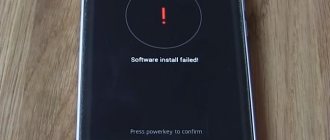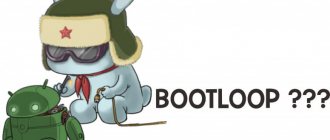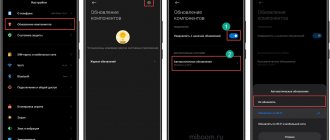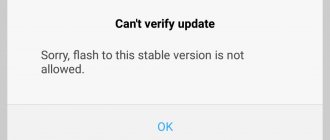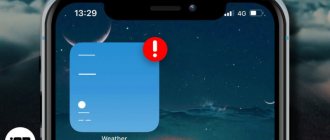The appearance of an error message 401 Unauthorized Error (“access denied”) when opening a website page means incorrect authorization or authentication of the user on the server side when accessing a specific URL. Most often, it occurs when a resource visitor enters an incorrect name and/or password when logging into his account. Another reason is incorrect settings made when administering the web resource. This error is displayed in the browser as a separate page with an appropriate description. Some developers of Internet resources, especially large portals, introduce their own additional coding for this failure:
- 401 Unauthorized;
- Authorization Required;
- HTTP Error 401 – Authorization error.
Let's try to understand the most common causes of this HTTP connection code error and discuss ways to solve them.
Reasons for the 401 server error and how to resolve it on the user side
When accessing some sites (or individual pages of these sites), the visitor must go through certain stages of obtaining rights:
- Identification – obtaining your account (“identity”) by username/login or email.
- Authentication – checking that you know the password for this account.
- Authorization is a check of your role (status) in the system and a decision to provide access to the requested page or resource under certain conditions.
Most users save their data by default in their browser history, which allows them to quickly identify themselves on the most frequently visited pages and sync settings between devices. This method is convenient for surfing the Internet, but can lead to problems with the security of access to confidential information. If you have a large number of authorized registration data for various sites, use a strong master password that blocks access to information stored in the browser.
The most common reason for an error code 401 for the average user is entering incorrect data when visiting a certain resource. In this and other cases, you should try the following:
- Check that the URL is spelled correctly in the address bar. This is especially true for navigating to subpages of the site that require authorization. Please enter the correct address. If you accessed the page after logging into your account, log out, return to the main page and log in again with the correct credentials.
- If you log in with saved user data and a 401 server error appears, check their correctness in the appropriate settings of this browser. You may have changed your login information in another browser. You can also clear the cache, delete cookies and try to log in again. When deleting browser history or clearing the cache, you will need to manually enter your login and password to gain access. If you don't remember your password, go through the recovery procedure by following the instructions.
- If you believe that you are entering the correct registration information, but cannot access the site, contact the resource administrator. In this case, it is best to take a screenshot of the problematic page.
- Sometimes blocking occurs on the provider’s side, which also leads to a denial of access and a message with 401 encoding. To check, you can try to log in to the same resource from an alternative IP address (for example, using a VPN). If you confirm that your traffic is blocked, contact your provider and follow their instructions.
Some large Internet resources with a large number of subscribers use additional settings to ensure access security. For example, your account may be blocked if you repeatedly attempt unsuccessful authorization. Too frequent attempts to connect may be perceived as the actions of a bot. In this case, you will see a corresponding message, but may simply be redirected to a page with a 401 code. Contact the site administrator and resolve the problem.
Sometimes simply reloading the problematic page, logging out of the current session, or using a different web browser completely solves the 401 login error problem.
Waiting for Wi-Fi network play market
The reason for waiting for a Wi-Fi network in the Play Market on Xiaomi can be due to many factors.
- Software (operating system) failure.
- Access point restrictions (lack of Internet connection on the router, encryption, password change).
- Problems with the service itself.
- Incorrect application settings.
- Blocking by other programs.
Solutions exist, but depending on the cause, they can be quite complex.
We include the following among the most primitive solutions:
- Reboot (in most cases this will be enough);
- Setting the date and time (this is much less common, but also affects the work);
- Expectation. Often, a huge number of calls to servers leads to bugs. 1-2 hours can improve the situation.
The most difficult problem may be with the router.
- We check the availability of Internet access (failures on the provider’s side, connection failure);
- Testing connection speed;
- We look at the parameters of Firewall and other restrictions;
- Reset the router settings (a last resort).
Quite rare, but the problem may lie in the service itself. It's worth trying the following:
- another account;
- check for OS updates;
- roll back to a successful configuration using a backup copy;
- clean both the Xiaomi smartphone itself and the Play Market data;
- reset your smartphone to factory state;
Waiting for Wi-Fi is not the most difficult possible situation; its solution is often hidden on the surface and does not require complex manipulations.
Resolving error 401 by the web resource administrator
For website owners who are faced with a 401 access denied error, solving it is sometimes much more difficult than for an ordinary resource visitor. There are several recommendations that will help with this:
- Contacting website hosting support. As in the case of problems with the provider, it is best to describe in detail the sequence of actions that led to the appearance of the 401 error and attach a screenshot.
- If there are no problems on the hosting provider's side, you can make the following changes to the site settings using the line Disallow:/address of the problematic page . Prevent indexing of pages with errors in “robots.txt”, then add a line like this to the “.htaccess” file:
Redirect 301 /oldpage.html https://site.com/newpage.html.
Where in the field /oldpage.html the address of the problem page is written, and in https://site.com/newpage.html the address of the authorization page .
This way you will redirect users from all pages that generate a 401 error to the initial login page.
- If, after following the previous recommendations, users still see a 401 error when attempting to log in, then find the “ php.ini ” file on the server and increase the session lifetime by changing the values of the following parameters: “session.gc_maxlifetime” and “session.cookie_lifetime” to 1440 and 0 accordingly.
- Web resource developers can use more sophisticated authorization and access authentication methods to create additional security over the HTTP protocol. If you cannot resolve the failure using simple administration methods, you should contact the specialists who created the site to make appropriate changes to the code.
While a 401 error is a client-side issue, user error on the server side can result in a false login requirement. For example, a network administrator will allow login authentication for all users, even if it is not required. In this case, an unauthorized access message will be displayed to everyone who visits the site. The bug can be resolved by making appropriate changes to the settings.
Error error discord
Despite the fact that this error has only one root - problems with authorization, there are varieties. Typically, the system tells the user exactly what happened.
Error 401 is a common name. It reflects the essence of the problem, but in different applications it can manifest itself differently and even have different names. The digital designation will always be there, but the word “error” can be replaced with another word or even with an incomprehensible code.
FAQ
- The device does not turn on. If your device's battery level is too low, charge it. Use the device indoors at a temperature of 0-40°C. The temperature is too low below 0°C, too high - + 50°C.
- Charging problems. Make sure the docking station is properly connected to power. Make sure there is good contact between the docking station and the vacuum cleaner. Make sure the dock light turns on.
- Problems with returning the vacuum cleaner to the docking station. There are a lot of foreign objects around the docking station, please provide enough free space around the docking station. Place the vacuum cleaner near the docking station and check for contact between them.
- Abnormal behavior of the vacuum cleaner. Turn your device off and on again.
- Uncharacteristic sounds from the device during cleaning. Foreign objects may become entangled in the main brush, side brushes, or wheel. Pause the vacuum cleaner and remove them.
- Poor cleaning or dust falling out of the vacuum cleaner. The dust bin is full, remove debris. The filter is full of dirt and dust, rinse it. Clean the main brush from foreign objects.
- Problems connecting to Wi-Fi. Poor Wi-Fi signal, make sure your device is within Wi-Fi signal range. Poor Wi-Fi signal, reset Wi-Fi settings, download the latest version of the mobile application and reconnect.
- Problems with cleaning at a given time. The charge level is insufficient, only if the charge level is more than 20%, the device will be able to clean the premises at a given time.
- Is power consumed while the device is docked? While the device is on the docking station, in order to maintain its charge level at an optimal level, low power consumption occurs.
- Is it necessary to charge the device for 16 hours before using it for the third time? The lithium-ion battery does not have the function of remembering the exact number of charges of the device. Once the device is fully charged, you can use it, no need to wait 16 hours.
- There is no water in the module for wet cleaning or very little of it. Check for water in the tank. Rinse the wet mop attachment. Replace the filter. Make sure the wet mop attachment is installed correctly.
- Too much water leaking. Make sure the reservoir cap is installed correctly. Make sure the filter is installed correctly.
- During the cleaning process, the charge level runs out, the device returns to the docking station and stops cleaning. Make sure your device is not in Do Not Disturb mode. In this case, the device will continue cleaning. If the device returns to the docking station on its own, the vacuum cleaner will not continue cleaning. After partial cleaning or moving the vacuum cleaner into place, it does not find the location of the docking station. When cleaning partially or if the vacuum cleaner is moved to another place, it creates a new map for itself. If the vacuum cleaner is far enough from the docking station, sometimes it may not automatically return to its original location. Move the device to the dock yourself.
Restrictions on use
- This device is intended for use at home for cleaning floors. Do not use the device for cleaning outdoors (for example, on an open balcony), for cleaning furniture (for example, a sofa), or for cleaning commercial and industrial premises.
- Do not use the device to clean uneven surfaces, open sun terraces, furniture or areas without certain barriers or walls.
- Do not use the device indoors in temperatures below 0°C or to clean floors on which any liquid has been spilled.
- Before using the device, remove all cables to avoid damaging them or getting tangled in the device.
- Remove fragile items and bulky debris from the floor (such as vases, bags, etc.) to prevent blocking the vacuum cleaner or damaging other items.
- Do not allow children or people with certain mental disabilities to use this device.
- Supervise children and pets closely while the device is operating. Do not allow children to treat the device as a toy.
- Do not leave the brush cleaning device within the reach of children.
- Do not place any objects (including children or pets) on the device, regardless of whether it is on or off.
- Do not allow hair, fingers, or other human or animal body parts to come into contact with the suction fan while the unit is operating.
- Do not use the device to pick up any flammable items (such as cigarette butts).
- Do not use the device on carpets with long threads. A vacuum cleaner will not be able to clean such carpets efficiently.
- Do not allow heavy or sharp objects (such as glass, nails, etc.) to get into the vacuum cleaner.
- Do not use the laser rangefinder protection panel, the top panel of the vacuum cleaner, or the wall distance sensor panel (bumper) as a handle to move the device.
- Wipe or perform maintenance on the main unit and dock while it is turned off.
- Do not wipe the device with any damp cloth or cleaning liquid.
- When cleaning carpet, do not use the wet cleaning unit.
- Please use the device according to the instructions.
- The owners themselves are responsible for any damage or injury.