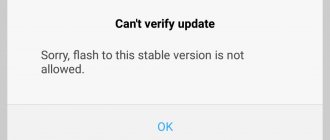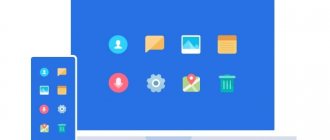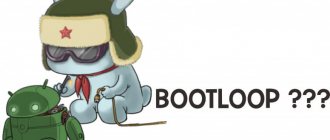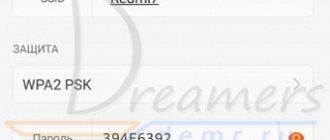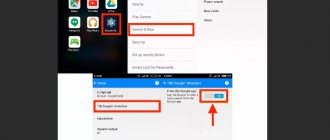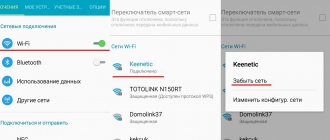In the modern world, it is not so much the phone as a physical object that is important, but the information that is stored on it; it is to protect it that the Xiaomi (Redmi) device search function was created.
It seems as if everything is the other way around, but now I will explain everything to you.
Finding a device is a function of synchronizing the phone with the Mi cloud, in which the phone reports its location and status.
If we know where the Xiaomi smartphone is at the moment, we can go there and look for it, this is the first level of information protection - to find a lost phone.
But the second level is more cunning, if you enter the Mi cloud through a browser, enter the Xiaomi search function, we will get additional features that include both completely blocking access to the device and completely clearing the phone’s memory so that an attacker can never get it .
Eight reasons for the error
Oddly enough, this error is not related to the function of finding a Xiaomi phone in case of loss. The reasons are different, each has its own solution.
Why does the search unexpectedly close error appear:
- Problematic OTA update. Sometimes due to an update to the MIUI shell, this error may occur. The problem appears especially often on Xiaomi Mi A series devices, but pure Android One is to blame.
- Problem with backup data in Google . If the backup copy of the data in your Google account was damaged, a similar error may occur. However, there is a fairly simple solution - it is described below.
- Problem with the region. If the user manually changed the MIUI region, and then forgot to set the correct one, an error will appear indicating that the device search was unexpectedly closed.
- Problem with Mi Home . The Mi Home program for managing smart appliances only works if the region is set to China in the settings. If a different region is set in the smartphone settings, a conflict arises.
- Lack of RAM. If the smartphone's RAM is full of various applications, errors of this type may also appear. This causes the phone to reboot. Expanding the RAM can solve the problem, but the feature is not available for all phones.
- The result of the activity of viruses. If viruses have damaged system files or blocked them, various types of errors may appear. Including problems related to finding a device.
- Application software errors. Some applications cannot work properly due to a damaged file system. It is very difficult to identify a problematic program. Therefore, you have to resort to radical measures like flashing the phone.
- Manufacturing defects. Often the problem is caused by a damaged memory module. In this case, only warranty repairs at an authorized Xiaomi service center will help. In this case, you will not be able to correct the situation on your own.
Now that the reasons for the device search error are known, we can begin to describe solutions to the problem.
What to do if you receive a refusal?
Unlocking is almost always approved, but sometimes there are cases of refusal. In such a situation, the thought may arise about how to unlock the Xiaomi bootloader without submitting an application? But there is no need to despair. There are 3 options:
It is worth noting that the third tip can only give results if the letter is in English. Send it to service. [email protected] com with the subject Unlock Your My Device. Wait for a response letter in which you will be asked to write your details. Send all the necessary information, and in a day you can receive permission.
How to fix the problem due to the update
If the phone gives the error “Device search unexpectedly closed” and goes into reboot, it is simply impossible to do anything with its settings, there is not enough time.
Therefore, you will have to reset the phone to factory settings (Hard Reset), and only then proceed to the settings.
Stage 1: Hard Reset
When resetting to factory settings, all data from the phone will be deleted :
- Turn off your phone.
- Press the power and volume up buttons at the same time.
- Using the volume buttons in recovery, select Wipe Data and press the power button.
- In the next menu, select Wipe All Data and press the power button.
The factory reset process will begin. It will take some time. After the OS starts, set up your phone as usual: connect to your Google account and so on.
Now you can go to the settings.
Stage 2: Solving the update problem
- Launch Settings and go to the Component Update section.
- Click on the gear icon in the upper right corner.
- Disable the “Notify me when updates are available” slider and tap “Automatic updates”.
- In the next menu, select "Don't update."
After completing these steps, automatic MIUI updates will be disabled. Consequently, the error will no longer appear on your smartphone.
You can enable updates later, when the manufacturer fixes a bug in a specific firmware version. Or you can install new official versions of MIUI yourself. You can download them from the MIUI update catalog; you can follow the release of new versions for all Xiaomi phones in the Telegram channel miboom.ru.
How to find Xiaomi if it is turned off
A disabled smartphone is more difficult to detect, but the procedure remains feasible. In practice, there are several reliable methods that are common not only among owners, but also among law enforcement agencies who are contacted to report the loss of mobile devices. If the phone is lost at home, then it can be found without the use of special means, but in most cases it happens differently and you have to turn to the police for help, which is not at all difficult.
- Fill out the application;
- Write the model and other characteristics of the gadget;
- Find your smartphone.
Regarding the last point, the police will deal with it using their channels, however, if the device is not very expensive and there is no important data, then the search may take a long time. For greater efficiency, you can contact your operator’s service, which can help if the thief did not remove the SIM card and it is in the phone. With this option, despite the off state, a reliable signal is created, which is detected by the corresponding towers.
The area in which the device is located is calculated, after which all that remains is to find it and pick it up, which is not always possible. In addition, operators often refuse to help the average user without emergency reasons. However, they do not have the right to refuse to give evidence to the police. Therefore, it is recommended that you file a personal property loss claim.
Google Backup Error Solution
When the error is related to your Google account, you need to try to create a new account and use it as your main one. If frequent reboots do not allow this to be done, then you first need to do a Hard Reset.
We described how to do a hard reset a few paragraphs above. So let’s move on to creating an account:
TOP 5 productive Xiaomi smartphones according to AnTuTu rating:
- 1 Black Shark 4 Pro
867578 points - 2
POCO F3 Pro821847 points
- 3
Xiaomi Mi 11 Ultra817225 points
- 4
Xiaomi Mi Mix Fold815000 points
- 5
Xiaomi Mi 11 Pro804210 points
- In your smartphone settings, select “Accounts and synchronization.”
- Scroll down the list and select "Add Account".
- In the next step, select Google.
- Tap on “Create an account” and click “Next”.
- Enter your first and last name and click Next again.
- Select your date of birth and click “Next”.
- Select an email address.
- Create a password and tap “Next”.
All that remains is to accept the license agreement. You'll then be using a new Google Account that doesn't have the problematic backup. Accordingly, the error associated with searching for Xiaomi will go away.
Unlocking the xiaomi bootloader - instructions, errors, advantages
Forums dedicated to Xiaomi smartphones are replete with various modified firmware for every taste.
Largely due to this, devices from this Chinese manufacturer are valued. You can always use the software you like. This way you can breathe new life into your electronic pet. However, for some models you won’t be able to simply install custom firmware. The fact is that on phones released after November 2015, Xiaomi removed the ability to easily install alternative software. For example, in the once popular smartphone Mi4c the bootloader is not locked, but in the later Redmi 4 and Redmi 4 Pro the lock is present. To remove it, you need to take a number of steps. Today's article will be devoted to how to unlock the Xiaomi bootloader.
Fixing an error due to the MIUI region
Often the cause of the error is an incorrectly set region in the MIUI settings. If your smartphone constantly reboots, you may not have time to change the region manually.
Only a Hard Reset will help here, performed according to the following instructions ( user data will be deleted ):
- Turn off the phone and hold down the power (power) and volume up buttons.
- Select Wipe Data and press the Power button. Use the volume buttons to navigate.
- In the next menu, select Wipe All Data. Confirm the action with the power button.
After the OS starts, you will be asked to configure your phone. Among other things, there will be region settings. Just set the correct one and continue setting up. After this, the error will no longer appear.
Mi Home app error
The Mi Home program allows you to control Xiaomi smart appliances. But it does not work in the Russian region. We need to expose China. This causes problems.
You can try to remove the application (if there is enough time before rebooting).
- Open settings and select the "Applications" section.
- Tap on the “All applications” item.
- Find Mi Home in the list and click on the inscription.
- At the very bottom of the screen, select the “Delete” icon.
After uninstalling the program, the error should disappear. If you cannot remove the application before rebooting, then only resetting to factory settings using recovery will help (the same Hard Reset described above).
If you still need to control smart technology, then download from w3bsit3-dns.com a modified version of Mi Home, which does not require changing the region and interacts with devices of different types. There are several versions of the application.
What is a Mi account
Mi account means a Xiaomi account required to synchronize all devices from this company. From one account it is possible to interact with several gadgets: smartphone, fitness bracelet, tablet and others.
Having a Mi account gives you access to the Mi Cloud cloud storage, which contains important information (photos, texts, audio) and does not affect the built-in memory. The user can thus use up to 5 gigabytes for free, and more for an additional fee. Also in this profile there is a search system and if you lose your phone there is a high chance of finding it.
Solving other problems: flashing
If the cause is a lack of RAM or application software errors, then only resetting to factory settings will help. We talked about how to do a Hard Reset above.
But if the cause was viruses, you may need to flash the device’s classic firmware in Fastboot mode using the MiFlash Pro program.
First you need to download Mi Flash Pro and the appropriate firmware. Next, perform all actions in accordance with the instructions:
- Unpack the archive with the firmware to any location on your PC.
- Launch MiFlash Pro, go to the Mi Flash tab.
- When you launch it for the first time, the program will prompt you to install the necessary drivers. Click the Install button.
- After installing the drivers, click on the Select button and in the Explorer window, select the folder with the unpacked firmware.
- Turn off your smartphone and then hold down the Power and Volume Down buttons at the same time to enter Fastboot mode.
- Connect your smartphone to your computer using a USB cable.
- In the program window, click Refresh.
- At the bottom of the window, check the clean all and lock box.
- If you need to save user files, then instead of clean all and lock, select save user data (in this case, the bootloader will remain unlocked).
- Click on the Flash button.
You cannot do without firmware, since, most likely, viruses have seriously damaged important system files. A regular reset wouldn't help here. And after the firmware is installed, the user receives a normally working operating system.
How to prevent an error from occurring
There are a few simple recommendations that will help you avoid the message that the device search was unexpectedly closed by Xiaomi.
- Don't rush to install updates. This is especially true for owners of Xiaomi Mi A-series smartphones. Wait until the manufacturer fixes all the bugs and releases a bug-free version. Read the reviews of those who have already installed the new update, only after that you can install the OTA.
- Never change region. Some users want to quickly receive updates or test new options. You should not do this, as this may result in an error with the phone search.
- Use modified versions of Mi Home . With our region, there is no way to normally use the official Mi Home application. Only modifications can correct the situation. Safe repacks are available on 4PDA.
- Turn off data backup in your Google . Even though after flashing you will have to restore the data manually, this action will allow you to avoid errors in the future.
- Do not install many applications on your smartphone. Especially if your phone only has 2 GB of RAM. They litter not only the built-in storage (ROM), but also the RAM, which leads to errors.
- Regularly check your smartphone system for viruses. MIUI has a standard antivirus that does its job well. Use it often. If you are not satisfied with it, install third-party protection software (for example, Doctor Web or ESET).
Following these simple rules will avoid similar MIUI error messages appearing when rebooting your phone and will keep your files safe.
If you know other reasons that lead to an error in the device search application, and you know their solution, share them with Xiaomi owners in the comments.
How to search for a phone
Searching for a device through Mi account is the easiest and fastest way. In addition to finding out the location of Xiaomi, you can remotely:
- turn on the sound bell;
- block your phone;
- destroy all information.
First of all, you need to log in to your Xiaomi profile. To do this, go to the company’s official website from any browser, where click on the white “Log in via Mi account” button.
Then enter your username and password and you are taken to your destination.
Then follow the instructions:
- Open Settings.
- Find the Mi Account section and click on it.
- Click on the Mi Cloud entry.
- In the new window at the bottom, find the Find Device function and turn it on using the slider next to it.
.
Now, if necessary, you just need to log into your personal account using your code data. Once in the menu, select the “Find device” shortcut.
If the gadget is currently online, you will be able to see it on the map.
On the right side of the map you will see your smartphone, which will have several buttons with available options:
- determine where the device is located;
- turn on the sound signal;
- block your phone;
- format the device.
To prevent leakage of important information (for example, when your smartphone is stolen by intruders), we recommend blocking your phone immediately. If there is no hope of returning it, it is better to erase all data using Mi Cloud.
To block your phone from a distance, you need to enter a PIN code (consists of 4 digits) from your Mi account. Even if the phone is not connected to the Internet at this time, when it appears, the device will be instantly blocked.