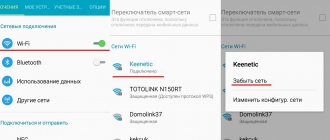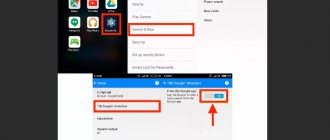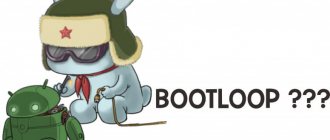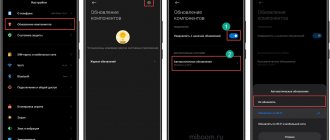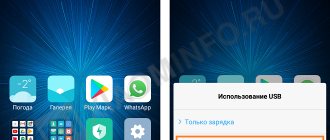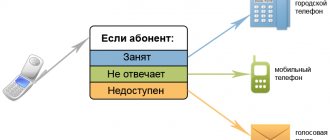Setting up mobile internet on Xiaomi
The main actions in the standard version are their complete absence. That is, you are required to insert a SIM card into the Xiaomi phone, in the best case, reboot it and click on the Internet option in the drop-down curtain. That's the whole setup, in the vast majority of cases this is enough. The phone automatically sets all the necessary parameters, accepts settings from the telecom operator and begins data transfer.
That is why, due to the apparent simplicity of connecting to the network, many are lost if something goes wrong. First, general recommendations.
- The phone must have a new SIM card with 4G support. If there is any doubt about its performance, it is better to replace it. First of all, this applies to long-term employees who have been in different devices and SIM cards that are “tired” of life.
- No matter how trivial it may sound, check the status of your personal account; a positive balance is required.
- It is important to know the coverage map, which networks operate in your locality and in what range. Choose the operator who is most represented in your city, so as not to run around the apartment with the phone, jumping on stools, and do not look for a place of reliable reception.
So, the choice has been made, the SIM card has been inserted, but the desired connection has not occurred. What to do? Let's do the settings manually.
- go to “Settings”, from there to the “Sim cards and mobile networks” item (depending on the firmware, this option is called differently);
- allow data transfer over the mobile network;
- select the operator of the inserted SIM card at the top, go to its settings;
- select an access point; it must be adjusted manually, in accordance with the values from the provider.
| Operator | Connection | APN | Username | password | Authentication type |
| MTS | MTS internet | internet.mts.ru | mts | mts | PAP |
| Megaphone | Megafon | internet | PAP | ||
| Beeline | Beeline Internet | internet.beeline.ru | beeline | beeline | PAP |
| Rostelecom | RTK Internet | internet.rtk.ru | PAP |
The table shows the most common operators; if the column is empty, then you do not need to enter anything.
- After you have created an access point. We reboot the smartphone and use it.
An icon will appear indicating your mobile internet type.
- G,E—2G networks, speed ranges from 171.2–474 kbit/sec;
- 3G, 3G+, H+ - 3G networks, speed increases: from 3.6 to 42 Mbit/s;
- LTE - 4G networks, space 100 Mbit/sec.
The phone itself will select the network it needs, choosing the most stable one from the options presented. If this does not happen, then you should indicate to the device the frequency range in which it will operate. To do this, in the same place where the access point was edited, below there is an option to select the preferred network type. 2G, 3G, 4G standards are presented. Based on the coverage map of your region, we select the type that is most common.
Low network signal level
Not everywhere the level of coverage corresponds to 4G, so if speeds drop, it’s worth considering your operator’s coverage map. If you are in a low coverage area, then at best you will have 2G or H+.
When your location on the coverage map is marked in green, then problems should be looked for in the phone or router itself.
If only https sites open
This situation implies that the Internet is still present on your Xiaomi. But it doesn't work fully as expected.
Possible reasons for data transfer “cut”:
- For some reason, not entirely clear, the access point is damaged. Go into settings and check all the lines to the very end. Particular attention should be paid to the authentication method, the most common is PAP.
- Another frequently encountered feature of reducing the incoming volume of information is hidden in the security settings. We go into traffic and set a monthly limit in MB. If desired, you can even adjust the daily limit. In addition, two options are defined for the device if the limit is exceeded.
In order to save money, excessive traffic can lead to disconnection from the mobile Internet or simply to a warning to the owner. Make the necessary adjustments yourself.
By the way, many custom firmwares suffer from one feature. Programmers who assemble and modernize system software are not averse to making fun of it. In our case, when the operation of the device in mobile networks suffers, this leads to the fact that the system/etc/hosts: file is so modified (it blocks advertising in the browser) that access to many resources is prohibited. You cannot completely delete the file, advertising will creep in from all the cracks and instead of Internet surfing, you will get an advertising flood.
To correct it, Root rights and Root Browser are required. See more details here.
Do not forget that after all the actions you have taken, the best way to complete setting up your phone is to reboot it.
Solution options
Below you will find several options for solving the problem of network disappearance - from the simplest to the more complex.
The first involves a complete flashing of Xiaomi Mi5.
In all other cases, it is necessary to perform a number of manipulations. If none of the methods leads to a positive result, you should contact an authorized Xiaomi service center.
You can find their addresses on the company's official website. Don't forget to specify your city in the settings first to display the information correctly.
Installing new firmware
The simplest solution if your Xiaomi has poor network reception is to reflash the device again, installing a stable version of the software. By doing this, you will give your phone a second life, eliminating the residual effects of software malfunction.
Network disappears after update
A frequent picture. Numerous messages on forums that mobile communications stop working after updating MIUI indicate the importance of the problem.
Among other things, the device does not recognize SIM cards, even simple calls become unavailable. The reason lies in the flaws of the software itself; here are some tried-and-tested methods for solving this problem.
- Roll back to the previous firmware that was installed before the update. And set a ban on new updates. Suitable for those who are not looking for easy ways and are immediately ready to make changes to unwanted software. Requires certain knowledge and orientation in the sea of all kinds of firmware.
- Flash the modem itself. For any device there is a whole set of system files, including the radio module. From v36 to the last v Among the negative features of this method, we can mention complete ignorance about the final result. That is, when you get involved in this adventure, you will never be sure that it will end in success. There are no calculations about the performance of this or that modem. It all depends on your region and the characteristics of the mobile network. Simply put, it will look like this. Install the modem and see what happens. I don't like it, another one. And so on, until the bitter end.
- Change preferences in settings. We are moving away from the preferred 4G standard, to 3G or even, just to check, 2G. To do this, go to settings - “About phone” - “Internal memory”. Click on it several times until “Phone information 1 and 2” appears. Here we configure the preferred network type. There should not be any TD-SCDMA in the name. For 2G - GSM only, 3G - WCDMA only, 4G - LTE only. Or a combination of these frequencies.
- It would be a good idea to understand the frequencies stated in the device specifications. In Russia, the following bands are provided for LTE: B1/3/7/20. But not every Xiaomi has them in full. As an option, I offer the most common and stable 3G. The pursuit of speed turns into a paradox: everyone wants to use 4G, but the 3G band is free. I recommend using this, at least for a while.
- Check IMEI. *#06# You enter this combination on the dialer, and the phone will indicate it to you. If there is nothing, then the device is not detected on the network in any way. That is, somehow (due to a broken firmware or an incorrectly installed update) your identifier has disappeared. Restoration required.
IMEI check
First of all, make sure that the modems responsible for transmitting the radio signal are working properly and the operating system sees them.
To do this, call the “Phone” and instead of the subscriber’s number, dial the following characters: *#06# . Three lines with numbers will appear on the screen; if they exist, as in the screenshot above, then the modems are working and one stage of the test has been successfully completed.
If there are no numbers, the modems are broken at the hardware level and only repairs at a certified service center will help; it is impossible to replace them at home.
Return to content
If it goes offline every 10-15 minutes
You need to immediately decide which slot is failing. We take out the SIM card from the first and stick it into the second.
We change the frequency priorities on the slot that is failing. We are descending from heavenly LTE to prosaic GSM. The main thing is to understand what doesn't work for you. If it's soft, exhale and calm down. The solution will come, it involves resetting to factory settings or, in severe cases, replacing the firmware or the radio module itself.
Another option is that you have a hardware error and need to take the phone to a workshop. You won’t be able to do anything worthwhile with it yourself; the mobile Internet will not return on its own.
I hope that you will avoid all these troubles described in the article; working mobile Internet on Xiaomi smartphones is the rule rather than the exception. Firmware is becoming more advanced from year to year, and devices are becoming less vulnerable. And if so, then you can handle all the other little things.
Finding the reason
The solution depends on the reason why the Internet does not work on Xiaomi. Often problems are caused by software errors that are easy to fix yourself.
Low signal strength and preferred network type
Sometimes the coverage area is to blame for the mobile Internet not working. Such problems rarely arise in the city center, but in small villages and on the outskirts such situations often occur. The Internet may freeze, pages will not load in browsers, and you will not be able to download the necessary files.
It's also worth checking your 4G connection, which is not supported in all regions. The simple solution here is to switch your mobile device to 3G, H, H+. When setting up a connection, you should check the mobile operator's coverage map to understand what network the phone can pick up in a particular area.
Faulty SIM card
Initially, you should check the SIM card installed on your Xiaomi phone for functionality. If it malfunctions on its own, there will be no Internet.
On a note!
Old format SIM cards will not support 3G or 4G. To work with them, you need SIM cards of a new format. You can replace it at any mobile operator store.
Another common reason is incorrect settings, if two cards are installed in the device at once. The correct option must be selected to receive traffic.
Communication module does not support operator frequencies
When buying a smartphone in a store in your own country, a similar problem with mobile Internet on Xiaomi does not arise. This point applies to devices purchased from online stores abroad.
You need to first check whether the device supports the frequencies that are used in the country to connect to the mobile Internet.
The verification process is complex, since you need to find out the operating frequencies not only for the model, but also for a specific device. Firmware also matters. If a non-global platform is installed, there may be problems with the operation of the mobile Internet.
Firmware update failed
Problems with transferring data and receiving mobile traffic may occur after changing the shell, especially if the update is performed independently.
On a note!
With an official update, when the system menu is used, this problem does not arise.
If, after manually installing the firmware, the Internet does not appear, they do something radical: reflash the device again. If possible, you should try to “roll back” the unsuccessful update.
Let's check the SIM card tray for physical damage
We made sure that the modems are working, the signal comes to the phone and leaves it, but Xiaomi still doesn’t work.
Removing the tray should be done with the phone turned off.
Let's check the condition of the SIM card tray . To do this, carefully remove it and if you see dirt, dust or other foreign objects inside or outside the slot, carefully remove it from there.
Probably, it was dust and debris that disrupted the contact and therefore the phone could not understand which cellular network to connect to and did not see it.
Remove the SIM cards, wipe them with a soft, dry cloth, insert them back and put the tray back in place.
If the smartphone sees the network, then everything is in order, if not, we go further down the list.
Return to content
Hard Reset phone
This is the last resort possible at home. If none of the above helps, you can try resetting to factory settings.
All data will be lost during the reset, make sure you have created a backup copy.
If after the reset the Xiaomi operation is restored, it means that there was an error in the system software earlier, continue to use the smartphone as usual.
If the signal still does not appear, then the only option for you is to send Xiaomi for repair.
Return to content
Why doesn't my phone pick up an lte signal?
The reasons can be completely different.
For example:
- The traffic package has been used up or there is not enough money on the phone - the most common problem of lack of connection. In this case, the “4g” or “lte” icon may continue to be present, but the connection itself will not occur. If you have topped up your balance, but the Internet does not appear or has stopped turning on completely, contact your operator’s office; there may be a problem with your services.
- Shops, buildings with dense construction, heavy rains, blizzards or basements - the signal is simply not received here.
- Xiaomi model - unfortunately, the oldest phone models may not have such an option as 4g Internet.
- Lack of a connected mobile Internet package - make sure that your package actually includes this service.
After the advent of accessible Internet on mobile devices, the smartphone market began to grow at incredible speed. After purchasing a new gadget, most people wonder how to set up the Internet and enable 4g on a Xiaomi smartphone.
How to set up the Internet
Setting up the Internet is quite simple and takes a minimum of time if you know the necessary parameters of your operator. Make sure in advance that your tariff allows you to use an Internet connection. Let's look at an example of how to enable 4g Internet on Xiaomi Redmi Note 3 Pro.
There are several options:
- After installing the SIM card into the device and rebooting, your device will configure all the parameters and connect to 3g/lte. For example, on Xiaomi Mi4 everything was configured automatically.
- You can order automatic configuration from the operator; all you have to do is receive a special message and confirm the automatic configuration.
- If the first two options do not work, and you don’t want to go to the operator’s office, then you can configure it manually.