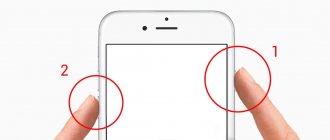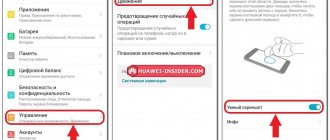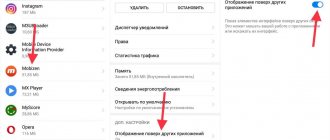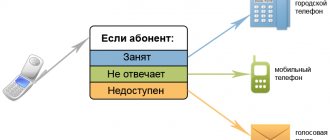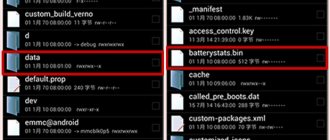Photo: androidauthority.com
A friend accidentally posted her intimate photo in a chat and is about to delete it, but you don’t know how to quickly screen it (just kidding, don’t do that) in order to save it not only in memory? This article-instructions contains several ways to quickly take various screenshots on any smartphone of the Xiaomi family.
Method number 1: Power key + Volume down key
This method of taking screenshots is available in all Android smartphones, including Xiaomi. You simultaneously hold down the power key and the volume down key. As confirmation, a small flash will appear, and a small icon with a screenshot will hang in the upper right corner of the screen for a couple of seconds (you can click on it to immediately view the resulting photo).
As with any Android, you can take a screenshot on Xiaomi by holding the power button and volume down. Photo: androidauthority.com
With a gesture
One of the features of the new Xiaomi firmware is the ability to take a screenshot using a gesture. To control, use a three-finger downward movement. This feature is not available on all devices and firmware, but try to find it on your phone.
- To do this, go to the Settings section, go to the System and device - Advanced settings section;
- Then click on Buttons and gestures;
- Now find the Screenshot section;
- The next step is to enable the screenshot feature using a gesture.
Now swipe three fingers from top to bottom in the desired window. Please note that other actions specified for this gesture will not work.
Method number 2: menu key + volume down key
This method is similar to the previous one, but instead of the power button, it uses a capacitive menu button. It can also be touch-sensitive if you have a smartphone without capacitive buttons and at the same time you use navigation without gestures. In any case, the menu button is located at the bottom left (see photo below). You can take a screenshot of your Xiaomi phone screen by pressing it and the volume down key at the same time.
This method is well suited for older smartphone models with cumulative keys. Collage: migeek.ru
Using Third Party Applications
Sixth method. In order to use third-party applications to take a screenshot of the Xiaomi screen, you must first download it from the Play Store, for this:
- Go to Play Market;
- In the search, enter “screenshot”;
- We get a huge list of applications.
- All that remains is to choose any one. We look at the description, read reviews and download by clicking the “Install” button.
Let’s look at this method using the “Easy Screenshot” application as an example:
- Open the application;
- We set up various ways to activate screenshot, screen recording, website screenshot, scrolling screenshot.
How to take a screenshot on Xiaomi or Redmi phone using Quick Ball
Xiaomi was one of the first companies to add the now popular Quick Ball navigation method (appeared in MIUI 8). This menu with a set of frequently used actions has become a convenient alternative to the standard capacitive keys at the bottom of the smartphone. You can activate Quick Ball from the menu through “Advanced settings” -> “Touch assistant”. A curved line will appear at the right edge of the screen - click on it to activate the quick access menu. Among several options there will be an icon with scissors - this is the button for taking a screenshot.
Quick ball is a good alternative to buttons and swipes. Photo: androidauthority.com
Using the Qiuck Ball Feature
The Qiuck Ball touch assistant can also take screenshots. Let's consider the situation with activated quick ball.
To take a screenshot via Qiuck Ball:
- We call “quick ball”.
- Click on the ball.
- Click on “Scissors”.
It is reminiscent of using a screenshot through the notification curtain, but only a few people know about this method of taking a screenshot of the Xiaomi screen.
How to take a long screenshot on Xiaomi
A long screenshot is a scrolling screenshot: for example, you can take a screenshot of your entire Instagram update feed. To pull off this trick on Xiaomi, you need to:
1. Take a regular screenshot using any of the methods described above.
2. Click on the thumbnail image of the resulting screenshot, which will appear in the upper right corner of the screen.
3. Select “Scrolling” (“Advanced” in older versions of MIUI) in the bottom menu.
4. Scroll to the desired point.
5. Click "Stop".
Is it possible to take a long screenshot on Xiaomi?
In new smartphone models, not only Xiaomi, but also other brands, a new type of screenshot has become available - long . This is the same snapshot, but with the ability to capture not only what is happening on the screen, but also the entire page with an area that is not visible without scrolling. Now you can photograph the entire article on websites, no matter how long it is.
Moreover, there is nothing complicated in the process of creating it:
- Open the web address (or other scrolling app) where you want to take a long screenshot;
- Then we take a regular screenshot in any way currently available to you: with three fingers, using the Home, Power buttons, volume control, button in the quick access menu;
- Two buttons will appear under the screenshot thumbnail: scroll, send. Select the first one - “Scrolling”;
- The screen will slowly scroll up the page. Below are buttons to control this process. When there is enough information, click on “Stop”.
After this, the data will be briefly processed and the image will be saved in the gallery. This method of taking a screenshot is also available on other versions of Xiaomi Redmi 5, 6, 7, 4, 8. When setting up buttons, some items may have different names. But the principle of creating a picture remains the same for everyone. Try it on your device.
How to take a video screenshot on Android Xiaomi
To record video of what is happening on the display, you can use the standard Screen Recording application. In it, click on the camera icon (bottom left), and then “Start”.
Video screenshots can be quite heavy - to reduce the file size, lower the resolution and video quality in the application settings. Illustration by the author
Quick Ball
A special assistant is available in MIUI 8 OS, which you can configure Xiaomi at your own discretion. A special menu appears on the smartphone display, which includes several items. To create a screenshot, you need to click on a special icon with scissors drawn on it. The assistant is not visible on the left side of the display snapshot.
It happens that by default this option is not among the buttons. In this case, you can add it yourself through the settings.
Where are screenshots stored?
- Photo screenshots are stored in “Galleries”: “Albums” -> “Screenshots”
- Video screenshots are also stored in “Galleries”: “Albums” -> “Screen recordings”
So, there are several ways to take a screenshot on a Xiaomi phone. And one of them will definitely suit your “Chinese”. In my opinion, the most convenient method is a three-finger gesture down, but if you are not very comfortable with swipe gestures, then the classic “Android” power button + volume down also work flawlessly. The methods described above are suitable for taking a screenshot both on models under the Xiaomi brand and on smartphones under the Redmi brand.
Using the screenshot feature from the notification shade
Thanks to the third method, you don’t have to clamp anything:
- Pull the notification curtain from top to bottom;
- Pull again to open the full list of functions available for quick access;
- Find the “Screenshot” icon and click.
The screenshot is ready.
Method number 3
In Xiaomi phones that run on MIUI OS, starting from version 7 and higher, there is another way to take a screenshot. In this case, you need to open the notification shade, where you can quickly access the main settings. Here you will find an icon with the caption Screenshot and an image of scissors.
Taking a screen photo using this feature is very convenient, especially if you only have one free hand. To do this, you just need to select the required part of the screen, lower the curtain and click on the image of the scissors.
What is a screenshot and why is it needed?
A screenshot is a snapshot of the display of a smartphone, tablet, or PC monitor. Essentially, this is an ordinary picture that accurately reflects what is shown on the user’s screen at the moment.
Screenshots are usually used in the following basic cases:
- For example, a user has found a very interesting post on the Internet and wants to save it on his PC or share it with a friend. You need to take a screenshot, because many services update their pages several times a day or delete them altogether, and the content of individual pages is dynamic, that is, it does not appear the next time the page is loaded. The only correct solution would be a screenshot.
- A remote support worker may ask the user to take a screenshot of the display. For example, a user cannot launch a utility, and a specialist needs to see what exactly is shown on the display when an error occurs. If you send a screenshot to the support service, employees will see everything as if they themselves were using the user’s gadget.