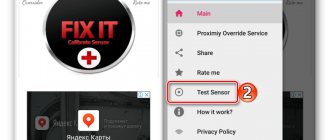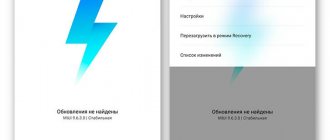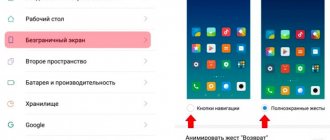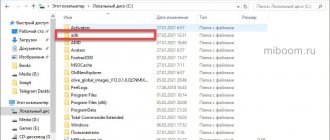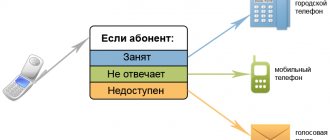Every modern smartphone based on Android or iOS has many interesting features. Every year, devices are equipped with more and more complex functions that make working with the phone easier. One of the features of smartphones is sensors, of which there are more than a dozen. Xiaomi also has a lot of these.
Long-term use of the device leads to disruption of the sensors. Because of this, the automatic brightness of the screen may not be adjusted correctly at different times of the day, and there will be problems when pressing the screen, since touches are detected incorrectly.
As for smartphones, calibrating the Xiaomi proximity sensor will help fix the problem. This procedure allows you to configure the sensor responses to the correct response, also with other types of sensors. It is worth noting that devices from other companies do not have this function.
How to calibrate the proximity sensor on xiaomi
On most Xiaomi smartphones you can use the engineering menu, which contains the necessary sensor tests. But first you need to check the activity of the proximity sensor:
- Open the “Phone” section and click on “Menu” on the left.
- Go to Settings.
- Find the item “Incoming calls”.
- In this section, look at the line “Proximity sensor”, the function should be active.
- Open the dialing menu and enter the standard engineering menu code: *#*#6484#*#*.
- We immediately get to the QC test window. Here we find the item “Proximity Sensor”.
- We try to move our finger closer to the sensor on the top panel of the device. If the “Value” value changes, then the sensor is working.
- Click the "Calibration" button to calibrate the proximity sensor on your Xiaomi.
Testing and calibrating the light sensor
Checking the light sensor
A fairly popular solution is to calibrate the proximity sensor of xiaomi devices. First, you need to check the functionality of the sensor in your phone, to do this, dial the following numbers *#*#6484#*#* (you do not need to press the call button), thanks to this combination you will be taken to the engineering menu, tested on xiaomi mi4 and xiaomi redmi 3 pro , other ways to get there are described in our article about the engineering menu of Xiaomi phones. You will see 5 buttons on a black background.
Click on the top right, it should say “Single Item Test”.
In the list of components you need to find and select “Proximity Sensor”; it is usually located almost at the very bottom. In the test itself, the inscription “far” or “close” will be displayed on the screen; closing and opening the light sensor (for example, with your finger), the inscription should change. If this does not happen, then this module is faulty. After this text, you can try calibration.
Light Sensor Calibration
Let's look at calibration using the xiaomi redmi 3s smartphone as an example.
Turn off your smartphone completely.
Press and hold the volume+ button (volume up), and without releasing it, press the power button. Your device should vibrate, after which the buttons can be released.
A menu will open in front of you, in 95% of cases it will be in Chinese (including on xiaomi redmi 3s). You need to click on the “中文” button, it is located on the bottom line to the right of the “download模式” button. After this, the menu language will change to English.
Click on the “PCBA test” button on the top line and the engineering menu opens in front of us. If the touchscreen does not work, then use the “UP” and “DOWN” buttons to move to the “Proximity sensor” item and go into it.
You need to place the phone horizontally on a flat surface.
The light sensor should not be covered with anything (it is better to wipe it with a cloth).
Make sure your phone is not exposed to bright light.
Click on the “Calibration” button, the sensor will begin to calibrate.
Afterwards the message “Successfully” should appear, it means that the calibration was successfully completed.
Now you need to check the operation of this module, cover the light sensor with an opaque object, on the screen 1 should change to 0 and vice versa.
After this, you may need to press the “Pass” button, you will be taken back to the engineering menu, there we press “Finish”, then “Power Off”, the phone should turn off.
Turn on the phone and check the operation of the sensor. When you make a call, the screen should only go dark when you bring the phone to your ear. In our personal experience, the correct operation of the xiaomi redmi 3 proximity sensor was completely restored using this method.
Battery calibration
Why do you need to calibrate the battery of Xiaomi smartphones?
During long-term use of the phone, data on the full charge and discharge of the battery may be incorrect, and as a result, the smartphone may not charge correctly. This problem shortens the battery life. To fix this you will need to calibrate the battery.
The first method of calibration is that the device must be fully charged while turned on and the following manipulations must be performed:
- Disconnect the charging cable from the phone;
- Turn off your phone completely and after a couple of seconds, reconnect the charging cable. The LED should light green;
- Unplug the charger again and turn on the phone. After loading the OS, turn it off again. We carry out all actions very quickly;
- We begin to charge the switched off phone. As soon as the LED turns green, disconnect the smartphone from the charger again.
- Turn it on and use it.
This was the easiest way to calibrate the battery on xiaomi.
The next method is to use Root rights. To do this, you need to prepare by reading each point of the instructions below:
- Turn off the smartphone completely and connect it to the charging cable. It is advisable that the adapter be connected to an outlet.
- After the device LED turns green, the device must be turned on and wait for the operating system to fully load.
- Further actions will work if you have superuser rights. Download the “Root Explorer” application.
- Go to the data/system directory and find the batterystats.bin file that we are deleting.
- We disconnect the charger and use the smartphone until it turns off automatically.
- We charge the phone up to 100%.
Now the xiaomi smartphone battery is fully calibrated and the system has “remembered” the exact capacity value.
How to disable GPS on Xiaomi?
In order to turn off GPS, you need to click on the corresponding shortcut icon in the notification shade. This can be useful if the navigator is not needed and the battery is low. Disabling the GPS module will slow down the energy consumption of your mobile device.
This has happened to almost everyone. You've been trying to find the right path, but the arrow in your navigation app isn't pointing in the right direction, moves in different directions, or doesn't move at all. If it becomes difficult for you to navigate in space using your smartphone, the device’s compass should be reconfigured. In our article we will tell you how you can do this.
In fact, calibrating a smartphone compass is very simple. Assuming you have Google Maps on your phone, open the application and follow these simple steps:
- Hold your smartphone as you normally would. Holding the device in front of you, tilt its top forward (away from you) and then back (toward you);
- Now place the device in a vertical position so that the display is facing you. Turn the phone first left, then right;
- Place your smartphone in a vertical position again. Tilt the device to the side (for example, first to the left, then to the right) by 90° - similar to how you switch to landscape mode.
How to calibrate a compass
Almost any Xiaomi firmware has a built-in Compass application. Correct compass calibration proceeds as follows:
- Go to the smartphone settings and the “Installed applications” section;
- Find the Compass application;
- Click the “Clear data” button to clear the cache;
- Reboot the phone;
- We are looking for the compass application on the main screen. It is usually located in the Tools folder.
- By launching Compass, we allow access to geodata.
- We act in accordance with the instructions on the screen (You need to perform a figure-eight gesture), while the smartphone is placed in a horizontal position.
- After calibration, vibration will occur and the compass itself will appear.
Changing system settings
There are a number of users whose smartphone finds many satellites, but displays the wrong positioning point and works poorly and slowly. Here the firmware version does not play any role. For example, on the Xiaomi Mi5 device there were problems with GPS on most firmware, both custom and stock. The problem can be solved by making changes to the system file.
In order to make changes to the system, you must obtain the .
- Download any explorer. You can use ES Explorer or Root Explorer.
- Go to the system/etc folder. There we look for a file called gps.config.
- We recommend that you copy this file in advance. After making changes, navigation may stop working completely, so a backup copy may come in handy.
- Open the file using the built-in text editor, go to the end of the file and add the following on a new line:
NTP_SERVER=ru.pool.ntp.org
- Save the changes and reboot the smartphone.
- To be completely sure, you can also reset the cache.
This method has also been successfully tested on xiaomi mi4 and several other android devices. After making changes to the system file, the smartphone found the location accurately, with an error of only 2 meters.
Screen calibration
If, when you press the screen, the sensor does not respond well, or touches are detected incorrectly, it is possible to correct the problem. To do this, the sensor is calibrated. The process involves the following series of actions:
- To calibrate the screen, it is advisable to remove the protective film or glass, but this is only a recommendation;
- We go to the engineering menu by entering the command *#*#6484#*#*;
- Find the “Touchpanel” option;
- We move our fingers across the screen according to the instructions.
It is possible to use specialized applications that can be downloaded from the Play Market. These include Touchscreen Calibration, Display Calibration and the like. We use them last.
Thus, we looked at two ways to calibrate the display. If it doesn't help, then the problem is somewhere else.
Checking the contacts of the GPS antenna
If you have tried all the methods, but your GPS still does not work, then you need to check the GPS antenna contacts.
Attention, this method involves disassembling the device, which may void the warranty. If you are not confident in your abilities, we do not recommend using this method. You do all actions at your own peril and risk.
This procedure should be done carefully so as not to damage the motherboard.
- Remove the back cover of the phone.
- Using a Phillips screwdriver, you need to unscrew the metal cover located above the battery. We remove it from the device.
- On the smartphone's circuit board you will see several springs that should be cleaned with a miniature file or screwdriver. These are the antenna contacts that come into contact with the metal cover. If the contact is poor, the signal level will be low, which leads to a long search for satellites.
- It is not known exactly which of them is responsible for receiving the GPS signal, so clear everything. Do the same on the metal lid from the inside.
- We put the cover in place and tighten the bolts. Close the main back cover and reboot the smartphone.
One of the American users decided to go a different route; he bent the contacts so that they were in maximum contact with the antennas on the inner cover. His photo report can be seen just below (you can scroll through the photos).
Antenna location Before fix After fix
After the operations performed, our experimental device is now searching for a larger number of satellites, the signal quality has increased, and accordingly the location accuracy now has a minimum error.
Every modern smartphone based on Android or iOS has many interesting features. Every year, devices are equipped with more and more complex functions that make working with the phone easier. One of the features of smartphones is sensors, of which there are more than a dozen. Xiaomi also has a lot of these.
Long-term use of the device leads to disruption of the sensors. Because of this, the automatic brightness of the screen may not be adjusted correctly at different times of the day, and there will be problems when pressing the screen, since touches are detected incorrectly.
As for smartphones, calibrating the Xiaomi proximity sensor will help fix the problem. This procedure allows you to configure the sensor responses to the correct response, also with other types of sensors. It is worth noting that devices from other companies do not have this function.