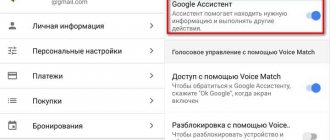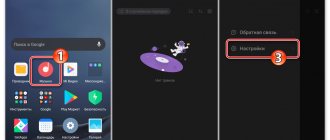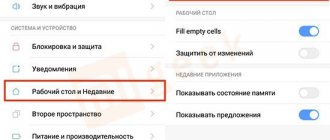The Xiaomi (Redmi) phone has the Android operating system installed, with Google services built into it, providing the basic functionality of the smartphone. Xiaomi has developed its own MIUI shell running on Android.
The shell is needed in order to change the appearance, add unique functions and applications that are not available on other Android smartphones, as well as to optimize the operation and monitor the status of the phone.
Some MIUI functions duplicate those in Android, replacing them, or coexisting at the same time. Not all users like this; many want to disable or delete applications that they do not use, but which waste memory, processor power and battery power.
Disabling the Google Assistant voice assistant on Xiaomi smartphones
Voice assistant is an advanced development that allows you to communicate with your phone by voice, give it commands or ask a question, which it will answer or tell you where to look.
Like any complex development, the assistant does not always work as people expect. Still, this is a program, not a living person. Users are annoyed by this behavior and do not use it, but the program still works and wastes the resources of the Xiaomi phone.
How to turn off Google Assistant listening
Another stumbling block was language. The functionality of the assistant in English is an order of magnitude superior to that in Russian, so if you read user reviews from Europe or the USA, you will see a different experience of using Google Assistant: it can manage the calendar, phone, applications and even maintain a simple conversation. While in Russian he knows several commands and is limited in the variety of answers.
Therefore, Xiaomi users want to disable Google Assistant so that it does not waste the smartphone's resources.
To do this, go to general settings, find the “Google” and enter it.
Select
the Search, Assistant and Voice Control . Inside, go to the Google Assistant . Select the Assistant . At the bottom of the list, devices registered to your Google account and on which the assistant is active will be displayed. Select Phone . Disable Google Assistant .
The assistant will not disturb you anymore. Return to content
Redmi Note 8 Pro
You can deactivate the voice assistant through buttons and gestures, since in Redmi Note 8 Pro models or other Xiaomi devices, calling Google Assistant is tied to the Home button.
This action is specified in the system settings, so changing them is not difficult:
- Open the Settings application.
- Select the “Advanced Settings” command. It is located at the very end.
- Find the line “Buttons and gestures” and click on it.
- Go to the “Launch Google Assistant” section.
- Near the name of the button that calls the assistant, set the value “No”.
On a note!
For mobile devices that run on the Miui 11 platform, the names of the commands will be slightly different (“Settings” – “Advanced settings” – “Button functions” – “Launch Google Assistant”).
Disable Google search by swiping up from the bottom edge of the screen
I have a phone with the MIUI 10 shell installed, I can’t find out how to disable the search call on other versions of Xiaomi devices.
Method 1 In order to disable swipe with search on MIUI 10, go to general settings and find the “Desktop and recent” .
You need to disable the item
“Open search for up gestures” .
Method 2 Depending on the Xiaomi phone model, the search is not triggered by swiping if you go to the “Unlimited Screen” .
Select the navigation method
"Gestures" . In this case, swiping up from the bottom edge of the screen means returning to the desktop, which replaces the search command. Return to content
What applications can be disabled
Each program shutdown has its own reasons. Most often, standard utilities running in the background are disabled. For example, "Scanner", "Calendar", "Clock" or "Calculator". This allows you to clear performance of unnecessary processes.
You can also disconnect if you intensively use a certain messenger, but give your phone to a stranger and don’t want him to see notifications.
The importance of disabling unnecessary components
Deactivating unnecessary modes and applications will help extend the life of your Xiaomi smartphone. Each program consumes battery power. The device has features that are enabled by default or run in auto-configuration mode. Any activity affects the battery charge. If you deactivate unnecessary functions and applications, the smartphone can work for 2-3 days without recharging.
True, Xiaomi is valued for the fact that this device is comparable to a mini-computer. Gadget owners do not need to limit themselves. You can download various instant messengers (Telegram) to your smartphone. From the gadget you are allowed to go online and access social networks (VKontakte, Facebook, Instagram, Twitter).
Xiaomi developers provide users with the opportunity to work with any program and on any Internet platform. The activity of a browser, instant messenger, or any application can be limited in time by first setting a work timer. Programs will be able to turn off on their own after 5-30 minutes. The ability to limit the operation of applications over time reduces battery consumption and extends the life of the smartphone.
Steps to prevent the problem
- Download Automatic File Transfer App and File Manager App
- Open Auto File Transfer app and allow anything
- Click the plus button on the top right side of the app
- Assign a name of your choice to the task in the "Name:" section
- Select the source/current folder of your screenshots. In our case, these will be screenshots of Android / Storage / Emulated / 0 / DCIM /.
- Select the target folder for screenshots. This is a new folder outside of android/storage/emulated/0/DCIM/ screenshots, so Google won't automatically back up screenshots using camera shots.
- Leave the Option and Advance sections as is.
- Click the Add button for the File Name Filter section
- Click on the drop down menu
- In the pop-up window, select "End".
- Now, in addition to this, you will see a Keyword section. Click on it and add the keyword ".nomedia" (without double quotes).
- Click on the save icon in the top right corner of the page.
- Then open the File Manager app
- In our case, go to the source file, i.e. screenshots android/storage/emulated/0/DCIM/.
- In this folder, create a new file called ".nomedia" (without the double quotes) using the plus button in the bottom left corner of the page.
- Click OK and you're good to go now.
How to disable applications on Xiaomi
For such an action as disabling programs, there are three methods.
You can turn off applications:
- using “Settings”;
- through the installation of a special utility;
- using "Settings" in the Play Market.
Now let's look at each method separately.
Method one:
- Open Settings.
- Go to the "All Applications" tab.
- Select the desired program and go to its page.
- On the bottom panel, click on “Close”, and then confirm your choice with the “Ok” button.
Ready.
After this, the application will stop working until you activate it in this way.
Finally, you need to turn off the “Autostart” option, which is located in the same section, so that the program does not resume working after the phone is rebooted.
Method two:
- Go to Play Market.
- Find and download the Activity Launcher program.
- On the home page at the top, change the “Recent Activity” section to “All Activity.”
- In the list of programs, find “Settings”.
- In “Settings” you need to select “All applications” (if there are several, the very first ones will do) and hold until the menu appears.
- Click on "Run Action".
- Next, find the utility you need and click “Disable”.
Ready.
Method three:
- Go to Play Market and open the menu on the left.
- Select the Help/Feedback section.
- On the site where your phone will redirect you, find “How to delete applications on Android.”
- Next, in the instructions, click on “Go to application settings”.
- You will be taken to the list of downloaded and installed utilities.
- Select some Google program.
- Click Disable.
Ready.
In addition to Google applications, it is also possible to disable some programs from Xiaomi.
Decontamination instructions are the same for all Xiaomi models: Xiaomi Redmi 3 Pro, Xiaomi Redmi 5, Xiaomi Mi 8, etc.
What do you need to solve this
Here are some of the quick fixes that prevent Google Photos from automatically uploading screenshots.
Automatic file transfer application
This app basically helps you move screenshots from the original "DCIM" folder instantly. For example, if you take a screenshot, the screenshot will first be saved in the android/storage/emulated/0/DCIM/screenshots directory. Once you save it, this application will completely move it to the target location that you designate during setup. Thus, preventing your screenshots from falling with camera shots.
File manager
This application is for creating a new file that will work with the functions of the first application. This will create an empty file in the android/storage/emulated/0/DCIM/screenshots folder. This will tell Google that the screenshots folder is empty, so in case the first app is unstable and doesn't work for some reason, this app comes into play and reminds the backup process that the android/storage/emulated/0/DCIM/screenshots folder is empty and does not need to be backed up.
Simple File Manager: My Documents
Price: Free
Disable personalized advertising
If you turn off ad personalization, you will see far fewer annoying ads.
- Open settings and go down to the tab "Confidentiality". We go in and also scroll down the page until the “Advertising” item appears.
- Activate the checkbox opposite "Disable ad personalization". Read the warning and click “OK”.
- We return to the original menu and open “Passwords and Security”. We will need the “Confidentiality” item.
- Uncheck the boxes next to “Quality Improvement Program” and “Send data for diagnostics.” Next we go to "Advertising Services" and deactivate the “Personalized advertising” line.
Why is this happening?
It all starts with the original "DCIM" folder. However, not all smartphone users will encounter this problem as it is due to the specific version of Android or perhaps the manufacturer of your phone. For most Android phones, camera shots usually represent a "DCIM" folder. But in some cases this may not be the case and other photos will somehow end up in the same folder. The algorithm tells Google to make a backup copy of the “DCIM” folder, which will only store photos from the camera. But since we have a different scenario, everything in the DCIM folder will be automatically backed up, which means the screenshots will be copied from the cameras and all of them will be considered for backup to Google Photos.
Credit: Google