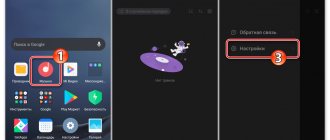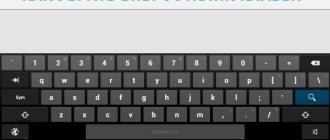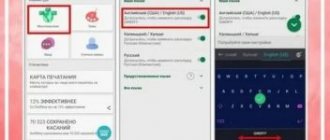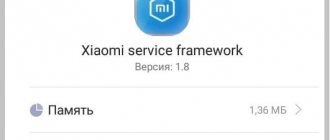Since the introduction of SMS functionality in mobile phones in the late 20th century, T9 technology has emerged. At that time there were no touch screens; you had to enter text using a numeric keypad designed for dialing a phone number. Each button had 3-4 letters, which can be selected by successively clicking on it several times.
This was enough for typing short messages, but if you need to write several texts or carry out correspondence, this method became inconvenient and tedious. Therefore, they created the T9 predictive input technology, which guessed the desired word with a single press of a button. After a period of learning and updating the phone's standard vocabulary, this method made entering text much easier.
On Xiaomi (Redmi) smartphones, the screen is touch-sensitive and input occurs using a virtual keyboard, reminiscent of a mechanical one. To type a letter, you need to touch its icon once, and again we are faced with limitations. For many adults, it was not the ability to move the finger quickly, but the fact that the finger was thick and when pressed it was easy to enter the adjacent letter.
Therefore, T9 technology has been revived for virtual keyboards, which works on the same principle: by entering letters and using its own dictionary, the keyboard predicts the word you want to type.
This is also useful when typing using the sliding method, when you do not click on each letter individually, but simply slide your fingers from one letter to another, typing text from them.
I use this technology all the time, but many people do not like it and want to disable T9 on Android and Xiaomi, below I will show how to do this for the two most popular keyboards: Gboard and Facemoji.
Return to content
On Xiaomi
Xiaomi smartphones are confidently catching up with Samsung in popularity, so many users have a similar gadget. Despite the differences in software, Xiaomi smartphones are also equipped with the ability to correct spelling in text messages, so it would be useful to know how to enable this useful feature.
What does that require:
- Find the keyboard settings in the menu.
- Select the “Text Correction” section.
- Settings patch options.
Among the options offered, you can choose word and name suggestions, the ability to save text in a custom dictionary, auto-correction, and blocking obscene words. New versions allow you to do other actions, for example, use blanks from entire phrases and sentences.
Why and when to disable T9 mode on Android
How to turn off the keyboard sound on Android - detailed instructions
There are several reasons why you have to disable this feature:
- incorrect prediction of words. On earlier versions of Android OS this mode does not work effectively. At the same time, the user constantly has to correct the added words, because T9 predicts them incorrectly;
- there is no need for such an addition. Some people don't need T9 because they are afraid of making mistakes when writing texts or messages. It’s easier to write the entire word than to trust the automatic dialing mode to do it;
- The smartphone has weak technical characteristics. For such devices, T9 mode is disabled by default, since it wastes certain system resources. As practice shows, if you activate this function on phones with a small amount of RAM, then in the process of writing messages you will experience crashes and freezes.
Adjustments to the “Language and input” item in the smartphone settings on Android OS
On asus
Based on the proposed algorithm, you can also figure out on your own how to disable T9 on Asus Android. The names of the sections responsible for autocorrect are also slightly different. Typically, in the keyboard settings category, you need to select the “Analytical Input” item, and then look for the “Auto Correction” category.
Interesting: on many models of Asus smartphones and tablets there is no option to disable the settings for automatically replacing typed text. At the same time, an easy solution to control the situation can be to adjust the settings of the messenger you are using. To do this, just hold down an empty line for a short time to enter text. A settings menu will appear in which we select the appropriate options for disabling the replacement.
Nuances of working with the keyboard
If you don’t want to completely disable the programmable input, you can customize it to suit your wishes.
Spell check
To enable spell checking without autocorrection, in the “Language and Input” menu, go to the “Spell Check” tab and activate the corresponding function in it by moving the slider to the right.
It should be noted that if the option does not work after the procedure, then it will be pointless to look in the settings where it is additionally activated. The fact is that Google recently removed the ability to underline incorrectly entered words. It is not yet clear why this happened. Perhaps this is just some kind of technical glitch. All that remains is to leave the function enabled and wait for it to work again.
Attention! There is no point in updating the app. It has been verified that this will not affect the functionality of the function, but the frames surrounding each letter may change the style. This will require some getting used to or uninstalling keyboard updates. However, in the latter case, you will have to configure the keyboard size, T9 positions, themes and other data again.
Swipe input in English
Many owners have noticed something strange. You can enter by swiping in Russian, but not in English. Of course, not everyone needs such a function, but quite often users ask this question.
The solution to the problem is quite simple. The reason for the lack of swipe in English is that the Gboard keyboard is initially set not to English, but to Latin. The letters are the same, but the dictionaries are different. Or rather, they are not in the Latin alphabet.
In order for input to be made without lifting your finger from the display, you need to go to Settings - Advanced settings - Language and input - Gboard - Languages. Consistently going to the last section, uncheck the “System languages” item and then select English.
There is a peculiarity here. English is spoken in both the USA and England, as well as in Australia, Canada and other countries. But, based on the specifics of some words, which may differ in both pronunciation and spelling, it was decided to develop separate dictionaries.
In this case, you need to select English (USA). Next, so that the system does not get confused, find the Latin alphabet in this list and uncheck it. After this, swipe in English will be activated.
It’s worth noting right away that keyboards on Android are very diverse and each developer organizes the settings menu items in his own way. Let's take a currently popular application called Gboard as an example.
How to turn on T9 on Xiaomi, and what are the keyboard settings
There are situations when a person decided to disable a function, and subsequently decided to return it back. To enable T9 on Xiaomi, you need to follow the same steps, but with the process reversed at the last stage. The algorithm is like this:
- go to Settings;
- go to the Advanced settings section;
- Click on the Language and input button;
- further Manage keyboards;
- go to Gboard Settings;
- set the settings regarding auto-filling text and move the toggle switch to the right side.
The Gboard application on Xiaomi is very convenient and has many additional settings:
- continuous input - for writing text without lifting your finger from the screen;
- voice input - typing a message by speaking it and recognizing the text by the system, followed by entering it into an empty column;
- Google search - launching a search for information in a search engine;
- translator - translation of the test when communicating with speakers of other languages.
Knowing how to enable T9 on Xiaomi, you can activate a useful function at any time and use speed dialing for further communication. In this case, you need to give the system time so that it learns and understands the vocabulary of the Xiaomi smartphone user.
We also note that in addition to the mentioned Gboard, other keyboards can be installed on the phone. But this does not matter, because the principle of using the system remains the same. To disable or enable T9 on Xiaomi, just go to the Language and input section, and then select the desired keyboard option. The settings may vary, but the general control principle is the same.
How to enable autocorrect
Increasingly, the T9 function on smartphones is called autocorrect or autocorrection. Initially, this add-on was invented to save time when entering text notifications by correcting typos.
Since this function can be disabled, many users of Mi6, Mi8 and other smartphones deactivate it.
After a while of sending SMS and email notifications by mail, there is a desire to turn on the autocorrect mode.
This can be done by enabling automatic error correction via the virtual keyboard. This function is available on all Xiaomi smartphones. Each user can configure its operation individually.
To do this, go to the virtual keyboard settings. Then select the line “Text Correction”. Let's go to the points and activate them one by one.
In this manner:
- the hint line is turned on;
- blocking of obscene words is activated;
- automatic replacement of erroneously entered words is enabled;
- capital letters are automatically set at the beginning of a sentence and a period at the end
Here you can also turn on or off the hint when entering messages in the form of emoticons.
How to enable dictionary on Android
You can enable predictive input, or T9, on almost any Android keyboard. I will describe all the actions using Gboard from Google as an example, since I use it myself:
- Launch any messenger on your smartphone and call up the keyboard;
- Click on the gear icon that represents “Settings”;
Both of these options need to be enabled.
- In the window that opens, select the “Text Correction” tab;
- Turn on the “Suggest words” and “Auto-correct” options.
The Suggest Words option will analyze the content of your message and, based on context, suggest suitable words to continue your sentence. This is not exactly the same as T9, but no less convenient.
How Google will overclock Chrome 92 for computers
I tested the operation of this mechanism on myself, and I can say that the algorithms quite often guess what I would like to write. True, they have one serious drawback: if you write in slang and shorten words using “sha” instead of “now,” the efficiency of substitution will sharply decrease.
It’s very convenient that auto-substitution works very unobtrusively. The algorithms simply suggest words that seem best to them, displaying them in a line above your keyboard. This way, you can select them for substitution by pressing your finger, or, if they do not suit you, simply ignore them. Over time, the algorithms learn, begin to better understand your preferences and substitute more relevant words.
How to disable T9 on Xiaomi
T9 is an intelligent system that allows you to determine further words by the first letters.
Using this option in Xiaomi has a number of advantages:
- Speed up the typing process.
- Programming to represent certain variants of words.
- Reducing the number of errors in typed words.
- The phone is trained at the software level, which simplifies the dialing process in the future.
- Convenient communication on social networks thanks to the fast dialing of messages.
In reality, T9 is no longer available on touch phones, but the function itself is called auto-correction and it is tied to the Gboard keyboard. Sometimes the option does not work correctly, which is why Xiaomi smartphone owners want to disable it and use a simple dial in the future.
But don't rush. Errors in operation can occur at the initial stage, while the dictionary is empty and the function does not know most of the words used in communication by the user. Modern devices use a more modern system that analyzes the entered text and corrections, followed by adjustments to the user. If you disable such T9 on Xiaomi, the input process will slow down.
If you don’t rush into action, after one or two months the system will learn and will help with input. If you immediately remove T9 on Xiaomi, the option stops training and you will have to type each letter yourself. If we are talking about typing a small message, this is not a problem. It's another matter when you need to enter large text.
If the auto-correction option is not needed, figure out how to disable T9 on Xiaomi. The algorithm of actions is as follows:
- Go to Settings.
- Go to the Advanced settings section.
- Enter the Language and input section.
Try disabling spell checking in Xiaomi. If this action does not produce results, enter the keyboard next to which there is a checkmark, and in the menu that opens, uncheck the auto-correction checkbox.
To disable T9 on the GBoard keyboard, do the following:
- Go to Settings, Advanced settings, and then Language and input. (as in the instructions above)
- In the keyboard menu, find Spell Check.
- Move the toggle switches next to the items Suggest words, Suggest options or Show names from the address book.
After making changes, the settings are saved automatically. After this, you can use the keyboard as usual and without T9.