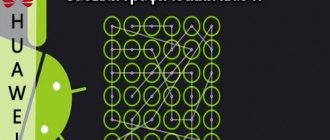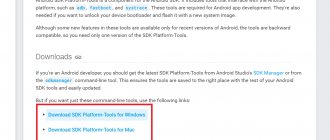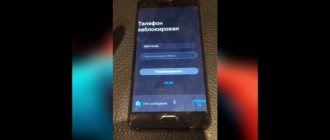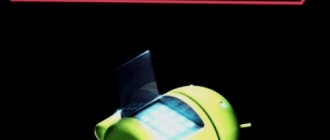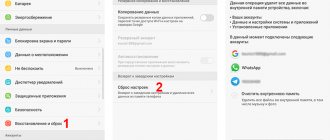When you try to remove the screen lock on Huawei Honor, the following message appears: “Prohibited by the administrator, encryption policy, or credential storage service.” You are trying to do something with administrator rights, but nothing works. In this article, I will teach you how to disable screen lock on Huawei Honor phones.
Interesting: How to unlock Honor password if you forgot it on your smartphone?
How to unlock an Honor or Huawei phone if you forgot your password
The methods for unlocking Huawei phones are practically no different from the standard ones provided on Android devices.
There are two ways to unlock your smartphone if you have forgotten your pattern key or PIN code:
- Through recovery using a Google account . The method does not work on new smartphones, the “Forgot your access code?” button. (or something similar) just doesn't appear.
- Through a hard reset of the phone to factory settings . However, in this case, all data is deleted without the possibility of recovery.
Restoring access via Google account
You can remove a graphical lock or a password lock through your Google account, but only if your smartphone was released before 2014-2015 . All smartphones with an updated firmware version of Android 9 and higher do not receive the ability to unlock using Google.
When you turn on the device, you are required to enter a PIN code; if it is entered incorrectly, the device is blocked. First for 1 minute, then for 30 minutes, one hour and so on. If you click on “emergency calls”, you can call support, send geolocation data or a medical record.
You can unlock a tablet or phone from Huawei and Honor using your Google account as follows:
- Enter the wrong unlock code several times in a row.
- At the bottom next to the “Emergency Call” button or in the upper right corner there will be a “Forgot your password?” button. (or something similar), you need to click on it.
- After this, in a new window you need to enter your Google account information. If you have forgotten your account information, you need to restore your account on your computer and then enter the information into your phone.
- Confirm the entered data.
When unlocking using this method, you must have an Internet connection. You can use your home Wi-Fi network if your smartphone has previously connected to it, or a public network. If data transfer is connected via a SIM card, that is, mobile Internet, then no additional manipulations are required.
Smart Look
Smart Look – additional ways to unlock the screen when a password is not required. Suitable for devices that can be configured to unlock using a photo, fingerprint and smart unlock. In this case, you won’t need to think about what to do if you forgot the alphabetic password: the smartphone will still be unlocked .
You can configure smart unlocking through Settings:
- Open the “Security and Privacy” item.
- To set up a fingerprint, click on “Fingerprint”.
- To enable face unlocking, click on “Face Recognition”.
- To unlock when connecting a Bluetooth device, click on “Lock Screen Password”, then go to the “Smart Unlock” tab and configure the device.
Huawei phones will require you to enter a password after rebooting the device , even if it has other unlocking methods installed, including fingerprint or face login.
Full reset via Recovery
The only 100% way to reset the password on Honor and Huawei is Hard Reset. Hard Reset - Hard reset of the phone to factory settings, including all firmware updates, user data, saved passwords and application data. After the reset, no user data remains; the phone becomes the same as it was when it was first turned on after purchase.
In order to unlock Honor and Huawei without a password with a full data reset, you will need:
- Turn off the phone.
- Press and hold the volume up button and the power button.
- After the Huawei logo appears, release the power key. You cannot release the volume up key until the menu is completely loaded, otherwise the phone will boot in normal mode.
- Click on “Wipe data/factory reset”; on new models you will have to click on “Wipe data/factory reset” several times to confirm your actions.
- Confirm your choice by clicking on “Yes”.
Method number 1 - reset settings to factory settings or Hard Reset
This option works flawlessly, since when you return to factory settings, all passwords are reset, user data is deleted, as well as applications you installed. In general, the smartphone returns to its “out of the box” state.
To unlock Huawei (Honor) in this way, do the following:
- Turn off the smartphone by holding down the “Power/Lock” key for a few seconds.
- After this, you need to press and hold the Power + Volume Up . On older smartphones with a mechanical button, you also need to hold it.
- Hold it until the phone goes into Recovery mode. It usually contains only 3 items - we are interested in Wipe Data / Factory Reset. Select it and confirm by clicking Yes . On older smartphones, menu items are switched with volume rockers, and the choice is confirmed with the lock button. On new models, in Recovery mode, the sensor is active and you can select menu items by simply pressing the screen.
- After the process is completed, the smartphone may return to Recovery mode instead of booting the system. In this case, just click Reboot System.
Ready. The smartphone will return to working condition and all passwords will be reset.
Some tips to avoid problems in the future
In order not to think about how to unlock your phone if you forgot your password in the future, first of all set memorable codes: date of birth, phone number, etc. - something that you can remember and won’t forget.
In addition to intuitively memorable combinations of letters and numbers, it is recommended:
- Make a backup of the necessary smartphone data, this will also help if the device is lost. You will be able to transfer all saved information to the new phone in full.
- Set up smart unlocking , i.e. Unlocking by face, fingerprint or when connecting another device to the phone via Bluetooth.
- Write down the PIN code in a notebook so that it is always at hand.
How to change the password on Huawei and Honor or delete it?
If you no longer need the password or want to change it, do the following:
- By analogy with setting a PIN code, go to Settings > Security and privacy .
- Here we select “Change screen lock password” or “Turn off screen lock password” depending on what you need.
- In both cases, you will need to enter your old password first and you're done. If you change, you will simply enter a new value; if you delete, the password will be removed completely.
Instructions
To change the password on a Huawei smartphone with EMUI firmware, you need to:
- open standard phone settings;
- find and click on the “Security” column in the “Personal Data>” category;
- Click on the line “Screen lock” or “Screen lock and passwords” depending on the version of EMUI;
- From the options that open, select “Password>”;
- after moving to the next page, enter a new numerical combination in the appropriate field;
- confirm the procedure by clicking “Ok>”;
- enter a backup PIN in case you forget your password (optional);
- Click on the “Done” line.
In some cases, the mobile device must be restarted for the new settings to take effect.
Answers to popular questions
What to do if you forgot your Private Space password?
It gives an error when entering recovery, what should I do?
How to delete the personal folder if you can’t remember the password?
Recovering a lost smartphone unlock code without losing data on new devices is impossible, so before setting the code or changing the old one, make a backup of your application data or set up fingerprint or face login.
Natalia Mikhailova
Author of useful articles on this site. Higher legal education. I love reading and learning new things about high technologies. Owner of Huawei P20 Pro and other smart gadgets. I’m sharing the collected secrets of fine-tuning phones in every detail. My personal page.
After a rollback to factory settings (wipe data/factory reset), it requires a PIN code from the phone and/or prompts you to log in via Google Account. When entering the PIN code, it says “PIN code is incorrect” and the number of attempts. Help me to understand.
Enter the PIN code that was in place before collection, the password from your Huawei ID or Google account.
I have such a problem that I enter the correct password, but the phone says that it is not correct, what should I do if I don’t want to reset to factory settings?
did you manage to figure it out? Is this a common glitch? (
I did a Hard Reset Honor 8x Android 9.1, but it still required a PIN code!” Please tell me what to do…….
PIN code from unlocking the phone or from the account?
After those frauds, you need to enter “safe mode”, and there change the PIN code to a graphical unlock, then reboot the phone and enter through the graphic code, and you can change it back to the PIN code
Huawei FRP unlock
- this is an account reset with the official unlock code.
FRP lock (Factory Reset Protection)
is an anti-theft system on Android phones that works after
a Hard Reset
.
After rebooting and connecting to the Internet, the device will request a login and password - the “ Google account confirmation
” window.
If this data is forgotten/lost, it will be impossible to use the device. Below you will find a guide to officially remove Google ByPass FRP account on any Huawei Android devices
.
With this service you will receive an original, factory-made Google account lock reset key ( FRP key
) for any Huawei model by its IMEI. The factory Google account lock reset key (FRP key) is guaranteed to be suitable for absolutely any factory version of the device software, any version of Android and any security version of the phone, the software of which is not damaged.
The factory reset key matches the device with a specific IMEI and can be used multiple times
, during the entire period of operation of this Huawei device with original software, to reset Google account locks.
ATTENTION!
FRP key is not a password for a Google account, which requests a device locked to FPR.
Important.
The FRP key is not intended for devices released for the Chinese market, and may not be suitable if the device is reprogrammed into a model for any other region.
ATTENTION:
Order verification/cancellation is not provided for this service. Take this into account!
So, you forgot your Google account credentials or maybe you just purchased a used Huawei Android device and reset your phone. Be that as it may, the point is that you want to bypass Google FRP on your Huawei Android device and you want to do it quickly. Today in this we will talk about how to bypass Google account FRP on any Huawei devices.
What is needed to unlock a Huawei phone/tablet from a Google account:
1.
Your Huawei tablet/phone that you want to unlock.
2.
USB cable from your gadget.
3.
Computer with Windows (if you have Windows 10, disable driver digital signature verification, turn off programs that scan the USB port)
4.
Internet connection on your PC
A)
Turn off the phone, press the sound button down - while holding the “
Volume minus
” (VOL-) button and without releasing the button, connect the usb cable to the computer.
The phone will start into fastboot mode
.
Via the Recovery menu
Recovery Mode
Recovery is a special recovery mode from which system settings are reset to the state as after purchase, device firmware is flashed, superuser rights are obtained, data is restored from a backup, etc.
Note! To get into it, you need to turn off the tablet and when you turn it on again, press the volume up or down rocker together with the Power button (each manufacturer has its own button combination).
This can also be done using the ADB Run program, which is installed on a computer running Windows or Linux. To enter the Recovery menu, the tablet must be connected via a USB cable to the PC, having previously enabled USB debugging in the “Options” -> “Developer Options” menu.
After that, run ADB Run, select “Reboot” from the menu and then “Reboot Recovery”.
Recovery mode is available on the vast majority of gadgets running Android, but not all. If yours doesn’t have it, install it separately - with it you will have another way to unlock your tablet if you forgot both the pattern key and your Google account. To install, you can use ADB Run in FastBoot mode or the Odin flashing utility (for Samsung gadgets).
Unblocking
To unlock the device, you need to delete the /data/system/gesture.key . But there is no file manager in the Recovery menu. In order for it to appear there, you need to install it in advance. For example, the Aroma File Manager program is perfect, which opens access to system files directly from Recovery.
If USB debugging is enabled on your tablet, you can also use ADB Run to remove gesture.key by selecting Manual and running the command adb shell rm /data/system/gesture.key .
Another way to delete this file involves installing a special update that only works if there is a Recovery partition. This update resets the pattern key.
Is it possible to restore a smartphone without losing data?
The answer is simple - no. First, let's look at the principle of blocking. We put a pin or pattern on the phone to protect personal information from distribution, loss or leakage. That is, access to information in the smartphone’s memory is available only to the owner, and rarely to authorized persons. If the key to the phone has been lost, it is possible to reset the settings along with the information contained in the phone’s memory and on the media.
How to unlock your Honor phone if you forgot your password
The unlocking problem occurs when the user enters the wrong code value a certain number of times. There is no need to panic; there are several ways to get the gadget into a functioning state.
By logging into your Gmail account
The fastest and most accessible way to unlock your Honor phone if you forgot your password is to use your Google account. After entering the pattern key or PIN code incorrectly five times, the following message appears on the screen: “Forgot the pattern key.” Next, we perform all the steps according to the algorithm:
- click on the notification that appears;
- Enter in the field that appears the email address that was previously used on the phone;
- enter your login information;
- choose a convenient unlocking method among those offered to you by the system.
Important! For this method, only a Google account that has previously been activated on this device is suitable. There will be difficulties logging into a third-party account because the device does not remember it.
Resetting with Hard Reset
It is also possible to unlock your Huawei phone if you have forgotten the pattern key by resetting the system settings. This method is the toughest. After using it, you will not be able to save information that was previously stored on Honor media. In fact, after resetting using Hard Reset, you get the phone with the settings that were set in it by the manufacturer at the factory. To reset your Honor or Huawei gadget, follow the instructions below:
- turn on the gadget;
- When turning on, hold down the lock key and both volume keys;
- when Android appears on the screen, release the power button;
- then the Recovery Menu opens, the volume buttons can be released;
- You can move the pointer up and down using the volume keys;
- go to the line Wipe data/Factory reset;
- Confirm it by pressing the Home key once;
- after which the system will display the message Yes – delete all user data;
- confirm.
Reset
This is a great way to unlock, but unfortunately, when you use it, all the information stored on it is lost. If you are ready to sacrifice information, repeat the following:
- turn off the tablet as usual;
- hold down the volume control and power buttons at the same time;
- when the screen lights up, use the volume buttons to select the line “wipe data/factory reset” and open using the power key (if the sensor does not allow you to do this in the usual way);
- We are waiting for the removal process to complete.
- After the removal is complete, click “reboot system now” - this will restart the tablet. You'll have to wait about half an hour;
After rebooting, the tablet will be like a blank slate. You will be able to set a new password or key, but this time try to remember it well.
How to unlock your phone with your fingerprint
If the fingerprint scanner incorrectly reads the owner's information and gives you an error, you need to use a backup method - a pattern or code. Every time you configure a smart protection method, the interface prompts you to select the classic value, just in case. Use it if the fingerprint refuses to let you near your desktop.
Nuances and problems that may arise
Let's consider the difficulties of each option, which in theory and in practice may arise when trying to unlock.
- A Google account that is not yours will not be allowed into the system. Use exclusively the account that was previously on the phone.
- When entering your login from your Google account, only the characters that come before the “@” sign are entered in the line.
- Do a full restore and Hard Reset only when the device is charged more than 35%. Otherwise, the phone may not have enough energy to start, and it will turn into a “brick”.
- If you want to save data on an external storage device, remove it from the gadget slot.
- Couldn't you restore access on your own? Take it to the service center. However, choose your repairmen carefully and carefully. Low-quality and dubious establishments can force you to pay more, ruin your equipment and mood. Therefore, before visiting a service center for equipment maintenance, look for real clients of the establishment and read the reviews.
A few tips to prevent the problem:
- make a backup;
- save files on virtual cloud storage;
- install a smart block;
- write down the device PIN code.
How to choose a good maintenance service
It often happens that it is not possible to solve a systemic or mechanical problem at home. Then the only option to get your device back working is to take it to the experts. The mobile phone service market is quite broad in 2021, but there are both pros and cons. Greater competition leads to better services, but there are still places where they only want money from you. To get quality help with mobile phone repair:
- contact only official licensed establishments;
- since Honor and Huawei services are not available in every city, you can go to official partners;
- before your visit, be sure to read the comments about this place;
- find out about payment in advance;
- give preference to places where there is cashless payment.
Forgot your Private Space password
There is a backup option for Android to answer some questions. If you initially installed them during setup, then Private Space facilitates login. If there were no questions for the account, the only option is to delete everything.
It gives an error logging into Recovery
You can try installing custom firmware on your phone. It’s better to take it from the w3bsit3-dns.com source. There are also instructions there. If it doesn’t help, take it to the service center.
Deleting the “Personal” folder if you forgot your password
If you were unable to unlock Huawei yourself, you need to protect your data from loss or leakage. It is impossible to selectively remove components, but the system provides the opportunity to get rid of everything that is in the device’s memory in one fell swoop - to completely restore it.