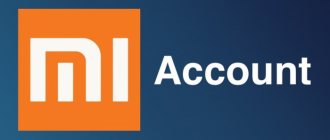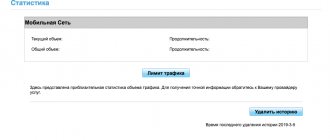Instructions on how to flash a Huawei honor 10 smartphone with official or custom firmware, changing the location and flashing HwOTA firmware, unlocking the bootloader on the phone and installing custom recovery TWRP recovery, installing custom firmware.
Absolutely all phones from Huawei (Honor is a subsidiary of Huawei) can be flashed through the built-in recovery or through TWRP, it is an installer.
It is also possible to flash partial firmware via Fastboot (System, Boot, Cust, Recovery), which makes it possible, for example, to restore the phone’s functionality after user intervention with ROOT rights or a system failure. There are programs for installing firmware, such as Sony's Flashtool, but it's paid DC Phoenix.
Firmware for Honor 10 via standard recovery
For the Honor 10 smartphone, you can download the original firmware from the link H10_B104_STOCK_RAMDISK (COL-L29C432B104), or any other firmware through the special firmware search program Hw Firmware Finder,) and then copy it to the “dload” folder on the internal memory of the device. If such a folder is not found, you will need to create it.
Free space on the internal storage must be at least 8GB; if you do not have this amount of free memory, use an SD memory card. The card must be in good working order and correspond to a reading class of at least 10.
The battery must be charged at least 50%, and preferably fully charged.
After copying the firmware to the smartphone, be sure to disconnect the USB cable from the PC, otherwise the smartphone will enter Manufacture Mode and the installation will fail at 5% or freeze at 90%. We go into forced firmware mode on the phone. To do this, turn off the smartphone and hold down three buttons – volume “+”, “-” and the power button.
After which the smartphone will boot from standard recovery and automatically begin the process of installing new firmware.
Firmware for Huawei Honor 10
Official firmware Android 8.1 Oreo, EMUI 8.1 [stock ROM file] - [Recovery] Huawei custom firmware -
If custom or official firmware for Huawei has not yet been added here, then create a topic on the forum, in the Android firmware section, our specialists will quickly and free of charge help, incl. with backup and manuals. Just don’t forget to write a review about your smartphone - this is extremely important. Firmware for Huawei Honor 10 will also appear on this page. Please note that this Huawei model requires an individual ROM file, so you should not try firmware files from other devices.
What custom firmware are there?
- MIUI
- CM - CyanogenMod
- LineageOS
- Paranoid Android
- OmniROM
- Temasek's
All firmware
- AICP (Android Ice Cold Project)
- RR (Resurrection Remix)
- MK(MoKee)
- FlymeOS
- Bliss
- crDroid
- Illusion ROMS
- Pacman ROM
- AOKP
Problems and shortcomings of a Huawei smartphone and how to fix them?
- If Honor 10 does not turn on, for example, you see a white screen, hangs on the splash screen, or the notification indicator only blinks (possibly after charging).
- If stuck during update / stuck when turned on (needs flashing, 100%)
- Doesn't charge (usually hardware problems)
- Does not see the SIM card (SIM card)
- The camera does not work (mostly hardware problems)
- The sensor does not work (depends on the situation)
For all these problems, contact the forum (you just need to create a topic), specialists will help for free.
Unlocking Huawei honor 10 bootloader
Get an unlock code on the Huawei website or for a fee on other resources.
We go to the official website using the link. In the upper right corner click on Unlock
ON the next page you need to go through the registration procedure. Fill in all fields and click Register.
Then it’s more interesting. Many people simply press next and follow the instructions, but here you must first select Register Email Address, because By default, registration via phone is selected (Asian numbers only). We select and see the human account registration window. Enter all the data, as in the picture below.
After successful registration, you are automatically authorized on the site and transferred to the agreement page.
Next, according to the scenario, there is a page where you need to enter your phone data: – In the first field, select the EMUI version that is currently relevant for your honor 10 – In the second field, do not touch anything – In the third field, Product Model – In the phone, go to Settings – Scroll to the most bottom - About the phone. The very first item Model is COL-L29. I believe that the Chinese firmware says something completely different, you can of course enter what is written there, but if it doesn’t work, then we write it in the version like here. - In the fourth field. Serial Number - in the About phone settings menu. On the left is S/N:R8Q...... Let's rewrite this. – In the fifth field: Again, under the cover, or in the settings menu About phone – IMEI. But the case is already open anyway, so from here we take IMEI1:866...... If it doesn’t fit, we take IMEI2. – Sixth field: Product ID. Open the native dialer on your phone. Type the command *#*#1357946#*#* . We receive the code and enter it
Seventh field: Code from the picture. Let's check. And click COMMIT. If everything is correct, your treasured honor 10 bootloader unlock code will appear on the next page.
Enable “factory unlocked” (FRP unlocked) in the settings for developers or disable the PHONE SEARCH function from Huawei on Chinese firmware.
Download and install the minimum version of ADB-setup on your PC. Open CMD in the ADB (command prompt) folder by pressing Shift + right click, from the options select “Open command window”.
Put your smartphone into Fastboot/Rescue mode and connect it to your PC. To do this, turn off the phone, hold down the volume down button and connect the USB cable.
On a PC, in the command prompt window, enter the command
fastboot
and then
fastboot oem unlock {your received code}
without {} signs.
Huawei Honor 10 Review
A gorgeous smartphone, but the price is simply amazing, but still it is not a super device, as it could be (a larger battery is needed). The screen of a normal smartphone should have a 3:4 aspect ratio, but here it’s sad, because everything inherits from the Ion X. Where else can you find a pocket case? I remember that for Honor 5C with a normal screen aspect ratio I barely found it (though the only suitable model turned out to be Lion 10), but for such a “lanky” one, where to look? And so, of course, everything is cool, especially in terms of hardware. It is mega powerful compared to other devices, the picture is clear and juicy. There’s no need to talk about the camera, it’s great not only for photos, but also for shooting videos. But the price... It's really outrageous, like for a Chinese smartphone.
Smartphone catalog » Huawei
Changing the location and updating the HwOTA smartphone firmware
This method will help you update to firmware that is not yet available for installation, or roll back to the previous firmware if the update turns out to be more buggy than the previous build (Android 8 over Android 8 with both an upgrade of the firmware build and a downgrade of the build).
To change the location on your smartphone and flash it using the HwOTA method, you must have:
- An unlocked bootloader or a code to unlock it (which will help unlock it);
- Enable the factory unlock feature in the developer menu (for all regions except China). It is not available on Chinese phones until the location has been changed;
- Enable the USB DEBUGGING function in the developers menu (a controversial point, just like the body in TvRP);
- SD card at least 4 GB;
- Stock recovery.
Download the HWOTA_WAS archive and unpack it on your computer. You will end up with a folder “HWOTA8_WAS”;
On your phone, make a “everything of everything” backup if you can (since the update process will erase all data). These are the conditions, so be prepared;
In the “for developer” settings, check “factory unlocking” (there is no such item in China, but it will appear as soon as you change the location) and enable “USB debugging”;
Download three zip archives with the full “Full OTA” firmware you want to flash. You can download the firmware via Firmware Finder (link to the program above), there are 4 archives for China and 3 for any other location. You need to download for the version of what model and location you will have after the firmware;
Place the downloaded files in the “HWOTA\Update” folder; the script will automatically rename them according to the template: update_data_full_public.zip to update_data_public.zip
update_full_….zip in update_all_hw.zip
update.zip remains as is
This method is hard-coded - therefore, all the variety of files eu, cn, meanhaf, specseas... must be brought into a single form. The installation script will remind you at the very beginning of what to put where, rename it itself (you don’t need to rename) and patch the firmware files! In Recovery, checking for update packages is disabled, so we can install any firmware (Android of my device, and I also rewrote the script: added automatic renaming of firmware files to the desired template, added auto-patching, corrected copy blocks and much more;
The installation script will remind you at the very beginning of what to put where, rename it itself (you don’t need to rename) and patch the firmware files! In Recovery, checking for update packages is disabled, so we can install any firmware (Android of my device, and I also rewrote the script: added automatic renaming of firmware files to the desired template, added auto-patching, corrected copy blocks and much more;
Run the universal bat file update.bat in the “HWOTA” folder, which will provide the opportunity to select the work option we need (firmware change/rebranding (location change)); At the beginning it will ask “to patch the files or not” (if you patched them, then you don’t need to patch them again)
Next, follow the detailed instructions on the screen. Once the process is complete everything should work...
Changing the location occurs by selecting a specific item and selecting the oem-info file from the list (14 types of locations are available, all DS). After changing the location, you need to boot into the recovery stock and make wipes. If you are making an international version of a purely Chinese model, then be prepared that after changing the location you will have an fpr lock item in your fastboot. Therefore, after you have changed the location, you need to boot into the recovery stock and make wipes from it. Accordingly, it must be in its place before starting all manipulations to change the location and firmware. Another reason why you need to install TVRP in the recovery section, because... After changing the location, the phone should automatically reset. After the reset, it will boot into the system and the factory unlock option will already be available there. Turn on factory unlocking and unlock the bootloader again. After that, launch the new batch file and flash the required firmware.
How to flash Honor 10
Installation and updating can be done with your own hands using programs for firmware, free of charge, the links contain both original, that is, stock, official (not modified), and custom firmware, that is, alternative, all with instructions.
- First you need to download the firmware by selecting one of the options below. Along with it in the archive is the necessary set of programs (TWRP and others).
- Then extract the file “instructions_rootgadget.txt” from the archive. Using the archiver program...
- The firmware file contained in the zip archive must be downloaded to a memory card or smartphone memory.
- For other information and sequence of actions, see the text instructions.
Honor 10 firmware
Choose what you like, we would recommend upgrading to the latest versions of Android.
- Android Pie 9.0 is a flagship OS, one might say, but still a little unfinished. URL: yourtopfile.info/android9pie
- 8.0 Oreo is an excellent option, with a minimum of bugs and rich functionality, but version 9 is certainly better. URL: yourtopfile.info/android8oreo
- 7.0 Nougat is a stable version in all respects, it works even on low-power hardware. URL: yourtopfile.info/android7nougat
- 6.0 Marshmallow - versions 5 and 6 are already really old, although they were once the pinnacle of progress. But if you switch to them from versions 3 or 4, then of course the difference is very noticeable. URL: yourtopfile.info/android6
- Android 10 URL: yourtopfile.info/android10
- Android 11 URL: yourtopfile.info/android11
Installing custom TWRP recovery on Honor 10
To install a modified TWRP recovery, the bootloader on the smartphone must be unlocked and Factory Reset Protection must be removed.
Following the instructions above, install the minimum version of ADB on your PC. Then you need to download custom recovery twrp_bkl_0.7 for Honor 10 for Honor 10
Put your smartphone into Fastboot/Rescue mode and connect it to your PC. To do this, turn off the phone, hold down the volume down button and connect the USB cable.
On a PC, in the command prompt window, enter the command
fastboot
and then
fastboot flash recovery_ramdisk twrp_bkl_0.7.img
The process of flashing the recovery firmware will start. When finished, you can disconnect the USB cable and restart your smartphone.
Hard Reset for Huawei Honor 10
Instructions on how to do a Hard Reset on Huawei Honor 10 (factory reset). We recommend that you familiarize yourself with a visual guide called resetting settings on Android. .
Reset codes (open the dialer and enter them).
- *2767*3855#
- *#*#7780#*#*
- *#*#7378423#*#*
Hard Reset via Recovery
- Turn off your device -> go to Recovery
- "wipe data/factory reset"
- “yes - delete all user data” -> “Reboot System”
How to log into Recovery?
- hold down Vol(-) [volume down], or Vol(+) [volume up] and the Power button
- A menu with the Android logo will appear. That's it, you are in Recovery!
Resetting the settings on Huawei Honor 10 can be done in a very simple way:
- Settings->Backup and reset
- Reset settings (at the very bottom)
Installing custom firmware on Honor 10
Installing custom firmware on honor 10 via TWRP recovery To install the firmware using this method, your honor 10 must have TWRP recovery installed, if this is not done, you can install the recovery according to the instructions above.
Download any custom non-official firmware for honor 10 in *.zip format, for example:
lineage-15.1-UNOFFICIAL-berkeley-8.1 or any other one you like.
and copy it to the internal memory of the smartphone in the root folder.
We reboot the smartphone into TWRP recovery (Turn off the device. Press the volume up and power keys until they vibrate, release and wait for entry.), and there we go to the Advance Wipe menu, change the Data file system to EXT4. We go back and do Wipe, partitions - cache, data, dalvik and system
After wiping the device, go to the “install” menu, select the ZIP file of custom firmware for honor 8 lite in the submenu, and swipe to the right to start the firmware process.
The firmware installation process usually lasts a couple of minutes (the time depends on the size of the firmware); when the firmware is finished, reboot the phone.
That's it, good luck.
Share link:
- Click to share on Twitter (Opens in new window)
- Click here to share content on Facebook. (Opens in a new window)
- Click to share on Telegram (Opens in new window)
- Click to share on WhatsApp (Opens in new window)
- Click to share on Pinterest (Opens in new window)
- Click to share posts on Tumblr (Opens in new window)
- Click to share on Reddit (Opens in new window)
- Click to share on LinkedIn (Opens in new window)
- Click to share on liveinternet (Opens in new window)
- Click to share on Livejournal (Opens in new window)
- Click to share on Webmoney (Opens in new window)
Official firmware for Honor 10
Detailed instructions: Honor 10 firmware. There are various versions of original firmware as well as all programs, support materials and Huawei drivers.
Drivers and utilities: HiSuite – a proprietary utility for synchronization, backup and much more from Huawei (contains ADB and MTP drivers)
Key features of HiSuite:
Is a driver for connecting to a PC; Allows you to synchronize contacts and calendar; Send and receive SMS messages; Edit contact list; Install and uninstall applications via PC (installation of *.apk files); Allows you to take screenshots from your phone screen; (Root is not needed!); Manage photos and audio files via PC.
[collapse]
HUAWEI Multi-Tool – Allows you to execute a sequence of fastboot, adb and adb shell commands, helping you perform many well-known operations without unnecessary gestures. The utility will not help ordinary owners perform a number of complex operations effortlessly, but will help advanced owners in their daily use.
Features of HUAWEI Multi-Tool
Auto-update to the latest version (updates itself) Change the utility language (Rus / Eng) Install custom Recovery/eRecovery (TWRP) Custom SuperSu (Root) installation assistant Reboot to Recovery mode | eRecovery | Fastboot & Rescue mode Flashing custom BOOT.img Flashing images from firmware Boot, cust, recovery, system Unlocking / Locking the bootloader (with code saved locally and in the Team MT cloud) Unbrick Installing all drivers for Huawei devices Installing Huawei HiSuite Installing Huawei Update Extractor Installing DC Unlocker Enabling hidden/disabled EMUI functions without Root Installing TWRP Installing TWRP from the online database Installing SuperSu Installing SuperSu from the online database Installing stock recovery.img, recovery2.img and boot.img from the online database
[collapse]
Firmware Finder for Huawei
Description of Firmware Finder for Huawei:
The program for PC was created to search for firmware for Huawei smartphones and tablets. When searching, the online database we created is automatically updated (at the moment it contains more than 15,000 firmware for various devices). This database is provided on our website; it is also used by the mobile version of Firmware Finder. The database is constantly updated by Team MT and program users interested in finding the latest firmware for their device. Firmware Finder mobile is a version for mobile devices that serves to display the firmware database for your device. Allows you to download the required firmware, or send it to a system update using the standard installation method. Without accessibility check, it only works for upgrading from EMUI 4.x to 5.x. Availability check by IMEI is required On EMUI 5.0+, installation of the update in cases where it does not arrive on its own for various reasons) Dear owners of devices with EMUI 8.1+ out of the box, the functions of sending firmware to System update will not work on your devices. Owners of other devices running EMUI8 and EMUI5, if you have installed the update with the May security patch or higher, most likely this function has stopped working for you too. This is due to Huawei’s transition to a new update distribution server that uses SSL encryption.
[collapse]
Official firmware:
C00 8.1.0.163 8.1.0.158 8.1.0.151 8.1.0.139 8.1.0.122 8.1.0.112
C01 8.1.0.163 8.1.0.139 8.1.0.122 8.1.0.112
C10 9.1.0.325 9.0.0.228 9.0.0.222 9.0.0.206 9.0.0.202 9.0.0.194 9.0.0.177 9.0.0.160 8.1.0.151 8.1.0.145 8.1.0.144 8.1.0.120
C185 8.1.0.148 8.1.0.146 8.1.0.145
C432 9.0.0.223 9.0.0.216 9.0.0.203 9.0.0.162 9.0.0.159 8.1.0.151 8.1.0.148 8.1.0.146 8.1.0.143 8.1.0.120
C461 9.1.0.325 9.0.0.226 9.0.0.205 9.0 0.201 9.0.0.191
C636 8.1.0.153
C652 8.1.0.100
Instructions:
How to install drivers Using HiSuite Download and install HiSuite Done Opens every time you connect the device, requires disabling in the settings, infuriates
Using Huawei Multi-Tool Download and install MultiTool Click on the three bars at the top (menu) Install Huawei drivers (and a fix next to it, if needed)
How to install the service firmware Download the firmware for your region Unpack it so that the dload folder remains copy the dload folder to a USB drive in the root Connect the USB drive via OTG You can dial *#*#2846579#*#* > Software upgrade > SDcard upgrade You can turn off the phone and hold down all 3 buttons before starting the firmware. You can simply hold down all three buttons in any state of the phone until the reboot and start of the firmware.
How to install firmware from FirmwareFinder The bootloader must be unlocked! Using HUpdater Download the firmware for your region Run the script It will tell you how to rename the files and where to put them Everything else is automatic, minimal intervention is required from you
Via TWRP Download the firmware for your region Rename as follows: “update_data_full_public.zip” to “update_data_public.zip” “update_full_COL-L29_hw_ru.zip” to “update_all_hw.zip” Do not rename the “update.zip” file.
Download HuRUpdater_0.4.zip
Put all files in one folder Install TWRP Flash HuRUpdater_0.4.zip
How to unlock the bootloader of Huawei Honor 10 You have already received the code and are ready to unlock your Honor 10. To do this you need to: Download and install MultiTool Disable FRP Lock (In the developer options you need to check the box for “Factory unlock”) Connect the device in fastboot (you need to hold down the volume key “ -” and insert the cord connected to the PC) Open the “Bootloader” tab Click “Use your key” Enter your code in the input field Check the “I understand” box in the disclaimer Click “Open Bootloader” Confirm unlocking on your phone (press “ +”, then power) Done, the smart will reboot, do low-level formatting and start
How to enter Recovery (eRecovery) To enter Recovery, you need to: Turn off the phone Press the volume “+” key and power, after the vibration power you can release OR hold down the volume key “+” and power in any state of the phone until you reboot and enter Recovery
To enter eRecovery, you need to: Turn off the phone Insert the cord connected to the charger or PC and hold down the volume “+” key until the menu appears OR insert the cord connected to the charger or PC, hold down the volume “+” key and power in any state of the phone until reboot and login to eRecovery
You CANNOT downgrade the firmware from 9.0.0.19x and higher to eight! The smartphone will go into the so-called black fastboot (there is no way to get out of this mode or flash it using standard methods)
List of regional bindings for Honor & HUAWEI firmware on Android:
C00 – China (Asia Pacific) C01 – China (China Mobile) C02 – Vodafon (Europe, Germany, etc.) C08 – Columbia-Channel C10 – Russia (Europe) C15 – Portugal C17 – China (Asia Pacific) C20 – Singapore C21 – Telefonica / O2 C22 – Poland (Europe Polkomtel) C25 – Argentina (Claro) C27 – Colombia_Movistar C32 – Venezuela (Movilnet, 05021PTS) C33 – France (SFR) C34 – Australia (Optus_Mobile) C37 – Colombia_comcel C40 – Spain (EuropeTelefonica)/ Argentina (Movistar) C45 – Colombia (Nonspecific) C55 – Italy C63 – Venezuela (TELECOMUNICACIONES MOVILNET, CA) C69 – Mexico C92 – China (China Telecom) C96 – MTS (Belarus) C109 – France, Spain (ORANGE) C110 – Argentina C113 – Italy (wind / it) C123 – Switzerland C128 – Hungary (telenor) C149 – LIFE (Belarus) C150 – Europe (TELECOM – HUNGARY, GERMANY, POLAND, etc.) C170 – Russia C173 – Congo (Africa) C178 – Botswana ( Africa) C185 – MIDDLE EAST & AFRICA C199 – MIDDLE EAST & AFRICA C203 – VELCOM (Belarus) C209 – Cambodia_Myanmar_Viet_Nam_Nonspecific C210 – Viet_Nam_Myanmar_Cambodia C212 – Mexico (iusacell) C219 – Vietnam (Viettel) C223 – Malaysia (SPCSEAS) C 229 – Japan_Nonspecific С232 – West European, CEE&Nordic European C237 – United_States_Sprint_Nextel_Systems_Corp C272/C470/C567 – Australia(ASIA PACIFIC) C285 – Australia_Telstra_Corporation_Limited C312 – Vietnam(VHH) C316 – South_Africa_Vodacom_Ltd C318 – Hong_Kong_Channel-Others C324 – Taiwan C328 – Angola (AFRICA) C331 – Bolivia_Colombia_Costa_Rica_Honduras_Guatemala C341 – Japan C358 – Tunisia C363 – Vietnam C368 – Australia (Hutchison_H3G) C377 – Colombia_Avantel C428 – Angola (AFRICA) C431 – EC,EEA C432/C900 – EUROPE/GLOBAL C433 – MIDDLE EAST C438 – China C451 – Australia_Telstra_Corporation_Limited C461 – MAS,hw /eac ,Europe (other) C464 -Turkey(Asia Pacific) C466 – Nigeria C469 – Argentina C470 – SOUTERN EAST ASIA/SOUTERN PACIFIC/NEW ZEALAND/HONKONG C479 – Russia C500 – China_Nonspecific C521 – Peru C523 – Indonesia C530 – France (Telecom) C536 – Vietnam(Natcom) C541 – Myanmar(Asia Pacific) C549 – Vietnam(Channel) C555 – Italy(Tim) C567 – ASIA PACIFIC/USA C576 – Israel C578 – Canada C601 – Vietnam(Telemor) C605 – PANAMA/GUATEMALA/COLOMBIA/ LATIN AMERICA C607 – MTS (Belarus) C627 – Korea_LG_Uplus_Corp. C635 – Japan C636 – SPCSEAS(Asia Pacific) C638 – Botswana(Africa) C652 – West_European C674 – Austria C675 – India C706 – New Zealand C724 – China_Nonspecific C741 – China(Nonspecific) C752 – China(Nonspecific) C773 – United_States_Default C900 – GLOBAL